8. Setting up Loads
This chapter contains the following sections:
- Section 8.1, "Loads"
- Section 8.2, "Load Maintenance Screen"
- Section 8.3, "Load Maintenance Summary Screen"
- Section 8.4, "Trailing Fees"
- Section 8.5, "Payment Groups"
- Section 8.6, "Periodic Load Screen"
- Section 8.7, "Periodic Load Maintenance (Summary) Screen"
- Section 8.8, "Computation of Trailing Fees"
- Section 8.9, "Methodologies of Trailer Commission Computation"
- Section 8.10, "Trailer Commission Processing"
- Section 8.11, "Target Based Fee"
- Section 8.12, "Target Based Fee Summary Screen"
- Section 8.13, "Entity Commission"
- Section 8.14, "Campaign Maintenance"
- Section 8.15, "Campaign Summary Screen"
- Section 8.16, "Admin Tax Maintenance"
8.1 Loads
This section contains the following topics:
- Section 8.1.1, "Types of Loads"
- Section 8.1.2, "Parameters that form Basis for Applying Load"
- Section 8.1.3, "Setting up Loads in System"
8.1.1 Types of Loads
When an investor transacts in an AMC, the AMC may charge the investor a certain fee for any or all of the transactions requested. On the other hand, the AMC may give the investor an incentive for reasons of continued loyalty, or for initial investment. These fees or incentives are identified as loads.
A load involves payment by one entity to another. Any entity that makes the payment is known as the “From” entity, and any entity that receives such payment is known as the “To” entity. Accordingly, there are two basic types of loads, from which all other loads derive:
- Fees: Any payment for transaction charges that investors make to the AMC are fees. .
- Incentives: An AMC sometimes makes a special preference in terms of charges for initial investors and for those investors that have transacted with the AMC over a considerable period of time. These preferences are known as incentives.
For instance, an AMC may stipulate that for the first 10 investors that invest in a newly floated fund, a differential favorable price would be applied. This is an incentive.
The recipient (or the “To” entity) of an incentive could be a unit holder, a broker or another entity.
A broker may also be required to pay a fee to the AMC for services rendered, such as commission processing and payment, reinvestment processing and so on. If the unit holder is not any of the involved parties then that load is a commission. (that is, the “From” or “To” entities are not unit holders).
8.1.2 Parameters that form Basis for Applying Load
Fees, incentives and commissions may be based on many different parameters, or combinations of these parameters, depending upon the requirements of the AMC.
While transacting, the AMC may attach loads to any transaction, be it a fee, incentive or a commission, which may be computed and applied on the basis of any of the following parameters:
Date
For instance, for any transaction request that is accepted on a certain date or a certain period bounded by any two dates, an incentive may be applied on the amount of the transaction, as follows:
Consider a slab as follows:
Slab |
From Date |
To Date |
Return Value |
0-10000 |
15-10-2000 |
15-12-2000 |
5% |
Here the slab value may be reckoned as an amount or a number of units.
This means that for all transactions requested after 15-10-2000 and before 15-12-2000, for a volume that lies within the slab, the percentage of the load (incentive) applied is 5%. In such a case, for a transaction coming in on 15-10-2000, if the transaction amount is 5000 Rand, then the investor would be given an incentive amounting to an additional 250 Rand (5/100 * 5000) worth of units in the fund.
In the same case, if the load were a fee, then the investor would be given only 4750 Rand {5000 - (5/100 * 5000)} worth of units in the fund.
Generally, this is an early bird incentive in case of an IPO or subscription transaction period.
A load can also be applied based on a certain number of days, months or years that the unit holder remains in the fund. For instance,
Load Period Return Value
L45 45 days 5%
L4M 4 months 4%
L1Y 1 year 3%
Let us suppose that a certain unit holder has entered into transactions with the AMC in the following manner:
Transaction Reference Number |
Transaction Type |
Transaction Amount |
Transaction Date |
T1 |
Subscription |
1000 |
3-1-2001 |
T2 |
Subscription |
2000 |
3-4-2001 |
T3 |
Redemption |
3000 |
3-7-2001 |
For the redemption transaction on 3-7-2001, the load based on period is explained below. The load for this transaction is based on the period that has elapsed between the original subscription transaction and the redemption transaction through which the units resulting from the original transaction are redeemed.
Note
The three loads in this example are to be reckoned as separate loads. A single load cannot have slabs based on all three parameters - days, months and years.
Load applied based on the subscription transaction T1:
The number of days between the transaction T1 and T3 = Difference in days between 3-7-2001 and 3-1-2001 = 180 days. This period falls in the slab for load L1Y, above, and the load applied will be 3% of the transaction amount:
Load = 3/100 * 3000 = 90
Load applied based on the subscription transaction T2:
The number of days between the transaction T2 and T3 = Difference in days between 3-7-2001 and 3-4-2001 = 90 days. This period falls in the slab for load L4M, above, and the load applied will be 4% of the transaction amount:
Load = 4/100 * 3000 = 120
Therefore, the total load amount applied for the redemption transaction T3 is 90+120 = 210.
Note
Both the loads applied as shown in the example above are based on periods, and also on the original subscription transaction(s) that have generated the units being redeemed, in a subsequent redemption transaction. These loads have no other basis than these two factors. Since they are based on the period for which the unit holder has continued with the fund, they are known as aging loads.
Loading based on aging policy
In the example given above, the units value considered for the redemption transaction T3 could also be dependent on the aging policy designated for the fund. If the aging policy is designated to be FIFO (first-in, first-out), the aging would apply as follows:
Out of the 3000 units being redeemed, 1000 units would be aged to 180 days (as corresponding to the first subscription transaction T1).
Therefore, the load for the redemption of these 1000 units would be calculated as follows:
3/100 * 1000 = 30
The remaining 2000 units would be aged to 90 days (as corresponding to the first subscription transaction T2).
Therefore, the load for the redemption of these 2000 units would be calculated as follows:
4/100 * 2000 = 80
Therefore, the total loading for T3, with an ageing policy of FIFO, would be 30+80 = 110.
Amount
For each amount slab, the AMC could charge a fee. This would be an amount-based load.
Units
Similarly, as with amount-based loads, the AMC could charge a fee for each slab of units.
Date and Amount
The fee charged could also be operable within a date range, and an amount range.
Period and Amount
The fee could be charged on each amount slab based on a certain number of days, months or years that the unit holder remains in the fund.
Note
If the lower boundary is to be inclusive, then a transaction value of 1000 currency units would be reckoned as falling in the slab 002 for any of the loads. If not, as in this case, then the transaction value of 1000 currency units would be reckoned as falling in the slab 001 for any of the loads.
Let us suppose that a certain unit holder has entered into transactions with the AMC in the following manner:
Transaction Reference Number |
Transaction Type |
Total Transaction Amount |
Transaction Date |
T1 |
Subscription |
1000 |
3-1-2001 |
T2 |
Subscription |
2000 |
3-4-2001 |
T3 |
Redemption |
3000 |
3-7-2001 |
For the redemption transaction on 3-7-2001, the load based on period and amount is explained below, assuming that the ageing policy for the fund is designated to be FIFO (first-in, first-out). The load for this transaction is based on the period that has elapsed between the original subscription transaction and the redemption transaction through which the units resulting from the original transaction are redeemed. It also takes into account the amount being redeemed.
Load applied based on the subscription transaction T1:
The number of days between the transaction T1 and T3 = Difference in days between 3-7-2001 and 3-1-2001 = 180 days. This period falls in the period slab for load L1Y, above, and the number of units falls in the units slab 001 for L1Y. The return value for the load applied will be 75 currency units.
Load applied based on the subscription transaction T2:
The number of days between the transaction T2 and T3 = Difference in days between 3-7-2001 and 3-4-2001 = 90 days. This period falls in the period slab for load L4M, above, and the number of units falls in the units slab 002 for L1Y. The return value for the load applied will be 100 currency units.
Therefore, the total load amount applied for the redemption transaction T3 is 75+100 = 175 currency units.
Note
Both the loads applied as shown in the example above are based on periods and amounts, and also on the original subscription transaction(s) that have generated the units being redeemed, in a subsequent redemption transaction. These loads have no other basis than these two factors. Consequently, they are known as aging loads.
Date and Units
The fee charged could also be operable within a date range, and a units range.
Period and Units
A load can also be applied based on a certain number of days, months or years that the unit holder remains in the fund. For instance,
Load |
Period |
Slab |
From Units |
To Units |
Return Value |
Lower Boundary Inclusive |
L45 |
45 days |
001 |
0 |
1000 |
5% |
No |
|
|
002 |
1000 |
2000 |
4% |
No |
L4M |
4 months |
001 |
0 |
1000 |
4% |
No |
|
|
002 |
1000 |
2000 |
3% |
No |
L1Y |
1 year |
001 |
0 |
1000 |
3% |
No |
|
|
002 |
1000 |
2000 |
2% |
No |
Let us suppose that a certain unit holder has entered into transactions with the AMC in the following manner:
Transaction Reference Number |
Transaction Type |
Transaction Amount |
Transaction Date |
T1 |
Subscription |
1000 |
3-1-2001 |
T2 |
Subscription |
2000 |
3-4-2001 |
T3 |
Redemption |
3000 |
3-7-2001 |
For the redemption transaction on 3-7-2001, the load based on period is explained below. The load for this transaction is based on the period that has elapsed between the original subscription transaction and the redemption transaction through which the units resulting from the original transaction are redeemed.
Load applied based on the subscription transaction T1:
The number of days between the transaction T1 and T3 = Difference in days between 3-7-2001 and 3-1-2001 = 180 days. This period falls in the slab for load L1Y, above, and the load applied will be 3% of the transaction amount:
Load = 3/100 * 3000 = 90
(Here again, if the aging policy is FIFO, only 1000 units would be aged, and the load would be 3/100 * 1000 = 30)
Load applied based on the subscription transaction T2:
The number of days between the transaction T2 and T3 = Difference in days between 3-7-2001 and 3-4-2001 = 90 days. This period falls in the slab for load L4M, above, and the load applied will be 4% of the transaction amount:
Load = 4/100 * 3000 = 120
(Here again, if the aging policy is FIFO, only 2000 units would be aged, and the load would be 4/100 * 2000 = 80)
Therefore, the total load amount applied for the redemption transaction T3 is 90+120 = 210.
If the aging policy is FIFO, the total load amount would be 30 + 80 = 110.
Note
Both the loads applied as shown in the example above are based on periods, and also on the original subscription transaction(s) that have generated the units being redeemed, in a subsequent redemption transaction. These loads have no other basis than these two factors. Since they are based on the period for which the unit holder has continued with the fund, they are known as aging loads.
Loading based on aging date
Ageing for period based loads is calculated based on the ageing date specified at the time of setting up a fund. It can be the dealing date, transaction date or the confirmation date. Period is calculated using the following formula:
Period = Transaction/Dealing date/Price date of the redemption Link transaction date of the corresponding subscription transaction.
Here, the link transaction date of the subscription is the date of inflow for the redemption.
8.1.3 Setting up Loads in System
The Oracle FLEXCUBE Investor Servicing system provides the facility of setting up the pattern according to which you can process loads.
To configure the system to process a load, you must:
- Initiate the load in the system, with all its parameters, in the Load Maintenance (Detail) screen. You can access this screen from the Maintenance menu category of the Fund Manager component. At this time, you must also create any derived loads or basis loads, as applicable, for the load.
- Have another user authorize this load, in the Load Maintenance Find (Summary) screen. This screen may be accessed from the Maintenance menu category of the Fund Manager component. When a load is authorized, all the derived and basis loads (if any) that you have created for the load are also authorized simultaneously.
- At this point, you can edit any details for the load, including details of any derived or basis loads that you have created for the load.
- Map this load to be applied on transactions in the desired funds, in the Fund Load Setup screen. You can access this screen through the Fund Demographics screen, from the Fund Rules (Detail) option in the Maintenance menu category of the Fund Manager component.
- You can also map the load to be applicable for a group of funds defined as a load group. You can do this through the Group Load Mapping screen, accessing it through the Maintenance menu category of the Fund Manager component.
- Authorize the fund (with all its fund rules) in the Fund Rule Find (Summary) screen. You can access this screen from the Maintenance menu category of the Fund Manager component.
Refer the chapters on Setting up Funds and Authorization, respectively, in this user manual for more information on the Fund Load Setup screen and the authorization of a fund.
Note
- After you create a load in the Load Maintenance screen, you can edit the details as many times as possible, as long as the load is not authorized. During editing, you can define any new derived loads or basis loads, or edit any previously created loads.
- After a load is authorized, you can edit the details, provided the load is not already mapped to a fund or a load group, through the Fund Load Setup or Group Load Mapping screens. If you do edit an authorized load under these constraints, your changes will be saved as unauthorized changes. These must be subsequently authorized to be reflected in the database.
- After a load is authorized and then subsequently mapped to a fund or a load group, you cannot edit any of the load details.
8.2 Load Maintenance Screen
This section contains the following topics
- Section 8.2.1, "Creating Load"
- Section 8.2.2, "Derived Loads"
- Section 8.2.3, "Derived Button"
- Section 8.2.4, "Basis Button"
8.2.1 Creating Load
To create a load in the system, use the ‘Load Maintenance Detail’ screen. You can invoke this screen by typing ‘UTDLOADM’ in the field at the top right corner of the Application tool bar and clicking on the adjoining arrow button. Select ‘New’ from the Actions menu in the Application tool bar or click new icon to enter the load details.
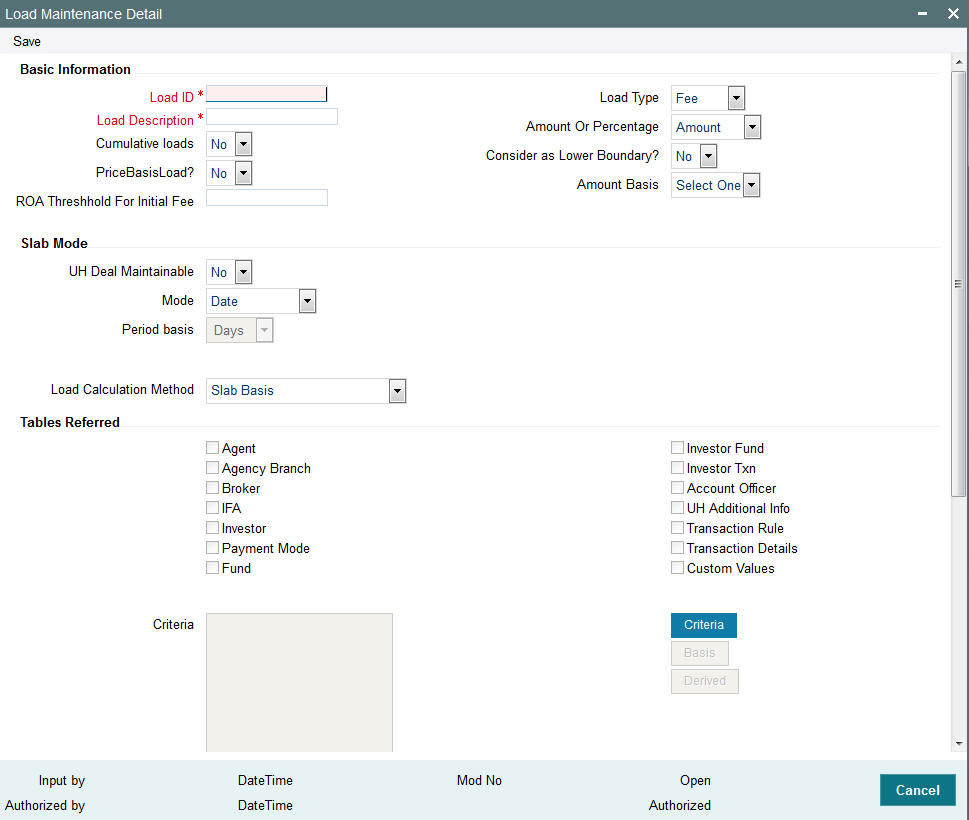
In this screen, you create a load as follows:
- Specify the basic parameters on the basis of which the load will be applied and computed, in the main Load Maintenance (Detail) screen. These include the following mandatory information:
- A unique identifier for the load, in the Load ID field.
- Descriptive or narrative text qualifying the load, in the Description field.
- Whether the load is fee or an incentive, in the Load Type field. The system deems the load as a fee or an incentive based on the fund load mapping for a fund.
- Whether the return value of the load is arrived at based on an amount or a percentage, in the Amount or Percentage field.
- Whether the load being defined is a price basis load, in the Price Basis Load field.
- The applicable slab type for the load, in the Slab Mode section.
- The basis upon which the period is reckoned, in the Period Basis field.
- The method of calculation to be used for the load, in the Load Calculation Method field.
- Whether a deal can be maintained for a unit holder based on the load, in the UH Deal Maintainable field.
- Whether the load is a cumulative load, in the Cumulative Loads field.
- Whether the lower boundary of a slab is inclusive for the slab, in the Consider as Lower Boundary field.
- Click OK to save your changes.
- Specify the details of slabs for the load and their boundaries in the Load Details section, in the lowest portion of the screen. Setting up slab details for a load is mandatory. When you have set up the slabs, you need to save the changes.
- If you are not setting up a criteria-based load, basis load or derived load, you can save the load in the main Load Definition screen at this stage.
- If you are setting up a criteria-based load, basis load or derived load, click the appropriate button as follows:
- If the load is a basis load, click the Basis link. The Basis Definition screen is opened, and you can set up the load.
- If the load is a derived load, click the Derived link. The Derived Load screen is opened, and you can set up the derived load in this screen.
- If the load is based on criteria, then click the Criteria link. The Query Builder is opened, and you can set up the criteria for the load.
In each of the screens, you must save your changes. The system closes the screen and returns you to the main Load Definition screen, where you must save the load record again.
Note
When you create a load for the first time in this screen, it is advisable that you set up any criteria-based loads, derived loads or basis loads simultaneously.
After a load is authorized, no changes are possible to the load details, i.e., you cannot subsequently set up derived, basis or criteria-based loads, if it has been already mapped to a fund or a group.
You can specify the following information in this screen:
Basic Information Section
Load ID
5 Characters Maximum, Numeric, Mandatory
Specify a unique alphanumeric identifier for the load. Do not specify the ID of an existing load here.
Consider as Lower Boundary?
Optional
Select yes to indicate that a slab basis value (either amount or units or period or date) that is a boundary value separating slabs, must be considered as the lower boundary of a slab.
Cumulative Loads
Optional
Select yes to indicate that the load is cumulative in nature. If you check this box, it will be applied based on the static options set up for processing cumulative loads for the AMC. This type of a load is applicable for funds for which the Rights of Accumulation (ROA) facility is applicable.
Load Type
1 Character Maximum, Alphabetic, Mandatory
Indicate whether the load is to be applied and processed as a fee or an incentive, by choosing the appropriate value from the list.
Amount or Percentage
1 Character Maximum, Alphabetic, Mandatory
Indicate whether the return value for the load is a flat Amount or a Percentage of the Base Price/Transaction Amount, by choosing the appropriate value from the list.
Amount Basis
Alphanumeric; Optional
You can use this field to indicate whether the load return value is to be applied on the fund capital. This specification is applicable only for Loaded to Price (LTP) loads. Select the Gross option to indicate that the load return value is to be applied on the fund capital. If not, select the Net option.
Description
60 Character Maximum, Alphanumeric, Mandatory
Enter some descriptive or narrative text, qualifying the load. It should describe the purpose for which the load has been set.
Price Basis Load
Optional
You can use this field to indicate whether the load being defined is a price basis load, that is, whether the load could be an inherent fee or incentive in respect of fund prices for which price bases other than the NAV and Transaction Base Price components are used.
Note
Any loads that have been defined as price basis loads are only used as the indicator for computing load values, and are not picked up during evaluation of criteria. That is, the other load details specified for such loads, such as the return value, slabs and so on, are not taken into consideration. The difference between the Transaction Base Price and the Price Basis defined for the transaction is considered as an inherent fee or incentive, during allocation.
For instance, if the Price Basis for a transaction is ‘Offer Price’, and Transaction Base Price is 1.009 and the Offer Price is 1.060, the difference (1.06-1.009 = 0.051, without currency rounding) is considered as the inherent fee (since the TBP is less than the offer price). If the offer price were less than the TBP, the difference between the two is considered an inherent incentive.
ROA Threshold for Initial Fee
Optional
Specify a threshold for initial fees for ROA based loads. The system compares the value specified with the cumulative AUM of the client to determine what a client should be charged by way of initial fees.
If the cumulative AUM exceeds the threshold value maintained, the system considers the Cumulative AUM for load slab pick up basis.
If the cumulative AUM is lower than the Threshold value maintained, the system considers the transaction value for load slab pick up basis.
Slab Mode Section
Mode
Mandatory
Indicate the parameter, upon which basis the slabs for the load will be defined.
A load can be defined based on:
- Date
- Period
- Amount
- Units
- Date and Amount
- Period and Amount
- Date and Units
- Period and Units
Period Basis
1 Character Maximum, Alphabetic, Mandatory
Indicate the basis upon which the period specified for period-based loads must be interpreted, by choosing the appropriate option from the list. The options are Days, Months and Years.
This information is mandatory for slab modes based on Period, Period and Amount or Period and Units.
Load Calculation Method
1 Character Maximum, Alphabetic, Mandatory
From the list, select the option that indicates the method by which the load must be computed. The following methods of calculation are available:
- Slab Basis
- Weighted Average
- Linear Interpolation
- Progressive Weighted Average
UH Deal Maintainable
Optional
Check this box to indicate whether maintaining any deal based on the load would be permitted for unit holders.
Refer the chapter Managing Investor Accounts in the Agency Branch User Manual for more
information on deals for unit holder.
8.2.1.1 Tables Referred Section
You can define a single criterion for a single load. Criteria can be based on any one of the ten parameters given under the Tables Referred section. They can be any of the following - Agent, Broker, Fund, Investor, Payment Mode, Investor Fund, Investor Transaction, UH Additional Info, Transaction Rule, Transaction Detail, Agency Branch, Account Officer or IFA. Agency Branch, Account Officer and IFA options are applicable only for trailer commissions.
8.2.1.2 Criteria Section
Click ‘Criteria’ button to specify criteria for criteria-based loads. The Query Builder is opened, and you can specify the required criteria.
The criteria could be based on the parameters given. Choose one from the list box and select an Operator like (=, >, <) and enter the value you want to assign. The system will validate the specified criteria and the load will be applied only on successful validation of the same.
8.2.1.3 Load Details Section
After you have set up the basic parameters for a load in the main Load Definition screen, you must set up the details of any applicable slabs and any criteria for the load, before you actually save the load into the system database.
To do so, scroll down to the Load Details section at the lowest portion of the Load Maintenance screen. Here, you can specify the following information for each slab that you want to define for the load:
For loads with the Slab Mode ‘Date’, ‘Date and Amount’, or ‘Date and Units’
- Specify the lower and upper date boundaries for each slab, in the From Date and To Date fields.
- Specify the lower and upper amount or units boundaries for each slab, in the From Amount and To Amount fields, or the From Units and To Units fields, as applicable.
- Specify the applicable return value for each slab in the Return Value field.
- Specify the floor and ceiling values, if any.
- Save your specifications.
For loads with the Slab Mode ‘Period’, ‘Period and Amount’, or ‘Period and Units’
- Specify the lower and upper period boundaries for each slab, in the From Period and To Period fields.
- Specify the lower and upper amount or units boundaries for each slab, in the From Amount and To Amount fields, or the From Units and To Units fields, as applicable.
- Specify the applicable return value for each slab in the Return Value field.
- Specify the floor and ceiling values, if any.
- Save your specifications.
System Generated
This number is generated by the system for each slab in the order of entry of the slab details. The sequence number begins with 1. You can set up multiple slabs for every load.
From Date
Date Format, Mandatory only for date-based loads
For date-based loads (i.e., the slab mode you selected for the load in the main Load Definition screen is either Date, Date and Amount or Date and Units), specify the date on and following which the slab is applicable.
Any transaction date higher than this date is reckoned as part of the slab.
If you have designated the lower boundary as inclusive the load by checking the Consider as Lower Boundary check box in the main Load Definition screen, then any transaction date that is equal to the date you specified here is also reckoned as part of the slab.
To Date
Date Format, Optional
For date-based loads (i.e., the slab mode you selected for the load in the main Load Definition screen is either Date, Date and Amount or Date and Units), specify the date up to which the slab is applicable.
Specifying the To Date is optional. If not specified, the system defaults the same, based on the system High Date Value maintained in the Defaults Maintenance.
From Amount
Numeric, Mandatory for all loads with Slab Mode as Amount, Date and Amount or Period
and Amount only.
Specify the lower amount boundary for the slab. Any amount higher than this amount is reckoned as part of the slab.
If you have designated the lower boundary as inclusive the load by checking the Consider as Lower Boundary check box in the main Load Definition screen, then any transaction amount that is equal to the amount you specified here is also reckoned as part of the slab.
To Amount
Numeric, Optional.
Specify the upper amount boundary for the slab. Any amount lower than this amount is reckoned as part of the slab.
Specifying the To Amount is optional. If not specified, the system defaults the same, based on the system High Amount Value maintained in the Defaults Maintenance.
From Units
Numeric, Mandatory for all loads with Slab Mode as Units, Date and Units or Period and
Units only.
Specify the lower units boundary for the slab. Any number of units higher than this value is reckoned as part of the slab.
If you have designated the lower boundary as inclusive the load by checking the Consider as Lower Boundary check box in the main Load Definition screen, then a number of units applied that is equal to the value you specified here is also reckoned as part of the slab.
To Units
Numeric, Optional.
Specify the upper units boundary for the slab. Any number of units lower than this value is reckoned as part of the slab.
Specifying the To Units is optional. If not specified, the system defaults the same, based on the system High Units Value maintained in the Defaults Maintenance.
From Period
Numeric, Mandatory only for period-based loads
For period-based loads (that is, the slab mode you selected for the load in the main Load Definition screen is either Period, Period and Amount or Period and Units), specify the beginning of the period in which the slab is applicable.
Any period higher than this is reckoned as part of the slab.
If you have designated the lower boundary as inclusive the load by checking the Consider as Lower Boundary check box in the main Load Definition screen, then any period that is equal to this specified here is also reckoned as part of the slab.
The period you specify here will be interpreted by the basis you have specified in the Period Basis field in the main Load Definition screen. For instance, if you enter a value ‘1’, then it will be deemed as 1 day of the period basis is ‘Days’, 1 month if the period basis is ‘Months’ and 1 year if the period basis is ‘Years’.
To Period
Numeric, Optional
For period-based loads (i.e., the slab mode you selected for the load in the main Load Definition screen is either Period, Period and Amount or Period and Units), specify the end of the period in which the slab is applicable.
The period you specify here will be interpreted by the basis you have specified in the Period Basis field in the main Load Definition screen. For instance, if you enter a value ‘1’, then it will be deemed as 1 day of the period basis is ‘Days’, 1 month if the period basis is ‘Months’ and 1 year if the period basis is ‘Years’.
Specifying the To Period is optional. If not specified, the system defaults the same, based on the system High Period Value maintained in the Defaults Maintenance.
Return Value
Numeric, Mandatory
Enter the load value applicable for the slab. This is the value that will be applied if the load is applicable for any transaction.
If the return value is indicated to be a percentage of the base price / transaction amount then the value entered should not be greater than one hundred percent.
Floor Value
Numeric, Optional
Specify the minimum amount that must be paid for this load. If the computation of the load returns a value that is lower than this figure, then the applicable load considered is this figure.
Ceiling Value
Numeric, Optional
Specify the maximum amount that must be paid for this load. If the computation of the load returns a value that is higher than this figure, then the applicable load considered is this figure.
UH Deal Ceiling Value
Numeric, Optional
You can specify the UH deal ceiling value either in terms of amount or in terms of percentage.
Refer to the section “Arriving at the Load Return Value and Load Amounts” in the chapter
‘The Allocation Process’ in Volume IV of Fund Manager User Manual for details.
8.2.2 Derived Loads
A load can be defined not only on the basis of the parameters, but also ‘deriving’ from (or dependant on) another load. Such loads are termed as derived loads.
In a typical AMC scenario, for example, the charges that are collected from an investor could constitute the parent load and the particulars, that are dependent on the initial collected charges, could be the derived loads. These could comprise broker charges, VAT component, and so on.
In the Oracle FLEXCUBE Investor Servicing system, you can define loads based on other loads. This means that you can map any load that you set up to a parent load. A tree - structure with multiple levels is therefore possible for loads. The lowest level loads are called Parent Loads, and all other loads will be defined as loads that are dependent on these loads. The loads that are dependent are called derived loads.
Derived loads could also be defined to effect fee and commission sharing between a Distributor and the other intermediaries in the hierarchy, for a transaction.
8.2.3 Derived Button
After you have created a load in the Load Definition screen, you can create a derived load that is dependent on the main load.
To do so, click ‘Derived’ button. The ‘Derived Load Set Up’ screen displays, and you can set up the derived load in this screen.
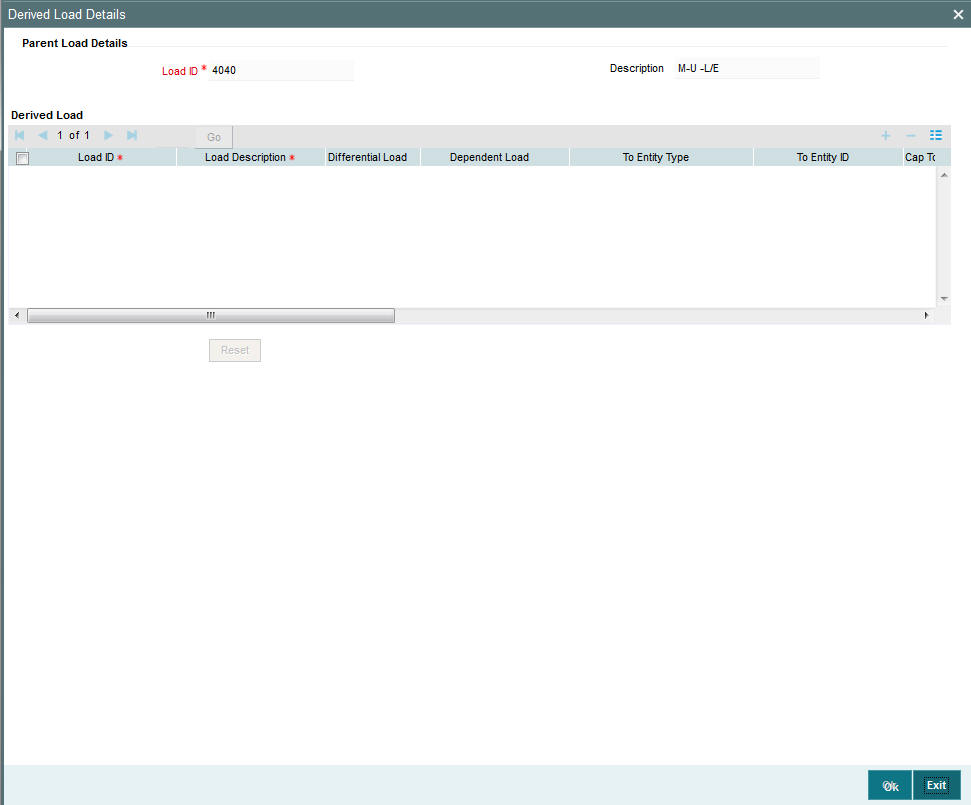
The following fields are available for data entry in the Derived Load Set Up screen:
Load ID
Display Only
The ID of the Load to which the derived load that is being set up should be mapped, is displayed here, from the Load Definition screen. This is the parent load.
Derived Load Section
In this section, you may specify the parameters for a new derived load. Once you tab out of the last field in the row, (i.e. the Criteria field), the record is saved automatically.
Load ID
6 Characters Maximum, Alphanumeric, Mandatory
Specify a unique alphanumeric identifier for the derived load. This ID must not be the ID of a load already existing in the system database.
Load Description
60 Characters Maximum, Alphanumeric, Mandatory
Enter some descriptive or narrative text, qualifying the derived load. It should describe the purpose for which the load has been set.
To Entity Type
1 Character Maximum, Alphanumeric, Mandatory
From the list, select the type of entity that will be the recipient of the derived load. The load setup must be applicable for the entity type you select in this field.
To Entity ID
12 Characters Maximum, Alphanumeric, Optional
Specify the ID of the entity to which this load is payable. This must be the ID of a valid entity in the system, and the load setup must be applicable for this entity type.
Cap to Parent Load Amount
Select Yes to indicate that the derived load amount is to be capped to the parent load amount. If selected as Yes then the sum of derived load amounts cannot be greater than the parent load amount. If not, the net derived amount can be negative (that is, the resultant front end load for a particular entity could be negative).
This specification is used for derived loads that are set up for the purpose of fee/commission sharing between the AMC and the Distributors.
Amount Basis
Alphanumeric; Optional
In this field, you can indicate whether the derived load is a percentage of the parent load amount, or whether it is derived based on the transaction amount. Select either Gross or Net to indicate that the derived load is to be derived based on the transaction amount; leave this field blank to indicate that the derived load is a percentage of the parent load amount.
This specification is used for derived loads that are set up for the purpose of fee/ commission sharing between the AMC and the Distributors.
Return Percentage
5 Characters Maximum, Numeric, including a maximum of 2 decimal places, Mandatory
Enter the load percentage that is applicable for this derived load. This value must be greater than zero and less than one hundred.
Mandatory
Optional
Select Yes to indicate that the derived load is to be processed as a mandatory load. If you select No then the derived load is deemed to be an optional load.
A mandatory derived load will be applied (or processed) based on the criteria setup for this load.
An optional derived load will be applied based on the priority you assign to it, depending upon the priority number you specify in the Priority No. field in this screen.
Priority No.
Numeric, Mandatory for optional derived loads.
Specify the priority number that will indicate the priority of application for the derived load.
Criteria
Optional
Specify any criteria that determine how this load is to be applied.
To specify the criteria, click the Criteria link. The Query Builder is opened and you can specify an SQL statement, by the directives of which the load will be processed.
Tables Referred Window
The derived load that you have created may be referring many tables in the system. As you specify the details in the criteria Query Builder, the check boxes corresponding to each of the tables referred are checked in the main screen, in this window.
FDAP Income
Mandatory
Select to indicate derived load is FDAP income or not from the drop-down list. Following are the options available in the drop-down list:
- Yes
- No
8.2.4 Basis Button
The basis of application of a load is not restricted only to the following parameters:
- Date
- Period
- Amount
- Units
- Date and Amount
- Date and Units
- Period and Amount
- Period and Units
A load may also be applied based on any other parameter that can be defined as a basis. Such a definition is called a basis definition and the load defined on such a basis is called a basis load.
The following example will make this clear:
Basis definitions are usually defined based on a number of holdings units, or a period of time, in days.
In Oracle FLEXCUBE Investor Servicing, you can create a basis definition for any load, through the Basis Definition screen, after you have created a load in the Load Definition screen.
To do so, click ‘Basis’ button. The Basis Load screen is opened, and you can set up the basis load in this screen.
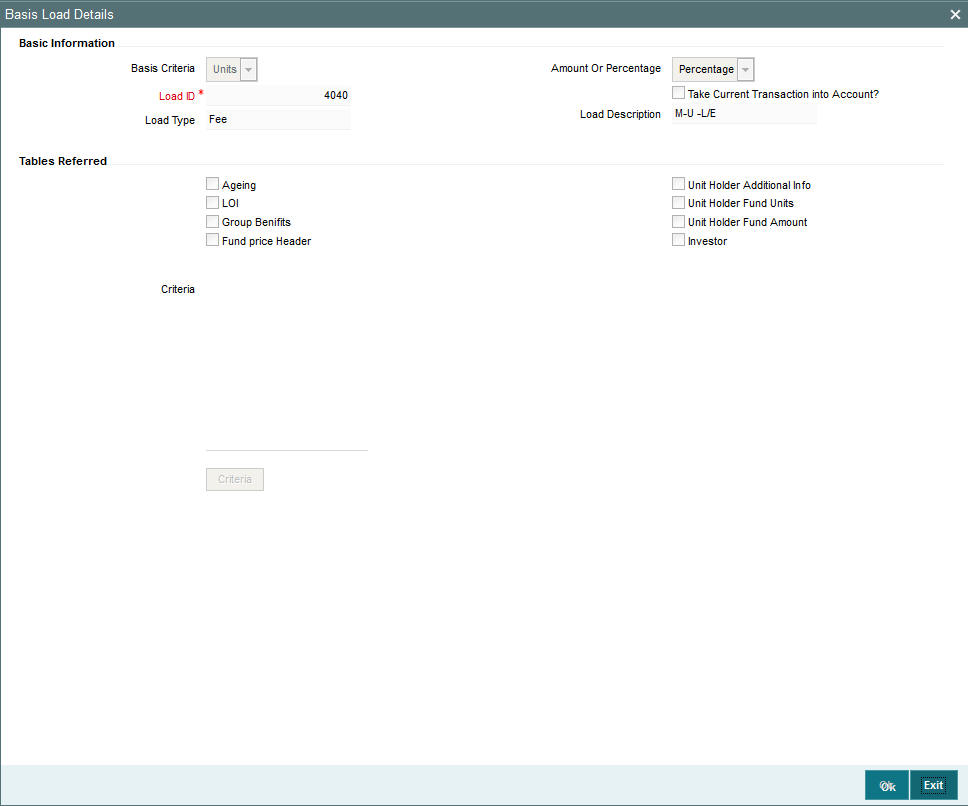
Note
- You cannot build a basis definition more than once on the same load.
- You can build a basis definition using either the units or period as a basis parameter. It is not possible to build a basis definition using amount as a basis parameter in this screen.
- Basis definitions can be built only on Period and Units as parameters.
Basis Information
Load ID
6 Characters Maximum, Alphanumeric, Mandatory
The ID of the load that you specified in the Load Definition screen, for which you are creating a basis definition, is displayed here.
Load Type
Display Only
The type of the load for which you are creating a basis definition is displayed here, from the Load Definition screen.
Basis Criteria
In this section, you can set up the criteria that will characterize this basis definition. Depending upon whether the basis is reckoned on a number of units or a number of days click the Criteria link and then use the Query Builder to make your specification. To do so, click the Criteria link. The Query Builder is opened.
The criteria that you set up through the Query Builder must return a single value. Once you have saved your specification and closed the Query Builder, the SQL statement corresponding to the desired criteria appears in the Criteria box, and the tables that have been referred in the execution of the criteria are clicked in the Tables Referred Box.
Take Current Transaction into Account
1 Character Maximum, Boolean, Optional
Check this box to indicate the basis definition you are making in this record must take any current transactions into account while computing the return values. By default, this box is not checked.
Tables Referred Section
Display Only
After you have saved your criteria specification in the Query Builder, and closed the same, the SQL statement corresponding to the desired criteria appears in the Criteria box, and the tables that have been referred in the execution of the criteria are clicked in this Box.
Criteria can be based on any one of the eight parameters given under the Tables Referred section. They can be any of the following - Ageing, LOI, Group Benefits, Fund Price Header, Unit Holder Additional Info, Unit Holder Fund Units, Unit Holder Fund Amount, and Investor.
8.3 Load Maintenance Summary Screen
This section contains the following topics:
- Section 8.3.1, "Invoking the Load Maintenance Summary Screen"
- Section 8.3.2, "Retrieving Load"
- Section 8.3.3, "Editing Load Maintenance Details"
- Section 8.3.4, "Viewing Load Maintenance Details"
- Section 8.3.5, "Deleting Loads"
- Section 8.3.6, "Authorizing Loads"
- Section 8.3.7, "Amending Loads"
- Section 8.3.8, "Authorizing Amended Loads"
- Section 8.3.9, "Copying Attributes"
- Section 8.3.10, "Maintaining Fees Applicable on Periodic Basis"
8.3.1 Invoking the Load Maintenance Summary Screen
After you have set up a load, you must have another user authorize it so that it would be effective in the system.
Before the load is authorized, you can edit it as many times as necessary. You can also delete a load before it is authorized.
After authorization, you can only make changes to a load (or any components such as derived or basis loads) through an amendment.
The ‘Load Maintenance Summary’ screen can be used for the following operations on loads:
- Retrieval for viewing
- Editing unauthorized loads
- Deleting unauthorized loads
- Authorizing loads
- Amending authorized loads
You can invoke the ‘Load Maintenance Summary’ screen by typing ‘UTSLOADM’ in the field at the top right corner of the Application tool bar and clicking on the adjoining arrow button.
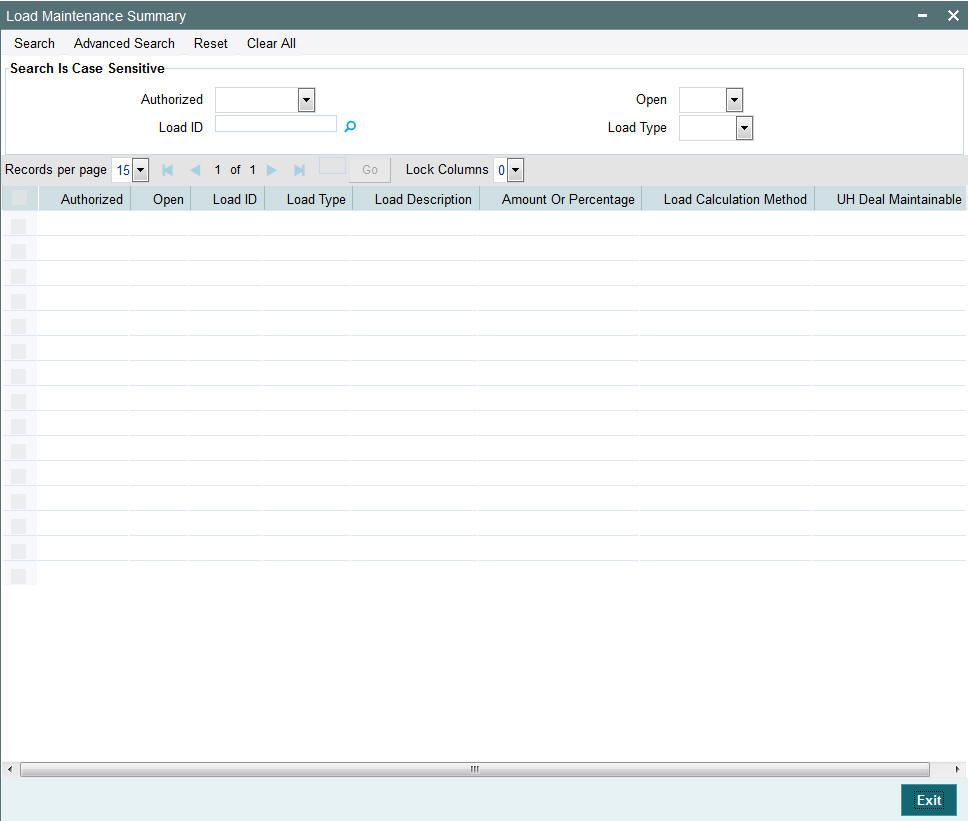
8.3.2 Retrieving Load
To retrieve a previously entered load:
- Invoke the Load Maintenance Summary screen and specify the following:
- The authorization status of the load maintenance records in the Authorizedfield. If you choose the “Blank Space” option, then all the records are retrieved.
- The status of the load maintenance records in the Open field. If you choose the “Blank Space” option, then all the records are retrieved.
- The Load ID
- Load Type
- Click ‘Search’ button after you have specified the required details,. All records with the specified details are retrieved and displayed in the lower portion of the screen.
Note
You can also retrieve an individual Load ID from the Detail screen by doing query in the following manner:-
- Press F7.
- Input any parameter in the screen
- Press F8.
You can perform Edit, Delete, Amend, Authorize, Reverse, Confirm operation by selecting from the Action list.
You can also search the record by using combination of % and alphanumeric value.
Example
You can search the record for Load ID/Description code by using the combination of % and alphanumeric value.
- Search Load Description by C%: The system will fetch all the records whose Load Description starts from Alphabet ‘C’. For example, Common Load
- Search Load ID by %5: The system will fetch all Load ID which end by 5. For example: 5415
8.3.3 Editing Load Maintenance Details
You can modify the details of a load that you have already entered into the system, provided it has not been subsequently authorized. You can perform this operation as follows:
- Invoke the Load Maintenance Summary screen from the Browser.
- Select the authorization status of the load records that you want to retrieve for modification in the Authorized field. You can only modify records of loads that are unauthorized. Accordingly, choose the Unauthorized option from the drop down list.
- Specify any or all of the search parameters.
- Click ‘Search’ button. All unauthorized loads with the specified details are retrieved and displayed in the lower portion of the screen.
- Double click the load that you want to modify. The Load Maintenance Detail screen is displayed.
- Select Unlock Operation from Action list to modify the record. Modify the necessary information.
- Click Save to save the changes. The Load Maintenance Detail screen is closed and the changes made are reflected in the Load Maintenance Summary screen.
8.3.4 Viewing Load Maintenance Details
To view the load maintenance details that you have previously entered:
- Invoke the Load Maintenance Summary Screen from the Browser.
- Select the status of the load maintenance records that you want to retrieve for viewing in the Authorization Status field. You can also view all load maintenance records that are either unauthorized or authorized only, by choosing the Unauthorized / Authorized option.
- Specify any or all of the other search parameters.
- Click ‘Search’ button . All load maintenance records with the specified details are retrieved and displayed in the lower portion of the screen.
- Double click the load that you want to view. The Load Maintenance Detail screen is displayed in view mode.
8.3.5 Deleting Loads
You can delete only unauthorized loads in the system. To delete a load:
- Invoke the Load Maintenance Summary screen from the Browser.
- Select the status of the load that you want to retrieve for deletion.
- Specify any or all of the other search parameters for retrieving the records.
- Click ‘Search’ button. All loads with the specified details are retrieved and displayed in the lower portion of the screen.
- Double click the load that you want to delete. The Load Maintenance Detail screen is displayed.
- Select Delete operation from the Action list. The system prompts you to confirm the deletion, and the record is deleted physically from the system database.
8.3.6 Authorizing Loads
When a load is authorized, any derived or basis loads that have been created for the load are also authorized in the database, simultaneously.
After a load is authorized, you can designate that it must be applicable either to a single fund or a group of funds (a load group). You can indicate this mapping in the Fund Load Setup screen (for a single fund) or the Group Load Mapping screen (for a load group)
An unauthorized load must be authorized in the system for it to be processed. To authorize a load:
- Invoke the Load Maintenance Summary screen from the Browser.
- Select the status of the load that you want to retrieve for authorization. Typically, choose the Unauthorized option from the drop down list.
- Specify any or all search parameters of the load for retrieving the records.
- Click ‘Search’ button. All loads with the specified details that are pending authorization are retrieved and displayed in the lower portion of the screen.
- Double click the load that you wish to authorize. The Load Maintenance Detail screen displayed. Select Authorize operation from Action.
When the checker authorizes a load, details of validations, if any, that were overridden by the maker of the load during the Save operation, are displayed. If any of these overrides results in an error, the checker must reject the load.
8.3.7 Amending Loads
After a load is authorized, it can be modified using the Unlock operation from Action list. To make changes to an after authorization, you must invoke the Unlock operation which is termed as Amend Operation. If a load is attached to a fund, then the system will not allow amendment of load details.
- Invoke the Load Maintenance Summary screen from the Browser.
- Select the status of the load records that you wish to retrieve for amendment. You can only amend records of loads that are authorized.
- Specify any or all other search parameters for retrieving the records.
- Click ‘Search’ button. All loads with the specified details are retrieved and displayed in the lower portion of the screen.
- Double click the load that you want to amend. The Load Maintenance Detail screen is displayed in Amendment mode.
- Click the Unlock operation from the Action list to amend the load.
- Amend the necessary information. Click the Save button to save the changes.
8.3.8 Authorizing Amended Loads
After a load is authorized in the Load Authorization screen, you can make changes to any of the details of the load, provided the authorized load has not already been designated as applicable for a fund or load group.
If the load has already been mapped to a fund or a load group in the Fund Load Setup screen or the Group Load Mapping screen, you cannot amend the load.
Provided amendment is possible for the load, you can modify the slab details, any derived or basis loads. If there are no derived loads or basis loads created for the load, you can set up these during amendment.
When you amend an authorized load (provided editing is possible), the changes you make will be saved as unauthorized changes in the database. You must subsequently authorize the record of the load again, so that the changes are effected as authorized in the database.
An amended load must be authorized for the amendment to be made effective in the system. The process of authorization is the same as that of normal authorization process.
8.3.9 Copying Attributes
If you want to create a load having the same attributes of an existing load, you can copy the attributes of an existing load to a new load.
To copy the attributes:
- Retrieve the load whose attributes the new load should inherit. You can retrieve the record through the Summary screen or through the F7- F8 operation which is explained in the previous sections of this chapter.
- Click on ‘Copy’ in the Actions list.
- Indicate the new Load ID. You can however change the details of the load if required.
8.3.10 Maintaining Fees Applicable on Periodic Basis
Some fees or incentives are periodic in nature, that is, they may not be processed each time a transaction is requested or allocated, but they are paid on a periodic basis.
For instance, trailing commission paid to brokers is typically applicable over a period, irrespective of whether any transactions have been entered. Similarly, a management fee charged by an AMC can be applicable on a monthly basis, or a any other frequency, irrespective of whether any transactions have occurred or not.
8.4 Trailing Fees
A trailing fee is defined as the commission or incentive that is paid, normally by the fund, to unit holders, brokers, agents, agency branches, account officer or IFA for the continued loyalty of the unit holders to the fund. Here the term loyalty refers to the fact that unit holders who are allocated units hold them for a certain minimum period of time, which in turn results in the fund manager being able to project cash flows and investments with a greater degree of accuracy.
The fee is calculated based on the holdings of the investor, using any of the following methods:
- Quarterly Average Holding
- Average Holdings
- Average Units
- Latest Balance
A minimum period can also be set, for which the balances must be held, before a trailing fee can be applied.
FCIS provides the facility to compute trailer commission at any level i.e. Agent, Agency Branch, Account officer or IFA. The commission sharing will be applicable below the level at which trailer commission is computed. For instance, if trailer commission is computed at Agency branch level, commission sharing on flat percentage will be applicable to all levels below agency branch.
8.5 Payment Groups
This section contains the following topics
- Section 8.5.1, "Maintaining Payment Groups"
- Section 8.5.2, "Entity Information Tab"
- Section 8.5.3, "Bank Details Tab"
- Section 8.5.4, "Ongoing Management Fees"
8.5.1 Maintaining Payment Groups
To support different trailing fee rate across the different groups, you can maintain payment groups for the unit holder / agent / agency branch separately using ‘Payment Group Maintenance’ screen. You can invoke this screen by typing ‘UTDPAYGP’ in the field at the top right corner of the Application tool bar and click the adjoining arrow. The screen is displayed below:
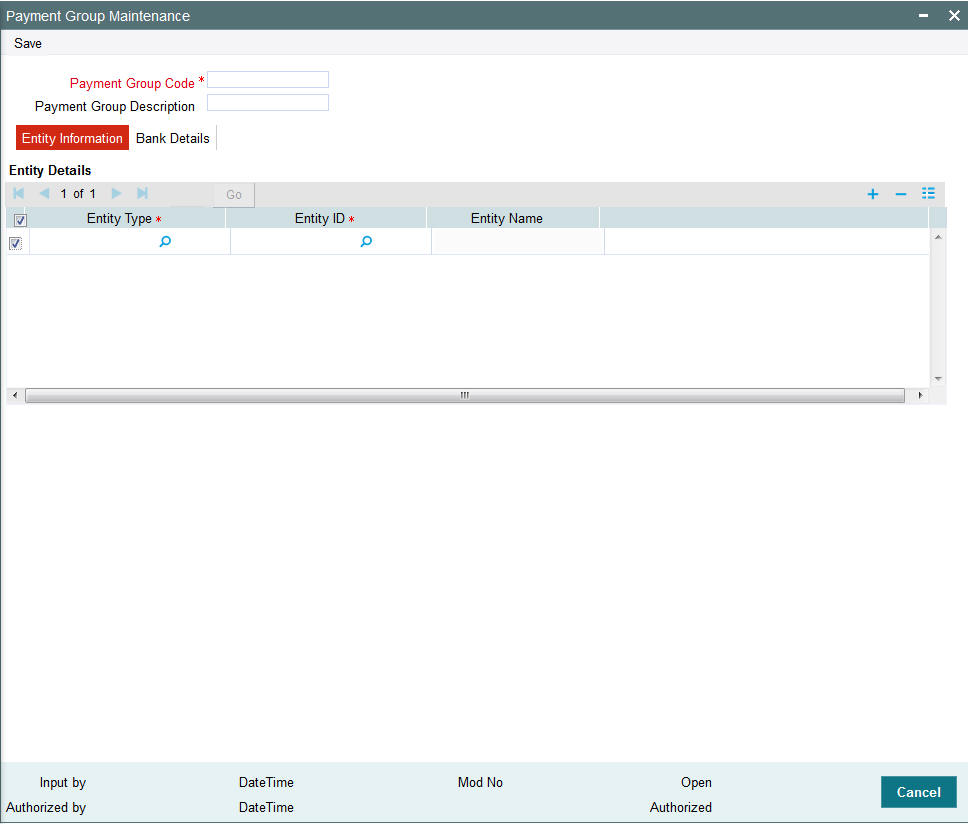
In this screen you can maintain the following details:
Payment Group Code
Mandatory
Specify the code to identify the payment group.
Payment Group Description
Optional
Specify the description of the payment group.
8.5.2 Entity Information Tab
Entity Type
Mandatory
Specify the type of entity. You can also select the entity type from the option list provided. The list consists of all the valid and authorized entities type. You can also link multiple entities of same type to the payment group. However, if a entity is already mapped to a payment group, then you cannot map it again to a different payment group.
Entity ID
Mandatory
Specify the type of entity ID. You can also select the ID from the option list provided. The list consists of all the valid and authorized entities.
Entity Name
Display
Base on the ID selected, the name of the entity is displayed.
8.5.3 Bank Details Tab
Click the ‘Bank Details’ tab to specify the bank details for the payment group.
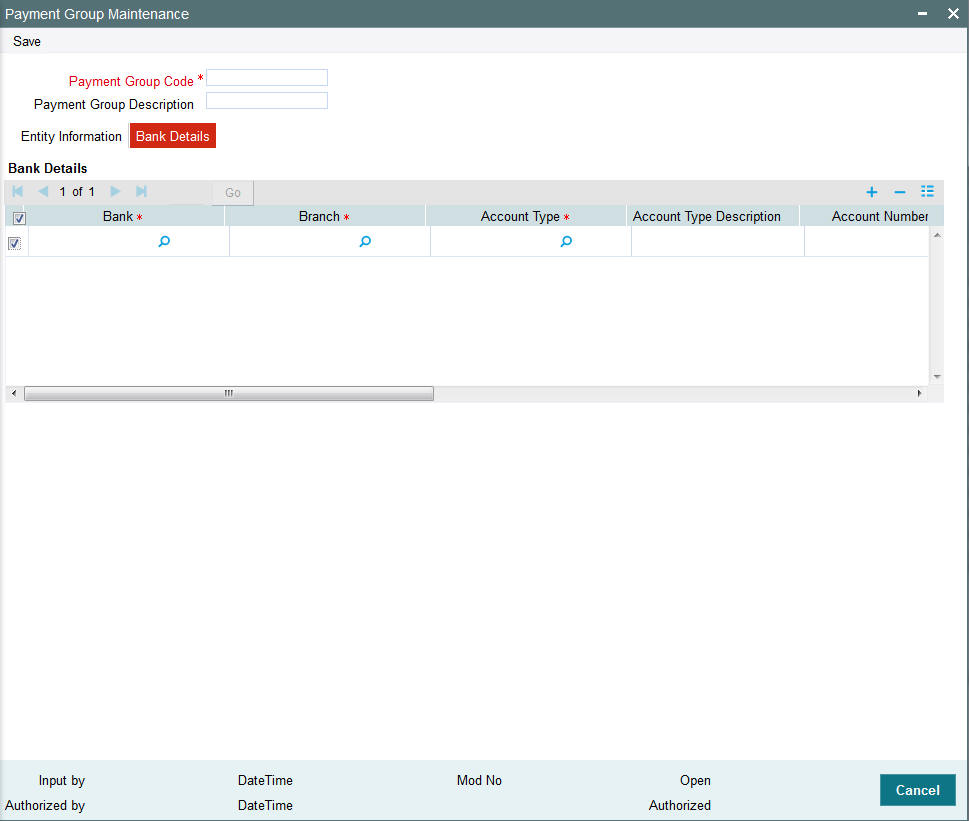
You can maintain the following in this screen:
Bank
Mandatory
Specify the name of the bank for receiving the payment. You can also select the bank from the option list provided. The list consists of all the valid bank names maintained in the system.
Branch
Mandatory
Specify the branch of the bank. You can also select the branch name from the option list provided. The list consists of all the valid bank branches maintained in the system.
Account Type
Mandatory
Specify the type of account. You can also select the account type from the option list provided. The list consists of all the valid and authorized account types maintained in the system.
Account Type Description
Display
Account description is displayed based on the account type selected.
Account Number
Mandatory
Specify the account for receiving the payment.
IBAN
36 Characters Only; Alphanumeric; Optional
Specify the IBAN of the account holder.
Account Name
Mandatory
Specify the name of the account holder.
Account Currency
Mandatory
Specify the account currency. You can also select the currency from the option list provided. The list consists of all the valid and authorized currencies maintained in the system.
Default
Mandatory
Select ‘Yes’ option to set this bank account as the default account to receive the payments. You shall set at least one account as default for each of the currency.
Direct Debit Allowed
Optional
Select ‘Yes’ option to debit the account directly.
Click the ‘Bank Details’ button in the ‘Payment Group Maintenance’ screen to maintain the additional bank details. The screen is displayed below:
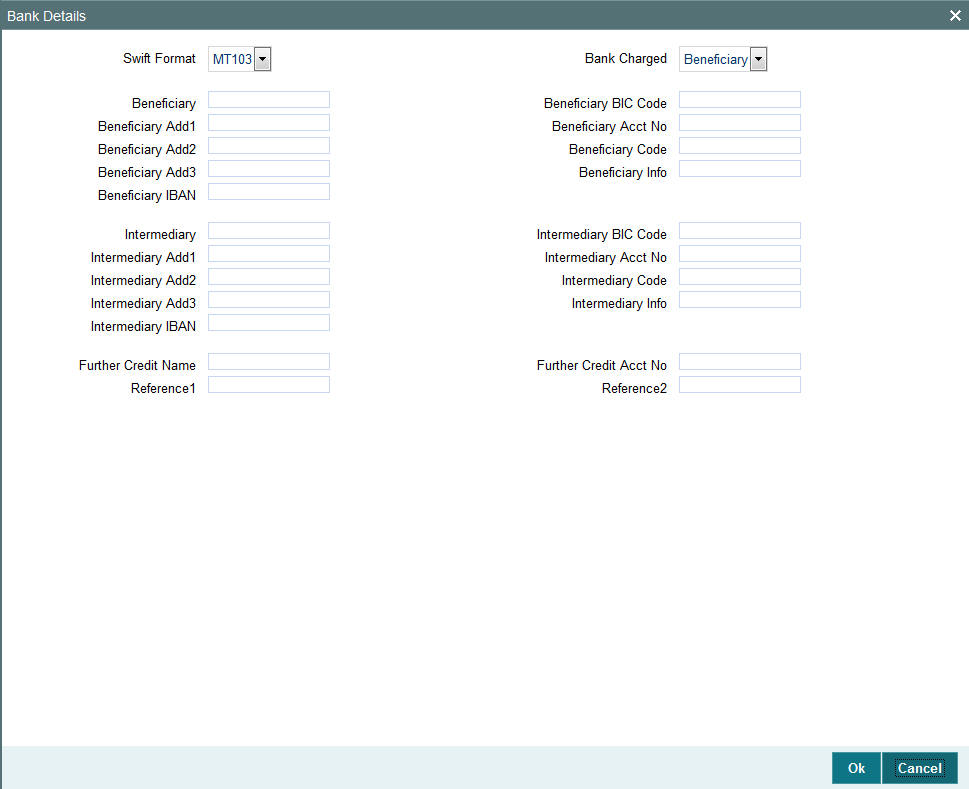
In this screen, you can maintain the following details:
SWIFT Format
Optional
Select the SWIFT format from the drop-down list for receiving the payments. The drop-down list consists of the following SWIFT message formats:
- MT103
- MT202
Bank Charged
Optional
Select the bank to be charged. Select any of the following options:
- Beneficiary
- Remitter
- Share
Beneficiary
Optional
Specify the beneficiary of the payment group.
Beneficiary BIC Code
Optional
Specify the BIC of the beneficiary.
Beneficiary Address
Optional
Specify the beneficiary address.
Beneficiary Acct No
Optional
Specify the beneficiary account number.
Beneficiary Code
Optional
Specify the beneficiary code.
Beneficiary Info
Optional
Specify any other information of the beneficiary.
Intermediary
Optional
Specify the intermediary of the payment group.
Intermediary BIC Code
Optional
Specify the BIC of the intermediary.
Intermediary Address
Optional
Specify the intermediary address.
Intermediary Acct No
Optional
Specify the intermediary account number.
Intermediary Code
Optional
Specify the intermediary code.
Intermediary Info
Optional
Specify any other information of the intermediary.
Further Credit Name
Optional
Enter further credit name.
Further Credit Acct No
Optional
Enter further credit account number.
Reference1 and Reference2
Optional
Specify the reference for the account holder.
Note
The detail maintained through ‘Payment Group Maintenance’ screen does not have any processing impact on trailing commission and this is just an informative maintenance.
8.5.4 Ongoing Management Fees
Ongoing management fees are levied by an AMC as payment for maintenance services rendered to unit holders.
In the Periodic Load Details screen, management fee loads are always set up at a fund group level, and are applied based on the Assets Under Management (AUM), in respect of all the funds in the fund group.
The load computation method (Nature of Load) for management fee loads can either be Simple Slab or Weighted Average. Management fee loads can only be set in the Periodic Load Details screen if the trailer commission computation method is Average Daily Balance and daily accrual frequency.
Distribution of commission below the level set in Periodic load should be through entity commission sharing. For instance, if the Periodic load setup is at Agency branch level, then for commission distribution to Account Officer and IFA, commission sharing should be setup.
8.6 Periodic Load Screen
This section contains the following topics
8.6.1 Maintaining Periodic Loads
The system facilitates the processing of trailing fees or management fees payable from any entity in the system to another entity. This trailing fee is set up in the system as a load in the Loads Maintenance. The Periodic Load Setup screen facilitates the mapping of the trailing fee (load) to a fund, and setting up the following details regarding the fee:
- The period in respect of which the trailing fee is to be computed.
- The From and To entities in respect of which the trailing fee will be paid out/received
- The frequency at which the trailing fee is processed
- The computation method (nature) of the fee
- The event of application or action of the fee
- The last processed date and the next date on which the fee must be processed
- The number of decimals for the load
You can invoke the ‘Periodic Load Maintenance Detail’ by typing ‘UTDPERLM’ in the field at the top right corner of the Application tool bar and clicking on the adjoining arrow button.
Select ‘New’ from the Actions menu in the Application tool bar or click new icon to enter the periodic load details.
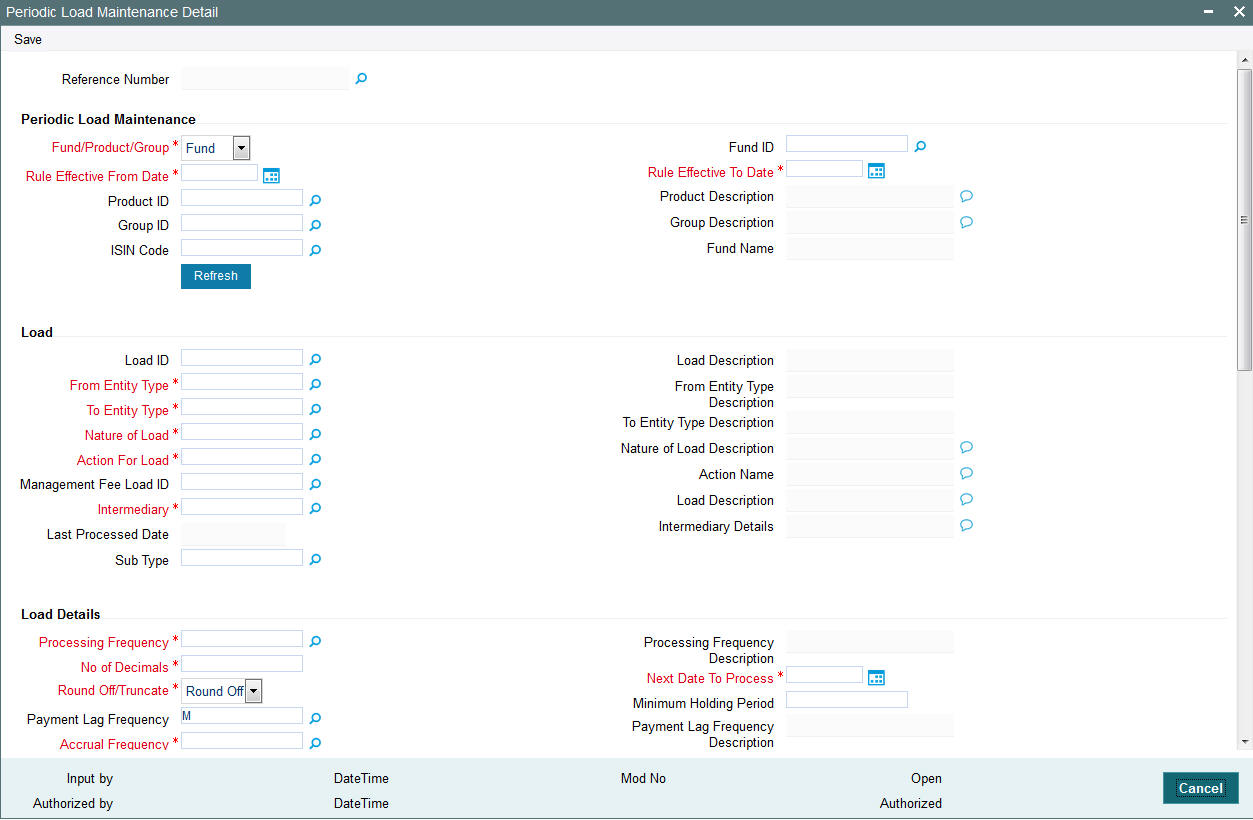
Before you set up the details for a ‘trailing fee’ load or periodic load, and apply it to a fund, it is desirable to ensure that the following information is already set up in the system:
- The trailing fee that must be applied must be set up as a periodic load in the Loads Maintenance
- The fund that the load must be associated to must be an authorized fund.
- The different entities which will be the payees or recipients in respect of the trailing fee must be set up in the system
Setting up Trailing Fee
A trailing fee / management fee is usually computed as a percentage of the holdings of the investor, based on the method of computation specified for the fee.
The fee can be set up to apply to the holdings of an investor in:
- Any individual funds
- Funds belonging to a load group
- Funds part of a product or policy / plan portfolio.
To set up the trailing fee in the Periodic Load Setup screen, proceed as follows:
- To set up the trailing fee for a fund, choose the Fund option in the Fund/Product section in the top right portion of the screen. To set up the trailing fee for a product, choose the Product option. To set up the fee for a load group, select the Group option.
- To set up the trailing fee for a fund, choose the Fund option in the Fund/Product section in the top right portion of the screen. To set up the trailing fee for a product, choose the Product option. To set up the fee for a load group, select the Group option.
- Select the ID of the fund, product or group for which you are setting up the trailing fee in the Fund / Product / Group ID field. Any loads that have already been mapped to the selected fund, product or group are displayed with the details in the grid portion in the middle of the screen.
- Specify the dates that form the period in respect of which the computation of the load must be arrived at, in the Rule Effective Date From and To fields.
- For funds, specify the load details in the Load and Load Details sections in the lowest part of the screen, and save the record.
- For products, specify the load details in the Load and Load Details sections. Also, specify the underlying funds or groups for which the load must be applied, and then save the record.
You can specify the following fields in this screen:
Periodic Load Section
Fund/Product/Group
Mandatory
You can use this field to indicate whether the periodic fee is being set up to be applicable for a fund, a product or a group.
ISIN Code
Specify the ISIN Code for the periodic fee.
Fund ID / Product ID / Group ID
Alphanumeric, Mandatory
Select the fund, product or group that the trailing fee must be associated with, from the drop-down list. When you have selected the fund, product or group, all periodic loads that are already associated to the selected fund, product or group are displayed in the grid portion of the screen.
Product Description
Display only
The system displays description for the specified product based on the details maintained for at ‘Product Fund Maintenance’ level.
Group Description
Display only
The system displays description for the specified group based on the details maintained for at ‘Payment Group Maintenance’ level.
Fund Name
Display only
The system displays description for the specified fund based on the details maintained for at ‘Fund Maintenance’ level.
Rule Effective From and To Dates
Date, Mandatory
By specifying the two dates, indicate the period in respect of which the trailing fee computation must be arrived at.
Load Section
Load ID
Alphanumeric, Mandatory
Select the load that represents the trailing fee / management fee that is to be associated and processed for the fund, product or group, from the drop-down list.
Load Description
Display Only
The system displays description for the specified load based on the details maintained at ‘Load Maintenance’ level.
Management Fee Load ID
AlphaNumeric, Optional
Management fee loads are always set up at a fund group level, and are applied based on the Assets Under Management (AUM), in respect of all the funds in the fund group.
Management fee loads are set up with the Average Daily Balance computation method, with Accrual Frequency as Daily, and can only be set when the periodic load setup is at a group level.
The load computation method (Nature of Load) for management fee loads can either be Simple Slab or Weighted Average.
From and To Entity Types
Alphanumeric, Mandatory
Select the two entities that are to be payees or recipients of the trailing fee.
The ‘From’ entities could be any of the following:
- Unit Holder
- Funds
- AMC
- Distributor
The ‘To’ entities could be any of the following:
- Broker
- AMC
- Distributor
- Unit Holder
- Agent
- Product Administrator
- Agency Branch
- Account Officer
- IFA
From and To Entity Type Description
Display only
The system displays description for the entity types maintained as From and To Entity IDs respectively, based on the details maintained at ‘Entity Maintenance’ level.
Nature of Load
Alphanumeric, Mandatory
Specify the method of computation to be used for the trailing fee represented by the selected load. This could be any of the following options:
- Average Holdings
- Quarterly Average Holdings
- Latest Balance
- Average of Opening and Closing Balance
- Average Holdings Across Funds
- Pro-rata of holdings across funds
Nature of Load ‘TCQ’ (Quarterly Average holdings method) is supported only when client country AOSTRAILCOMM is turned on. ‘TCQ’ is supported only for broker set up.
Nature of Load Description
Alphanumeric; Optional
Specify description for the method you need to use for the computation of trailing fee represented by the selected load.
Action for Load
Alphanumeric, Mandatory
Select the event at which the fee would be applied and computed. The possible options are:
- Payout in Next Commission: If you select this option, the trailer commission payment would be processed according to the rules maintained in the Entity Commission Payment Setup as well as the payment frequency and payment details maintained in the Entity Payment Details. The settlement can be triggered using the EFT function or through check printing, based on the payment mode.
- Report Trailing Commission: The commission payment data can be viewed as a report.
- Adjust UH Balances: If you select this option, the Unit Holder balance gets adjusted accordingly and there will not be a broker commission payout/adjustment transaction.
Note
If you select the option ‘Adjust UH Balance’, it is mandatory that you select the option ‘Unit Holder’ against the field ‘To Entity Type’ or ‘From Entity Type’.
- Adjust and Pay Broker: Appropriate broker commission will be done prior to netting (if applicable) and adjustment transaction generation. The commission payout will be according to the Income Distribution Setup for the broker.
Note
If you select the option ‘Adjust and Pay Broker’, it is mandatory that you select the option ‘Broker’ against the field ‘To Entity Type’.
Action Name
Alphanumeric; Optional
Specify description for the event at which you need to apply and compute the field.
Intermediary
Alphanumeric; Optional
In this field, you can indicate whether the periodic fee payment is to be made to the intermediary of the transaction that resulted in the periodic fee or to the default intermediary specified for the unit holder involved in the transaction that resulted in the periodic fee.
If you are setting up periodic load for Agent, Agency Branch, Account officer or IFA, the Intermediary should be set to either 'Hierarchy' or 'Transaction'. If the Intermediary is set to 'Hierarchy', the commission will be processed to the Default entities maintained at SLA. If the Intermediary is set to 'Transaction', the commission will be processed to the entities maintained at the Transaction level.
In case of CIF Merger/ Hierarchy merger, Trailer commission will be processed to the respective entities till the merger and from the date of merger, the same is processed to the new entities.
Intermediary Details
Alphanumeric; Optional
Specify description of the intermediary to which you need to pay the periodic fee.
Last Processed Date
Display only
This indicates the date when the last payment was made.
First Load to be Computed
Select the first load to be computed from AUM. Following are the options available in the drop-down list:
- Trailer Commission
- Management Fee
By default, First Load to be Computed is Trailer Fee.
Netted AUM for Second Load
Select if second load has to be computed on netted AUM. Following are the options available in the drop-down list:
- Yes
- No
If First Load to be Computed is Management Fee then while calculating Trailer Fee , system reduces the AUM by the Management Fee accrual amount and calculate Trailer Fee accrual.
Load Details Section
Processing Frequency
Alphanumeric, Mandatory
Specify the frequency at which the load that represents the trailing fee must be computed in the system. The system will then automatically compute the trailing commission as part of End of Day Processing based on this frequency, and a report will be generated.
By default, for daily accrual frequencies, the monthly accrual frequency is set; for other accrual frequencies, the processing frequency is deemed to be the same as the accrual frequency. The default option can be changed. If so, the processing frequency specified must always be greater than the accrual frequency.
The following frequencies are possible:
- Monthly
- Quarterly
- Half yearly
- Yearly
Accrual Frequency
Alphanumeric, Mandatory
Specify the frequency at which the fee must be accrued in the System. Any of the following frequencies can be set:
- Daily
- Monthly
- Quarterly
- Half yearly
- Yearly
No of Decimals
1 Character Maximum, Numeric, Mandatory
Specify the number of decimals for the periodic load. Typically, this must be equal to the number of decimals designated for the currency of payment. Trailer commissions are typically paid in the base currency of the fund.
Next Date to Process
Date, Mandatory
When you are setting up a periodic fee for the first time, you must specify the date on which the fee is to be first processed.
Round-off/Truncate
Alphanumeric, Mandatory
Specify whether the computed load must be rounded-off or truncated.
Minimum Holding Period
Numeric; Optional
You can indicate a minimum period for which the units must be held, before they can be considered for computation of the trailing fee. This value is reckoned in days. It is not mandatory to set a minimum holding period.
If this value is not specified, all holdings during the trailer commission period are eligible for trailer commission.
Last Accrual Date
This indicates the last date on which the periodic fee was accrued.
Last Accrual Application Date
This indicates the last application date when the periodic fee was accrued.
Next Accrual Date
This indicates the next date when the periodic fee will accrue.
FDAP Income
Mandatory
Select to indicate periodic load being distributed is FDAP income or not from the drop-down list. Following are the options available in the drop-down list:
- Yes
- No
Processing Lag Frequency
Alphanumeric; Optional
Specify the lag for the payment of trailer commission arrears. You can specify a monthly lag.
Payment Lag Frequency Description
Display Only
The system displays description for the specified payment lag frequency based on the details maintained in the system.
Payment Lag (Days)
Numeric, Optional
Specify the payment lag to be applicable for the trailing commission fee.
Funds/Products and Groups Sections
If you are defining the periodic fee to be applicable for a product, you must define the specific funds and /or groups in the product portfolio to which the fee would be applied. When you select the product in the Fund/Product/Group ID field, any groups or funds that are mapped to the product portfolio are displayed in these sections.
To specify the funds or groups to which the fee must be applicable, use the arrow buttons to move the selected funds or groups from the Available Portfolios / Available Groups boxes to the Mapped boxes.
Note
It is mandatory that you map all available portfolios to the groups.
FDAP Income
Mandatory
Select to indicate load being distributed is FDAP income or not at component level from the drop-down list. Following are the options available in the drop-down list:
- Yes
- No
Reversals Section
Reversal Date Basis
Alphanumeric; Mandatory
In this field, you can specify whether the impact of transaction reversals must be affected from the transaction date (Reversal at Source) or from the reversal date (Reversal at Current). Depending upon the option you specify here, the basis units for trailer commission would be affected as of the date of reversal (Reversal at Current) or as of the date of the original transaction (Reversal at Source).
If you opt for the Reversal at Source option, you can choose either the transaction date or the price date option.
Reversal Date Basis Description
Display Only
The system displays description for the specified reversal date basis based on the details maintained in the system.
In cases where the accrual frequency is ‘Daily’, and the Reversal at Source option is applicable, and a transaction is reversed, if the transaction date is earlier than the last accrued date for trailer commission, the system recalculates the daily trailer commission from the transaction date to the last accrued date.
Also, in cases where the accrual frequency and payment frequency are different, and the Reverse at Source option is applicable, and a transaction is reversed with the transaction date being earlier than the last paid date, the holdings of such a transaction would have already been considered in the previous trailer commission computation. In respect of such a transaction, the system logs the following details, indicating that the transaction payment has already been done:
- Fund ID and AMC ID
- Distributor hierarchy details
- Trailer commission last paid date
- Original trailer commission amount accrued
- Original transaction number
- New transaction number
- Original transaction value
- Current value (zero in case of reversals)
Others Section
Price Basis
Alphanumeric; Mandatory
Here, you can indicate the price basis for periodic load computation. The options are:
- Component Based
- Declared NAV
Holiday Rule for NAV
Alphanumeric; Optional
In this field, you can indicate whether the previous day’s NAV (Prior) or the following day’s NAV (After) is to be considered for market value calculation, if there is an intermediate holiday during the trailer commission period.
Trailer Commission Transaction Pickup Basis
Alphanumeric; Optional
In this field you can indicate the basis upon which the AUM for the trailer commission would be arrived at. The options available are:
- Price date: All transactions with price date in trailing commission period and which have a non-zero holding in the trailer commission period are considered. The commission would accrue as of the price date. The AUM is computed as {Total units as of price date} * {NAV as of price date}
- Transaction date: All transactions with transaction date in trailing commission period and which have a non-zero holding in the trailer commission period are considered. The commission would accrue as of the transaction date. The AUM is computed as {Total units as of transaction date} * {NAV as of transaction date}
- Allocation date: All transactions with allocation date in trailing commission period and which have a non-zero holding in the trailer commission period are considered. The commission would accrue as of the allocation date. The AUM is computed as {Total units as of allocation date} * {NAV as of allocation date}
- Dealing Date: All transactions with dealing date in trailing commission period and which have non-zero holding in the trailer commission period are considered. The commission would accrue as of the dealing date.
Description
Alphanumeric; Optional
Specify description for the specified trailing commission transaction pickup basis.
Basis for Units
Alphanumeric; Optional
In this field, you can indicate whether the trailing commission is to be based on settled units or all units (both provisional and settled).
Price Component
Alphanumeric, Mandatory if the Price Basis is Component Based
If the price basis for periodic load computation is component based, then select the fund price component to be utilized for computation from the list. The list displays all the components belonging to the type ‘User Entered’.
Include for Netting?
Optional
Select ‘Yes’ from the adjoining drop-down list, if you need to net the fees or incentive amount. The system defaults the value as ‘No’.
Vat Percentage
Numeric; Optional
Specify a valid percentage you need to apply for the period load commission.
Threshold on Ongoing Fee
Optional
Specify threshold amount for ongoing fees, if the load type mapped is ‘ROA’ load.
The system compares the value specified with the cumulative AUM of the client to determine the Trailer fees to be charged.
Trailer Comm Aum Slab Basis
Mandatory
Specify a valid basis system to pick up AUM to determine the trailer commission load slab. Few of the basis systems are:
- UH-Product-Policy-Fund Level (UPPF)
- UH-Product-Policy Level (UPP)
- UH-Product Level (UP)
- UH Level
- CIF Product (CP)
- CIF (C )
You can not change the AUM basis specified for trailer commission in the accrual cycle after it is defined.
Fund Load Details Section
Fund ID
Alphanumeric, Mandatory
Specify the fund id. The adjoining option list displays valid fund ids maintained in the system. You can choose the appropriate one.
Load ID
Alphanumeric, Mandatory
Specify the load id. The adjoining option list displays valid load ids maintained in the system. You can choose the appropriate one.
Management Fee Load ID
Alphanumeric, Mandatory
Specify the load id of the management fee. The adjoining option list displays valid management fee load ids maintained in the system. You can choose the appropriate one
8.7 Periodic Load Maintenance (Summary) Screen
This section contains the following topics
- Section 8.7.1, "Invoking the Periodic Load Maintenance Summary Screen"
- Section 8.7.2, "Retrieving Periodic Load"
- Section 8.7.3, "Editing Periodic Load Maintenance Details"
- Section 8.7.4, "Viewing Periodic Load Maintenance Details"
- Section 8.7.5, "Deleting Periodic Loads"
- Section 8.7.6, "Authorizing Loads"
- Section 8.7.7, "Amending Periodic Loads"
- Section 8.7.8, "Authorizing Amended Loads"
- Section 8.7.9, "Copying Attributes"
8.7.1 Invoking the Periodic Load Maintenance Summary Screen
After you have set up a periodic load, you must have another user authorize it so that it would be effective in the system.
Before the periodic load is authorized, you can edit it as many times as necessary. You can also delete a periodic load before it is authorized.
After authorization, you can only make changes to a periodic load through an amendment.
The ‘Periodic Load Maintenance Summary’ screen can be used for the following operations on periodic loads:
- Retrieving periodic loads for viewing
- Editing unauthorized fee setups
- Deleting unauthorized setups
- Authorizing setups
- Amending authorized setups
You can invoke the ‘Periodic Load Maintenance Summary’ screen by typing ‘UTSPERLM’ in the field at the top right corner of the Application tool bar and clicking on the adjoining arrow button.
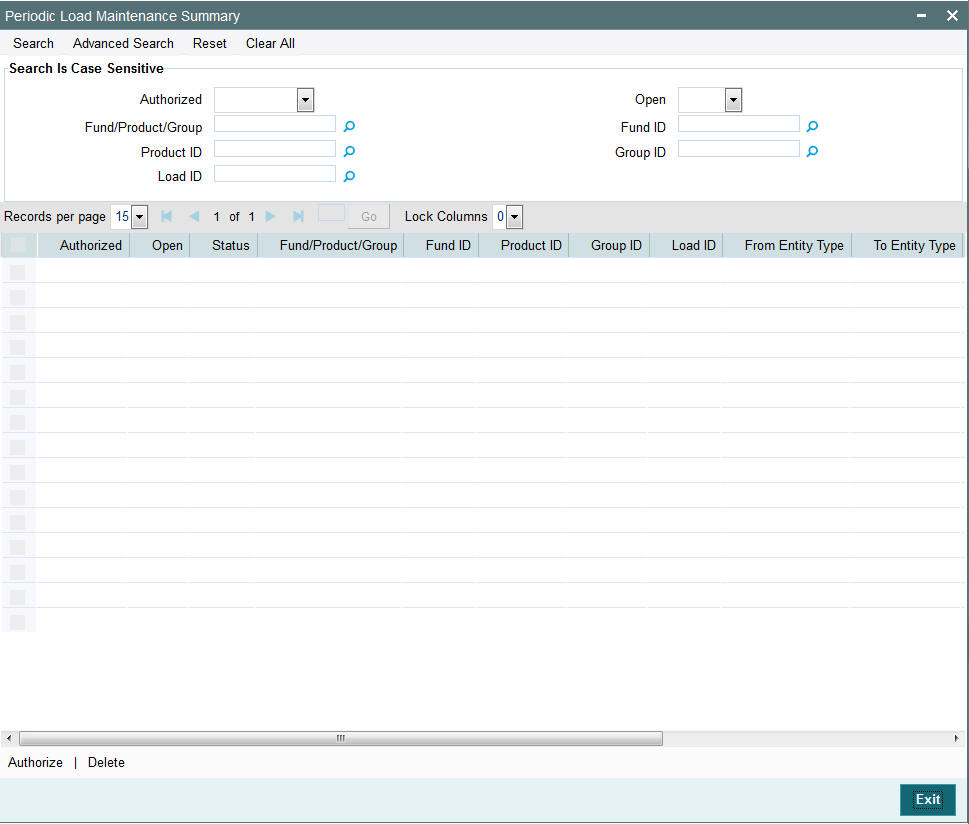
8.7.2 Retrieving Periodic Load
To perform any operation on a periodic load record:
- Invoke the Load Maintenance Summary screen and specify the following:
- The authorization status of the periodic load maintenance records in the Authorized field. If you choose the “Blank Space” option, then all the records are retrieved.
- The status of the periodic load maintenance records in the Open field. If you choose the “Blank Space” option, then all the records are retrieved.
- Whether Fund/Product/Group
- Fund ID
- Product ID
- Group ID
- Click ‘Search’ button after you have specified the required details. All records with the specified details are retrieved and displayed in the lower portion of the screen.
Note
You can also retrieve an individual Load ID from the Detail screen by doing query in the following manner:-
- Press F7
- Input any parameter in the screen
- Press F8
- You can perform Edit, Delete, Amend, Authorize, Reverse, Confirm operation by selecting from the Action list.
- You can also search the record by using combination of % and alphanumeric value.
Example
You can search the record for Load ID by using the combination of % and alphanumeric value.
- Search Fund ID by F%: The system will fetch all the records whose Fund ID starts from Alphabet ‘F’. Example: Fund1.
- Search Fund by%7: The system will fetch all the records whose Fund ID ends with 7. Example: FUND7.
8.7.3 Editing Periodic Load Maintenance Details
You can modify the details of a periodic load that you have already entered into the system, provided it has not been subsequently authorized. You can perform this operation as follows:
- Invoke the Periodic Load Maintenance Summary screen from the Browser.
- Select the authorization status of the periodic load records that you want to retrieve for modification in the Authorized field. You can only modify records of loads that are unauthorized. Accordingly, choose the Unauthorized option from the drop down list.
- Specify any or all of the search parameters.
- Click ‘Search’ button. All unauthorized loads with the specified details are retrieved and displayed in the lower portion of the screen.
- Double click the load that you want to modify. The Periodic Load Maintenance Detail screen is displayed.
- Select Unlock Operation from Action list to modify the record. Modify the necessary information.
- Click Save to save the changes. The Periodic Load Maintenance Detail screen is closed and the changes made are reflected in the Periodic Load Maintenance Summary screen.
8.7.4 Viewing Periodic Load Maintenance Details
To view the periodic load maintenance details that you have previously entered:
- Invoke the Periodic Load Maintenance Summary Screen from the Browser.
- Select the status of the periodic load maintenance records that you want to retrieve for viewing in the Authorized field. You can also view all periodic load maintenance records that are either unauthorized or authorized only, by choosing the Unauthorized / Authorized option.
- Specify any or all of the other periodic load search parameters for retrieving the records.
- Click ‘Search’ button . All the periodic load maintenance records with the specified details are retrieved and displayed in the lower portion of the screen.
- Double click the periodic load that you want to view. The Periodic Load Maintenance Detail screen is displayed in view mode.
8.7.5 Deleting Periodic Loads
You can delete only unauthorized periodic loads in the system. To delete a Periodic load:
- Invoke the Periodic Load Maintenance Summary screen from the Browser.
- Select the status of the periodic load records that you want to retrieve for deletion.
- Specify any or all of the other search parameters for retrieving the records.
- Click ‘Search’ button. All periodic load records with the specified details are retrieved and displayed in the lower portion of the screen.
- Double click the periodic load record that you want to delete. The Periodic Load Maintenance Detail screen is displayed.
- Select Delete operation from the Action list. The system prompts you to confirm the deletion, and the record is deleted physically from the system database.
8.7.6 Authorizing Loads
An unauthorized periodic load must be authorized in the system for it to be processed. To authorize a periodic load:
- Invoke the Periodic Load Maintenance Summary screen from the Browser.
- Select the status of the periodic load that you want to retrieve for authorization. Typically, choose the Unauthorized option from the drop down list.
- Specify any or all search parameters of the periodic load for retrieving the records.
- Click ‘Search’ button. All the periodic load records with the specified details that are pending authorization are retrieved and displayed in the lower portion of the screen.
- Double click the periodic load record that you wish to authorize. The Periodic Load Maintenance Detail screen displayed. Select Authorize operation from Action.
When the checker authorizes a periodic load, details of validations, if any, that were overridden by the maker of the periodic load during the Save operation, are displayed. If any of these overrides results in an error, the checker must reject the periodic load.
8.7.7 Amending Periodic Loads
After a periodic load is authorized, it can be modified using the Unlock operation from Action list. To make changes to an after authorization, you must invoke the Unlock operation which is termed as Amend Operation.
- Invoke the periodic Load Maintenance Summary screen from the Browser.
- Select the status of the periodic load records that you wish to retrieve for amendment. You can only amend records of periodic loads that are authorized.
- Specify any or all other search parameters for retrieving the records.
- Click ‘Search’ button. All the periodic loads with the specified details are retrieved and displayed in the lower portion of the screen.
- Double click the periodic load that you want to amend. The Periodic Load Maintenance Detail screen is displayed in Amendment mode.
- Click the Unlock operation from the Action list to amend the load.
- Amend the necessary information. Click the Save button to save the changes.
8.7.8 Authorizing Amended Loads
An amended periodic load must be authorized for the amendment to be made effective in the system. The process of authorization is the same as that of normal authorization process.
8.7.9 Copying Attributes
If you want to create a periodic load having the same attributes of an existing periodic load, you can copy the attributes of an existing periodic load to a new periodic load.
To copy the attributes:
- Retrieve the periodic load whose attributes the new periodic load should inherit. You can retrieve the record through the Summary screen or through the F7- F8 operation which is explained in the previous sections of this chapter.
- Click on ‘Copy’ in the Actions list.
- Indicate the parameters for the new Periodic Load if required.
8.8 Computation of Trailing Fees
The computation of trailing fees depends upon the method of calculation that is specified for the trailing fee load. The fee can be calculated either using the Average Holdings approach or the Quarterly Average Holdings approach.
The method of computation also depends upon the entity for whom the fee is payable (i.e., the From Entity). The ‘From Entity’ could be the fund, the AMC or the unit holder.
The two approaches are explained below. Let us suppose that the trailing fee has been set up with the following slabs:
From Amount |
To amount |
Return Value (%age) |
0 |
10000 |
1.25% |
10000 |
30000 |
2.50% |
30000 |
And above |
3.50% |
Quarterly Average Holdings approach (when the From entity is the fund or the AMC)
In this approach, instead of considering the value of holdings on each day leading up to the processing date, the balances as on every quarter are considered for calculating the average, on the processing date.
Average Holdings approach (when the From entity is the unit holder)
In this approach, the holdings held by each unit holder associated with the broker for whom the fee is being calculated are summed up for each day till the day of processing is reached, and the average value is taken on that date.
8.9 Methodologies of Trailer Commission Computation
The maintenance required for various methods of computation for trailer commission is indicated below:
Methodology |
Trailer commission |
Accrual frequency |
Payment frequency |
Daily trailer commission, based on AUM and Trailer Commission (TC) rate |
Daily trailer commission = (Daily AUM * TC rate) / 365 |
Daily or greater than daily; should be less than payment frequency |
Monthly Quarterly Half yearly Yearly |
Daily trailer commission (based on AUM, Management fee, TC rate) |
Daily trailer commission = (Daily AUM * Management fee rate * TC rate) / 365 |
Daily or greater than daily; should be less than payment frequency |
Monthly Quarterly Half yearly Yearly |
Monthly trailer commission (based on AUM on last day of month) |
Monthly trailer commission = (AUM on last day of month * TC rate)/12 |
Monthly or greater than Monthly; should be less than payment frequency |
Monthly Quarterly Half yearly Yearly |
Monthly trailer commission (based on Average AUM for the month) |
Monthly trailer commission = (Average AUM for the month * TC rate) / 12 Average AUM for month = Sum(Daily AUM for the month) / Actual number of days in month |
Monthly or greater than Monthly; should be less than payment frequency |
Monthly Quarterly Half yearly Yearly |
Monthly trailer commission (based on Opening and Closing AUM for the month) |
Monthly trailer commission = (Average of Opening and Closing balance of AUM * TC rate) / 12 |
Monthly or greater than Monthly; should be less than payment frequency |
Monthly Quarterly Half yearly Yearly |
Quarterly trailer commission (based on AUM on last day of quarter) |
Quarterly trailer commission = (AUM on last day of quarter * TC rate) / 4 |
Quarterly or greater than Quarterly; should be less than payment frequency |
Quarterly Half yearly Yearly |
Quarterly trailer commission (based on Average AUM for the quarter) |
Quarterly trailer commission = (Average AUM for the quarter * TC Rate)/4 |
Quarterly or greater than Quarterly; should be less than payment frequency |
Quarterly Half yearly Yearly |
Quarterly Trailer Commission (based on Opening and Closing AUM for the quarter) |
Quarterly trailer commission = (Average of opening and Closing balance of AUM * TC rate) / 4 |
Quarterly or greater than Quarterly; should be less than payment frequency |
Quarterly Half yearly Yearly |
In the Periodic Load Details screen, the setup for each of these methods would be as shown below:
AFS Trailer commission methodology |
Computation method |
Accrual frequency |
Payment or Processing frequency |
Daily Trailer Commission (based on AUM and TC rate) |
Average Daily Balance |
Daily |
Monthly |
Daily Trailer Commission (based on AUM, Management fee and TC Rate) |
Average Daily Balance with management fee |
Daily |
Monthly |
Monthly Trailer Commission (based on AUM on last day of month) |
Latest Balance |
Monthly |
Monthly |
Monthly Trailer Commission (based on Average AUM for the month) |
Average Daily Balance |
Monthly |
Monthly |
Monthly Trailer Commission (based on Opening and Closing AUM for the month) |
Average of First and Last Day AUM |
Monthly |
Monthly |
Quarterly Trailer Commission (based on AUM on last day of quarter) |
Latest Balance |
Quarterly |
Quarterly |
Quarterly Trailer Commission (based on Average AUM for the quarter) |
Average Daily Balance |
Quarterly |
Quarterly |
Quarterly Trailer Commission (based on Opening and Closing AUM for the quarter |
Average of First and Last Day AUM |
Quarterly |
Quarterly |
8.10 Trailer Commission Processing
This section contains the following topics
- Section 8.10.1, "Processing accrual of trailer commission"
- Section 8.10.2, "Processing payment of trailer commission"
8.10.1 Processing accrual of trailer commission
The accrual of trailer commission for a fund or group of funds can be executed as a job, which you can trigger in the ‘Trailing Commission Accrual Processing’ screen.
You can invoke this screen by typing ‘UTDTCAC’ in the field at the top right corner of the Application tool bar and clicking on the adjoining arrow button.
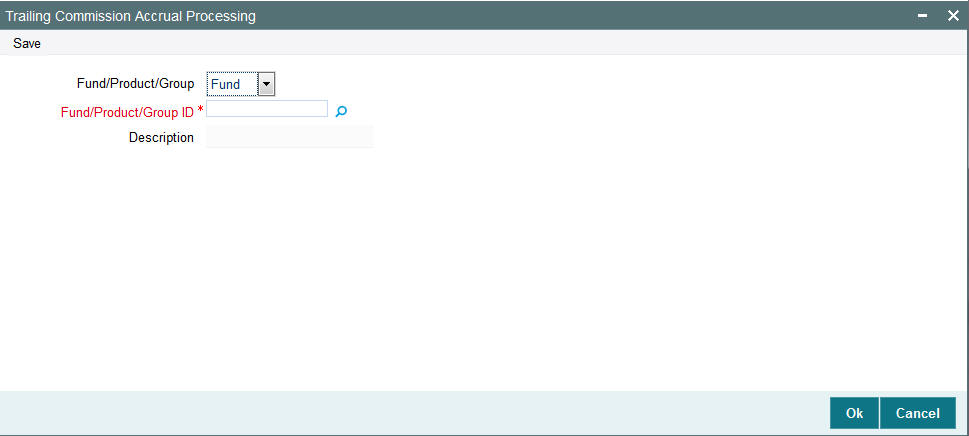
Specify the ID of the fund or fund group for which the trailing commission is to be accrued.
8.10.2 Processing payment of trailer commission
The payment of accrued trailer commission for a fund or group of funds can be executed as a job, which you can trigger in the ‘Trailing Commission Payment Processing’ screen.
You can invoke this screen by typing ‘UTDTCPP’ in the field at the top right corner of the Application tool bar and clicking on the adjoining arrow button.
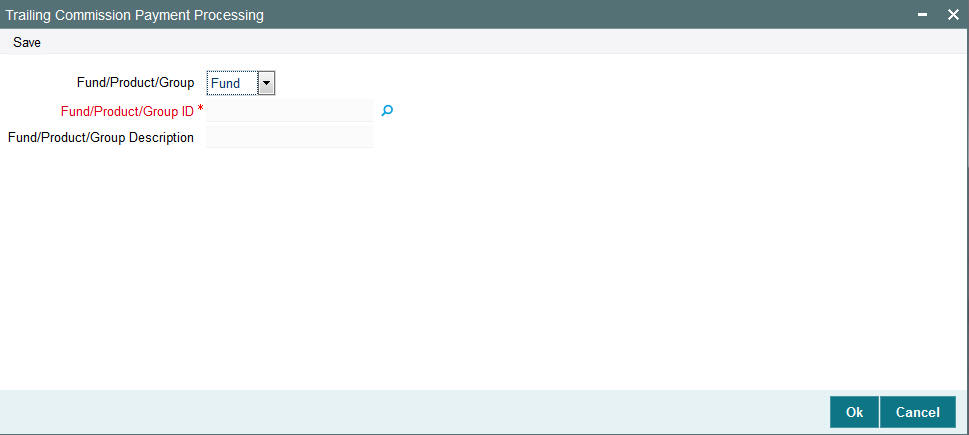
Specify the ID of the fund or fund group for which accrued trailing commission is to be paid.
8.11 Target Based Fee
This section contains the following topics
8.11.1 Maintaining Target Based Fee
On achieving target sales for a given period, an agent/broker is paid an additional fee/brokerage. The broker/agent is eligible to receive a commission on total sales done by him in a given period.
You can maintain target based brokerage at AMC-Fund-Broker level using the ‘Target Based Fee’ screen. You can invoke this screen by typing ‘UTDTGBFE’ in the field at the top right corner of the Application tool bar and clicking on the adjoining arrow button. The screen is displayed below:
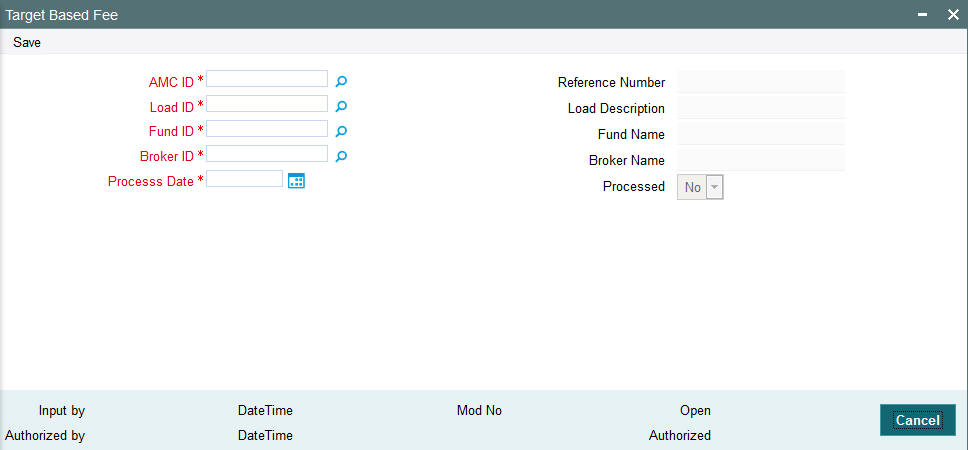
AMC
Specify the AMC. You can also select the AMC for target based fee from the adjacent option list. The list displays all the valid authorized values maintained in the system.
You can select ‘ALL’ option if you want to select all the valid AMC maintained in the system.
Load ID
Specify the Load. You can also select the load from the adjacent option list. The authorized loads having the ‘Slab Mode’ option selected as ‘Date Amount’ will be displayed in the option list.
Load Description
The description of the selected load is displayed.
Fund ID
Specify the fund. You can also select the fund from the adjacent option list. The list displays all the valid authorized values maintained in the system.
You can select ‘ALL’ option if you want to select all the valid funds maintained in the system.
Fund name
The description of the selected fund is displayed.
Broker ID
Specify the broker ID. You can also select the broker from the adjacent option list. The list displays all the valid authorized values maintained in the system.
You can select ‘ALL’ option if you want to select the entire valid broker maintained in the system.
Broker Name
The description of the selected broker is displayed.
Process Date
Specify the processing date. The target based brokerage is processed on this date. If the date maintained here is a system holiday, then the system will process the brokerage only on the next working day.
Reference Number
On saving the transaction, a unique reference number is generated.
Processed
The system displays ‘Yes’ value if the transaction is processed on the processed date.
During EOD batch, all the unprocessed transactions with processing date less than or equal to application date will be considered for processing. Based on the load setup, all the transactions with transaction date within the date range specified in the load will be considered. Transaction amount (in fund base currency) will be the basis amount for fee computation. In case of unit based transaction, units applied and latest available NAV will be used to derive the basis amount. If latest NAV is not available, then the system will use the par value. Transaction with in-complete exchange rate details will not be considered for processing. The computed brokerage will be stored in the system.
8.12 Target Based Fee Summary Screen
This section contains the following topics
- Section 8.12.1, "Invoking the Target Based Fee Summary Screen"
- Section 8.12.2, "Retrieving/Viewing Target Based Fee Details"
- Section 8.12.3, "Editing Target Based Fee Details"
- Section 8.12.4, "Deleting Target Based Fee Details"
- Section 8.12.5, "Authorizing Target Based Fee Details"
- Section 8.12.6, "Amending Target Based Fee Details"
- Section 8.12.7, "Closing Target Based Fee Details"
- Section 8.12.8, "Reopening Target Based Fee Details"
8.12.1 Invoking the Target Based Fee Summary Screen
After setting up a target based brokerage, another user must authorize it so that it would be effective in the system.
You can edit the transaction any number of times before the target based fee is authorized. You can also delete a target based fee before it is authorized.
After authorization, you can only make changes to the transaction.
The ‘Target Based Fee Summary’ screen can be used for the following operations:
- Retrieving target based fee for viewing
- Editing unauthorized target based fee
- Deleting unauthorized target based fee
- Authorizing setups
- Amending authorized setups
- Close target based fee
- Reopen target based fee
You can invoke the ‘Target Based Fee Summary’ screen by typing ‘UTSTGBFE’ in the field at the top right corner of the Application tool bar and clicking on the adjoining arrow button.
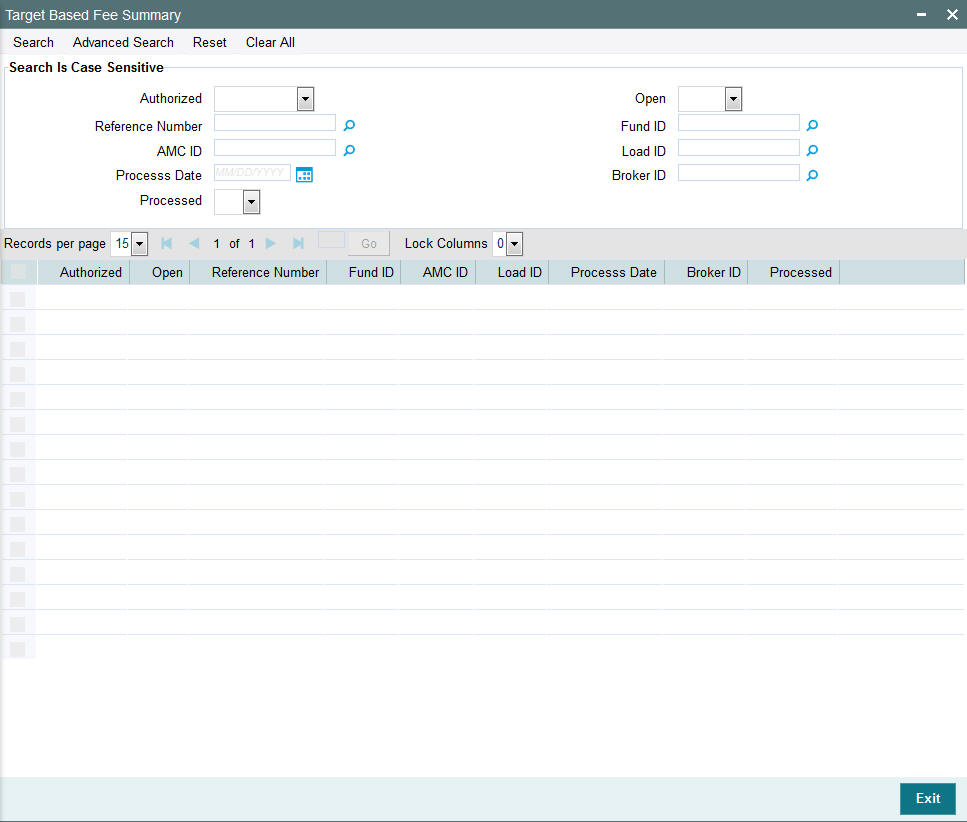
8.12.2 Retrieving/Viewing Target Based Fee Details
To retrieve a previously entered exchange rate record:
- Invoke the Target Based Fee Summary’ screen and specify the
following :
- The authorization status of the exchange rate record in the Authorized field. If you choose the “Blank Space” option, then all the records are retrieved.
- The status of the exchange rate records in the Open field. If you choose the “Blank Space” option, then all the records are retrieved.
- The AMC code
- The fund ID
- The load ID
- The broker ID
- Process Date
- The status of process
- After you have specified the required details, click ‘Search’ button. All records with the specified details are retrieved and displayed in the lower portion of the screen.
Note
You can also retrieve a target based fee detail from the Detail screen by doing query in the following manner:
- Press F7
- Input reference number
- Press F8
You can perform Edit, Delete, Amend, Authorize, Close and Reopen operation by selecting from the Action list. You can also search the record by using combination of % and alphanumeric value.
8.12.3 Editing Target Based Fee Details
You can modify the details that you have already entered into the system, provided it has not been subsequently authorized. You can perform this operation as follows:
- Invoke the Target Based Fee Summary’ screen and specify the
following :
- The authorization status of the exchange rate record in the Authorized field. If you choose the “Blank Space” option, then all the records are retrieved.
- The status of the exchange rate records in the Open field. If you choose the “Blank Space” option, then all the records are retrieved.
- The AMC code
- The fund ID
- The load ID
- The broker ID
- Process Date
- The status of process
- After you have specified the required details, click ‘Search’ button. All records with the specified details are retrieved and displayed in the lower portion of the screen.
- Double click the record that you want to view in the list of displayed records. The ‘Target Based Fee’ screen is displayed.
- Select Unlock operation from the Action list to modify the record. Modify the necessary information.
- Click Save to save your changes. The ‘Target Based Fee’ screen is closed and the changes made are reflected in the ‘Target Based Fee Summary’ screen.
8.12.4 Deleting Target Based Fee Details
You can delete only unauthorized records in the system. To delete a record that you have previously entered:
- Invoke the Target Based Fee Summary’ screen and specify the
following :
- The authorization status of the exchange rate record in the Authorization Status field. If you choose the “Blank Space” option, then all the records are retrieved.
- The status of the exchange rate records in the Open field. If you choose the “Blank Space” option, then all the records are retrieved.
- The AMC code
- The fund ID
- The load ID
- The broker ID
- Process Date
- The status of process
- After you have specified the required details, click ‘Search’ button. All records with the specified details are retrieved and displayed in the lower portion of the screen.
- Double click the record that you want to view in the list of displayed records. The ‘Target Based Fee’ screen is displayed in the view mode.
- Select Delete operation from the Action list. The system prompts you to confirm the deletion, and the record is deleted physically from the system database.
8.12.5 Authorizing Target Based Fee Details
Apart from the maker, someone else must authorize an unauthorized broker deal in the system for it to be processed. To authorize a record:
- Invoke the ‘Target Based Fee Summary’ screen from the Browser.
- ‘The status of the transaction in the ‘Authorized field. Choose the ‘Unauthorized’ status.
- Click ‘Search’ button to view the records. All the records with the specified details that are pending authorization are retrieved and displayed in the lower portion of the screen.
- Select the Authorization operation from the Action list to authorize the selected record.
8.12.6 Amending Target Based Fee Details
After a target based brokerage is authorized, it can be modified using the Unlock operation from Action list. To make changes to a record after authorization:
- Invoke the ‘Target Based Fee Summary’ screen from the Browser.
- Select the status of the transaction that you wish to retrieve for amendment. You can only amend only authorized records.
- Click ‘Search’ button to view the records. All records with the specified details are retrieved and displayed in the lower portion of the screen.
- Double click the record that you want to amend. The ‘Target Based Fee’ screen is displayed.
- Click the Unlock operation from the Action list to amend the record. Amend the necessary information. Click the Save button to save the changes.
8.12.7 Closing Target Based Fee Details
After a target based brokerage is authorized, it can be closed using the Close operation from Action list. To close a record:
- Invoke the ‘Target Based Fee Summary’ screen from the Browser.
- Select the status of the transaction that you wish to close.
- Click ‘Search’ button to view the records. All records with the specified details are retrieved and displayed in the lower portion of the screen.
- Double click the record that you want to close. The ‘Target Based Fee’ screen is displayed.
- Click the Close operation from the Action list to close the record.
8.12.8 Reopening Target Based Fee Details
After a target based brokerage is closed, it can be reopened using the Reopen operation from Action list. To reopen a record after closure:
- Invoke the ‘Target Based Fee Summary’ screen from the Browser.
- Select the status of the transaction that you wish to reopen.
- Click ‘Search’ button to view the records. All records with the specified details are retrieved and displayed in the lower portion of the screen.
- Double click the record that you want to reopen. The ‘Target Based Fee’ screen is displayed.
- Click the Reopen operation from the Action list to open the record.
8.13 Entity Commission
This section contains the following topics:
8.13.1 Invoking the Entity Commission Sharing Detail Screen
Trailer commission on holdings in a fund, is typically paid by the fund to the master distributor agent, and the sharing of trailer commission between the master distributor and other transaction intermediaries is processed based on the hierarchy level holdings.
The rules according to which trailer commissions could be shared can be set up in the ‘Entity Commission Sharing Detail’ screen. You can invoke this screen by typing ‘UTDENTCO’ in the field at the top right corner of the Application tool bar and clicking on the adjoining arrow button.

In this screen, the sharing of commission could be set up by providing the following details:
- The type of commission being shared – Transaction Fee Commission, Trailer Fee Commission or Admin Tax.
- The AMC for which you are defining the sharing setup. If the same setup is applicable for all AMCs, you can select the ALL option.
- The Fund of the AMC for which you are defining the sharing setup. If the same setup is applicable for all funds of the AMC, you can select the ALL option.
- The type of entity for which the trailer commission sharing is applicable (Parent Entity Type and To Entity Type). This could be the Distributor Agent, Branch, Account Officer or IFA.
- You must also indicate the ID of the specific entity of the selected type, for which the trailer commission sharing is applicable (Parent Entity ID and To Entity ID). If the same setup is applicable for all underlying entities of the selected type, you can select the ALL option.
- The ‘To Entity type’ could be selected as either Agent or Agency Branch from the drop down list and you should choose the respective IDs in ‘To Entity ID’ field.
- The method according to which the commission would be shared between the entities – either as a fixed percentage, or based on fund performance.
- If you select the fixed percentage option, you can specify the percentage of commission that is to be shared between the selected entities.
Note
You will not be able to specify the commission percentage, if Admin Tax Sharing is opted as the type of commission to be shared.
- If you select the Performance Based option, you can also indicate the specific trailer fee load in respect of which the sharing is to take place, the commission currency, the processing frequency for the sharing, and the next processing date for the commission sharing. The calculation method could either be Daily or Average Balance.
Based on the AMC-Distributor agreement, the commission share of the Branches and IFAs could be processed at the AMC. For this, the commission sharing set up is to be maintained at fund level. At the AMC installation, the set up applies only to AMC funds; at the Distributor, the set up applies to other funds too.
8.14 Campaign Maintenance
This section contains the following topics:
- Section 8.14.1, "Invoking the Campaign Maintenance Screen"
- Section 8.14.2, "Fund Mapping Tab"
- Section 8.14.3, "Load Mapping Tab"
- Section 8.14.4, "Campaign Criteria Tab"
8.14.1 Invoking the Campaign Maintenance Screen
On certain instances, based on some criteria an AMC may offer certain discount to the investors on a fund or group of funds or for all funds. Encouraging business by offering certain discounts to the investor is called Campaign. It is similar to the incentive/fee concept.
You can maintain the campaign details in the ‘Campaign Maintenance’ screen. You can invoke this screen by typing ‘UTDCMPMN’ in the field at the top right corner of the Application tool bar and click the adjoining arrow. The screen is displayed below:
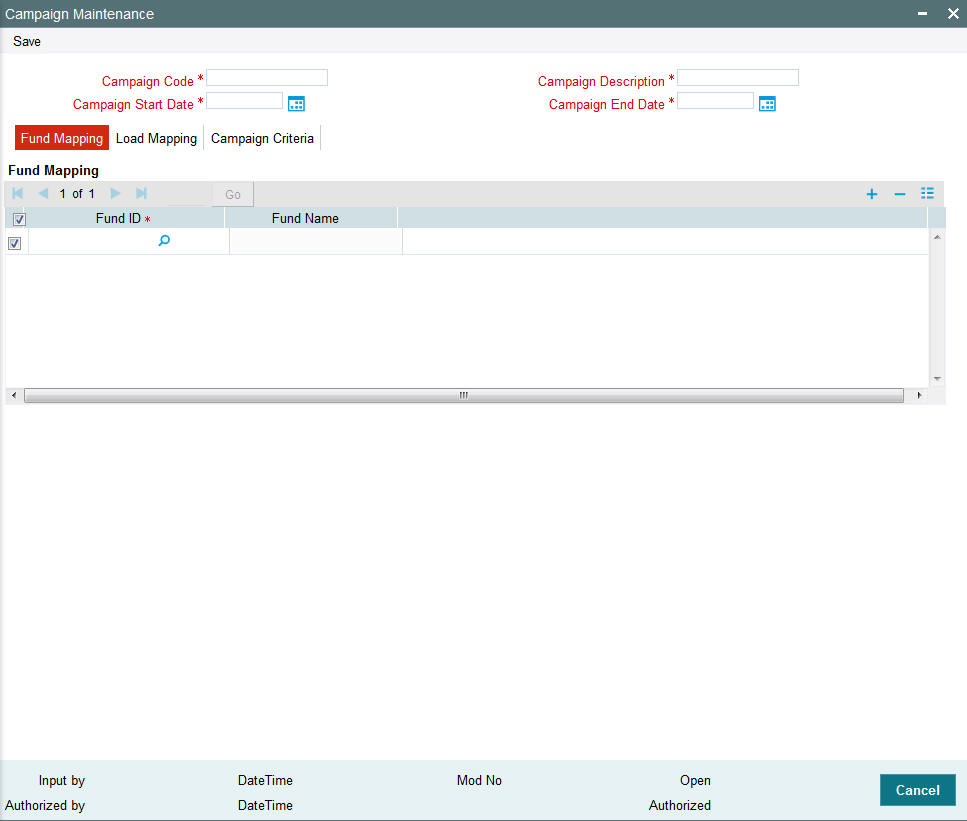
In this screen, you can maintain the following details:
Campaign Code
Mandatory
Specify the code to identify the campaign,
Campaign Description
Mandatory
Specify a name to the campaign.
Campaign Start Date
Date; Mandatory
Specify the campaign start date.
Campaign End Date
Mandatory
Specify the campaign end date. The end date cannot be less than or equal to the Application date.
8.14.2 Fund Mapping Tab
Fund ID
Mandatory
Specify the fund which has to be mapped to the campaign. You can also select the funds to be mapped from the option list provided. The option list consists of valid and authorised funds maintained in the system.
Fund Name
Display
On selecting the fund ID, the fund name is displayed.
8.14.3 Load Mapping Tab
Select ‘Load Mapping’ tab to map a load with an override load.
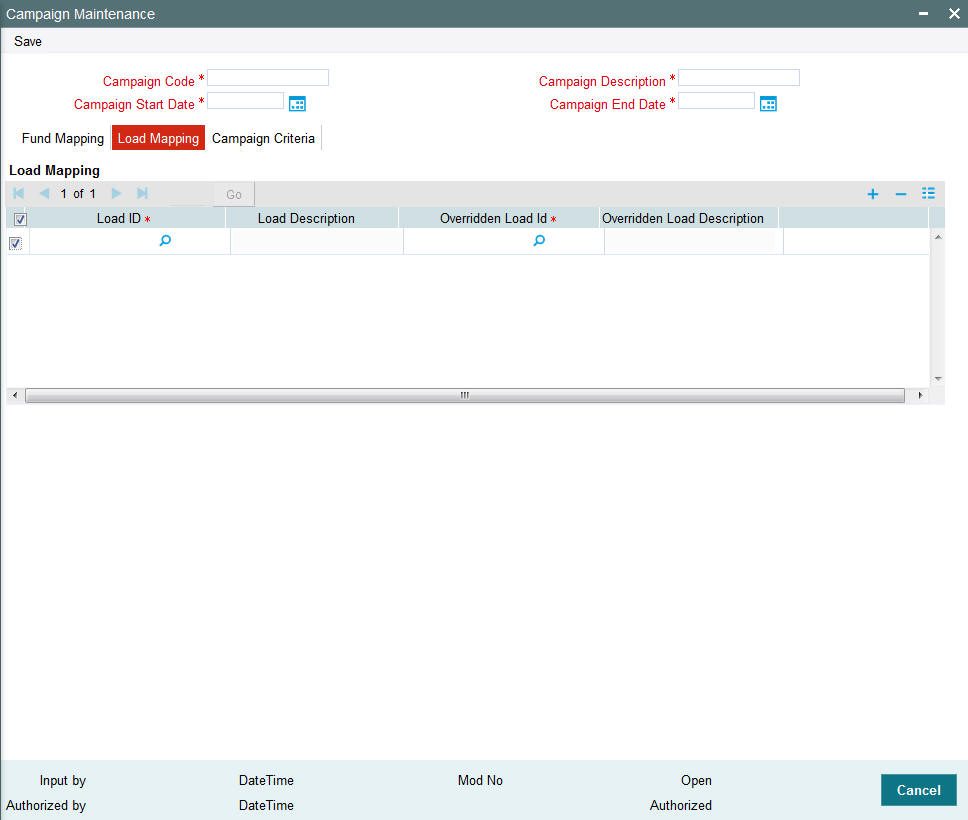
In this screen, you can maintain the following details:
Load ID
Mandatory
Specify the load ID which should be mapped to the overridden load.
From Load Description
The description of the load is displayed.
Overridden Load ID
Specify the overridden load ID which should override the ‘from load’.
To Load Description
The description of the load is displayed.
8.14.4 Campaign Criteria Tab
Click ‘Campaign Criteria’ tab to maintain the criterion for the campaign.
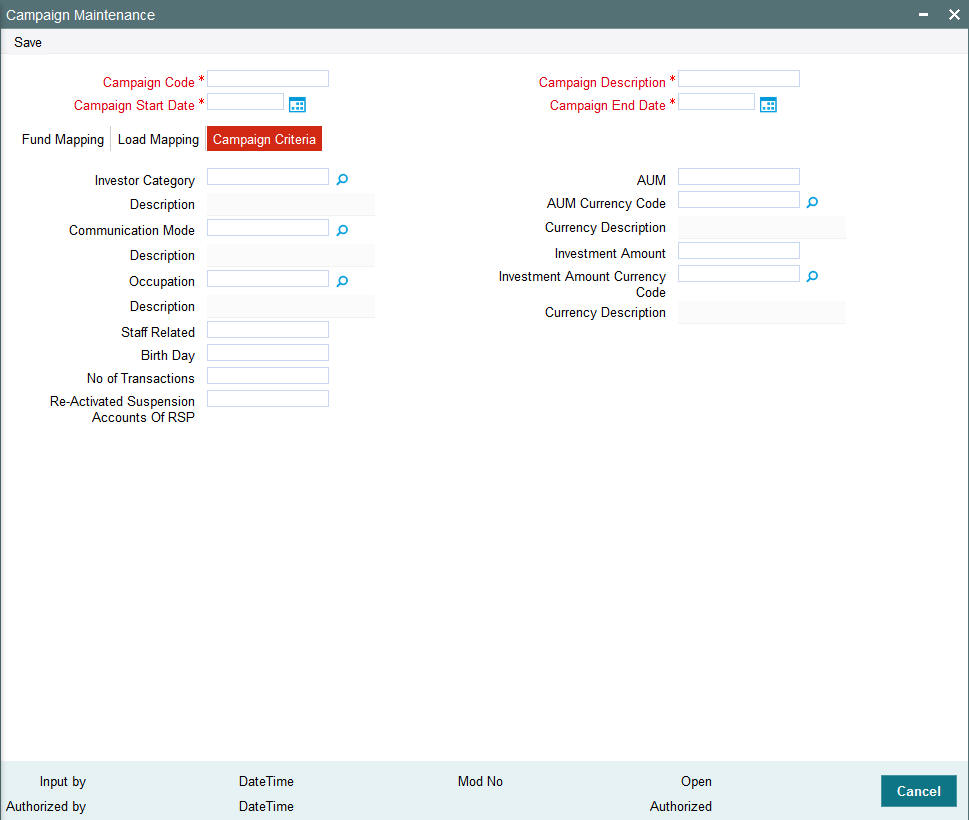
In this screen, you can maintain the following details:
Investor Category
Optional
Specify the investor’s category. You can also select the category from the adjacent option list. The list consists of valid investor categories maintained in the system.
Communication Mode
Optional
Specify the mode of communication. You can also select the mode of communication from the option list provided. The list consists of valid communication modes maintained in the system.
Occupation
Optional
Specify the occupation of the investor.
Staff Related
Optional
Specify the related staff of the investor.
Birthday
Optional
Specify the birthday of the investor.
No Of Transactions
Optional
Specify the number of transactions to be made by the investor to avail the campaign.
Re-Activated Suspension Accounts OF RSP
Optional
Mention the RSP account number.
AUM
Optional
Specify the fund level corpus (AUM i.e. Asset Under Management)
AUM Currency Code
Conditional
Specify the AUM currency. You can also select the AUM currency from the adjacent option list. The list consists of valid and authorised currency codes maintained in the system.
Currency Description
Display
The currency of the selected AUM currency code is displayed.
Investment Amount
Optional
Specify the amount invested by the investor.
Investment Amount Currency Code
Conditional
Specify the investor’s amount currency code.
Currency Description
Display
The currency of the selected currency code is displayed.
This feature is available only for subscription, switch in and RSP type of transaction. If more than one campaign is running at the same time for a fund, user will select the best campaign for the investor while capturing the transaction.
8.15 Campaign Summary Screen
This section contains the following topics
- Section 8.15.1, "Invoking the Campaign Summary Screen"
- Section 8.15.2, "Retrieving/Viewing Campaign Details"
- Section 8.15.3, "Editing Campaign Details"
- Section 8.15.4, "Deleting Campaign Details"
- Section 8.15.5, "Authorizing Campaign Details"
- Section 8.15.6, "Amending Campaign Details"
8.15.1 Invoking the Campaign Summary Screen
You can invoke this screen by typing ‘UTSCMPMN’ in the field at the top right corner of the Application tool bar and click the adjoining arrow. The screen is displayed below:
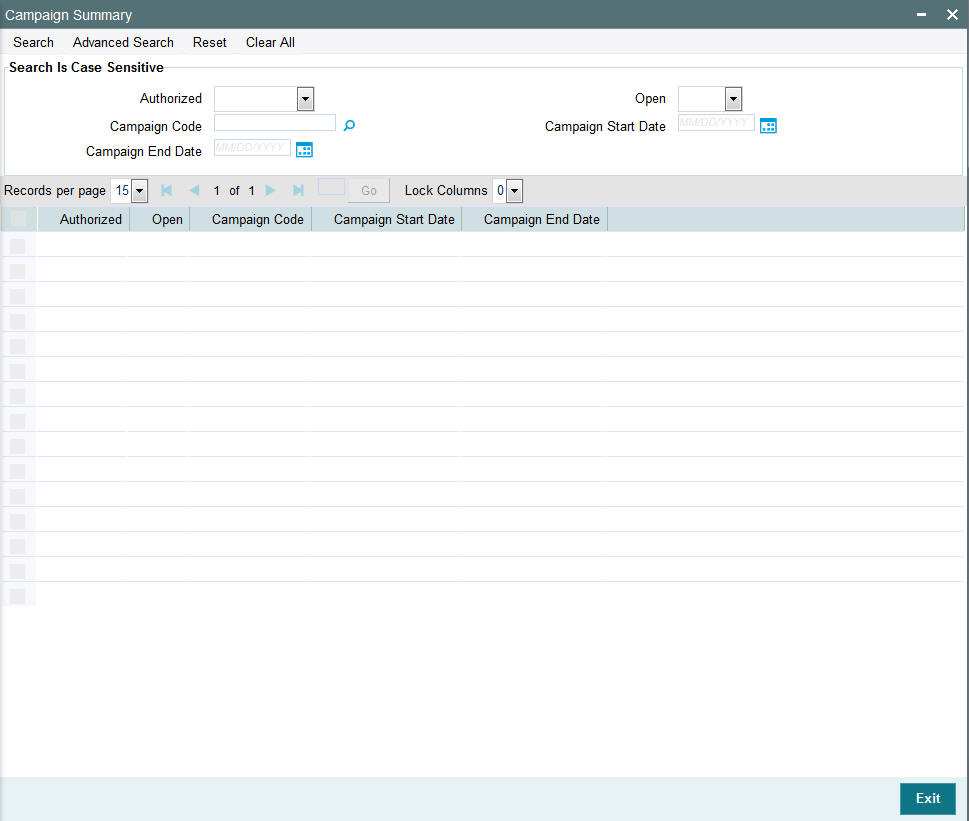
8.15.2 Retrieving/Viewing Campaign Details
You can retrieve/view the campaign details as follows:
- Invoke the ‘Campaign Summary’ screen from the Browser.
- Specify any or all of the following details in the screen:
- The status of the transaction in the ‘Authorized field. If you choose the blank space, then both the authorized and the unauthorized status records will be retrieved for the specified criteria.
- The status of the records in the ‘Open field. If you choose the blank space, then all the records are retrieved.
- The campaign code in the ‘Campaign Code’ field. If you choose the blank space, then all the records are retrieved.
- The start date of the campaign in the ‘Campaign Start Date’ field. If you choose the blank space, then all the records are retrieved.
- The end date of the campaign in the ‘Campaign End Date’ field. If you choose the blank space, then all the records are retrieved.
- Click ‘Search’ button to view the records. All records with the specified details are retrieved and displayed in the lower portion of the screen.
- Double click the record that you want to view in the list of displayed records. The ‘Campaign Maintenance’ screen is displayed in the view mode.
8.15.3 Editing Campaign Details
You can modify the details that you have already entered into the system, provided it has not been subsequently authorized. You can perform this operation as follows:
- Invoke the ‘Campaign Summary’ screen from the Browser.
- Specify any or all of the following details in the screen:
- The status of the transaction in the ‘Authorized field. If you choose the blank space, then both the authorized and the unauthorized status records will be retrieved for the specified criteria.
- The status of the records in the ‘Open field. If you choose the blank space, then all the records are retrieved.
- The campaign code in the ‘Campaign Code’ field. If you choose the blank space, then all the records are retrieved.
- The start date of the campaign in the ‘Campaign Start Date’ field. If you choose the blank space, then all the records are retrieved.
- The end date of the campaign in the ‘Campaign End Date’ field. If you choose the blank space, then all the records are retrieved.
- Click ‘Search’ button to view the records. All records with the specified details are retrieved and displayed in the lower portion of the screen.
- Double click the record that you want to modify in the list of displayed records. The ‘Campaign Maintenance’ screen is displayed.
- Select Unlock operation from the Action list to modify the record. Modify the necessary information.
- Click Save to save your changes. The ‘Campaign Maintenance’ screen is closed and the changes made are reflected in the ‘Campaign Summary’ screen.
Note
While amending the campaign details, the campaign end date should not be less than or equal to the Application date.
8.15.4 Deleting Campaign Details
You can delete only unauthorized records in the system. To delete a record that you have previously entered:
- Invoke the ‘Campaign Summary’ screen from the Browser.
- Specify any or all of the following details in the screen:
- The status of the transaction in the ‘Authorized field. If you choose the blank space, then both the authorized and the unauthorized status records will be retrieved for the specified criteria.
- The status of the records in the ‘Open field. If you choose the blank space, then all the records are retrieved.
- The campaign code in the ‘Campaign Code’ field. If you choose the blank space, then all the records are retrieved.
- The start date of the campaign in the ‘Campaign Start Date’ field. If you choose the blank space, then all the records are retrieved.
- The end date of the campaign in the ‘Campaign End Date’ field. If you choose the blank space, then all the records are retrieved.
- Click ‘Search’ button to view the records. All records with the specified details are retrieved and displayed in the lower portion of the screen.
- Double click the record that you want to modify in the list of displayed records. The ‘Campaign Maintenance’ screen is displayed.
- Select Delete operation from the Action list. The system prompts you to confirm the deletion, and the record is deleted physically from the system database.
Note
The maker of the record can only delete the unauthorized record.
8.15.5 Authorizing Campaign Details
Apart from the maker, someone else must authorize an unauthorized broker deal in the system for it to be processed. To authorize a record:
- Invoke the ‘Campaign Summary’ screen from the Browser.
- ‘The status of the transaction in the ‘Authorized field. Choose the ‘Unauthorized’ status.
- Click ‘Search’ button to view the records. All the records with the specified details that are pending authorization are retrieved and displayed in the lower portion of the screen.
- Select the Authorization operation from the Action list to authorize the selected record.
8.15.6 Amending Campaign Details
After a campaign is authorized, it can be modified using the Unlock operation from Action list. To make changes to a record after authorization:
- Invoke the ‘Campaign Summary’ screen from the Browser.
- Select the status of the transaction that you wish to retrieve for amendment. You can only amend only authorized records.
- Click ‘Search’ button to view the records. All records with the specified details are retrieved and displayed in the lower portion of the screen.
- Double click the record that you want to amend. The ‘Campaign Maintenance’ screen is displayed in the amendment mode. Click the Unlock operation from the Action list to amend the record.
- Amend the necessary information. Click the Save button to save the changes.
Note
While amending the campaign details, the campaign end date should not be less than or equal to the Application date.
8.16 Admin Tax Maintenance
This section contains the following topics:
8.16.1 Invoking the Admin Tax Maintenance Screen
Admin Tax calculated by an external system will be sent to FCIS System as an external file. This can be interfaced and imported into FCIS system. Admin Tax calculated by an external system, can be imported into FLEXCUBE. The amount is accrued and proportionately distributed among the credit unions with respect to the business made till date.
If Calculation method is set to 'Daily', then the admin tax is computed and processed daily taking outstanding balance till date into consideration. On the other hand, if the calculation method is set to 'Average', the admin tax is computed monthly taking average balance into consideration.
Note
This feature is only available if your installation has requested for it.
You can invoke the ‘Admin Tax Maintenance Detail’ screen by typing ‘UTDADTAX’ in the field at the top right corner of the Application tool bar and clicking on the adjoining arrow button.
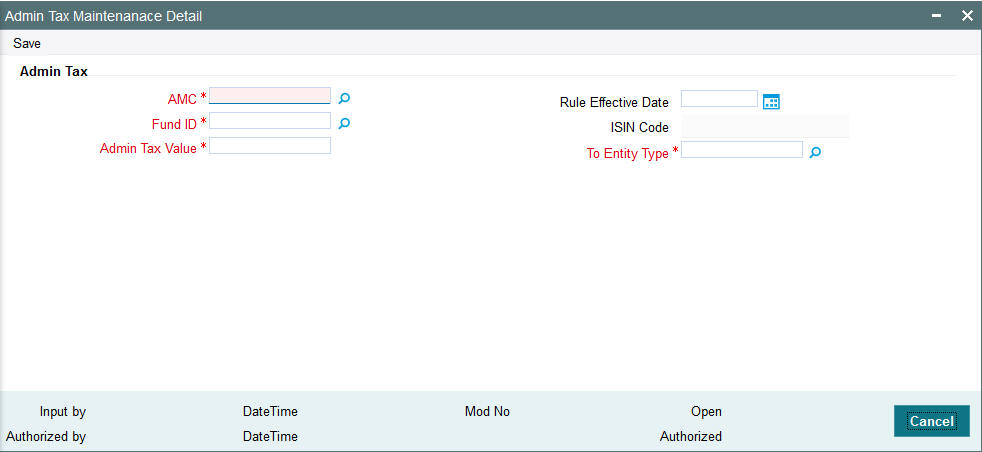
AMC
Mandatory
Specify the AMC from which the Admin tax would be distributed. You can make your choice by using the option list.
Rule Effective Date (DD/MM/YYYY)
Date, Mandatory
Specify the date on which the admin tax needs to be captured.
Note
The effective date can be lesser than or equal to the system date.
FundID
6 Character Maximum, Alphanumeric, Mandatory
Select the ID of the fund to which the admin tax needs to be distributed.
ISIN Code
12 Characters Maximum; Alphanumeric; Mandatory
Select the ISIN Code of the fund to which the admin tax needs to be distributed.
Admin Tax Value
Mandatory
Specify the admin tax value to be distributed here.
Note
The amount specified here should be greater than zero.
To Entity Type
Mandatory
Specify the entity to which the admin tax needs to be distributed. You can make your choice by using the drop-down list.