5. FATCA Reports
Oracle FLEXCUBE Investor Servicing provides FATCA related reporting facility. Following are the reports that are related to FATCA:
- FATCA Status Report
- FATCA Recalcitrant Report
- FATCA Chasing Date Report
- FATCA Document Status Report
- Authorized Representative Expiry Report
This chapter contains the following sections:
- Section 5.1, "FATCA Status Report"
- Section 5.2, "FATCA Recalcitrant Report"
- Section 5.3, "FATCA Chasing Date Report"
- Section 5.4, "FATCA Document Status Report"
- Section 5.5, "Authorized Representative Expiry Report"
5.1 FATCA Status Report
This section contains the following topics:
- Section 5.1.1, "Generating the FATCA Status Report"
- Section 5.1.2, "Contents of the FATCA Status Report"
5.1.1 Generating the FATCA Status Report
You can generate FATCA US Indicia report using ‘FATCA Status Report’ screen. This report provides information on the entities where US indicia is available in their records. To invoke the screen, type ‘UTR300’ in the field at the top right corner of the application toolbar and click the adjoining arrow button.
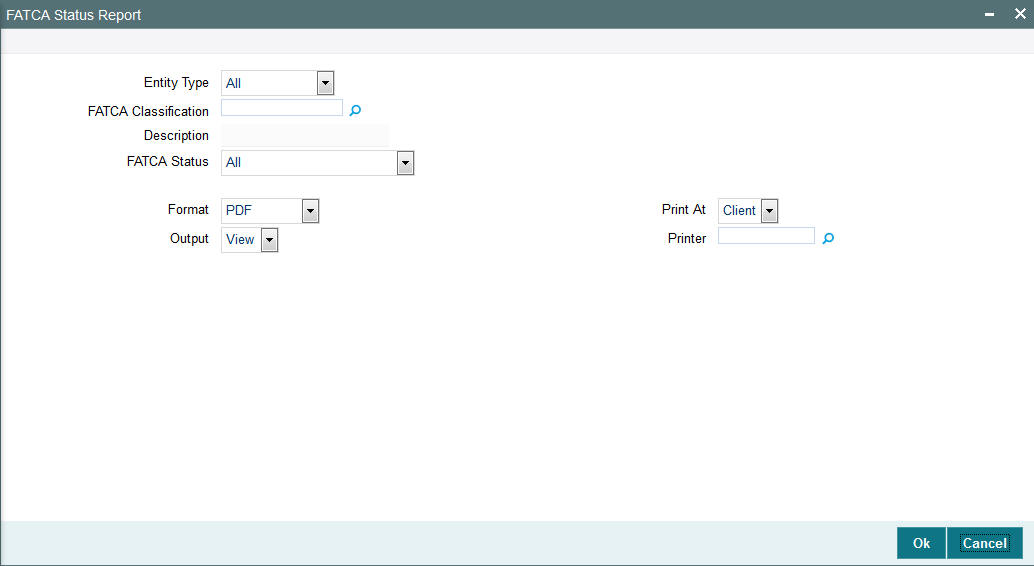
5.1.2 Contents of the FATCA Status Report
You can specify the following report parameters:
Entity Type
Select the entity type from the adjoining drop-down list. The options available are:
- All
- Unit Holder
- CIF
- Auth rep
- Agent
- Agency Branch
- Agency Officer
- IFA
- Broker Code
FATCA Classification
Select the FATCA classification from the adjoining option list.
Description
The system defaults the description.
FATCA Status
Select the status of FATCA from the adjoining drop-down list.
- All
- Pending Classification
- Pending Classification Partial
- Compliant
- Recalcitrant
The report contains the following details:
Header Section
Field |
Description |
Title |
Name of the report |
Report as on Date |
Date as on which date the report is generated |
Report Generation Date |
Application date |
Generated by |
Maker ID |
Detail Section
Field |
Description |
Entity Name |
First name and last name of the corresponding UH |
FATCA Classification |
FATCA classification of the UH |
FATCA Classification Reason |
FATCA classification reason of the UH |
FATCA Compliant |
FATCA compliance status of the UH |
FATCA Status |
FATCA Status of the UH |
Nationality |
Nationality of the corresponding UH |
Dual Nationality |
Dual nation of the corresponding UH |
Country of Birth |
Country of birth of the corresponding UH |
Country of Incorporation |
Country of incorporation of the corresponding UH |
Country of Domicile |
Country of domicile of the corresponding UH |
Correspondence Address |
Address lines 1 to 4 with name of the country, separated by comma |
Alternate Address |
Alternate address lines 1 to 4 with name of the country, separated by comma |
Registered/permanent Address |
Registered permanent address lines 1 to 4 with name of the country, separated by comma |
Telephone Number1 |
Country code and the first telephone number |
Telephone Number2 |
Country code and the second telephone number |
Cell Phone Number |
Country code and the cell phone number |
TAX ID |
TAX ID of the corresponding UH |
TAX Circle |
TAX circle of the corresponding UH |
TAX ID Expiry Date |
Expiry date of the Tax ID of the corresponding UH |
Auth Rep ID |
Authorized representative if any |
Auth Rep Name |
First and last names of the authorized representative |
Auth rep US Indicia Available |
Value in the field ‘US Indicia Available’ for authorized representative CIF |
5.2 FATCA Recalcitrant Report
This section contains the following topics:
5.2.1 Generating FATCA Recalcitrant Report
You can generate FATCA Recalcitrant report using ‘FATCA Recalcitrant Report’ screen. This report provides information on total number of recalcitrant accounts in the records. To invoke the screen, type ‘UTR301’ in the field at the top right corner of the application toolbar and click the adjoining arrow button.
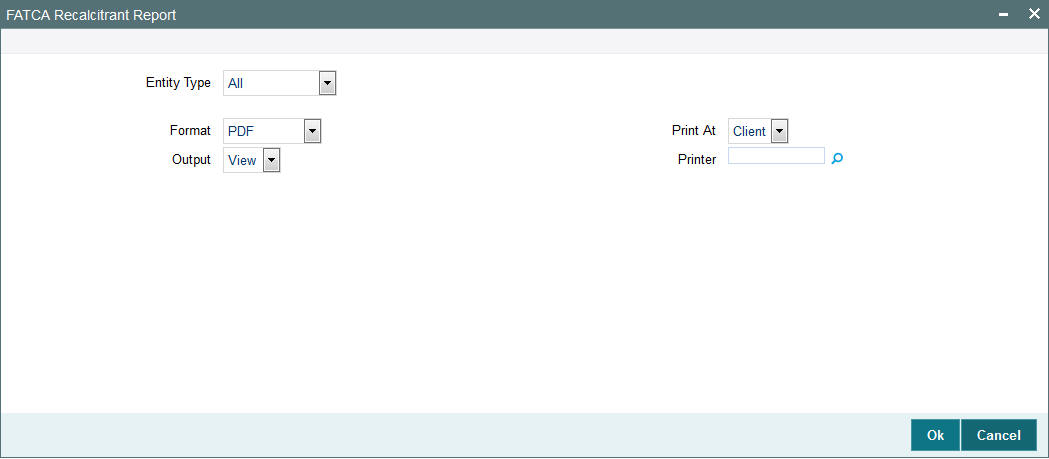
You can specify the following report parameters:
Entity
Specify the entity code for which the report is being generated. The option list displays following options:
- All
- Customer (CIF)
- Unit Holder (UH)
- Broker
- Authorised Representative
- Related Party (Auth Rep, Nominee and Joint Holder)
Select the appropriate one.
Once you have set the parameters, click ‘OK’ button. The system generates the report in MS Excel format.
5.2.2 Contents of the Report
The report contains the following details:
Header Section
Field |
Description |
Title |
Name of the report |
Report As On Date |
Date as on which date the report is generated |
Report Generation Date |
Date on which the report was generated |
Generated by |
Maker ID |
Detail Section
Field |
Description |
Entity Type |
Individual / Corporate |
Number of Recalcitrant Accounts |
Total number of recalcitrant accounts |
Total Holding Value |
Total holding value of all the recalcitrant accounts |
5.3 FATCA Chasing Date Report
This section contains the following topics:
5.3.1 Generating FATCA Chasing Date Report
You can generate FATCA Chasing Date report using ‘FATCA Chasing Date Report’ screen. This report provides information on all the entities whose chasing date has expired or will expire within a specific period mentioned in the report options. To invoke the screen, type ‘UTR302’ in the field at the top right corner of the application toolbar and click the adjoining arrow button.
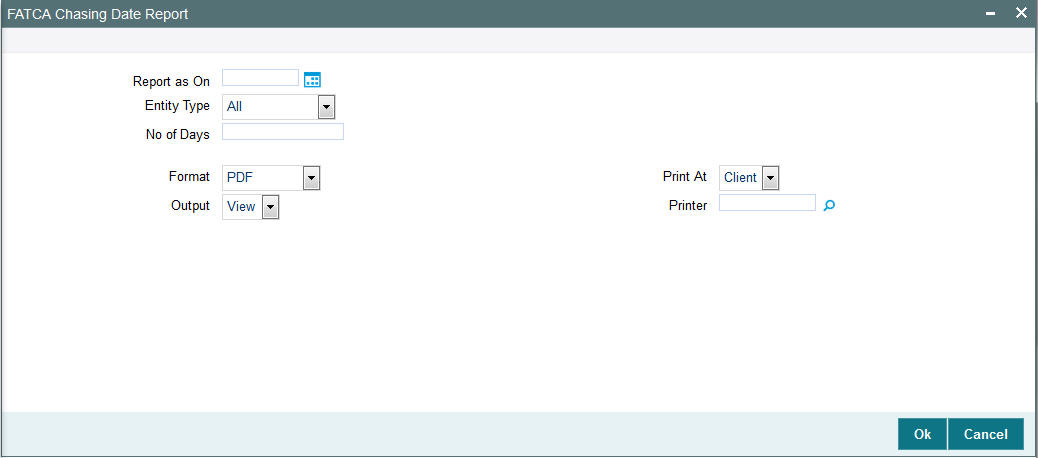
Report As On
Specify the date as on which the report needs to be generated. You can use the adjoining date button to select the appropriate date from the calendar.
Entity
Specify the entity code for which the report is being generated. The option list displays following options:
- All
- Customer (CIF)
- Unit Holder (UH)
- Broker
- Authorized Representative
- Related Party (Auth Rep, Nominee and Joint Holder)
Select the appropriate one.
No of Days
You can include the entities with chasing date that are about to expire in a certain number of days. Specify the number of days here.
Once you have set the parameters, click ‘OK’ button. The system generates the report in MS Excel format.
5.3.2 Contents of the Report
The report contains the following details:
Header Section
Field |
Description |
Title |
Name of the report |
Report As On Date |
Date as on which date the report is generated |
Entity Type |
The type of entity, whether individual, corporate, entity, broker or auth rep |
Entity ID |
The ID of the entity |
No of Days |
The number of days for which the documentation is pending |
Report Generation Date |
The date on which the report was generated |
Generated by |
Maker ID |
Detail Section
Field |
Description |
Entity Details |
|
Entity |
Unit holder |
Entity ID |
ID of the entity listed |
Document Details |
|
Document ID |
The document ID maintained as part of Entity FATCA Classification Maintenance |
Document Name |
Name of the Document (the document type maintained against each entity in the document maintenance) |
Expiry Date |
Date of expiry of that document |
5.4 FATCA Document Status Report
This section contains the following topics:
5.4.1 Generating FATCA Document Status Report
You can generate FATCA Document Status report using ‘FATCA Document Status’ screen. This report provides information on the status of the FATCA documents. To invoke the screen, type ‘UTR303’ in the field at the top right corner of the application toolbar and click the adjoining arrow button.
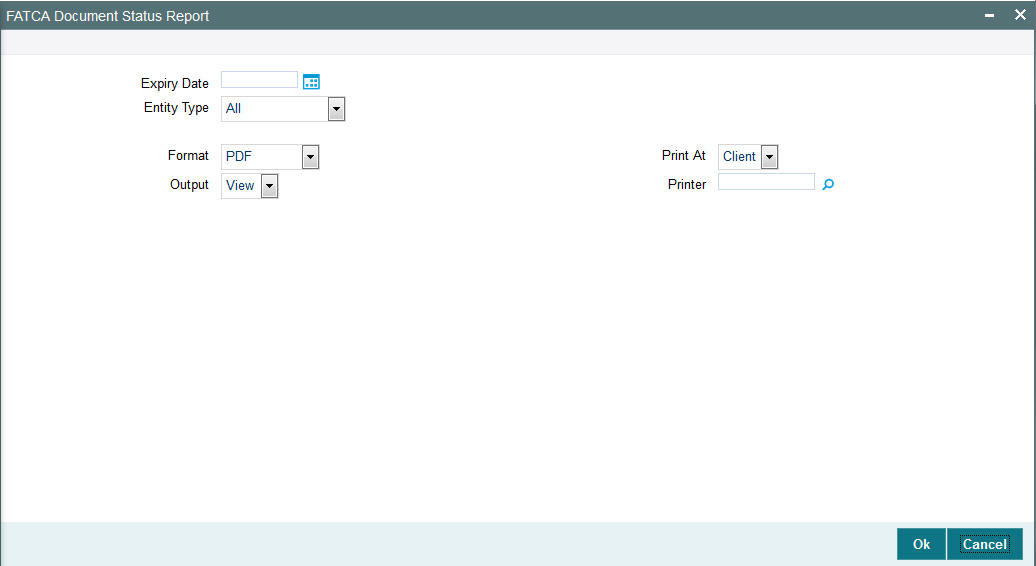
You can specify the following report parameters:
Expiry Date
Specify the expiry date of the documents that should be covered the report. You can use the adjoining date button to select the appropriate date from the calendar.
Entity
Specify the entity for which the report needs to be generated. The option list displays the following options:
- All
- Customer (CIF)
- Unit Holder (UH)
- Broker
- Related Party (Auth Rep, Nominee and Joint Holder)
Once you have set the parameters, click ‘OK’ button. The system generates the report in MS Excel format.
5.4.2 Contents of the Report
The report contains the following details:
Header Section
Field |
Description |
Title |
Name of the report |
Report Generation Date |
Date as on which date the report is generated |
Expiry Date |
Expiry date provided in the search criteria |
Generated by |
Maker ID |
Detail Section
Field |
Description |
Entity Details |
|
Entity |
Entity name |
Entity ID |
ID of the entity listed |
Document Details |
|
Document ID |
The document ID maintained as part of Entity FATCA Classification Maintenance |
Document Name |
Name of the document (the document type that will be maintained against each entity) |
Expiry Date |
Date of expiry of that document |
For a given entity, you can find the details of multiple documents in the report.
5.5 Authorized Representative Expiry Report
This section contains the following topics:
- Section 5.5.1, "Generating the Authorized Representative Expiry Report"
- Section 5.5.2, "Contents of the Report"
5.5.1 Generating the Authorized Representative Expiry Report
You can generate Authorized Representative Expiry Report using ‘Auth Rep Expiry Report’ screen. This report provides information on the status of the authorized representatives that have expired or are going to expire on the date of report. To invoke the screen, type ‘UTR304’ in the field at the top right corner of the application toolbar and click the adjoining arrow button.
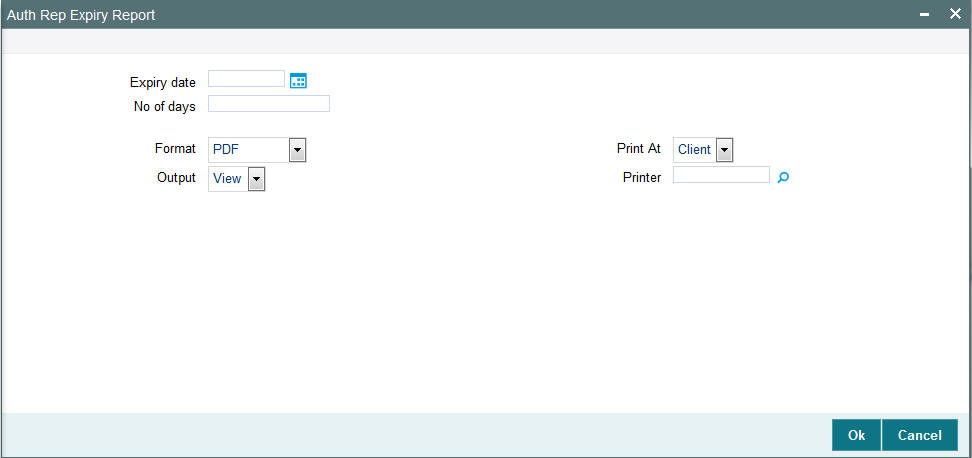
You can specify the following report parameters:
Date
Specify the date as on which you need to generate the report. You can use the adjoining date button to select the appropriate date from the calendar.
Auth Rep
Select the authorized representative for whom you are generating the report. You can select the appropriate one from the option list.
No of Days
You can include the authorized representatives that are about to expire in a certain number of days. Specify the number of days here.
Once you have set the parameters, click ‘OK’ button. The system generates the report in MS Excel format.
5.5.2 Contents of the Report
The report contains the following details:
Header Section
Field |
Description |
Title |
Name of the report |
Report Generation Date |
Date as on which date the report is generated |
Generated by |
Maker ID |
Detail Section
Field |
Description |
Entity |
|
Entity |
Entity name |
Entity ID |
Authorized representative ID |
Document Details |
|
Expiry Date |
Date of expiry of the authorized representative |
Linked UH Details |
UH ID of the linked unit holder |
Linked UH ID |
Name of the linked unit holder |
No of Days |
The number of days left for expiry |