2. Reports
Various reports can be printed at Fund Manager level. Transaction summary reports can be printed on a daily basis or at a regular frequency. This is invariably set up as a scheduled activity of EOD.
Typically, the following users or groups are authorized to access this function:
- The Administrator
- The Fund Administrator
- The Supervisor
The reports that are available are:
Transactions Reports
Summary Reports of all transactions can be printed at regular intervals. Also a detailed listing of all the loads that were applied for the transaction can also be generated. The Load Listing report for every transaction gives the breakup of all the loads that were applied for the transaction and the resultant effect on the price and the final units allotted.
Performance Reports
Performance reports of top performing agency branches can be generated. This can be done for a single fund or across funds in the AMC. It can be based on either transaction units or transaction amounts. If the transaction type is not specified, then, by default, IPO Subscription, Subscription and Redemption transactions are taken into consideration.
Fund Data Reports
Fund based reports like Fund Rule, Fund Price and Entity Details can also be printed. Reports based on the loads (Fee / Incentive) can also be generated. Generation of Standing Instructions reminders and printing of Standing Instructions report are also done at Fund Manager level. SI reminder generation is one of the EOD activities.
Unit Holder Reports
This module also does printing of unit holder holdings and unit holder registers.
Checks that are to be given by the Fund Manager to the various entities are also generated.
The list of reports that you can generate, preview and print is as follows:
- Unit Holder Register
- Transaction Load Listings
- G2-G1 Unit Conversion Post Dividend Process Report
- Swinging Price Report
- Dilution Levy Report
- Creation/Liquidation Report
- Creation/Liquidation History Report
- UCITS-KIID Received override report
- UCITS-KIID Received SI Report
- Share Class Conversion Report
- SI & IDS Share Class Conversion Report
- Global Order Report
This chapter contains the following sections:
- Section 2.1, "Unit Holder Register Report"
- Section 2.2, "Transaction Load Listings"
- Section 2.3, "Creations/Liquidations Report"
- Section 2.4, "G2-G1 Unit Conversion Post Dividend Process Report"
- Section 2.5, "Swinging Price Report"
- Section 2.6, "Dilution Levy Report"
- Section 2.7, "Creations/Liquidations History Report"
- Section 2.8, "UCITS-KIID Received Override Report"
- Section 2.9, "UCITS-KIID Received SI Report"
- Section 2.10, "Share Class Conversion Report"
- Section 2.11, "SI/IDS Conversion Transaction Report"
- Section 2.12, "Global Order Report"
- Section 2.13, "Hedge Fund Report"
- Section 2.14, "Series Funds Report"
- Section 2.15, "Back Data Propagation Enquiry Report"
2.1 Unit Holder Register Report
This section contains the following topics:
- Section 2.1.1, "Generating Unit Holder Register Report"
- Section 2.1.2, "Contents of the Unit Holder Register Report"
2.1.1 Generating Unit Holder Register Report
This report will also have the provision for printing the mailing labels for the selected unit holders.
This report will print the Unit Holder ID, Name, Address, Contact number, type of investor, country of residence, total holdings, percentage of holdings, etc. This will be printed at the Unit holder’s request.
The input data required from the unit holder is Fund ID's, All Unit Holders/Top <N>, Investor Type. This report will be ordered by Unit Holder ID, Investor Type, Country of Residence, Agent, Holdings, and Zip Code. You can invoke the ‘Unitholder Register’ screen by typing ‘UTR00127’ in the field at the top right corner of the Application tool bar and clicking on the adjoining arrow button.
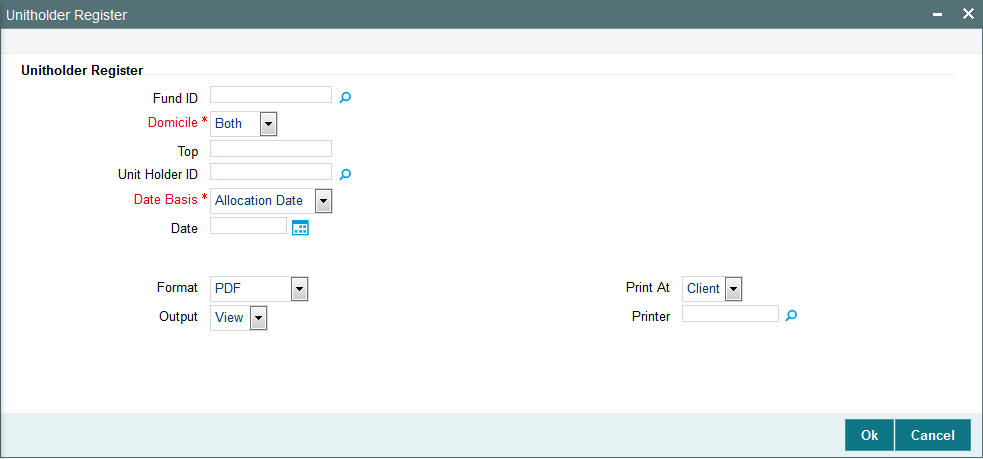
Totals of Number of Unit Holders, Total of holdings, Percentage of Holdings are computed and printed.
2.1.2 Contents of the Unit Holder Register Report
This report will contain all the unit holder details. It will also contain other details like total holdings and the percentage of the holdings.
2.2 Transaction Load Listings
This section contains the following topics:
- Section 2.2.1, "Generating the Transaction Load Listings"
- Section 2.2.2, "Contents of the Transaction Load Listings Report"
2.2.1 Generating the Transaction Load Listings
This report will print all details for a given transaction number. It gives a detailed listing all the loads and the amount and the net price after load.
This report will print all load details for the given transaction number.
This report will be printed Daily (Printed at the End of the Day). This report will be ordered by Load ID.
Sub totals of total amount price after load, amount after load are computed and printed for the same.
2.2.2 Contents of the Transaction Load Listings Report
Transaction Number
Displays the transaction Number for which the load listings are being printed.
Transaction Date
Displays the date of the transaction.
Fund ID
Displays the fund for which the transaction had taken place.
Unit Holder ID
Displays the ID of the unit holder who made the transaction.
Transaction Units
Displays the units applied for in the transaction.
Transaction Amount
Displays the Amount applied at the time of the transaction.
Mode of Payment
Indicates whether the transaction amount was paid by Cash, Check, DD, etc.
Agent
Displays the code of the Agent where the transaction was made.
Branch
Displays the code of the Branch of the Agent where the transaction was made.
Broker
Displays the code of the Broker who was involved for the transaction.
Parent Broker
Displays the code of the Parent Broker who was involved in the transaction.
Base Price
Displays the Base Price on which the transactions were made. This Price does not include the load amounts.
Load ID
Displays the Ids of the Loads that are applicable for the transaction.
Load Type
Indicates whether the Load is a Fee or an Incentive.
From Entity
Displays the code of the Entity from whom the load is applicable for the transaction.
To Entity
Displays the code of the Entity to whom the load is applied for the transaction.
Processing Frequency
Displays the frequency at which the loads are processed.
Amount
Displays the Load amount applicable for the transaction.
Load to Price
Indicates whether the Load Amount is loaded to price or not.
Plus or Minus
Indicates whether the load amount is added or subtracted from the price.
Free Transaction
Indicates whether the transaction is a free transaction or not.
Price After Load
Displays the Transaction Price calculated after the application of the load amount to the Base Price.
Amount After Load
Displays the Amount calculated after the application of the load amount.
Units Allotted
Displays the actual number of units allotted in the transaction.
2.3 Creations/Liquidations Report
This section contains the following topics:
- Section 2.3.1, "Generating the Creations/Liquidations Report"
- Section 2.3.2, "Contents of the Creations/Liquidations Report"
2.3.1 Generating the Creations/Liquidations Report
This report is the creation or liquidations order placed with the trustee by the AMC for each fund. Reports are printed for a given processing date (allocation date) and fund.
The ‘Creation Liq Details’ screen allows you to enter search criteria for the generation of a Creation/Liquidation Trading Report. You can invoke this screen by typing ‘UTR00210’ in the field at the top right corner of the Application tool bar and clicking on the adjoining arrow button.
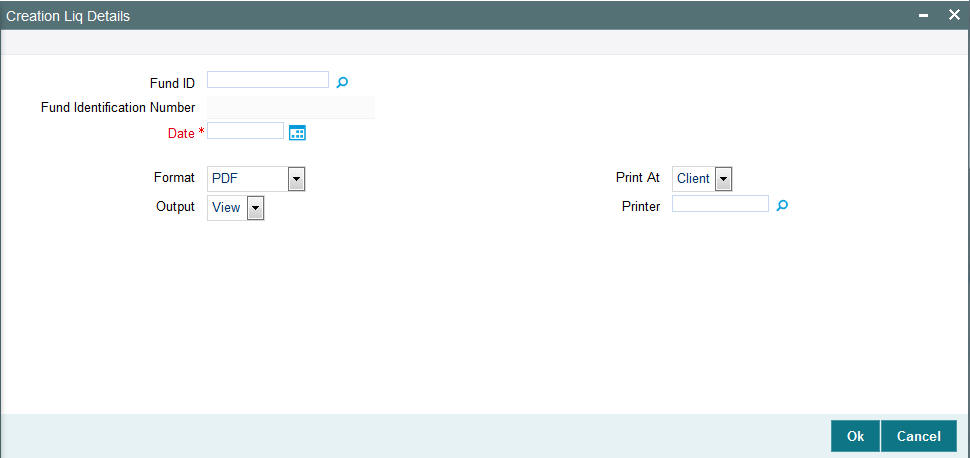
In this screen, you must specify the following as mandatory sorting parameters for the generation of the report:
- The fund for which you want to generate the trading report, in the Fund ID field. If you specify the fund, the ISIN Code of the selected fund is displayed in the ISIN Code field. If you do not specify any fund, all the funds maintained in the system will be considered.
- The ISIN Code of the fund for which you want to generate trading reports, in the Fund Identification Number field. If you specify the ISIN Code of a fund, the ID of the fund is displayed in the Fund field. If you do not specify any fund, all the funds maintained in the system will be considered.
- The date for which trading data must be retrieved, in the Date field.
2.3.2 Contents of the Creations/Liquidations Report
The following details are displayed:
- The Fund Custodian Details
- The Custodian Name and Address
- The Fund Name and Address
- Date on which report is printed
- Transaction processing details
- Transaction Date
- Number of units
- Creation/Liquidation price
- Creation/Liquidation amount available in the system
- Bank Details
- Transfer Amount
- Fund Pay-In Account Bank Name
- Fund Pay-In Account Number
- Fund Pay-In Account Type
- Custodian Bank Name
- Custodian Bank Account Number
- Custodian Bank Account Type
2.4 G2-G1 Unit Conversion Post Dividend Process Report
This section contains the following topics:
- Section 2.4.1, "Generating the G2-G1 Unit Conversion Post Dividend Process Report"
- Section 2.4.2, "Contents of G2-G1 Unit Conversion Post Dividend Process Report"
2.4.1 Generating the G2-G1 Unit Conversion Post Dividend Process Report
The system segregates funds into two buckets: Group 1 and Group 2. Set of units which have undergone distribution at least once are termed as ‘Group 1’ unit whereas set of units which are yet to receive any kind of distribution are termed as ‘Group 2’ units. This report shows the units conversion from G2 to G1 units at the transaction level, post distributions. This report also displays the zero distributions of all funds.
The ‘G2 -G1 Unit Conversion Post Dividend Process’ screen allows you to enter the search criteria for the generation of a G2-G1 Unit Conversion Post Dividend report. You can invoke this screen by typing ‘UTRDG1G2’ in the field at the top right corner of the application tool bar and clicking on the adjoining arrow button.
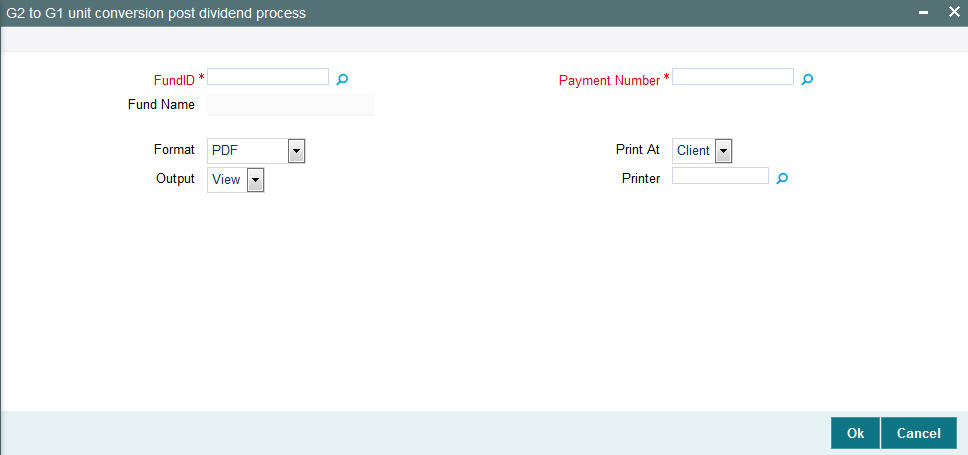
In this screen, you must specify the following as mandatory parameters for the generation of the report:
- Fund ID: Select the fund ID from the adjoining option list. On selection of the Fund ID, the name of the fund is displayed in the Fund Name field.
- Dividend Number: Select the dividend number from the adjoining option list.
2.4.2 Contents of G2-G1 Unit Conversion Post Dividend Process Report
Header Section
Title
Displays the name of the report.
Fund ID
Displays Fund ID for which the report is being generated.
Dividend Number
Displays the Dividend Number of the selected fund.
Report Generation Date
Displays the application date.
Generated By
Displays the maker ID.
Details Section
Date
Displays the date as of which the units were converted.
UH ID
Displays the identification number of the Unit Holder.
UH Name
Displays the name of the Unit Holder.
Fund ID
Displays the fund ID for which the distribution process is complete.
Fund Name
Displays the name of the fund for which the distribution process is complete.
Dividend Number
Displays the dividend number of the fund for which the distribution process is complete.
Total G1 Units
Displays the total G1 units.
No. of Units moved to G1 bucket as part of distribution process
Displays the number of units moved to the G1 bucket for the selected dividend number.
Transaction Category of Units
Displays the transaction category of units.The following options are displayed:
- Advised
- Legacy
- Execution
2.5 Swinging Price Report
This section contains the following topics:
- Section 2.5.1, "Generating the Swinging Price Report"
- Section 2.5.2, "Contents of the Swinging Price Report"
2.5.1 Generating the Swinging Price Report
The Swinging Price for a fund is computed based on the net of sales value. The ‘Swinging Price’ report displays the net of sales value for the allotted transaction.
You can invoke this screen by typing ‘’UTRSPREP’ in the field at the top right corner of the application tool bar and clicking on the adjoining arrow button. You can generate a report on adhoc basis for any date which is less than the application date. The system fetches records based on the specified date and not the current application date.If a future date is selected, then the system displays an error message.

In this screen, you must specify the following as mandatory parameters for the generation of the report:
- From Date
- To Date
- Fund ID: Select the fund ID from the adjoining option list. The option list consists of all funds in which the Swinging Price Basis is not Null. Active funds are only considered.
- Fund family ID: Select the fund family ID from the adjoining option list. The option list consists of all funds in which the Swinging Price Basis is not Null. You can also select all the fund families by selecting the option All.
2.5.2 Contents of the Swinging Price Report
Header Section
Title
Displays the name of the report.
Report Date
Displays the application date.
Report Generation Date
Displays the application date.
Generated By
Displays the maker ID who has generated the report.
Details Section
Fund ID
Displays the fund ID for which the swinging price report is generated.
Fund Name
Displays the name of the fund associated with the fund ID.
Swinging Price Basis
Displays the Swinging Price Basis associated with the fund such as mid, offer, or bid.
Threshold Basis
Displays the threshold basis as amount or percentage.
Threshold Value
Displays the Threshold Value for the semi swinging price basis fund.
Fund Corpus
Displays the fund corpus which is calculated as:
BOD outstanding units * NAV allocation date
Total Inflow
Displays the total inflow used to calculate the net sales value.
Total Outflow
Displays the total outflow used to calculate the net sales value.
Net Sales
Displays the net sales value which is computed as follows:
Total Inflow - Total Outflow
Price Basis Applied
Displays the price basis applied as offer, mid, or bid.
2.6 Dilution Levy Report
This section contains the following topics:
- Section 2.6.1, "Generating the Dilution Levy Report"
- Section 2.6.2, "Contents of Dilution Levy Report"
2.6.1 Generating the Dilution Levy Report
To view all the trades that have attracted dilution levy, you can invoke the ‘Dilution Levy’ report.You can invoke this screen by typing ‘’UTRDLREP’ in the field at the top right corner of the application tool bar and clicking on the adjoining arrow button. You can generate a report on adhoc basis for any date which is the current date or less than the application date. If a future date is selected, then the system displays an error message.
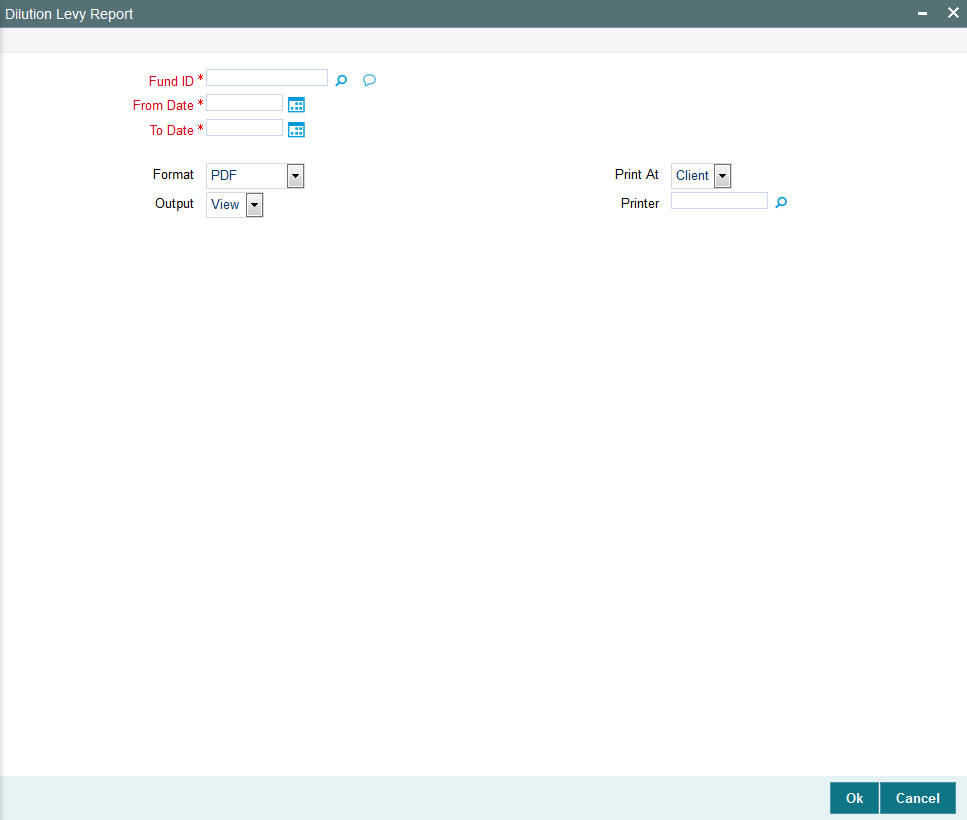
In this screen, you must specify the following as mandatory parameters for the generation of the report:
- From Date
- To Date
- Fund ID: Select the fund ID from the adjoining option list. The option list consists of all funds in which Dilution Levy is marked as ‘Yes’.
- Generation Date
- Generated By
2.6.2 Contents of Dilution Levy Report
Headers Section
Title
Displays the name of the report.
Date Range
Displays the ‘From Date’ and ‘To Date’ for which the report is generated.
Report Generation Date
Displays the application date,
Generated By
Displays the maker ID who has generated this report.
Details Section
Transaction Date
Displays the transaction date.
Allocation Date
Displays the allocation date.
Fund ID
Displays the fund ID for which the report is generated.
Fund Name
Displays the name of the fund for which the report is generated.
Fund Based Currency
Displays the fund currency.
Fund Corpus
Displays the fund corpus as on the transaction date which is computed as follows:
BOD Outstanding Units * NAV as of transaction allocation date
Unit Holder ID
Displays the identification number of the unit holder.
Transaction Number
Displays the transaction number.
Transaction Type Description
Displays the transaction type.
Ref Type Description
Displays the reference type.
Param Code
Displays the Param Code as S or A. S indicates that dilution levy is applicable to specific transactions and A indicates that dilution levy is applicable for all transactions for the unit holder, fund, and transaction type combination.
Transaction Mode
Displays the transaction mode as Units or Amount.
Transaction Value
Displays the transaction value which is computed as follows:
Units/Transaction Currency + Amount
Breach Amount
Displays the breach amount in the fund based currency.
Gross Amount
Displays the gross amount.
Dilution Levy Amount
Displays the dilution levy amount which is attached to the transaction.
2.7 Creations/Liquidations History Report
This section contains the following topics:
- Section 2.7.1, "Generating the Creations/Liquidations History Report"
- Section 2.7.2, "Contents of the Creations/Liquidations Report (Trading Box)"
2.7.1 Generating the Creations/Liquidations History Report
This report is the creation or liquidations order history placed with the trustee by the AMC for each fund for three working days prior to the current order date. Reports are printed for a given range of allocation dates and fund.
The ‘Creation Liq History’ screen allows you to enter search criteria for the generation of a Creation/Liquidation Trading History Report. You can invoke this screen by typing ‘UTR00211’ in the field at the top right corner of the Application tool bar and clicking on the adjoining arrow button.
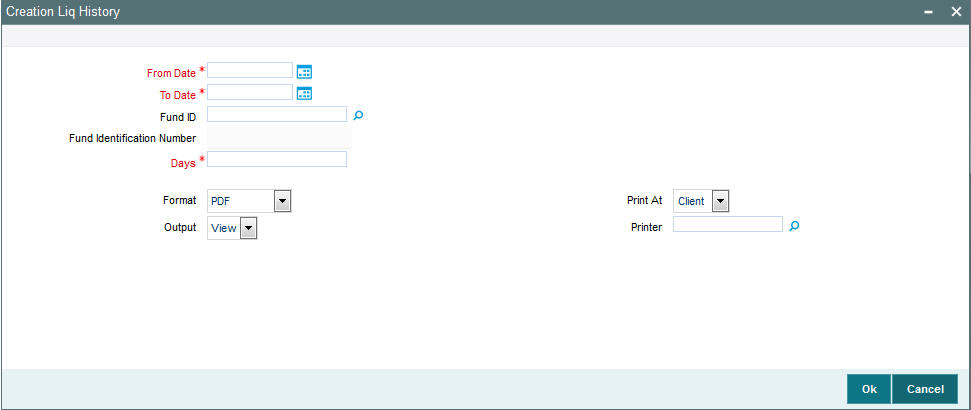
In this screen, you must specify the following as mandatory sorting parameters for the generation of the report:
- The fund for which you want to generate the trading history report, in the Fund ID field. If you specify the fund, the ISIN Code of the selected fund is displayed in the ISIN Code field. If you do not specify any fund, all the funds maintained in the system will be considered.
- The ISIN Code of the fund for which you want to generate trading history reports, in the Fund Identification Number field. If you specify the ISIN Code of a fund, the ID of the fund is displayed in the Fund field. If you do not specify any fund, all the funds maintained in the system will be considered.
- The dates that specify the period between which you want to view the trading history details, in the From Date and To Date fields.
- Number of days
2.7.2 Contents of the Creations/Liquidations Report (Trading Box)
Report Heading
Report heading includes the Fund ID, Fund Name, Report From Date and Report To Date.
Status
Displays the status ‘Processed OK’ by default.
Value Date
Displays the price date of the trading record.
Processing Date
Displays the Allocation date of trading record.
Units Created
If the transaction type is of Creation, the number of units created for the day is displayed.
Units Liquidated
If the transaction type is of Liquidation, the number of units liquidated for the day is displayed.
Creation Price
Displays the unit price of trading record.
Liquidation Price
Displays the unit price of trading record.
Amount Created
Displays the trading amount.
Trading amount = Creation Price * Units created
Amount Liquidated
Displays the trading amount
Liquidation Price * Units Liquidated
Units In Issue
Displays the sum total of all units prior to the valuation date of the corresponding trading record for the fund
Client Units
Displays the sum total of all units prior to the valuation date of the corresponding trading record for the fund
Statutory Bal
Displays the balance of unit holder account with account type as “Statutory” in the reporting fund
Unit Inflows
Displays the Net settlement In for trading allocation date.
Unit Outflows
Displays the Net settlement out for trading allocation date
Nett Position
Nett Position = Unit Inflows - Unit Outflows - Trading Balance
Date Captured
Displays the date on which the record was processed.
Captured By
Displays the Maker ID of the creator of the record.
2.8 UCITS-KIID Received Override Report
This section contains the following topics:
- Section 2.8.1, "Generating the UCITS-KIID Received Override Report"
- Section 2.8.2, "Contents of the UCITS-KIID Received Override Report"
2.8.1 Generating the UCITS-KIID Received Override Report
This report is used to check list of Unit holders where the KIID field is selected as ‘Yes’ during Transaction level and the UH level mapping is updated. This includes the system generated transactions for UT and LEP, such as, premiums annuities, recurring switches, periodic fee etc.

In this screen, you must specify the following as mandatory parameters for the generation of the report:
- From Date
- To Date
2.8.2 Contents of the UCITS-KIID Received Override Report
Headers Section
Title
Displays the name of the report.
Date Range
Displays the ‘From Date’ and ‘To Date’ for which the report is generated.
Report Generation Date
Displays the application date,
Generated By
Displays the maker ID who has generated this report.
Details Section
UH ID
Displays the unit holder ID.
UH Name
Displays the unit holder Name.
Product ID
Displays the Insurance linked Product ID for ILP transaction.
Policy No
Displays the policy ID of the LEP Transaction.
Fund ID
Displays the UCITS Fund ID for which the flag was over ridden at transaction level.
Fund Name
Displays the fund name.
Transaction Date
Displays the transaction date.
Transaction Type
Displays the type of transactions such as subscription, redemption, policy maintenance etc.
Policy Transaction No
Displays the transaction number for which the KIID was over ridden from No ridden from No to Yes for Policy Transactions.
UT Transaction No
Displays the transaction number for which the KIID was over ridden from No ridden from No to Yes.
Maker Date
Displays the maker date.
Maker ID
Displays the transaction maker ID.
2.9 UCITS-KIID Received SI Report
This section contains the following topics:
- Section 2.9.1, "Generating UCITS-KIID Received SI Report"
- Section 2.9.2, "Contents of the UCITS-KIID Received SI Report"
2.9.1 Generating UCITS-KIID Received SI Report
This report is used to check lists of Standing Instruction’s where the KIID Flag is made Yes during SI maintenance and the UH level mapping is updated.
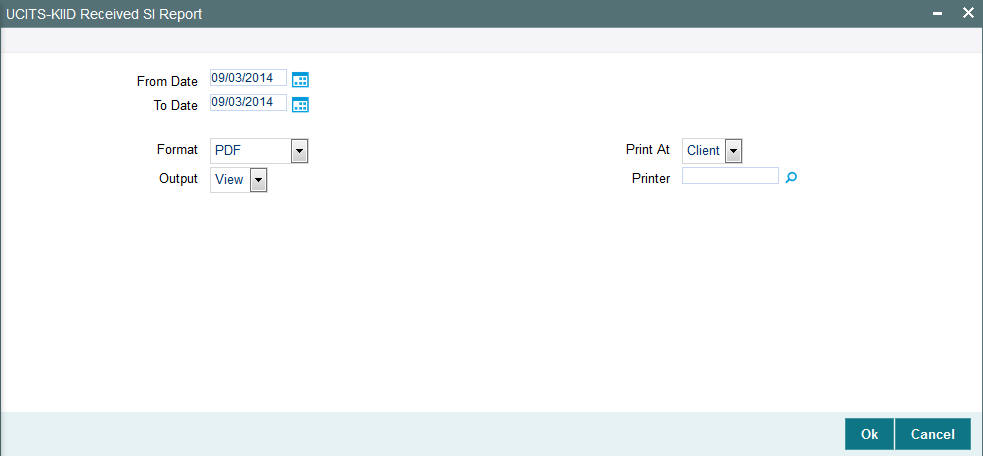
In this screen, you must specify the following as mandatory parameters for the generation of the report:
- From Date
- To Date
2.9.2 Contents of the UCITS-KIID Received SI Report
Headers Section
Title
Displays the name of the report.
Date Range
Displays the ‘From Date’ and ‘To Date’ for which the report is generated.
Report Generation Date
Displays the application date,
Generated By
Displays the maker ID who has generated this report.
Details Section
UH ID
Displays the unit holder ID.
UH Name
Displays the unit holder Name.
Fund ID
Displays the UCITS Fund ID for which the flag was over ridden at SI maintenance.
Fund Name
Displays the fund name.
SI Start Date
Displays SI Start date.
SI/Plan Ref No
Displays reference number of SI.
Maker Date
Displays the maker date.
Maker ID
Displays the transaction maker ID.
2.10 Share Class Conversion Report
This section contains the following topics:
- Section 2.10.1, "Generating the Share Class Conversion Report"
- Section 2.10.2, "Contents of the Share Class Conversion Report"
2.10.1 Generating the Share Class Conversion Report
Share Class report is a fund wise report which displays the total units (including G1/G2 split) which is under conversion on a given day.
You can invoke this screen by typing ‘UTRSCCVN’ in the field at the top right corner of the application tool bar and clicking on the adjoining arrow button.

In this screen, you must specify the following as mandatory parameters for the generation of the report:
- From Fund: This field displays all funds where conversion allowed is selected as ‘Yes’. Select the appropriate fund ID from the adjoining option list.
- To Fund: This field displays all funds where conversion allowed is selected as ‘Yes’. Select the appropriate fund ID from the adjoining option list.
- From Date
- To Date: The default value displayed here is the application date.
2.10.2 Contents of the Share Class Conversion Report
Header Section
Title
Displays the name of the report.
Report as on Date
Displays the application date.
Report Generation Date
Displays the application date.
Generated By
Displays the maker ID who has generated the report.
Details Section
From Fund
Displays the ‘From Fund’ ID for which the report is generated.
From Fund Name
Displays the name of the fund associated with the fund ID.
To Fund
Displays the ‘To Fund’ ID for which the report is generated.
To Fund Name
Displays the name of the fund associated with the fund ID.
Conversion Factor
Displays the conversion factor value.
Conversion Date
Displays the conversion factor date.
Unit Holder ID
Displays the unit holder ID associated with the fund.
Unit Holder Name
Displays the first name and the last name of the unit holder.
Units under Conversion
Displays the units available for conversion
G1 Units Balance
Displays the G1 units available for conversion.
G2 Units Balance
Displays the G2 units available for conversion.
Converted Units
Displays the units converted after applying the conversion factor.
Converted G1 Units
Displays the G1 Units available post conversion.
Converted G2 Units
Displays the G2 Units available post conversion.
Blocked Units
Displays the details of the blocked units.
Provisional Units
Displays the details of provisional units.
2.11 SI/IDS Conversion Transaction Report
This section contains the following topics:
- Section 2.11.1, "Generating the SI/IDS Conversions Transaction Report"
- Section 2.11.2, "Contents of the SI/IDS Conversion Transaction Report"
2.11.1 Generating the SI/IDS Conversions Transaction Report
SI/IDS Conversion Transaction report provides details on the Standing Instructions (SI) and Income Distribution Setup for the fund (From Fund) of all unit holders which have undergone conversion during the given date range.
You can invoke this screen by typing ‘UTRSIIDS’ in the field at the top right corner of the application tool bar and clicking on the adjoining arrow button.

In this screen, you must specify the following as mandatory parameters for the generation of the report:
- From Fund: This field displays all funds where conversion allowed is selected as ‘Yes’. Select the appropriate fund ID from the adjoining option list.
- To Fund: This field displays all funds where conversion allowed is selected as ‘Yes’. Select the appropriate fund ID from the adjoining option list.
- SI Status: Select the appropriate SI status from the adjoining option
list. The values are as follows:
- Active
- Cancelled
- Paused
- From Date
- To Date: The default value displayed here is the application date.
2.11.2 Contents of the SI/IDS Conversion Transaction Report
Header Section
Title
Displays the name of the report.
Report as on Date
Displays the application date.
Report Generation Date
Displays the application date.
Generated By
Displays the maker ID who has generated the report.
Details Section
From Fund
Displays the ‘From Fund’ ID for which the report is generated.
From Fund Name
Displays the name of the fund associated with the fund ID.
Unit Holder ID
Displays the unit holder ID associated with the fund.
Unit Holder Name
Displays the first name and the last name of the unit holder.
Conversion Date
Displays the conversion transaction date.
SI Number
Displays the Standing Instruction reference number.
SI Status
Displays the status of the standing instructions.
SI Transaction Type
Displays the transaction type as Switch, Subscription, Redemption, or Transfer.
SI Start Date
Displays the From Date of the Standing Instructions.
SI End Date
Displays the To Date of the Standing Instructions.
Frequency
Displays the frequency as any one of the following values:
- Daily
- Weekly,
- Monthly
- Quarterly
- Half Yearly
- Yearly
- Bi- Weekly
To Fund ID
Displays the identification number of the fund.
To Fund Name
Displays the name of the selected fund ID.
To UH ID
Displays the unit holder identification number.
IDS Rule Effective Date
Displays the effective date of the income distribution setup rule.
Status
Displays the status as Active/Inactive
Distribution Mode
Displays the distribution mode as Full Payment, Full Re-investment, or Both.
Payment Percentage
Displays the payment percentage.
Re-investment Percentage
Displays the re-investment percentage.
Payment Currency
Displays the currency in which is the payment is made.
Payment Mode
Displays the mode of payment as transfer or check.
Reinvestment UH ID
Displays the unit holder ID for reinvestment.
Reinvestment UH Name
Displays the unit holder name for reinvestment.
Reinvestment Fund ID
Displays the fund ID of reinvestment.
Split Percentage
Displays the split percentage.
2.12 Global Order Report
This section contains the following topics:
- Section 2.12.1, "Generating Global Order Report"
- Section 2.12.2, "Contents of the Global Order Report"
2.12.1 Generating Global Order Report
The Global Order report details the list of transactions grouped in a GO and also provides details of a specific transaction appearing under a specific GO. You can invoke this screen by typing ‘UTRGOREP’ in the field at the top right corner of the application tool bar and clicking on the adjoining arrow button.

In this screen, you must specify any of the following as mandatory parameters for the generation of the report:
- GO Date: Displays the Global Order Generation Date. The default value is the application date.
- GO Number
- Transaction Number
2.12.2 Contents of the Global Order Report
Header Section
Title
Displays the name of the report.
Report as on Date
Displays the application date.
Report Generation Date
Displays the application date.
Generated By
Displays the maker ID who has generated the report.
GO Number
Displays the GO generation number.
GO Date
Displays GO generation date.
GO Transaction Type
Displays the GO transaction type as Subscription or Redemption.
AMC ID
Displays the Asset Management ID associated with the Global Order.
Fund ID
Displays the Fund ID associated with the Global Order.
GO Mode
Displays the GO mode as amount or units.
GO Status
Displays the GO status as any one of the following:
- Pending Confirmation
- GO Confirmed
- GO Rejected
- Price Mismatch
- Unit Mismatch
- Amount Mismatch
GO Confirmed Amount
Displays the confirmed amount.
GO Confirmed Units
Displays the confirmed units.
GO Price Date
Displays the date of the global order pricing.
GO Confirmed Price
Displays the confirmed price as on price date.
Details Section
Transaction Number
Displays the subscription or Redemption transaction number.
Reference Number
Displays the reference number of the related subscription or redemption transaction.
Unit Holder ID
Displays the Unit Holder Identification number.
Transaction Type
Displays the transaction type as subscription or redemption.
Transaction Value
Displays the transaction value as amount or units.
Transaction Date
Displays the subscription or redemption transaction date.
Transaction Category
Displays the transaction category as advised, legacy, or execution
2.13 Hedge Fund Report
This section contains the following topics:
- Section 2.13.1, "Generating the Hedge Fund Report"
- Section 2.13.2, "Contents of the Hedge Fund Report"
2.13.1 Generating the Hedge Fund Report
Hedge Fund Report displays the details related to a hedge fund, based on the transaction date range and Fund ID.
2.13.2 Contents of the Hedge Fund Report
The following details related to hedge funds are displayed in the report:
- Fund Id
- Performance Fee Calculation method
- Application Date
- Transaction Date
- Unit Holder ID
- Transaction Number
- Event Id
- Element Id and description
- Value associated with the element
2.14 Series Funds Report
This section contains the following topics:
- Section 2.14.1, "Generating the Series Funds Report"
- Section 2.14.2, "Contents of the Series Funds Report"
2.14.1 Generating the Series Funds Report
The Series Funds Report shows the computed net NAV values of available ‘Series Funds’ for a particular date. The optional parameters based on which the report is generated are listed below:
- Lead Fund
- Fund ID
- Date
If Lead Fund is specified then the report will contain net NAV of the lead fund and all of its follow up series funds. If fund ID is provided, then the report will contain net NAV of the given fund only. If the Lead Fund and Fund ID are not specified, the report will contain the net NAV of all available series funds. If the Date is not specified, the report will show the net NAV details for the application date.
2.14.2 Contents of the Series Funds Report
The report contains the following details:
- Fund ID
- Lead Fund
- Effective Date
- Fund Base Currency
- GNAV
- NNAV
2.15 Back Data Propagation Enquiry Report
This section contains the following topics:
- Section 2.15.1, "Generating the Back Data Propagation Enquiry Report"
- Section 2.15.2, "Contents of the Back Data Propagation Enquiry Report"
2.15.1 Generating the Back Data Propagation Enquiry Report
The Back Data Propagation Enquiry Report shows the details of the transactions for UT and LEP. You can
this report by typing ‘UTRPRQRY’ in the field at the top right corner of the Application tool bar and clicking on the adjoining arrow button.
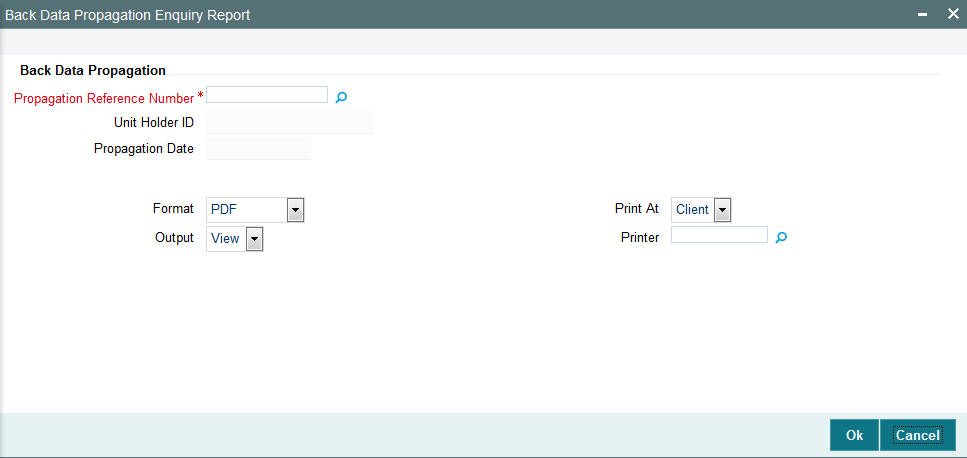
In this screen, select the ‘Propagation Reference Number’ and click ‘OK’. The system will display the ‘UnitHolder ID’ and ‘Propagation Date’. It will also display a screen in which you specify your printing preferences.
2.15.2 Contents of the Back Data Propagation Enquiry Report
The system will accordingly generate a report which has the following details:
- Investor Fund Balances
- Standing Instruction Details
- Income Distribution Setup Details
- Transaction Summary
- Dividend Distribution Details
- Capital Gains Transactions Tax Details
- Broker Commission Details
Refer the chapter ‘Back Data Propagation’ for a detailed list of contents for each section.