5. External System Maintenance
Integration of different applications and s olutions is a key area in today’s systems. A variety of specialized applications deployed on disparate platforms and using different infrastructure need to be able to communicate and integrate seamlessly with FCIS, in order to exchange data. FCIS facilitates maintenance of such integration in the following screens:
- External System Maintenance
- External System Functions
- Message Media Maintenance
- Media Control System Maintenance
This chapter contains the following sections:
- Section 5.1, "External System"
- Section 5.2, "External System Details"
- Section 5.3, "External System Functions"
- Section 5.4, "External System Details"
- Section 5.5, "Message Media"
- Section 5.6, "Message Media Details"
- Section 5.7, "Media Control System"
- Section 5.8, "Media Control System Details"
- Section 5.9, "Amendment Details"
- Section 5.10, "Amendment Details Retrieval"
5.1 External System
This section contains the following topics:
5.1.1 Maintaining External System
You need to maintain an external system that will communicate with FCIS. You can maintain and modify these parameters ‘External System Maintenance’ screen. You can invoke this screen by typing ‘UTDEXSYS’ in the field at the top right corner of the Application tool bar and clicking the adjoining arrow button.
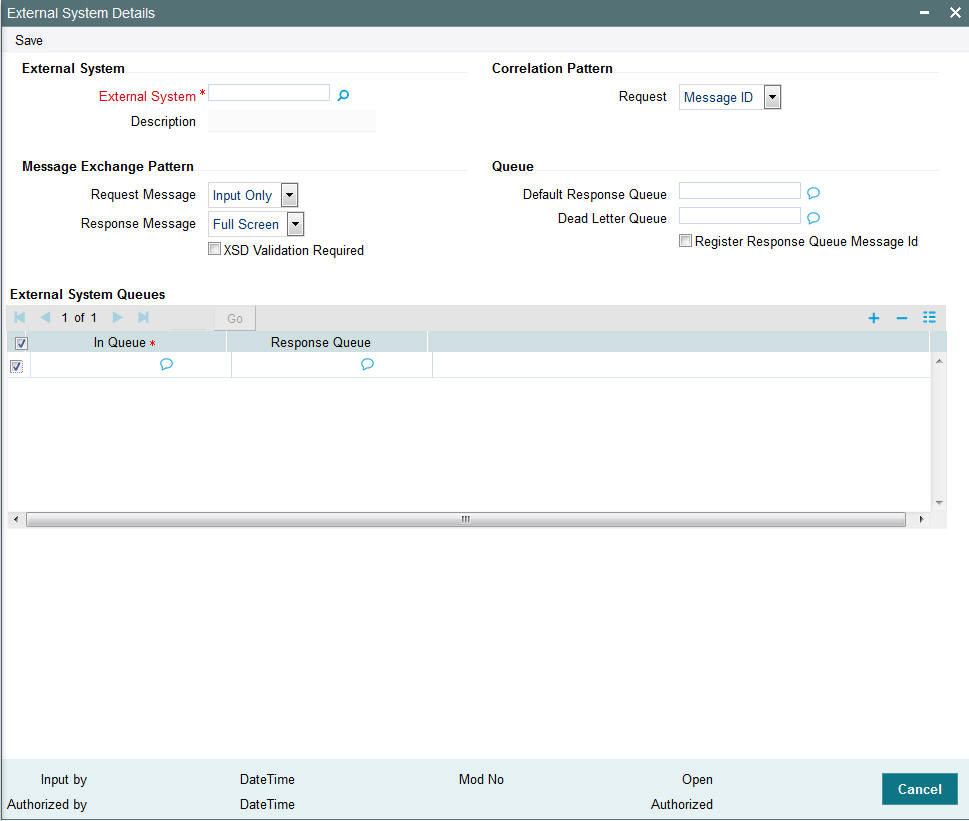
The various parameters that can be maintained in this screen are described below.
External System
You can maintain the following parameters here:
Alphanumeric; 15 Characters; Mandatory
Specify a name for the external system. This should be the same as the Source in an incoming message.
Description
Alphanumeric; 35 Characters; Mandatory
Specify a brief description for the External System.
Correlation Pattern
You can maintain the following parameters here:
Request
Mandatory
Select a way in which the external system should correlate its request message with the response message, from the adjoining drop-down list. This list displays the following values:
- Message ID – Select if you want to use message ID of a request message as the Correlation ID in the corresponding response message.
- Correlation ID – Select if you want to maintain Correlation ID of a request message as the Correlation ID of the corresponding response message.
Message Exchange Pattern
You can maintain the following parameters here:
Request Message
Mandatory
Select a pattern for the generated request message from the adjoining drop-down list. This list displays the following values:
- Full Screen – Select if you want to view the full screen of the request message.
- Input Only – Select if you want to view only the input of the request message.
Note
If you select ‘Full Screen’ as the request message, the response message will also display ‘Full Screen’.
Response Message
Mandatory
Select a pattern for the generated response message from the adjoining drop-down list. This list displays the following values:
- Full Screen – Select if you have selected ‘Full Screen’ for the request message.
- Record Identification Msg – Select if you have selected ‘Input Only’ for the request message.
Queue
You can maintain the following parameters here:
Default Response Queue
Alphanumeric; 105 Characters; Optional
Specify a valid response queue name as the default response queue, for each of the ‘In Queue’ through which the External System will communicate with FCIS.
Dead Letter Queue
Alphanumeric; 105 Characters; Optional
Specify a valid queue as dead letter queue to direct the received messages which are non-readable.
Note
If the Dead Letter Queue is not defined, such messages will be redirected to a queue with the name of the request queue appended with ‘_E’.
XSD Validation Required
Optional
Check this box if you want to validate the request message against its corresponding XSD.
Register Response Queue Message ID
Optional
Check this box if you want to log the message ID, which is provided by the Response Queue, when a response message is posted into the queue.
External System Queues
You can maintain the following parameters here:
In Queue
Alphanumeric; 105 Characters; Mandatory
Specify the name of the queue from which the messages were received. The name of the queue will help identify the external system.
Note
- This is required only if an incoming message does not display the source of the message. An In Queue is mapped to only one External System.
- You can map multiple queues to a source. System will allow a source to post messages to multiple queues.
Response Queue
Alphanumeric; 105 Characters; Mandatory
Specify a valid response queue to display the queue name on posting a request message into the In Queue, when the External System fails. Response queue can be maintained for every In Queue.
5.2 External System Details
This section contains the following topics:
- Section 5.2.1, "Retrieving External System Details"
- Section 5.2.2, "Viewing External System Details"
- Section 5.2.3, "Deleting External System Details"
- Section 5.2.4, "Modifying External System Details"
- Section 5.2.5, "Authorizing External System Details"
5.2.1 Retrieving External System Details
You can view, modify, delete and authorize External system details in the ‘External System Summary’ screen. You can invoke this screen by typing ‘UTSEXSYS’ in the field at the top right corner of the Application tool bar and clicking on the adjoining arrow button.
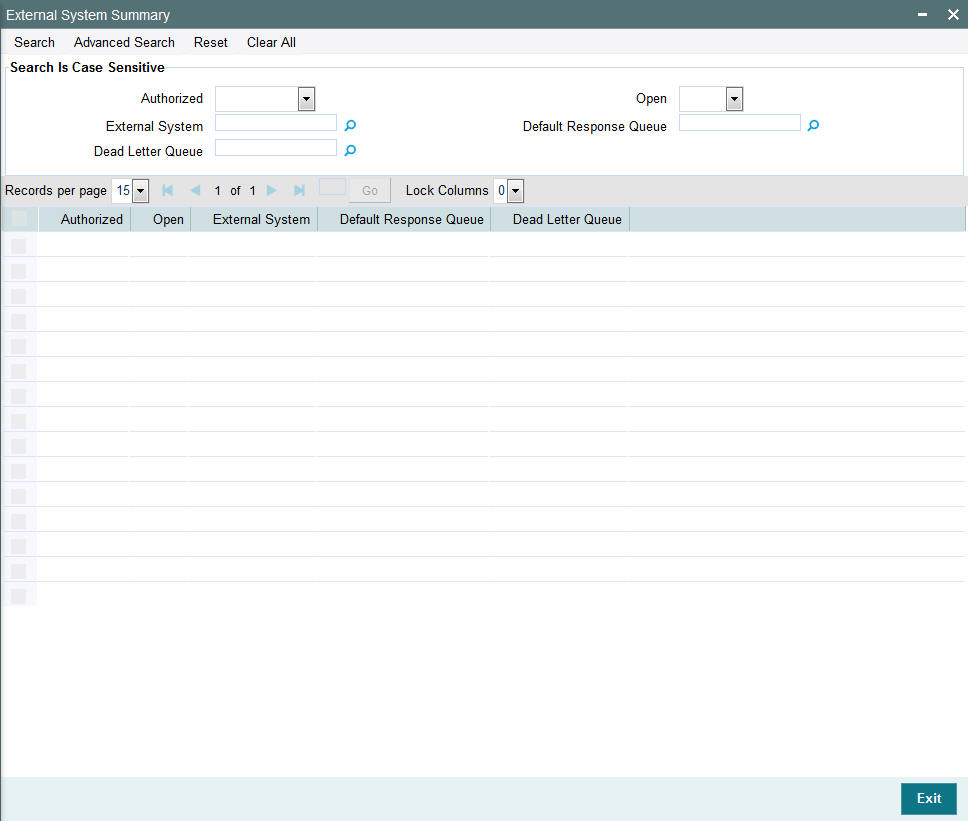
You can perform the following actions using this screen
5.2.2 Viewing External System Details
You can view previously entered details of external system in the ‘External System Summary’ screen, as follows:
- Specify any or all of the following details in the ‘External
System Summary’ screen:
- The status of the record in the Authorization Status field. If you choose the ‘Blank Space’ option, then all the records that involve the specified External System are retrieved.
- The status of the record in the Open field. If you choose the ‘Blank Space’ option, then all the records that involve the specified External System are retrieved.
- External System
- Default Response Queue
- Dead Letter Queue
Click ‘Search’ button to view the records. All records with the specified details are retrieved and displayed in the lower portion of the screen.
You can also search the record by using combination of % and alphanumeric value.
5.2.3 Deleting External System Details
You can delete only unauthorized records in the system. To delete a record that you have previously entered:
- Invoke the ‘External System Summary’ screen from the Browser.
- Select the status of the record that you want to retrieve for deletion.
- Specify any or all of the details and click ‘Search’ button. All records with the specified details are retrieved and displayed in the lower portion of the screen.
- Double click the record that you want to delete. The ‘External System Maintenance’ screen is displayed.
- Select Delete operation from the Action list. The system prompts you to confirm the deletion, and the record is deleted physically from the system database.
5.2.4 Modifying External System Details
You can modify only unauthorized records in the system. To modify a record that you have previously entered:
- Invoke the ‘External System Summary’ screen from the Browser.
- Select the status of the record that you want to retrieve for modification.
- Specify any or all of the details and click ‘Search’ button. All records with the specified details are retrieved and displayed in the lower portion of the screen.
- Double click the record that you want to modify. The ‘External System Maintenance’ screen is displayed.
- Select Edit operation from the Action list and modify the details. After modifying the details, click Save to save the modifications.
You can edit External System details as many times as necessary before you authorize it.
5.2.5 Authorizing External System Details
You can authorize records in the system. To authorize a record that you have previously entered:
- Invoke the ‘External System Summary’ screen from the Browser.
- Select the status of the record that you want to retrieve for authorization.
- Specify any or all of the details and click ‘Search’ button. All records with the specified details are retrieved and displayed in the lower portion of the screen.
- Double click the record that you want to authorize. The ‘External System Maintenance’ screen is displayed.
- Select authorize operation from the Action list. The system prompts you to confirm the authorization, and the record is authorized.
5.3 External System Functions
This section contains the following topics:
5.3.1 Maintaining External System Functions
You can define access rights to an external system using the ‘External System Functions’ screen. You can invoke this screen by typing ‘UTDEXFUN’ in the field at the top right corner of the Application tool bar and clicking the adjoining arrow button.
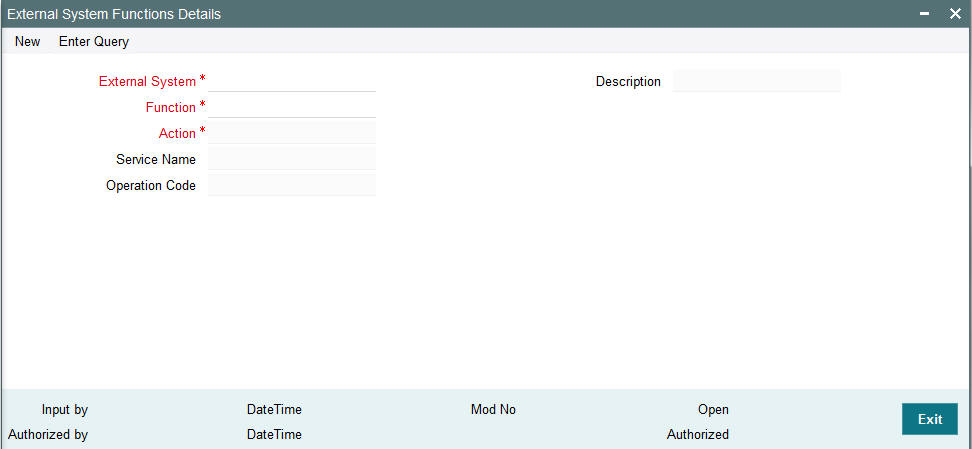
You can specify the following details:
External System
Alphanumeric; 15 Characters; Mandatory
Specify an external system for which you wish to provide access rights from the adjoining option list. The adjoining option list displays all the external systems you have maintained at the ‘External Systems Maintenance’ level.
Description
Alphanumeric; 105 Characters; Mandatory
Description of the specified external system is defaulted here.
Function ID
Alphanumeric; 8 Characters; Mandatory
Specify a valid function ID from the adjoining option list. The function IDs are invoked from Gateway Functions.
Action
Alphanumeric; 10 Characters; Mandatory
Select an action for the external system from the adjoining option list.
Service Name
Alphanumeric; 50 Characters; Optional
Service name is defaulted here based on the specified Function ID and Action.
Operation Code
Alphanumeric; 50 Characters; Optional
Operation Code is defaulted here based on the specified Function ID and Action.
5.4 External System Details
This section contains the following topics:
- Section 5.4.1, "Retrieving External System Details"
- Section 5.4.2, "Viewing External System Functions Details"
- Section 5.4.3, "Deleting External System Functions Details"
- Section 5.4.4, "Modifying External System Function Details"
- Section 5.4.5, "Authorizing External System Function Details"
5.4.1 Retrieving External System Details
You can view, modify, delete and authorize external system function details in the ‘External System Functions Summary’ screen. You can invoke this screen by typing ‘UTSEXFUN’ in the field at the top right corner of the Application tool bar and clicking on the adjoining arrow button.
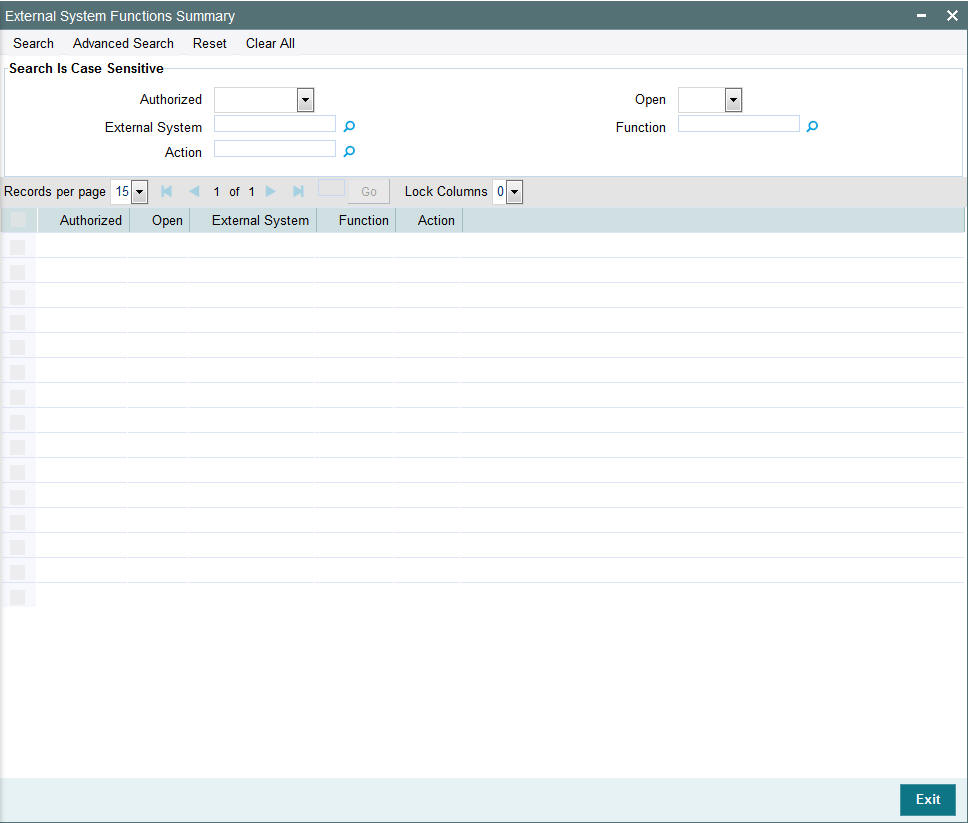
5.4.2 Viewing External System Functions Details
You can view previously entered details of external system in the ‘External System Functions Summary’ screen, as follows:
- Specify any or all of the following details in the ‘External
System Functions Summary’ screen:
- The status of the record in the Authorization Status field. If you choose the ‘Blank Space’ option, then all the records that involve the specified External System Functions are retrieved.
- The status of the record in the Open field. If you choose the ‘Blank Space’ option, then all the records that involve the specified External System Functions are retrieved.
- External System
- Function
- Action
Click ‘Search’ button to view the records. All records with the specified details are retrieved and displayed in the lower portion of the screen.
You can also search the record by using combination of % and alphanumeric value.
5.4.3 Deleting External System Functions Details
You can delete only unauthorized records in the system. To delete a record that you have previously entered:
- Invoke the ‘External System Functions Summary’ screen from the Browser.
- Select the status of the record that you want to retrieve for deletion.
- Specify any or all of the details and click ‘Search’ button. All records with the specified details are retrieved and displayed in the lower portion of the screen.
- Double click the record that you want to delete. The ‘External System Functions Maintenance’ screen is displayed.
- Select Delete operation from the Action list. The system prompts you to confirm the deletion, and the record is deleted physically from the system database.
5.4.4 Modifying External System Function Details
You can modify only unauthorized records in the system. To modify a record that you have previously entered:
- Invoke the ‘External System Functions Summary’ screen from the Browser.
- Select the status of the record that you want to retrieve for modification.
- Specify any or all of the details and click ‘Search’ button. All records with the specified details are retrieved and displayed in the lower portion of the screen.
- Double click the record that you want to modify. The ‘External System Functions Maintenance’ screen is displayed.
- Select Edit operation from the Action list and modify the details. After modifying the details, click Save to save the modifications.
You can edit External System details as many times as necessary before you authorize it.
5.4.5 Authorizing External System Function Details
You can authorize records in the system. To authorize a record that you have previously entered:
- Invoke the ‘External System Functions Summary’ screen from the Browser.
- Select the status of the record that you want to retrieve for authorization.
- Specify any or all of the details and click ‘Search’ button. All records with the specified details are retrieved and displayed in the lower portion of the screen.
- Double click the record that you want to authorize. The ‘External System Functions Maintenance’ screen is displayed.
- Select authorize operation from the Action list. The system prompts you to confirm the authorization, and the record is authorized.
5.5 Message Media
This section contains the following topics:
5.5.1 Maintaining Message Media
FCIS facilitates maintenance of different media through which advices and messages can be generated. At your bank, you can only receive or route messages through a media that you have maintained in this screen. These specifications can be made only at the main branch and will be applicable to all the branches of your bank.
You can maintain standard media like Mail, Telex and SWIFT and also other media like CHIPS or any other country or customer specific media from which the messages will be routed. You can invoke the ‘Message Media Maintenance’ screen by typing ‘UTDMEDIA’ in the field at the top right corner of the Application tool bar and clicking on the adjoining arrow button

In this screen, you can maintain the following:
- The media types that can be used to transmit messages from and to your bank
- The compatible media for the media type you are maintaining
Media Code
Alphanumeric; 15 Characters; Mandatory
Specify a unique code to identify the media.
When you want to transit a message through a particular media type, you just have to specify the code assigned to the media type. The message will be routed automatically through the media.
Media Number
Numeric; 15 Characters; Mandatory
Specify a unique number with which you want to represent the media.
Description
Alphanumeric; 35 Characters; Mandatory
Specify description for the specified media code. The description will help you identify the code that it represents.
Message Suffix
Alphanumeric; 200 Characters; Optional
Specify padding characters which you want to add to the end of every outgoing message, automatically. The specified padding characters will be inserted, automatically, at the end of every outgoing message in the media.
Message Terminator
Alphanumeric; 100 characters; Optional
Specify padded characters that mark the end of the incoming messages in a media. The system identifies the end of an incoming message, in a file containing several messages, when it encounters the padding characters that you have specified for a media type.
Number of Characters
Numeric; 3 Characters; Optional
Specify the number of times you want to repeat the set of specified padding characters, if you opted to suffix an outgoing message with a set of padding characters.
The padding characters will be suffixed to every outgoing message in the media as many times as you specify.
Media Priority
Numeric; 2 Characters; Mandatory
Specify usage priority for each media type that you maintain. When dispatching messages to customers, the media type used for sending the message will be the one that is higher on the priority rating.
Test Word Required
Optional
Check this option if you want to insert the test word to the telex message manually before it is generated from your branch.
Stop Processing
Optional
Check this box if you want to stop the processing for the incoming and outgoing messages.
Padding Required
Optional
Check this box if you want to add the suffix to the outgoing messages.
5.6 Message Media Details
This section contains the following topics:
- Section 5.6.1, "Retrieving Message Media Details"
- Section 5.6.2, "Viewing Message Media Details"
- Section 5.6.3, "Deleting Message Media Details"
- Section 5.6.4, "Modifying Message Media Details"
- Section 5.6.5, "Authorizing Message Media Details"
5.6.1 Retrieving Message Media Details
You can view, modify, delete and authorize external system function details in the ‘Message Media Summary’ screen. You can invoke this screen by typing ‘UTSMEDIA’ in the field at the top right corner of the Application tool bar and clicking on the adjoining arrow button.

You can perform the following actions using this screen
5.6.2 Viewing Message Media Details
You can view previously entered details of external system in the ‘Message Media Summary’ screen, as follows:
- Specify any or all of the following details in the ‘Message
Media Summary’ screen:
- The status of the record in the Authorization Status field. If you choose the ‘Blank Space’ option, then all the records that involve the specified Message Media are retrieved.
- The status of the record in the Open field. If you choose the ‘Blank Space’ option, then all the records that involve the specified Message Media are retrieved.
- Media Code
- Description
- Media Number
Click ‘Search’ button to view the records. All records with the specified details are retrieved and displayed in the lower portion of the screen.
You can also search the record by using combination of % and alphanumeric value.
5.6.3 Deleting Message Media Details
You can delete only unauthorized records in the system. To delete a record that you have previously entered:
- Invoke the ‘Message Media Summary’ screen from the Browser.
- Select the status of the record that you want to retrieve for deletion.
- Specify any or all of the details and click ‘Search’ button. All records with the specified details are retrieved and displayed in the lower portion of the screen.
- Double click the record that you want to delete. The ‘Message Media Maintenance’ screen is displayed.
- Select Delete operation from the Action list. The system prompts you to confirm the deletion, and the record is deleted physically from the system database.
5.6.4 Modifying Message Media Details
You can modify only unauthorized records in the system. To modify a record that you have previously entered:
- Invoke the ‘Message Media Summary’ screen from the Browser.
- Select the status of the record that you want to retrieve for modification.
- Specify any or all of the details and click ‘Search’ button. All records with the specified details are retrieved and displayed in the lower portion of the screen.
- Double click the record that you want to modify. The ‘Message Media Maintenance’ screen is displayed.
- Select Edit operation from the Action list and modify the details. After modifying the details, click Save to save the modifications.
You can edit External System details as many times as necessary before you authorize it.
5.6.5 Authorizing Message Media Details
You can authorize records in the system. To authorize a record that you have previously entered:
- Invoke the ‘Message Media Summary’ screen from the Browser.
- Select the status of the record that you want to retrieve for authorization.
- Specify any or all of the details and click ‘Search’ button. All records with the specified details are retrieved and displayed in the lower portion of the screen.
- Double click the record that you want to authorize. The ‘Message Media Maintenance’ screen is displayed.
- Select authorize operation from the Action list. The system prompts you to confirm the authorization, and the record is authorized.
5.7 Media Control System
This section contains the following topics:
5.7.1 Maintaining Media Control System
The messages that are sent from and delivered to your bank are transmitted and received over sources that are external to FCIS. We shall call these external sources Media Control Systems (MCS).
In a distributed environment, the database of a branch is located in a node or server. The MCS of the messages are also installed in a node. Thus, while defining an MCS, you also need to indicate the node in which it is installed.
An MCS can handle only one media, hence you need to set up several media control systems for the various media types maintained for your bank. Apart from indicating the media type for an MCS, you can also indicate separate directories from which FCIS should read and write incoming and outgoing messages, for a given media.
You can invoke ‘Media Control System Maintenance’ screen by typing ‘UTDMCS’ in the field at the top right corner of the Application tool bar and clicking on the adjoining arrow button.
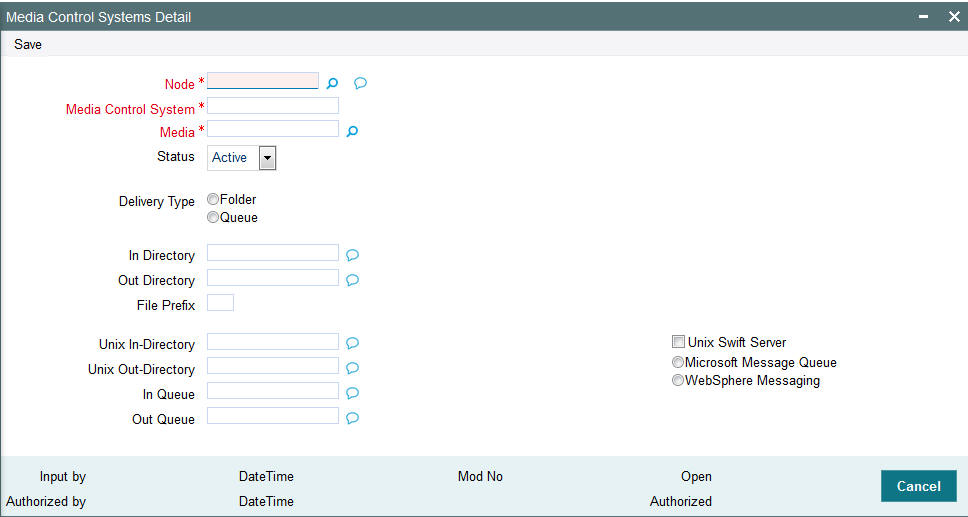
You can maintain the following parameters here:
Node
Alphanumeric; 3 Characters; Mandatory
Specify a node or server at which the MCS is located, from the adjoining option list. A node is the Database instance on which FCIS is installed. A branch’s database is located in a node and an MCS is also installed in a node.
Media Control System
Alphanumeric; 15 Characters; Mandatory
Specify a unique code for MCS to identify the external source. You can follow your own convention for devising this code.
Media
Alphanumeric; 15 Characters; Mandatory
Specify the media for which your bank is using the MCS, from the adjoining option list. The option-list displays the media codes maintained at the ‘Message Media Maintenance’ level.
Status
Mandatory
Select a valid status of an MCS from the adjoining drop-down list. This list displays the following values:
- Active – Select if you want to direct the messages through MCS.
- Passive – Select if you do not want to direct any message to through MCS. If the status of MCS is passive, then FCIS will not write into or read from the directories on the node.
Delivery Type
Mandatory
Select a valid type of delivery from the options. The following options are available for selection:
- Folder – If you select this option, you must specify the ‘In Directory’ and ‘Out Directory’ for Windows Server. Further, after selecting this option, if you check the option ‘Unix Swift Server’ for a UNIX SWIFT server, then you must specify the ‘Unix In-Directory’ and the ‘Unix Out-Directory’.
- Queue – If you select this option, you must specify ‘In Queue’, ‘Out Queue’ and select a valid type of queue from the options. The following options are available for selection:
In Directory
Alphanumeric; 100 Characters; Optional
Specify the full path of the directory from which FCIS should read and write incoming message, if you have maintained the Delivery Type as ‘Folder' and the SWIFT server as Windows server.
Out Directory
Alphanumeric; 100 Characters; Optional
Specify the full path of the directory from which FCIS should read and write outgoing message, if you have maintained the Delivery Type as ‘Folder' and the SWIFT server as Windows server.
File Prefix
Alphanumeric; 1 Character; Optional
Specify a unique identifier for the specified MCS to identify the outgoing message files generated in a different media.
Unix-In-Directory
Alphanumeric; 100 Characters; Optional
Specify the full path of the directory on the SWIFT server where you would like to store incoming SWIFT message hand-off files. The system will pickup and process all incoming SWIFT message files from this directory.
Unix-Out-Directory
Alphanumeric; 100 Characters; Optional
Specify the full path of the directory on the SWIFT server where you would like to store outgoing SWIFT message hand-off files.
In Queue
Alphanumeric; 100 Characters; Optional
Specify the full path of the queue in the node or server into which the MCS should store the incoming message hand-off file, if the Delivery type is Queue. The system will pickup and read all incoming messages transmitted through the specified media from this queue, by default
Out Queue
Alphanumeric; 100 Characters; Optional
Specify the full path of the queue in the node or server into which the message hand-off file from the system, for the specified media, should be stored. The MCS, which is also located on the same node, will store the outgoing messages in this queue by default.
Unix Swift Server
Optional
Check this box if the SWIFT server at your Bank is on UNIX.
5.8 Media Control System Details
This section contains the following topics:
- Section 5.8.1, "Retrieving Media Control System Details"
- Section 5.8.2, "Viewing Media Control System Details"
- Section 5.8.3, "Deleting Media Control System Details"
- Section 5.8.4, "Modifying Media Control System Details"
- Section 5.8.5, "Authorizing Media Control System Details"
5.8.1 Retrieving Media Control System Details
You can view, modify, delete and authorize external system function details in the ‘Media Control System Summary’ screen. You can invoke this screen by typing ‘UTSMCS’ in the field at the top right corner of the Application tool bar and clicking on the adjoining arrow button.

You can perform the following actions using this screen.
5.8.2 Viewing Media Control System Details
You can view previously entered details of external system in the ‘Media Control System Summary’ screen, as follows:
- Specify any or all of the following details in the ‘Media Control
System Summary’ screen:
- The status of the record in the Authorization Status field. If you choose the ‘Blank Space’ option, then all the records that involve the specified Media Control System are retrieved.
- The status of the record in the Open field. If you choose the ‘Blank Space’ option, then all the records that involve the specified Media Control System are retrieved.
- Node
- Media Control System
- Media
Click ‘Search’ button to view the records. All records with the specified details are retrieved and displayed in the lower portion of the screen.
You can also search the record by using combination of % and alphanumeric value.
5.8.3 Deleting Media Control System Details
You can delete only unauthorized records in the system. To delete a record that you have previously entered:
- Invoke the ‘Media Control System Summary’ screen from the Browser.
- Select the status of the record that you want to retrieve for deletion.
- Specify any or all of the details and click ‘Search’ button. All records with the specified details are retrieved and displayed in the lower portion of the screen.
- Double click the record that you want to delete. The ‘Media Control System Maintenance’ screen is displayed.
- Select Delete operation from the Action list. The system prompts you to confirm the deletion, and the record is deleted physically from the system database.
5.8.4 Modifying Media Control System Details
You can modify only unauthorized records in the system. To modify a record that you have previously entered:
- Invoke the ‘Media Control System Summary’ screen from the Browser.
- Select the status of the record that you want to retrieve for modification.
- Specify any or all of the details and click ‘Search’ button. All records with the specified details are retrieved and displayed in the lower portion of the screen.
- Double click the record that you want to modify. The ‘Media Control System Maintenance’ screen is displayed.
- Select Edit operation from the Action list and modify the details. After modifying the details, click Save to save the modifications.
You can edit External System details as many times as necessary before you authorize it.
5.8.5 Authorizing Media Control System Details
You can authorize records in the system. To authorize a record that you have previously entered:
- Invoke the ‘Media Control System Summary’ screen from the Browser.
- Select the status of the record that you want to retrieve for authorization.
- Specify any or all of the details and click ‘Search’ button. All records with the specified details are retrieved and displayed in the lower portion of the screen.
- Double click the record that you want to authorize. The ‘Media Control System Maintenance’ screen is displayed.
- Select authorize operation from the Action list. The system prompts you to confirm the authorization, and the record is authorized.
5.9 Amendment Details
This section contains the following topics:
5.9.1 Maintaining Amendment Details
FCIS facilitates maintenance of nodes and fields which are amended through external system. You can invoke this screen by typing ‘UTDAMDMT’ in the field at the top right corner of the Application tool bar and clicking the adjoining arrow button.
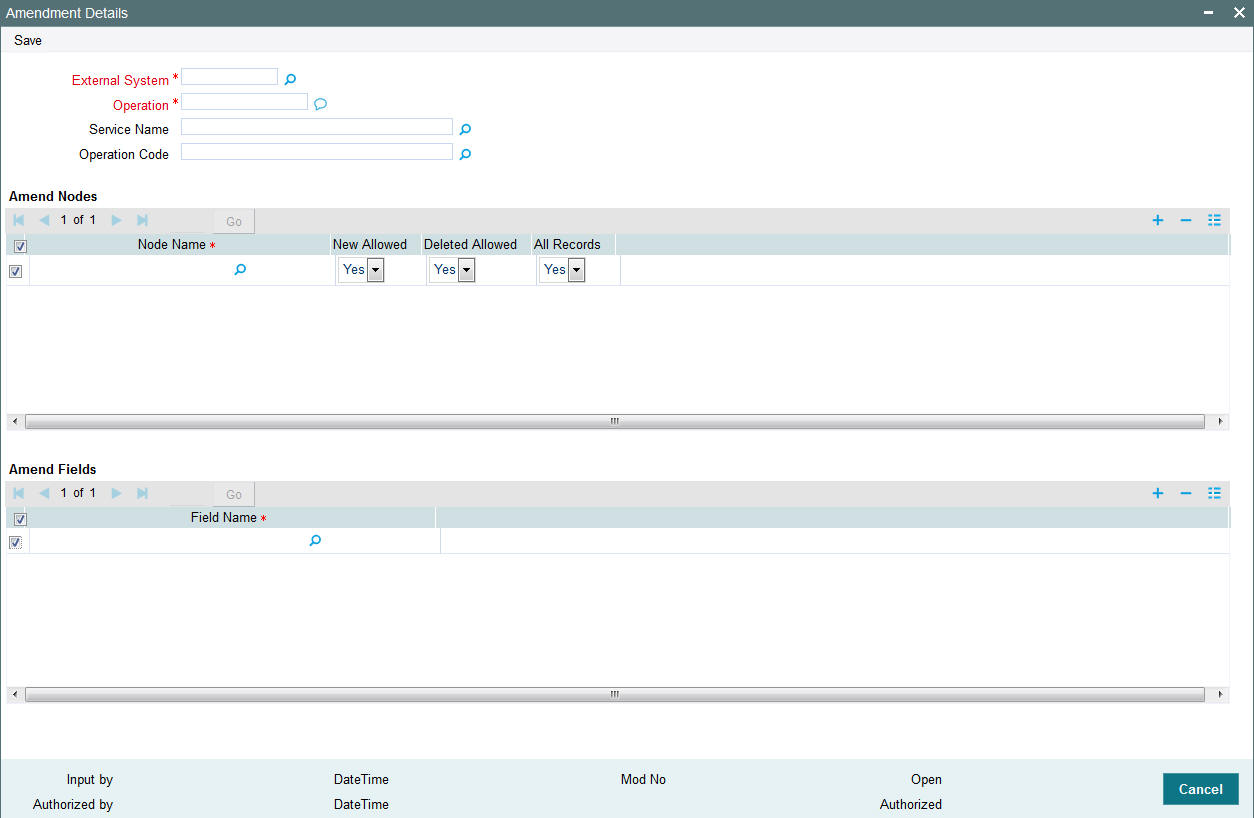
You can maintain the following parameters here:
External System
Alphanumeric; 15 Characters; Mandatory
Select an external system for which amendable maintenance is done, from the adjoining option list.
Operation
Alphanumeric; Mandatory
Specify the Gateway operation for which Amendable maintenance is done.
Service Name
Alphanumeric; 50 Characters; Optional
Select the service name for which amendable maintenance is done, from the adjoining option list.
Operation Code
Alphanumeric; 50 Characters; Optional
Select the operation code from the adjoining option list.
Amend Nodes
Node Name
Specify the name of the node which can be amended through external system. The adjoining option list displays the list of nodes.
New Allowed
New Allowed indicates whether new records can be added in the node.
Deleted Allowed
Delete Allowed indicates whether existing records can be deleted from the node.
Amend Fields
Field Name
Specify the field name which can be amended through external system. The adjoining option list displays the list of the fields in the node.
5.10 Amendment Details Retrieval
This section contains the following topics:
- Section 5.10.1, "Retrieving Amendment Details"
- Section 5.10.2, "Viewing Amendment Details"
- Section 5.10.3, "Deleting Amendment Details"
- Section 5.10.4, "Modifying Amendment Details"
- Section 5.10.5, "Authorizing Amendment Details"
5.10.1 Retrieving Amendment Details
You can view, modify, delete and authorize external system details in the ‘Amendment Maintenance Summary’ screen. You can invoke this screen by typing ‘UTSAMDMT’ in the field at the top right corner of the Application tool bar and clicking on the adjoining arrow button

5.10.2 Viewing Amendment Details
You can view previously entered details of external system in the ‘Amendment Maintenance Summary’ screen, as follows:
- Specify any or all of the following details in the ‘Amendment
Maintenance Summary’ screen:
- The status of the record in the Authorization Status field. If you choose the ‘Blank Space’ option, then all the records that involve the specified External System are retrieved.
- The status of the record in the Open field. If you choose the ‘Blank Space’ option, then all the records that involve the specified External System are retrieved.
- External System
- Operation
Click ‘Search’ button to view the records. All records with the specified details are retrieved and displayed in the lower portion of the screen.
You can also search the record by using combination of % and alphanumeric value.
5.10.3 Deleting Amendment Details
You can delete only unauthorized records in the system. To delete a record that you have previously entered:
- Invoke the ‘Amendment Maintenance Summary’ screen from the Browser.
- Select the status of the record that you want to retrieve for deletion.
- Specify any or all of the details and click ‘Search’ button. All records with the specified details are retrieved and displayed in the lower portion of the screen.
- Double click the record that you want to delete. The ‘Amendment Details’ screen is displayed.
- Select Delete operation from the Action list. The system prompts you to confirm the deletion, and the record is deleted physically from the system database.
5.10.4 Modifying Amendment Details
You can modify only unauthorized records in the system. To modify a record that you have previously entered:
- Invoke the ‘Amendment Maintenance Summary’ screen from the Browser.
- Select the status of the record that you want to retrieve for modification.
- Specify any or all of the details and click ‘Search’ button. All records with the specified details are retrieved and displayed in the lower portion of the screen.
- Double click the record that you want to modify. The ‘Amendment Details’ screen is displayed.
- Select Edit operation from the Action list and modify the details. After modifying the details, click Save to save the modifications.
You can edit External System details as many times as necessary before you authorize it.
5.10.5 Authorizing Amendment Details
You can authorize records in the system. To authorize a record that you have previously entered:
- Invoke the ‘Amendment Maintenance Summary’ screen from the Browser.
- Select the status of the record that you want to retrieve for authorization.
- Specify any or all of the details and click ‘Search’ button. All records with the specified details are retrieved and displayed in the lower portion of the screen.
- Double click the record that you want to authorize. The ‘Amendment Details’ screen is displayed.
- Select authorize operation from the Action list. The system prompts you to confirm the authorization, and the record is authorized.