Follow this procedure to ensure that the Oracle FS Path Manager (FSPM) software is installed correctly and working on your system.
Note: In this section, all references to GUI screens refer to the layout of the Oracle FS System Manager (GUI) version 6.1. Other GUI versions are organized differently, but all versions offer equivalent functionality. Review the Administrator’s Guide for details on how to access the features in older versions of the GUI.
Before the FSPM software is installed, a device is present for each path to a LUN. These devices are labeled Other FC SCSI Disk Drive or Other iSCSI Disk Drive on the AIX host. The installation automatically assigns one device for each LUN, labeled MPIO Oracle FS FC SCSI Disk Drive, MPIO Oracle FS iSCSI Disk Drive, MPIO Pillar Axiom FC SCSI Disk Drive, or MPIO Pillar Axiom iSCSI Disk Drive on the AIX host. Do the following after you install the software:
- Use the following command to verify that one device is assigned to each LUN:
lsdev -c disk
Example: Sample command output before FSPM installation (two paths per LUN):hdisk0 Available 07-08-00-3,0 16 Bit LVD SCSI Disk Drive hdisk1 Available 07-08-00-8,0 16 Bit LVD SCSI Disk Drive hdisk2 Available 03-08-02 Other FC SCSI Disk Drive hdisk3 Available 03-08-02 Other FC SCSI Disk Drive hdisk4 Available 01-09-01 Other iSCSI Disk Drive hdisk5 Available 01-09-01 Other iSCSI Disk Drive
Sample command output after FSPM installation (two paths per LUN):
hdisk0 Available 07-08-00-3,0 16 Bit LVD SCSI Disk Drive hdisk1 Available 07-08-00-8,0 16 Bit LVD SCSI Disk Drive hdisk2 Available 04-08-02 MPIO Pillar Axiom FC SCSI Disk Drive hdisk3 Defined 03-08-02 Other FC SCSI Disk Drive hdisk4 Available 01-09-01 MPIO Pillar Axiom iSCSI Disk Drive hdisk5 Defined 01-09-01 Other iSCSI Disk DriveNote that the device for one path to each LUN has been converted into a device for the multipath LUN, and that devices for any other paths to each LUN are left in the Defined state. Any redundant Defined devices can be removed using the rmdev command.
Tip: These redundant devices will not be created if you ensure that there is only one path to each LUN before you install FSPM. - In the GUI, navigate to .
- Verify that the individual entries for the host ports are grouped under the host name.An example of after the FSPM installation is shown below:Figure 1 After FSPM installation: Host Ports grouped under Host Name
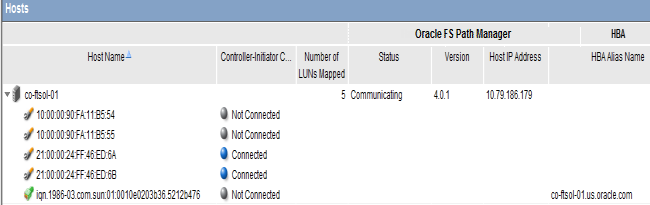 Note:
Note:The following Oracle FS Path Manager Status and Controller-Initiator Connectivity messages can be displayed on the Hosts page:
- FSPM Status
- Communicating: The host control path is logged in to the Pilot. Note: Communicating status is required for the FSPM control path to report path status and use the Oracle FS System to collect FSPM diagnostic logs.
- Not Registered: A control path from an FSPM host listed as Unknown has never logged in to the Pilot.
- Not Communicating: The FSPM host control path was logged in to the Pilot but is not now logged in to the Pilot.
- Controller-Initiator Connectivity
- Connected: The host SAN connection is logged in to a Controller on the Oracle FS System.
- Not connected: The host SAN connection is not logged in to a Controller on the Oracle FS System.
- Create new LUNs on the Oracle FS System for this host and set up mappings of LUNs to the new host entry.
- Verify the FSPM version you installed. Select the name of the new host and the select to view the version information.
- Review the LUN names on the Oracle FS System under the LUN Name column.Note: After you map a LUN to the host, it can take two or three minutes for FSPM to make the LUN accessible at the host and report its name and other information to the GUI. You may need to refresh the GUI screen to see the information when it is reported as there can be a delay between the time the configuration change was made and when the change is displayed on the GUI.Figure 2 LUN Host mapping detail

- Review the load balancing algorithm being used for each LUN to determine if you need to change the current load balancing setting.
- Review the numbers of optimized and non-optimized paths currently reported by FSPM under the Optimized Paths and Non-Optimized Paths.For AIX hosts, these number of optimized and non-optimized numbers are only valid when a LUN is in use on the host, such as when it is a member of a varied-on volume group. When a LUN is not in use, the numbers are shown as 0.
- Select the and verify that the host and LUN connections are as expected.
Result:The Host-LUN Mapping tab should display the LUNs that are mapped to the host and information about the LUN. Verify that the following information is displayed:- The LUN numbers used to make the LUN visible to the host.
- An indication whether or not each SAN port on the host has a connection to at least one port on the Controller.
The LUNs on are now available for use as physical volumes on your AIX host. You can now use normal AIX administration procedures to bring them into use. For example, you could use the System Storage Management page in smit or smitty to assign the LUNs to volume groups.
Tip: The host information in the Oracle FS System Manager will also tell you which AIX device name has been allocated to which LUN.