Verify that the SAN host communicates with the Oracle FS System LUNs after installing the FSPM software.
Note: In this section, all references to GUI screens refer to the layout of the Oracle FS System Manager (GUI) version 6.1. Other GUI versions are organized differently, but all versions offer equivalent functionality. Review the Administrator’s Guide for details on how to access the features in older versions of the GUI.
To use the GUI to validate the LUN configuration, perform these steps:
- In the GUI, navigate to .
- Verify that an entry under the host name has been created or updated and is shown as Communicating. Any HBA ports in the host that were associated with other host entries should have been transferred to the new entry, along with any associated LUN mappings. These LUN mappings include any temporary host entry created during the Pre-Configure the SAN for Oracle FS System Integration process. If the associations have been transferred correctly, delete the empty temporary host entry.
- Configure the host entry in the GUI to enable HP-UX Compatibility Mode. From the GUI, navigate to the tab. Under Host Settings select HP-UX Compatibility Mode
- Create new LUNs on the Oracle FS System for this host and set up mappings of LUNs to the new host entry.
- Verify the FSPM version you installed. Select the name of the new host and the select to view the version information. The operating system and FSPM versions shown in the illustration can differ from your configuration.Figure 1 Detailed FSPM information
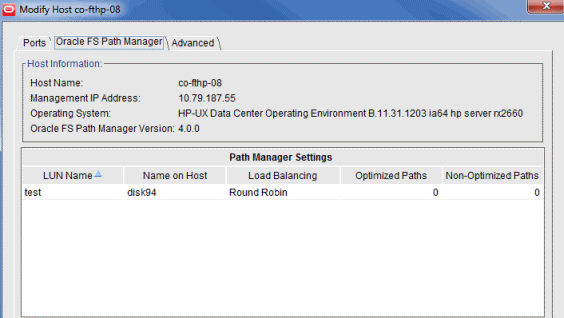
- Review the LUN names on the Oracle FS System under the LUN Name column.
The column titled LUN Name on Host should show the HP-UX agile view disk names that HP-UX allocates to each LUN. We recommend that you use the agile view when managing Oracle FS System LUNs on HP-UX 11i v3. See the HP Mass Storage Device Naming white paper (http://bizsupport.austin.hp.com/bc/docs/support/SupportManual/c01906504/c01906504.pdf) for more information about agile view.
Note: After you map a LUN to the host, it can take two or three minutes for FSPM to make the LUN accessible at the host and report its name and other information to the GUI. You may need to refresh the GUI screen to see the information when it is reported as there can be a delay between the time the configuration change was made and when the change is displayed on the GUI. - Review the load balancing algorithm being used for each LUN to determine if you need to change the current load balancing setting.
- Review the numbers of optimized and non-optimized paths currently reported by FSPM under the Optimized Paths and Non-Optimized Paths.Notice that 0 is reported when the LUN is not opened for I/O.
- Select the and verify that the host and LUN connections are as expected.
Result:The Host-LUN Mapping tab should display the LUNs that are mapped to the host and information about the LUN. Verify that the following information is displayed:- The LUN numbers used to make the LUN visible to the host
- An indication whether or not each SAN port on the host has a connection to at least one port on the Controller