Verify that the SAN host communicates with the Oracle FS System LUNs after installing the FSPM software.
Note: In this section, all references to GUI screens refer to the layout of the Oracle FS System Manager (GUI) version 6.1. Other GUI versions are organized differently, but all versions offer equivalent functionality. Review the Administrator’s Guide for details on how to access the features in older versions of the GUI.
To use the GUI to validate the LUN configuration, perform these steps:
- In the GUI, navigate to .
- Verify that the individual entries for the host ports are grouped under the host name.Examples of before and after FSPM installation are shown below:Figure 1 Example of Host Ports grouped under Unassociated Host Name before FSPM installation
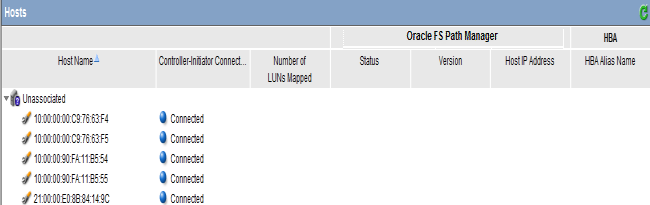 Figure 2 Example of Host Ports grouped under Host Name after FSPM installation
Figure 2 Example of Host Ports grouped under Host Name after FSPM installation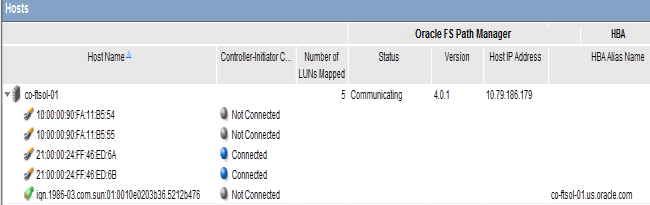 Note:
Note:The following Oracle FS Path Manager Status, Controller-Initiator Connectivity and Version messages can be displayed on the Hosts page:
- FSPM Status
- Communicating: The host control path is logged in to the Pilot. Note: Communicating status is required for the FSPM control path to report path status and use the Oracle FS System to collect FSPM diagnostic logs.
- Not Registered: A control path from an FSPM with this name has never logged in to the Pilot.
- Not Communicating: The FSPM host control path was logged in to the Pilot but is not now logged in to the Pilot.
- Controller-Initiator Connectivity
- Connected: The host SAN connection is logged in to a Controller on the Oracle FS System.
- Not connected: The host SAN connection is not logged in to a Controller on the Oracle FS System.
- Version
- If the FSPM Status is Not Registered or Not Communicating, the Version field will be empty.
- If the FSPM Status is Communicating, the Version string will have one of these forms as shown. Note: The version numbers are for example only; the actual version depends upon which version of FSPM is installed.
- 4.0.1/ 4.0.2 native
- The first value is the version of the main FSPM package, the second value is the version of the parameter file, and native indicates that FSPM has detected a version of Multipath Tools which it does not fully support. FSPM is running in a limited mode which supports basic multipathing by passing control through to support libraries provided by Multipath Tools, instead of using the enhanced versions provided by FSPM.
Contact Oracle Customer Support to request a new version of the FSPM parameter file to support your version of Multipath Tools.
- 4.0.1/ 4.0.2
- The first value is the version of the main FSPM package, the second value is the version of the parameter file. This indicates that FSPM is operating normally.
- 4.0.2
- This is the version of both FSPM packages. This indicates that FSPM is operating normally.
- Create new LUNs on the Oracle FS System for this host and set up mappings of LUNs to the new host entry.
- Verify the FSPM version you installed. Select the name of the new host and the select to view the version information. The operating system and FSPM versions shown in the illustration can differ from your configuration.
- Review the LUN names on the Oracle FS System under the LUN Name column.Note: After you map a LUN to the host, it can take two or three minutes for FSPM to make the LUN accessible at the host and report its name and other information to the GUI. You may need to refresh the GUI screen to see the information when it is reported as there can be a delay between the time the configuration change was made and when the change is displayed on the GUI.
- Review the load balancing algorithm being used for each LUN to determine if you need to change the current load balancing setting.
- Review the numbers of optimized and non-optimized paths currently reported by FSPM under the Optimized Paths and Non-Optimized Paths.
- Select the and verify that the host and LUN connections are as expected.
Result:The Host-LUN Mapping tab should display the LUNs that are mapped to the host and information about the LUN. Verify that the following information is displayed:- The LUN numbers used to make the LUN visible to the host
- An indication whether or not each SAN port on the host has a connection to at least one port on the Controller