The LUN configuration procedure provides the SAN host with access to Oracle FS System LUNs.
Perform the following steps for both iSCSI and FC.
- Open the page in the Oracle FS System Manager.
- Verify that the individual entries for the host ports have been replaced with a single entry under the host name.
Example:Figure 1 Example host ports before APM installation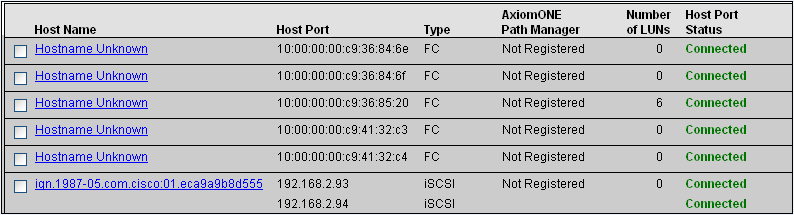 Figure 2 Example host ports after FSPM installation
Figure 2 Example host ports after FSPM installation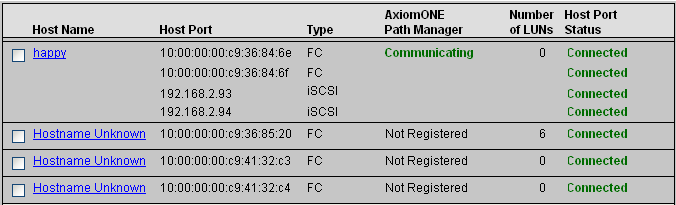 Note: The Hosts page may display differently in your version of Oracle FS System Manager.
Note: The Hosts page may display differently in your version of Oracle FS System Manager.The automatic configuration of a host entry occurs when FSPM discovers the Oracle FS System system on the SAN and then makes a control path connection to the Pilot. If you are using FSPM without a control path connection, you will need to manually create a host entry in the GUI and associate all host FC port WWNs and iSCSI initiator names with that entry.
You will see one or more of the following Axiom Path Manager Status and Host Port Status messages on the Hosts page:
- FSPM Status
- Communicating: The host control path is currently logged into the Pilot. Note: Communicating status is required for the FSPM control path to report path status, configure load balancing, and use the Oracle FS System system to collect FSPM diagnostic logs. However, the configuration at the host feature makes it possible to configure load balancing locally when the status is other than Communicating.
- Not Registered: A control path from an FSPM host with this name has never logged into the Pilot.
- Not Communicating: The FSPM host control path has previously logged into the Pilot, but it is not currently logged in.
- Host Port Status
- Connected: The host SAN connection is logged in to the SAN Controller.
- Not connected: The host SAN connection is not logged in to the SAN Controller.
- Connect and enable any additional paths through the SAN between the host and the Controllers.
- Create any new LUNs on the Oracle FS System system for this host, and set up any mappings of LUNs to the new host entry.Note: Windows does not recognize LUN number 255. If you configure a LUN for the host at LUN number 255, it will not be seen by Windows.
- The LUNs should appear automatically on the host. If they do not appear, select Rescan Disks in the Windows Disk Manager.
Result:The LUNs should become available as drives on the host. If the drives do not appear, restart the host. - Go to the page in the Oracle FS System Manager, and select the entry for the new host.
- Select the View or Modify action for the new host entry, and select the LUN Connections tab. It make take some time for the names to appear in the LUN Name on Host column on the Hosts page.Tip: If the names are not visible within two or three minutes, you may need to refresh the screen to see them.
Result:The LUNs that are mapped to the host, and the connection state between the host ports and the Controller ports, are displayed. If the FSPM control path is communicating, each LUN name as allocated by Windows on the host, along with the numbers of optimized and non-optimized paths currently being controlled by FSPM, are also displayed. - Format and set up the drives for use in Windows.
- (Optional). Click the Settings tab to change the load balancing algorithm used on this host for each LUN, if the control path is communicating.