The LED alarm assembly is a high-level status indicator of the Replication Engine and Replication Engine components. Use these diagnostic LEDs to determine if a system component has failed. The LED alarm assembly also includes a power button to power on the Replication Engine.
Figure 1: LED alarm assembly front display
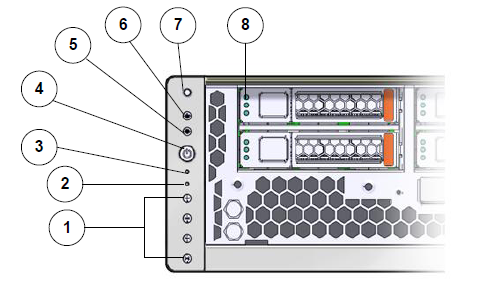
- Legend
-
1 Alarm LEDs 2 Rear power supply LED 3 Service Processor (SP) LED 4 Power button 5 OK LED 6 Service Action Required LED or Fault LED 7 Locator LED 8 Hard drive status LED
| No. | LED | LED color | Status |
|---|---|---|---|
| 1 | Alarm LEDs |
|
Indicate level of concern. |
| 2 | Rear power supply LED |
Amber |
Indicates a fault with one of the power supplies. |
| 3 | Service Processor (SP) LED |
Green |
Indicates these conditions:
|
| 4 | Power button |
N/A |
Used to power on, or power off, the Replication Engine. |
| 5 | OK LED |
Green |
Indicates these conditions:
|
| 6 | Service Action Required LED or Fault LED |
Amber |
|
| 7 | Locator LED and button |
White |
This LED can be turned on to identify a particular system. When on, the LED blinks rapidly. Pressing and holding the Locator button for 5 seconds initiates a test of all LEDs in the LED assembly. |
| 8 | Hard drive status LED |
|
|
Figure 2: Replication Engine back LEDs

- Legend
-
1 Power supply status LEDs 2 Chassis status LEDs 3 Network management LED 4 Net0 to Net3 status LEDs
| No. | LED | LED color | Status |
|---|---|---|---|
| 1 | Power supply status LEDs |
|
|
| 2 | Chassis status LEDs |
|
|
| 3 | Network management LED |
|
Indicates these conditions:
|
| 4 | Net0 to Net3 status LEDs |
|
Indicates the state of the service processor:
|