The Oracle FS System tab in the vSphere Client provides a view of storage utilization in your Oracle FS System. The Manage Oracle FS System Storage context menus in the vSphere Client provide access to storage management functions for your Oracle FS System.
You can view your Oracle FS System without any special account privileges, however, to modify storage objects, you need to have the appropriate administrator level privileges. In order to modify storage resources, use an Administrator 2 account on the Oracle FS System.
Hosts and Clusters
VMs and Templates
Datastores

- Legend
1 Inventory views drop-down list 2 Host selected in the Inventory pane 3 Oracle FS System tab displayed in the content pane
When you select a host in the Inventory pane, the Oracle FS System tab displays detailed information about the datastore, LUNs, and Oracle FS System associated with that host.
When you select a virtual machine (VM) in the Inventory pane, the Oracle FS System tab displays detailed information about the datastores and LUNs associated with that VM.
When you select a datastore in the Inventory pane, the Oracle FS System tab displays detailed information about the LUNs associated with that datastore.
You can manage storage objects in your Oracle FS System by selecting management functions from one of the available context menus.
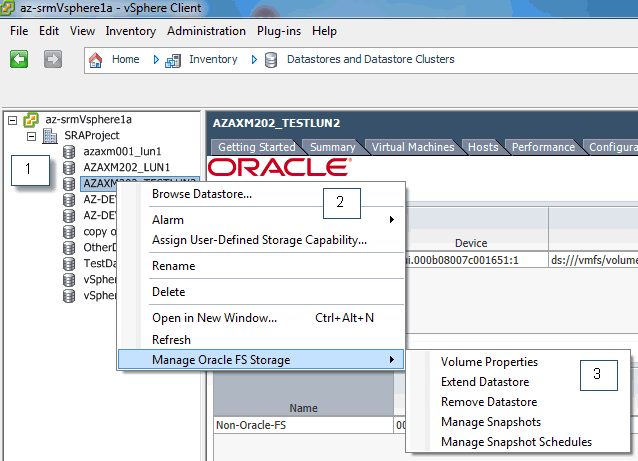
- Legend
1 Datastore selected in the Inventory pane 2 Context menu 3 Management functions
| Datacenter | Host | Datastore |
|---|---|---|
Manage LUNs |
Manage LUNs |
Volume Properties |
Manage Volume Groups |
Manage Volume Groups |
Extend Datastore |
Manage Storage Domains |
Manage Storage Domains |
Remove Datastore |
Manage Host Groups |
Manage Host Groups |
Manage Snapshots |
Create Datastore |
  | Manage Snapshot Schedules |
Manage Snapshot Schedules |
  |   |
The first time you open the Oracle FS System tab or click a Manage Oracle FS System Storage management task, an “untrusted certificate” warning appears. To avoid this warning, install the certificate for the plug-in in a trusted certificate store. See the instructions for installing the certificate.