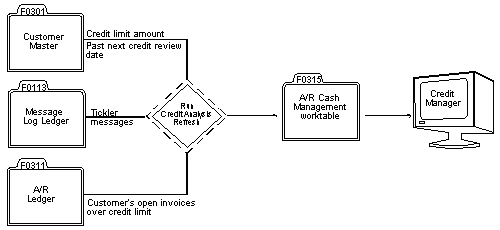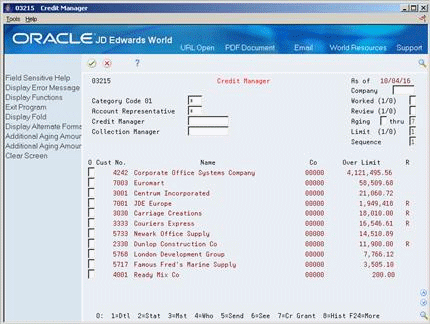44 Manage Credit Information
This chapter contains these topics:
After you send an invoice to a customer for goods or services that are bought "on account," you might want to manage the customer's credit information. For example, you might want to view which parent accounts are due for a credit review, or you might want to increase the customer's credit limit. You manage credit information for a customer at the parent level.
44.1 Reviewing Customer Accounts
From Accounts Receivable (G03), choose Credit/Collection Management
From Credit & Collection Management (G0315), choose Credit Manager
To determine whether a customer is over its credit limit, review the customer's account. This is the first task in managing credit information.
You can review an account (parent) that exceeds its credit limit by specifying:
-
Address book category code 1 (location or branch)
-
Address book category code 2 (account representative)
-
Credit manager
-
Collections manager
When you review a customer's account, you can determine if the customer is due for a credit review.
The following graphic illustrates the information that the system displays when you view credit information and where that information originates.
Credit information is stored in the following tables until the system updates the A/R Cash Management worktable (F0315):
-
Customer Master (F0301)
-
Message Log Ledger (F0113)
-
A/R Ledger (F0311)
44.1.1 Before You Begin
-
Run the Credit Analysis Refresh program (P03525) to ensure that the credit information you review is current.
-
Display all customers who are over their credit limit, or complete any of the following fields to limit the information displayed:
-
Branch
-
Account Representative
-
Credit Manager
-
Collection Manager
-
Company
-
Worked
-
Review
-
Aging (From)
-
Aging (Thru)
-
Limit
-
Sequence
-
-
To review the total amount due and aging information, use the Alternate Format function (F15), then move forward or backward through the aging information using the Display Aging Forward/Backward function (F16/F17).
Figure 44-3 Credit Manager (Display Aging) screen
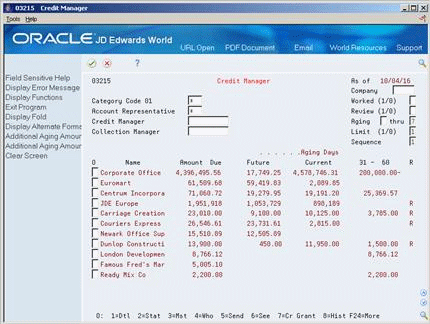
Description of ''Figure 44-3 Credit Manager (Display Aging) screen''
44.1.2 What You Should Know About
| Topic | Description |
|---|---|
| Reviewing additional customer information | From Credit Manager you can access additional information that might be useful when reviewing a customer's account by entering an option in the Option field next to the Customer. For example, you can access:
|
| Multi-Currency | If you specify a company, the system uses the decimals of that company's currency to display amounts. If you do not specify a company, the system uses the amount currency specified in the customer record. |
44.2 Working Customer Accounts
From Accounts Receivable (G03), choose Credit/Collection Management
From Credit & Collection Management (G0315), choose Credit Granting & Management
When managing credit information for a customer, the second task is to work the customer's account. When working an account, you might review and change the following for the customer at the parent level:
-
A customer's credit limit
-
The date of the next credit review
-
A tickler message about any action you take
An account is considered "worked" after you change the date of the next credit review or enter a message about the account's status.
When you revise the credit limit or next review date for a parent customer, the system updates the Customer Master table. However, the system does not update the following until you run the Credit Analysis Refresh program (P03525):
-
Open amounts for the customer
-
The amount over the credit limit
On Credit Granting & Management
Figure 44-4 Credit Granting & Management screen
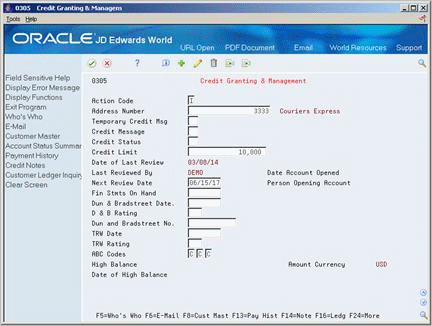
Description of ''Figure 44-4 Credit Granting & Management screen''
-
Locate the customer.
-
Complete or change information in the following fields:
-
Credit Limit
-
Next Review Date
-
44.2.1 What You Should Know About
| Topic | Description |
|---|---|
| Revising credit information | You cannot change the Date of Last Review and Last Reviewed By fields. The system automatically updates them when you review and change the customer's credit limit. |
44.2.2 Processing Options
See Section 106.3, "Credit Granting and Management (P0305)" for more information.
44.3 Reviewing Account Balances
From Accounts Receivable (G03), choose Credit/Collection Management
From Credit & Collection Management (G0315), choose Account Balance Inquiry
When you work a customer's account, you might need to research whether the customer has exceeded its credit limit. To do so, review the customer's account balance.
You can view credit information for a parent company and its associated children by specifying one of the following:
-
Parent number (to view up to 25 levels of parent/child information)
-
Statement address number (to view open balances for a specific customer)
Account balance information is maintained in the A/R Cash Management worktable (F0315).
44.3.1 Before You Begin
-
Set up the necessary parent/child relationships and the instructions for statements on Customer Master Information.
-
Run Update A/R from Address Book (P03802) to update the A/R Ledger with current parent/child information.
-
Run the Credit Analysis Refresh program, P03525, to build the multi-level parent/child relationships.
Figure 44-5 Account Balance Inquiry screen
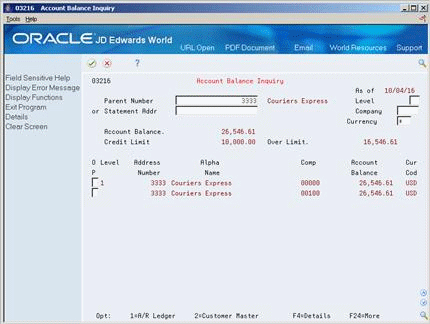
Description of ''Figure 44-5 Account Balance Inquiry screen''
-
Complete one of the following fields:
-
Parent Number
-
Statement Address Number
-
-
To further limit the information displayed, complete any of the following fields:
-
Level
-
Company
-
Currency
-
44.3.2 What You Should Know About
| Topic | Description |
|---|---|
| Reviewing the credit limit | If you specify company 00000 or leave the company blank, access the detail area (F4) to view the credit limit of the parent customer. |
| Reviewing account balances for a parent customer | When you review the account balance for a parent customer, you can:
|
| Multi-Currency |
|