5 Work with Exchange Rates
This chapter contains these topics:
As part of working with multiple currencies, you need to ensure that the transactions you enter are based on the most current exchange rates in the international financial market. To do so, you must define and update your currency exchange rates on a regular basis. These exchange rates:
-
Provide a default rate when you enter a transaction
-
Are used to calculate realized gains or losses in foreign transactions
-
Are used for valuation of open transactions for accounts receivable, accounts payable, and monetary bank accounts
The task you perform depends on whether your exchange rates are determined by market quotes (updating) or calculated based on cross-rate relationships (defining).
5.1 Defining a Single Currency Exchange Rate
From Multi-Currency Processing (G11), enter 29
From Multi-Currency Setup (G1141), choose Set Daily Transaction Rates
Before you use the multiple currency features, you must define exchange rates for the currencies you work with. These exchange rates:
-
Provide a default rate when you enter a transaction
-
Are used to calculate realized gains or losses in foreign transactions
-
Are used for valuation of open transactions for accounts receivable and accounts payable
To define a single currency exchange rate
On Set Daily Transaction Rates
Figure 5-1 Set Daily Transaction Rates screen
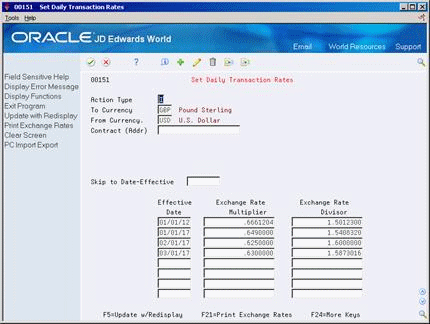
Description of "Figure 5-1 Set Daily Transaction Rates screen"
-
Complete the following fields:
-
To Currency
-
From Currency
-
Contract (Address) (optional)
-
Skip to Date (optional)
-
Effective Date
-
-
Complete one of the following fields:
-
Exchange Rate Multiplier
-
Exchange Rate Divisor
-
| Field | Explanation |
|---|---|
| To Currency | The foreign currency code as entered for conversion. This code is used to look up the current exchange rate. The company constants table specifies the domestic currency for the company. Further, you can specify a contract rate for dealings with a particular customer/supplier. The key for locating the proper exchange rate is:
Currency codes are normally three digits. The third digit can be used for variations within a particular currency, such as Euro commercial rate versus Euro free rate. Form-specific information This field specifies the company's domestic currency. This is the currency to which foreign transactions will be converted. The system uses this code to locate the current exchange rate. For detailed currency restatement, use this field to identify the alternate (stable) currency, not the domestic currency. |
| From Currency | A code that indicates the currency of a customer's or a supplier's transactions.
Form-specific information A code that specifies the currency from which you will convert amounts during foreign transactions. |
| Contract (Address) | The address number you want to retrieve. You can use the short format, the long format, or the tax ID (preceded by the indicators listed in the Address Book constants).
Form-specific information Use this field to assign an exchange rate to a specific customer or supplier. |
| Effective Date | The date on which the exchange rate takes effect. The effective date is used generically. It can be a lease effective date, a price or cost effective date, a currency effective date, a tax rate effective date, or whatever is appropriate.
Form-specific information If you are adding a new effective date to an existing pair of currencies, enter the date on the first blank line. |
| Exchange Rate Multiplier | The conversion rate that the system uses to convert (multiply) foreign currencies to domestic currencies.
Form-specific information This number can have a maximum of seven decimal positions. If more are entered, the system adjusts to the nearest seven decimal positions. If the Multi-Currency Conversion field on the Set Multi-Currency Option form is set to Y, the multiplier is used for all conversions. If you are adding a new rate for the multiplier, remove the existing divisor so the system can calculate the new rate. |
| Exchange Rate Divisor | The conversion rate that the system uses to convert (divide) foreign currencies to domestic currencies.
Form-specific information This number can have a maximum of seven decimal positions. If more are entered, the system adjusts to the nearest seven decimal positions. If the Multi-Currency Conversion field on the Set Multi-Currency Option form is set to Z, the divisor is used for all conversions. If you are adding a new rate for the divisor, remove the existing multiplier so the system can calculate the new one. |
5.1.1 What You Should Know About
| Topic | Description |
|---|---|
| Specifying rates for customers or suppliers | You can assign specific exchange rates to individual customers and suppliers so that when you enter new exchange rates, the customer or supplier transactions reflect the new rate. |
| Revising exchange rates | After you set up your exchange rates, you can revise them daily or as often as needed by entering new effective dates and rates. |
| Adding new exchange rates | When you enter new exchange rates, the system automatically records the reverse of the "to" and "from" currencies. That is, if you enter an exchange rate for conversion from U.S. dollars to Canadian dollars, the system records the correct multiplier and divisor for converting from Canadian dollars to U.S. dollars. |
| Tolerance Limits | In the processing options for Set Daily Transaction Rates (P00151) you may specify a tolerance limit to warn you of radical rate changes. For example: 15.0 indicates 15% +/. This will also alert you to data entry errors. |
5.2 Defining Multiple Currency Exchange Rates
From Multi-Currency Processing (G11), choose Speed Transaction Rates Entry
If your currency exchange rates are quoted in a financial market publication, you need to regularly update those exchange rates using one of the transaction rates programs.
To update a large volume of exchange rates at one time, use the speed entry method. The speed method eliminates locating each specific From currency to update its associated exchange rate.
You can access the Set Daily Transaction Rates screen by pressing F5 from Speed Transaction Rates Entry.
Speed transaction rates updates information stored in the Currency Exchange Rate table (F0015).
To define multiple currency exchange rates
On Speed Transaction Rates Entry
Figure 5-2 Speed Transaction Rates Entry screen
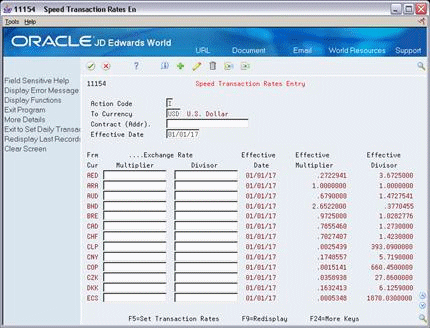
Description of "Figure 5-2 Speed Transaction Rates Entry screen"
-
Complete the following fields:
-
To Currency
-
Contract (Address) (optional)
-
Effective Date
-
-
Complete the following field with a new value for each associated currency:
-
From Currency
-
-
Complete one of the following fields with a new value for each associated currency:
-
Multiplier
-
Divisor
-
5.2.1 What You Should Know About
| Topic | Description |
|---|---|
| Existing exchange rates | If an exchange rate exists for the current effective date, you will receive a warning message. To bypass the message and replace the rate with the new one, press Enter. |
| Alternate method of entering exchange rates | If you have only one exchange rate to update, use Set Daily Transaction Rates (P00151). |
| Tolerance Limits | In the processing options for Speed Transaction Rates Entry, you may specify a tolerance limit to warn you of radical rate changes. For example: 15.0 indicates 15% +/. This will also alert you to data entry errors. |
5.3 Defining Currency Relationships
From Multi-Currency Processing (G11), choose an option under Currency Cross Rates
If the exchange rates you work with are not quoted in a financial market publication, you need to define currency relationships to link existing exchange rates from one currency to another.
Defining currency relationships consists of:
-
Creating currency cross-rate relationships
-
Reviewing currency cross-rate relationships
-
Calculating currency cross-rate relationships
5.3.1 Creating Currency Cross-Rate Relationships
To calculate currency exchange rates that are not quoted in a financial market publication, you must first locate a common currency that is quoted for the two currencies for which you need the exchange rate. Then you create a cross-rate relationship so that the system can calculate an exchange rate based on that cross-rate relationship.
5.3.1.1 Example: Creating a Currency Cross-Rate Relationship
You need to create a cross-rate relationship to calculate an exchange rate for Columbian Peso (COP) to the U.S. Dollar (USD). This exchange rate is not quoted in a financial market publication, so you must create a currency relationship between COP and CLP (Chilean Peso). You create the currency relationship based on a relationship of existing rates. To do this, locate the following exchange rates:
| Exchange Rate | Description |
|---|---|
| COP to CLP | Quoted in the London Financial Times |
| CLP to USD | Quoted in the Wall Street Journal |
Once you create the currency cross-rate relationship by specifying these two rates, the system can calculate the exchange rate from COP to USD.
To create a currency cross-rate relationship
On Set Cross Rates Calculation
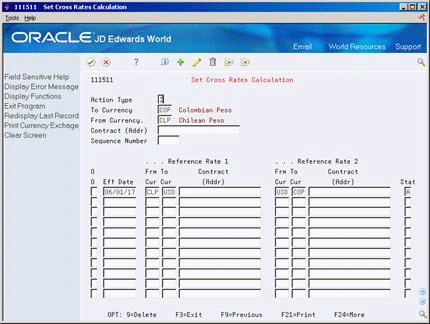
Description of the illustration image012.gif
Figure 5-3 Set Cross Rates Calculation screen
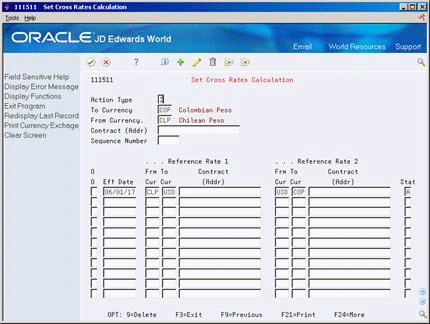
Description of "Figure 5-3 Set Cross Rates Calculation screen"
-
Complete the following fields:
-
To Currency
-
From Currency
-
-
Complete the following optional fields:
-
Contract (Address)
-
Sequence Number
-
-
To create a currency cross-rate relationship, complete the following fields:
-
Effective Date
-
Reference Rate 1 and 2 for the following fields:
-
From Currency
-
To Currency
-
Contract (Address) (optional)
-
-
5.4 Reviewing Currency Cross-Rate Relationships
You can review the currency relationships you have created before the system calculates the exchange rates.
To review a currency cross-rate relationship
On Currency Cross Rates Review
Figure 5-4 Currency Cross Rates Review screen
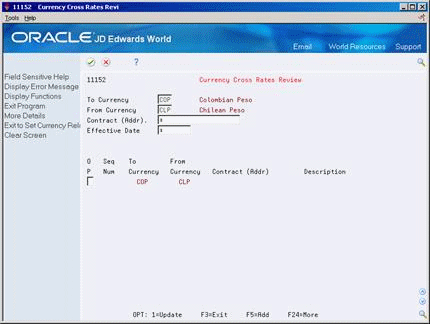
Description of "Figure 5-4 Currency Cross Rates Review screen"
-
Complete the following fields:
-
To Currency
-
From Currency
-
-
To limit the information that the system displays, complete the following optional fields:
-
Contract (Address)
-
Effective Date
-
-
Choose Update to access Set Cross Rates Calculation where you can view or update a specific currency relationship.
5.4.1 What You Should Know About
| Topic | Description |
|---|---|
| Adding cross-rate relationships | Choose Add to access Set Cross Rates Calculation where you can add new currency relationships. |
5.4.2 Calculating Currency Cross-Rate Relationships
After you create and review currency cross-rate relationships, you can calculate their new exchange rate by running Calculate Currency Cross Rates (P11153).
You can calculate your exchange rates in proof or final mode:
| Proof Mode | Final Mode |
|---|---|
The system prints a report that lists all currency relationships and the exchange rates that will be calculated in final mode. It also lists any tolerance warnings and errors. Possible errors include:
Use this report to correct any errors, and run the calculation program again. |
The system prints a report that lists the exchange rates calculated and updates the Currency Exchange Rates table (F0015) with the new exchange rates and effective date.
A tolerance warning prints on the report when a new exchange rate differs from the previous rate by a certain percentage (defined in processing options). The system updates exchange rates that have tolerance warnings. |
|
Note: Calculate Currency Cross Rate is a DREAM Writer program. |
5.5 Defining Currency Relationships Using Triangulation
Defining currency relationships using triangulation and the no inverse rule give similar results for conversion as setting up cross-rates between currencies that do not have a direct exchange rate. The history of this method is tied to the introduction of the Euro and the rules used during the conversion of EU member-nation national currencies to the Euro.
While this method can be used for any currency relationship, its use has been primarily related to converting to the Euro and is not required for normal currency conversions. Therefore, it is recommended to use the standard conversion methods or set up cross-rates relationships for unpublished rates.
|
Note: Once you turn this method on for a currency relationship, you cannot turn it off for that relationship. You must determine whether or not this method is necessary before activating it. |
5.5.1 Set Up Triangulation Relationships
From Multi-Currency Processing (G11), enter 29
From Multi-Currency Setup (G1141), choose Set Daily Transaction Rates
To calculate amounts between two currencies through a third currency, you must set up a triangulation currency record. This record defines the relationship between a triangulation currency and the two currencies. There is no exchange rate associated with the triangulation record. Once you set up a triangulation record, the exchange rates are derived from the exchange rate records you set up between the triangulation currency and each of the two currencies.
Figure 5-5 Set Daily Transaction Rates screen
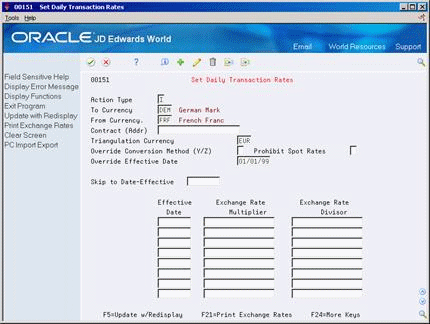
Description of "Figure 5-5 Set Daily Transaction Rates screen"
For example, during the transition period to the Euro (EUR) the rules for converting from national currencies such as French Francs (FRF) to German Marks (DEM) dictated that the conversion had to be through the Euro.
The exchange rates are not set up on the triangulation record, but are instead set up on the exchange rate records. The exchange rate records define the exchange rates for currency relationships, such as FRF to EUR and EUR to DEM.
|
Note: The rules for conversion dictated that the No-Inverse Rule be used for conversions between the national currency and the Euro. For example, the conversion from FRF to EUR uses the Divisor method only and the conversion from EUR to DEM uses the Multiplier method only. When setting up the exchange rate for conversion from FRF to EUR, the override conversion method will be Divisor; when setting up the exchange rate for conversion from EUR to DEM, the override conversion method will be Multiplier. |
Setting up triangulation relationships
On Set Daily Transaction Rates
Complete the following fields:
-
To Currency
-
From Currency
-
Triangulation Currency
-
Override Effective Date
Setting up exchange rate records
On Set Daily Transaction Rates
Complete the following fields for each currency tied to the triangulation currency:
-
To Currency
-
From Currency
-
Override Conversion Method (No-Inverse rule)
-
Override Effective Date
-
Prohibit Spot Rate (optional)
-
Exchange rate Multiplier OR Divisor
|
Note: You cannot enter an exchange rate with an effective date that is after the override effective date on the triangulation record. If you attempt to do this, the program issues an error message and you must remove the amount.Because triangulation is a composite of two rates that have been divided and multiplied to produce a domestic amount, two rates are retrieved and used in the calculation. It is not possible to store both rates on the transaction record; therefore, an exchange rate of zero is stored but not used. |
The following fields are on the Set Daily Transaction Rates form and apply specifically to triangulation:
| Field | Explanation |
|---|---|
| Triangulation Currency | A code that indicates the settling currency for triangulation calculations.
Form-specific information Enter a currency code only if you are setting up a currency relationship record for triangulation. You must enter a currency code, such as EUR, for triangulation to occur between two currencies. If you use triangulation instead of a cross rate when calculating exchange rates between two currencies, you must enter a currency code in this field. Leave this field blank if you are setting up an exchange rate record for no inverse or any other currency conversion method. |
| Prohibit Spot Rates | Indicates whether or not a spot rate is applicable for a particular currency relationship. Spot rates are rates entered at the time of transaction entry.
Valid values are: 0 – Spot rates are valid for this currency relationship. 1 – Spot rates are not valid for this currency relationship. |
| Override Effective Date | The date on which a transaction, text message, contract, obligation, or preference becomes effective.
Form-specific information The override effective date is the date to begin calculating exchange rates using the no inverse method or triangulation. If you enter a value in this field and the Override Conversion Method field, the system uses this date to begin calculating exchange rates using the no inverse method. If you enter a value in this field and the Triangulation Currency field, the system uses this date to begin calculating exchange rates using triangulation. |
5.5.2 Triangulation and Spot Rates
When you set up a triangulation relationship for two currencies, you must designate whether spot rates can be used on transactions between those currencies.
-
To designate whether spot rates are valid, you enter a value in the Prohibit Spot Rates field when setting up a triangulation relationship for two currencies.
If you enter a spot rate on an invoice or voucher, the system compares the converted currency amount to the amount that would be derived using the actual exchange rates. The system calculates the difference between the two amounts and edits your entry, based on the tolerance limit you specified in a processing option (Set Daily Transaction Rates and Speed Transaction Rates Entry programs). If the calculated amount is greater or less than the tolerance amount, you will receive a warning message.
For example, .05 specifies a tolerance limit of 5 percent. If you enter a spot rate that calculates an amount that is 6 percent greater or less than the amount derived using the actual exchange rates, you will receive a warning. In this way, the system helps to ensure that the spot rate you enter is reasonable, thus alerting you to possible data entry errors.