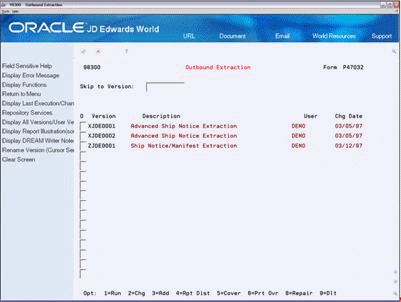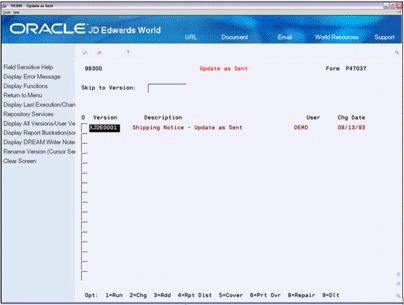3 Send Outbound Documents
This chapter contains these topics:
-
Section 3.2, "Copying Data into the EDI Outbound Interface Files,"
-
Section 3.3, "Copying Data into the Translator Software Files,"
-
Section 3.4, "Sending EDI Standard Documents to the Network,"
3.1 Sending Outbound Documents
Send outbound documents to transmit EDI Standard documents, such as a purchase order, to your trading partner.
When you send outbound documents, the Electronic Commerce software must perform several tasks before your trading partner receives the document.
3.2 Copying Data into the EDI Outbound Interface Files
From Electronic Commerce (G47), choose an EDI transaction From transaction (G47xx), choose an EDI Standard document
From the EDI Standard document (G47xxx), choose Outbound Extraction
To begin the process of sending an outbound document, you must copy the records from your JD Edwards World application files to the JD Edwards World EDI outbound interface files (known as System 47). To do this, you run the Outbound Extraction program that is specifically set up for the type of document you are sending.
Outbound Extraction programs are specific to each EDI Standard document supported by JD Edwards World. Each EDI Standard document has its own outbound menu that contains an Outbound Extraction selection. When you choose Outbound Extraction, the system displays a DREAM Writer version list. You can run an existing version, change an existing version, or add a version. When running a version, you may change the processing options and data selection options for that version to fit your company's needs.
When you run Outbound Extraction, the program retrieves data from the application files for this document and places the data in the EDI outbound interface files. The translator software can include data that is not required by JD Edwards for Outbound transactions. For some EDI Standard documents, the Outbound Extraction program retrieves trading partner specific data from the unutilized information file (F4700) by JD Edwards World Order Number, Order Type, Order Key Company, and Order Line Number, and sends it back to your trading partner with the EDI Standard Document.
After you run Outbound Extraction, the system generates an audit report that lists which documents completed successfully. If any document in the extraction is not completed successfully, the system also generates an extraction error report that lists the documents that contain errors along with the reasons for those errors.
To copy data into the EDI outbound interface files
On Outbound Extraction
Choose the Run option next to the DREAM Writer version you want to run.
3.2.1 What You Should Know About
| Topic | Description |
|---|---|
| Correcting errors with System 47 data | If the extraction error report indicates a problem with the System 47 data, you can use the Status Inquiry and Revisions programs to revise the data in the EDI outbound interface files. However, note that any changes you make to the data in the EDI outbound interface files are not transferred back to the application files that were the source of the information. To change data in the application files, you must revise the data in the application and run the Outbound Extraction program again.
See Section 18.1, "Determining Document Status" and Section 19.1, "Revising EDI Documents." |
| Correcting Outbound Extraction program errors | If the extraction error report indicates a problem with the Outbound Extraction program, revise the processing options and/or data selection options and run the Outbound Extraction program again. |
See Also:
-
Section 19.1, "Revising EDI Documents" for more information about the unutilized data file.
3.3 Copying Data into the Translator Software Files
After the system copies the data to the EDI outbound interface files, the records can be processed by the translator software. You copy information from the EDI outbound interface files (System 47 data) to the translator software files. When you copy System 47 data into the translator software files, the translator software maps the data into EDI Standard document format.
3.4 Sending EDI Standard Documents to the Network
Once the documents you are sending have been copied to the translator software files and processed, you can send them to the network so that your trading partner can receive them. See your translator software guide for specific details to process the EDI documents after you have copied them to the translator software files.
3.5 Recording Documents as Sent
From Electronic Commerce (G47), choose an EDI transaction
From transaction (G47xx), choose an EDI Standard document
From EDI Standard document (G47xxx), choose Update as Sent
Record documents as sent to flag all documents that you transmitted as processed so the translation software will not send the same document again.
You should run the Update as Sent report feature as soon as possible following each successful communication with a trading partner. You must run this program before you download a new batch of transactions to the outbound files for the transaction or you could accidentally duplicate data.
Use the same criteria to define the update procedure that the translation software uses when extracting information from the files used to transmit information.
You do not need to run the Update as Sent report feature for inbound transactions. The Inbound Edit/Update report feature updates the processed field for all inbound transactions that are successfully processed.
Update as Sent is a DREAM Writer program. You can run the Update as Sent program:
-
After the translation software maps the EDI Standard documents
-
After the translation software transmits the EDI Standard documents to trading partners
-
After the trading partners acknowledge receipt of the EDI Standard documents you sent
On Update as Sent
Choose the Run option next to the DREAM Writer version you want to run.
| Options | Description |
|---|---|
| Copying outgoing mail to media | You can copy outgoing mail to media to send documents to a tape or CD rather than a network. You might want to use this as an archival procedure or alternate method of sending data to your trading partner. |
| Unutilized Information Processing (F4700) | When you run Update as Sent, the program also updates information in the Unutilized Information File if the EDI Standard document program is using it. |
See Also:
For processing options and file information for sending a specific EDI Standard document, see also: