27 Overview to Sales Order Processing
This chapter contains these topics:
27.1 Objectives
-
To understand how to process sales orders after order entry
-
To generate picking documents, ship sales orders, and bill customers
27.2 Overview
After you enter sales orders, they advance through the processing cycle in the following sequence:
| Sequence | Description |
|---|---|
| 1 | Print pick slips and control pick lists |
| 2 | Confirm shipment |
| 3 | Generate invoices |
| 4 | Update information to the general ledger (G/L) |
Picking documents, such as pick lists, are documents that warehouse personnel use for picking inventory to fill sales orders. After warehouse personnel pick the appropriate items to fill an order, you can verify that the billing and shipping information on the sales order is correct. You can enter any changes, such as additional charges for freight or taxes, on the sales order before the merchandise leaves your warehouse.
After the customer receives the shipment, you can provide your customer with an invoice that contains the following information:
-
The item and quantity that was shipped
-
The total cost of the order and payment due date
-
The requested shipment date for the order
-
Additional charges and applicable discounts
After you print final invoices, you are ready to update all of the system information to complete the sales order processing cycle.
You can also skip steps in the processing cycle by manually advancing the status code on order lines. This is helpful if you have customers who come to your warehouse and purchase items directly. After you enter their order, you can bypass the picking and shipment confirmation steps by advancing the status code on the order line to the status code for processing invoices.
Processing sales orders includes the following tasks:
-
Working with picking documents
-
Working with shipments
-
Working with invoice cycles
-
Processing invoices
-
Updating status codes
27.2.1 Status Codes
You set up a status code for each of the steps in the sales order process using order activity rules. The system uses these codes to track the status of an order within the sales order process. For example, an order that is confirmed for shipment has a status code of 578.
Figure 27-1 Status Codes for the Sales Order Process
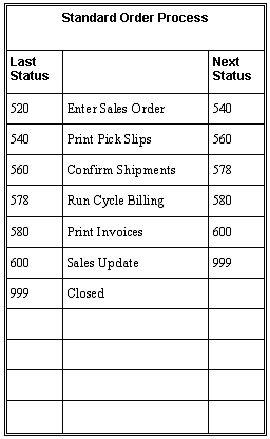
Description of "Figure 27-1 Status Codes for the Sales Order Process"
You can set up as many status codes as your company needs to complete the sales order process. For example, you can set up an additional status code for credit approval between sales order entry and printing pick slips.
You can also skip steps in the processing cycle by manually advancing the status code on order lines. This is helpful if you have customers who come to your warehouse and purchase items directly. After you enter their order, you can bypass the picking and shipment confirmation steps by advancing the status code on the order line to the status code for processing invoices.