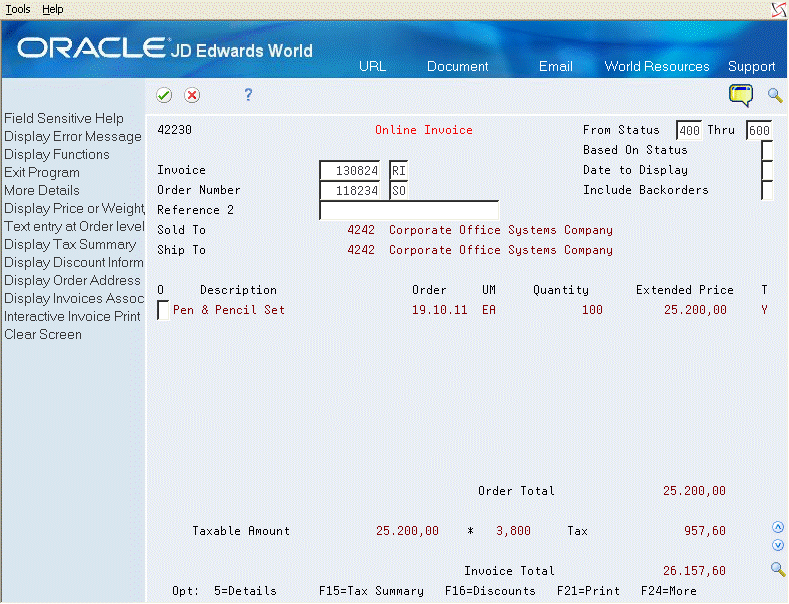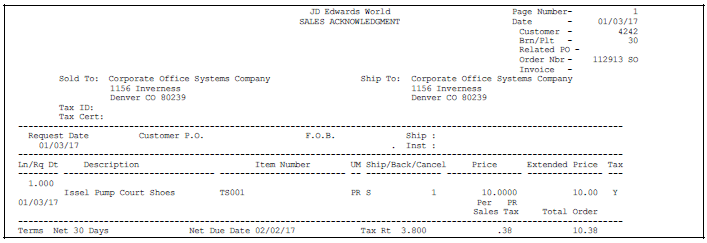22 Work with Billing Information
This chapter contains these topics:
You can review billing information that doesn't print on the invoice that the customer receives, such as the status of any related orders. This is helpful when you need to provide information to a customer during order entry. You can also review sales orders, including those that have been only partially invoiced, before printing the invoice.
You print order acknowledgements to send to your customer to confirm that you are processing the order.
22.1 Reviewing Online Invoices
From Sales Order Management (G42), choose Sales Order Inquiries
From Sales Order Inquiries (G42112), choose Online Invoice
You use the Online Invoice program to review invoice information. The program displays the same information that appears on a printed invoice. You can also access information about an order that has not been invoiced or that has only been partially invoiced.
You can also use Online Invoice to:
-
Review open and closed invoice information
-
Display the invoice with or without backordered lines
-
Review information about shipping conditions, discounts, payment terms, and taxes
-
Display estimated billable freight charges
-
Review transaction dates of lines within the invoice
-
Print a single invoice
-
Print Country of Origin or Lot Category Codes
You can set the processing options for the Online Invoice program to display backordered items in the following ways:
-
Without quantity and extended price information
-
With quantity information only
-
With quantity and extended price information
You can also display tax summary information based on one of the following:
-
Tax group - Total taxable amount
-
Tax area - Tax rate area, such as a state
-
Tax authority - Tax authority with jurisdiction in the tax area, such as a county or city
-
To locate an invoice, complete one of the following fields:
-
Invoice
-
Order Number
-
-
To limit your search, complete the following fields:
-
From Status
-
Thru
-
Based On Status
-
-
Complete the following optional fields:
-
Date to Display
-
Include Backorders
-
| Field | Explanation |
|---|---|
| Date to Display | A code identifying the type of dates that the system searches for when finding information to display on this form. Valid codes are:
blank – Requested date 1 – Transaction/order date 2 – Promised ship date 3 – Original promised delivery date 4 – Actual ship date 5 – Invoice date 6 – Cancel date 7 – General ledger date 8 – Promised delivery date |
| Include Backorders | Code that specifies whether to include backordered quantities in the calculation of the order total. Valid codes are:
blank – Exclude backorders: No backordered quantities display. 1 – Include backorders for calculation of order quantity. 2 – Include backorders for calculation of order quantities and extended prices. The order total is recalculated to include backordered amounts. |
22.1.1 What You Should Know About
22.2 Printing Order Acknowledgements
From Sales Order Management (G42), choose Sales Order Reports
From Sales Order Reports (G42111), choose Print Acknowledgments
You can print a confirmation of a sales order that you send to your customer. You can include the same information that is on the sales invoice, such as the following:
-
Item quantities, including those on backorder or cancelled
-
Total price, taxes, and discounts
-
Delivery date
-
Payment terms
-
Associated text, print messages
You usually print order acknowledgements for those order lines that are ready to print on a pick slip. You can print acknowledgements that are on hold. You should set up a separate status code for printing order acknowledgements in the order activity rules. You do this to prevent the system from bypassing the status for printing pick slips. If you do not set up a separate status code, you should set up the processing options for the Print Invoice program to prevent the system from updating the sales order's status after you print the order acknowledgement.