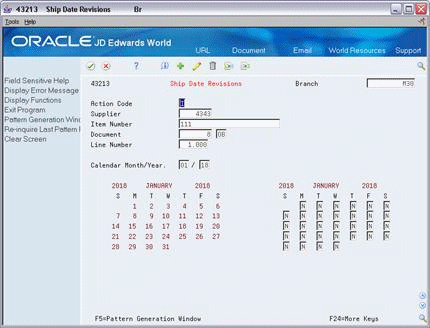46 Define Supplier Contracts
This chapter contains these topics:
46.1 Defining Supplier Contracts
You must enter the terms of your contract with each of your suppliers. The system uses these contract terms to generate and maintain supplier schedules.
In addition, if you want to generate multiple supplier schedules for a single item, you must define predetermined split percentages between the suppliers, by item.
Complete the following tasks:
-
Defining Supplier Contract Information
-
Generating and Revising Shipment Dates
-
Defining Supplier Split Percentages
46.2 Defining Supplier Contract Information
From Material Planning Operations (G34), choose MRP
From MRP Daily Operations (G3413), choose Enter/Change Supplier Info
When you define a supplier contract, you can also define time fence periods for freezing delivery quantities, releasable schedule days, and future requirements. The rules for defining time fences are described below:
| Period | Description |
|---|---|
| Frozen days | Specify the time frame from the generation start date within which deliveries are frozen. |
| Release days | Determine the period of time from the generation start date that purchase orders will be created for orders. Any quantities that are scheduled outside this period are still considered in planning status and do not produce actual purchase orders. |
| Fabrication days | Determine the time period from the generation start date, within which the customer guarantees fabrication costs for the quantities they ordered on the schedule, even if the order is canceled. This rule is optional. |
| Raw material days | Determine the time period from the generation start date, within which raw material costs are guaranteed by the customer, even if the order is canceled. This rule is optional. |
46.2.1 Before You Begin
-
Create a blanket purchase order for every item that you want to schedule through supplier scheduling. See Entering Blanket Orders in the JD Edwards World Procurement Guide.
To define supplier contract information
Figure 46-1 Enter/Change Supplier Info screen
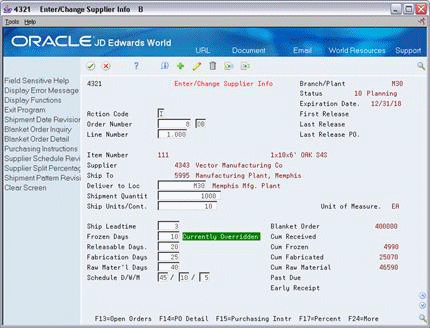
Description of ''Figure 46-1 Enter/Change Supplier Info screen''
-
To set up schedule information for each line on the blanket order, complete the following fields:
-
Order Number
-
Line Number
-
Releasable Days
-
-
Complete the following optional fields:
-
Deliver to Location
-
Shipment Quantity
-
Shipping Units/Container
-
Shipment Leadtime
-
Frozen Days
-
Fabrication Days
-
Raw Material Days
-
| Field | Explanation |
|---|---|
| Order Number | The number that identifies an original document. This can be a voucher, an order number, an invoice, unapplied cash, a journal entry number, and so on. |
| Line Number | A number that identifies multiple occurrences, such as line numbers on a purchase order or other document. Generally, the system assigns this number, but in some cases, you can override it. |
| Releasable Days | A time fence that indicates the number of workdays from the generation start date to use when identifying the cutoff date for actual blanket order releases. The system uses the time fence when the supplier schedule release generation program is run. |
| Schedule D/W/M | The number of workdays, weeks and months that will be displayed on the supplier schedule. |
| Deliver to Loc | The location a shipment should be delivered to, such as a particular receiving dock or work center. |
| Shipment Quantity | This is the quantity the supplier is willing to ship as a minimum. |
| Ship Units/Cont | The standard quantity of containers that you use in the manufacturing process (typically, in a repetitive manufacturing environment). The quantity that you enter determines the number of bar code labels that you will need for shipping. It also modifies order release quantities. |
| Ship Leadtime | The time it takes a shipment to move from the supplier's dock to the customer's dock. The system uses this value to offset the required date to determine the actual date that the shipment should take place. Also known as Transit Time. |
| Frozen Days | The number of workdays from the generation start date that the quantity buckets will be frozen with no changes and releases possible. This value is also used to calculate the cumulative frozen quantity (see CFRO). |
| Fabrication Days | The number of workdays, from the generation start date, that the customer guarantees the fabrication costs for the quantity ordered. |
| Raw Mater'l Days | The number of workdays, from the generation start date, that the customer guarantees the raw material costs for the quantity ordered. |
46.2.2 What You Should Know About
46.3 Generating and Revising Shipment Dates
From Material Planning Operations (G34), choose MRP
From MRP Daily Operations (G3413), choose Ship Date Revisions
After you set up supplier contract information, you must set up a shipment schedule for the items that the supplier provides.
You can also access Ship Date Revisions from Enter/Change Supplier Info in the previous section by pressing F6. This allows you to do both as a single process.
On Ship Date Revisions
-
Complete the following fields to locate the supplier and item:
-
Branch
-
Supplier
-
Item Number
-
Document and Type
-
Line Number
If you accesses Ship Date Revisions from Enter/Change Supplier Info, the information should appear by default.
-
-
Access Shipment Pattern Revisions (F5)
Figure 46-3 Shipment Pattern Revisions screen
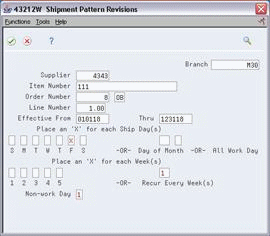
Description of ''Figure 46-3 Shipment Pattern Revisions screen''
Note:
You can also access Shipment Pattern Revisions directly from Enter/Change Supplier Info by pressing F18. -
Enter Effective From and Effective Thru dates.
-
Enter the following to specify shipment day(s):
-
Day of the week
-
Day of the Month
-
-
Enter the following to specify shipment week(s):
-
Week in the Month
-
Recur Every Week(s)
-
-
Accept the dates to return to the Ship Date Revisions screen.
The dates now appear in the shipment calendar.
Figure 46-4 Ship Date Revisions (Dates Shown) screen
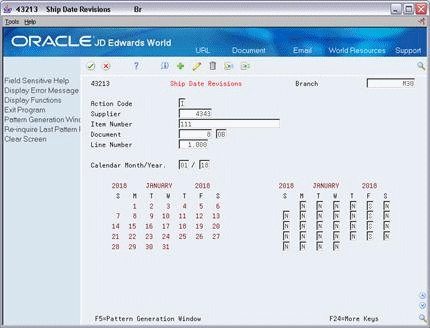
Description of ''Figure 46-4 Ship Date Revisions (Dates Shown) screen''
46.4 Defining Supplier Split Percentages
From Material Planning Operations (G34), choose MRP
From MRP Daily Operations (G3413), choose Supplier Split Percentages
Buyers often order from multiple suppliers for the same item to avoid relying on a single supplier. Supplier scheduling allows multiple suppliers to supply a single item based on a predetermined split percentage. Use Supplier Split Percentages to define the predetermined split percentages among the suppliers, by item.
To define supplier split percentages
Figure 46-5 Supplier Split Percentage screen
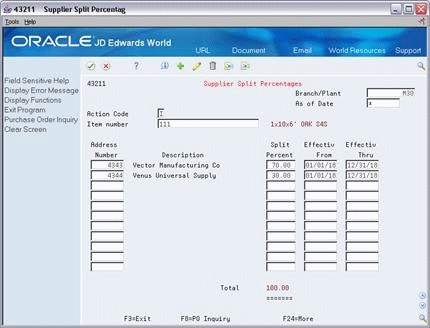
Description of ''Figure 46-5 Supplier Split Percentage screen''
-
To define split percentages among suppliers, complete the following fields:
-
Item Number
-
Branch/Plant
-
Split Percent
-
Effective From
-
Effective Thru
-
-
Complete the following optional field:
-
As of Date
-
| Field | Explanation |
|---|---|
| Split Percent | The percentage applied.
For Suppler Release Scheduling: The percentage of the planned quantity that the system applies to the corresponding supplier. |