12 Review Resource Requirements Plans
This chapter contains these topics:
-
Section 12.2, "Reviewing Dispatch Groups for Resource Requirements Planning,"
-
Section 12.3, "Reviewing Work Center Load for Resource Requirements Planning,"
12.1 Reviewing Resource Requirements Plans
When you generate a resource requirements plan, the system creates a time series that shows the load during each planning period for a work center. You can view the time series as a spreadsheet or as a graphical display. If you have organized several work centers as a dispatch group according to common functions, similar operations, or steps in routing, you can view the group to see how the production plan affects capacity of the work centers as a group.
Complete the following tasks:
-
Reviewing Dispatch Groups for Resource Requirements Planning
-
Reviewing Work Center Load for Resource Requirements Planning
-
Reviewing Period Summaries
-
Reviewing Message Detail
-
Validating Resource Requirements Plans
You can review summaries of each period to determine the load that is placed on a work center by each item or order. You can also review messages for each work center and delete, clear, or hold messages.
If the system encounters over- or under-capacity conditions, you can review the plan and identify the periods or work centers in which the conditions occur. It might be necessary to adjust the forecast or capacity and generate the RRP again.
12.2 Reviewing Dispatch Groups for Resource Requirements Planning
From Resource & Capacity Planning (G33), choose Daily Resource Planning
From Daily Resource Requirements Planning (G3311), choose Review Dispatch Group
If you have several work centers that are organized as a dispatch group, you can view the group to determine how capacity affects all of the work centers in the group. Dispatch groups enable you to organize work centers according to common functions, similar operations, or steps in routing.
When you review dispatch groups, you can also review messages about all the work centers in the group and use that information to redistribute the load within the group.
To review dispatch groups for Resource Requirements Planning
Figure 12-1 Review Dispatch Group screen
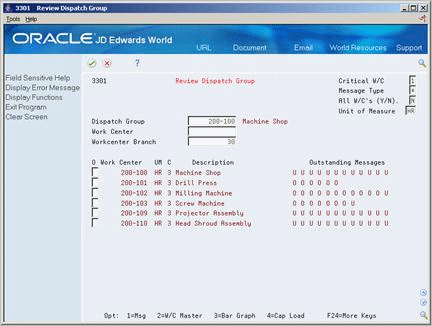
Description of ''Figure 12-1 Review Dispatch Group screen''
-
Complete the following field:
-
Dispatch Group
-
-
Complete the following optional fields:
-
Critical Work Center
-
Message Type
-
Unit of Measure
-
Work Center Branch
-
-
Review the following field:
-
Outstanding Messages
-
| Field | Explanation |
|---|---|
| Message Type | A code that distinguishes different messages generated in the Distribution Requirements Planning/Master Production Schedule/Material Requirements Planning system. Valid codes are:
A – Warning messages (user controlled) B – Order and expedite C – Cancel D – Defer E – Expedite F – Frozen order (user controlled) G – Increase order quantity to (user controlled) H – Decrease rate quantity to I – Increase rate quantity to L – Decrease order quantity to (user controlled) M – Manual reminder N – Create rate O– Order P – Firm order S – FPO adjustment suggestion T – Past due order |
| Workcenter Branch | This is the branch/plant to which the work center belongs and must exist in the business unit master (F0006) and branch plant constants file (F41001). |
12.3 Reviewing Work Center Load for Resource Requirements Planning
From Resource & Capacity Planning (G33), choose Daily Resource Planning
From Daily Resource Requirements Planning (G3311), choose Review Work Center Load
You can review the capacity load at each work center. Use this information to determine whether to adjust capacity or the forecast.
You can view the time series as a spreadsheet or as a graphical display. The spreadsheet provides a numerical breakdown, by planning period, of the load placed on a work center. The bar graph provides the same information as the Review Work Center Load screen. The graph uses time series information from Resource Requirements Load to generate the comparison. The capacity load at the work center displays for each planning period based on several calculations.
Complete the following tasks:
-
Review the work center load as a spreadsheet
-
Review the work center load as a graph
12.3.1 Before You Begin
-
Verify that your resource units and resource requirements plan are current
To review the work center load as a spreadsheet
On Review Work Center Load
Figure 12-2 Review Work Center Load screen
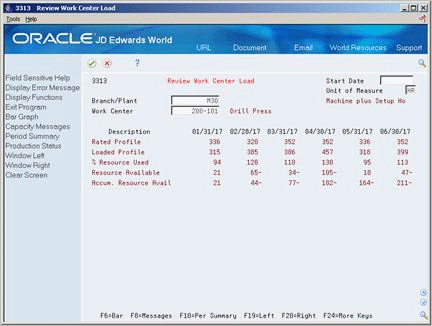
Description of ''Figure 12-2 Review Work Center Load screen''
| Field | Explanation |
|---|---|
| Work Center | An alphanumeric field that identifies a separate entity within a business for which you want to track costs. For example, a business unit might be a warehouse location, job, project, work center, or branch/plant.
You can assign a business unit to a voucher, invoice, fixed asset, and so on, for purposes of responsibility reporting. For example, the system provides reports of open accounts payable and accounts receivable by business units to track equipment by responsible department. Security for this field can prevent you from locating business units for which you have no authority. Note: The system uses this value for Journal Entries if you do not enter a value in the AAI table. Form-specific information You enter the work center for which you want to display the capacity load. |
12.3.2 What You Should Know About
12.3.3 Processing Options
See Section 53.6, "Load (P3313)."
To review the work center load as a graph
Figure 12-3 Work Center Load Graph screen
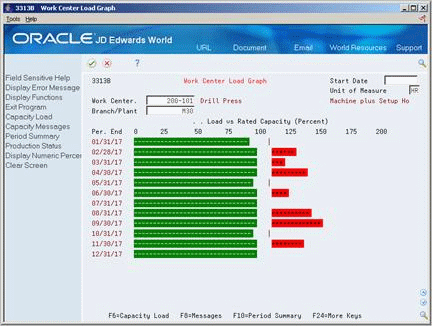
Description of ''Figure 12-3 Work Center Load Graph screen''
-
Complete the following field:
-
Work Center
-
-
Review the following field:
-
Unit of Measure
-
-
On Capacity Load Percent, review the amount of load.
12.4 Reviewing Period Summaries
From Resource & Capacity Planning (G33), choose Daily Resource Planning
From Daily Resource Requirements Planning (G3311), choose Review Period Summary
In addition to reviewing the capacity load of a work center, you can also evaluate the load that is placed on a work center by period and by item. You can review period summaries either online or on a printed report. You can review:
-
The items that are scheduled for a work center.
-
The number of units of an item that make up the load.
-
The percent of the total load on the work center that is for a specific item's forecast. This is the percent of the total load planned for the work center that the item consumes. The system summarizes the load by the period using the unit of measure that you specify.
You use this information to determine whether to adjust the forecast or the capacity at the work center.
Figure 12-4 Review Period Summary screen
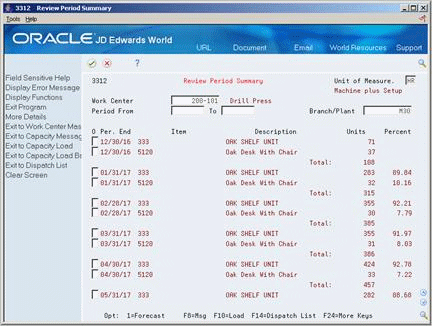
Description of ''Figure 12-4 Review Period Summary screen''
-
Complete the following field:
-
Work Center
-
-
Complete the following optional fields:
-
Unit of Measure
-
Period From - To
-
-
Review the following fields:
-
Period End
-
Item
-
Units
-
Percent Completed
-
Total
-
-
Access the detail area (F4).
Figure 12-5 Review Period Summary (Detail) screen
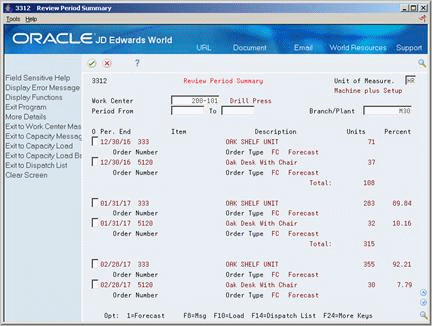
Description of ''Figure 12-5 Review Period Summary (Detail) screen''
-
Review the following field:
-
Order Number
-
| Field | Explanation |
|---|---|
| Period From | A number that identifies either a fiscal period (numbers from 1 to 14) or a beginning date. The information displayed begins with this date or period. If you leave this field blank, the system displays all transactions up to the Thru Date. Totals are for the transactions displayed. |
| To | A number that either identifies the period number or date for which you want to review information. If you leave this field blank, the system uses the end date of the current period for the company that contains the business unit. Valid period numbers are from 1 through 14.
Form-specific information If you leave this field blank, the system displays all orders since the From date. |
| Per. End | The date that an item is to arrive or that an action is to be complete. |
| Units | The quantity of units affected by this transaction. |
| Percent | The percentage of the planned amount that has been completed. |
12.5 Reviewing Message Detail
From Resource & Capacity Planning (G33), choose Daily Resource Planning
From Daily Resource Requirements Planning (G3311), choose Review Message Detail
Each time you generate a resource requirements plan, the system creates messages to identify work centers whose loads are in conflict with planned capacity. Review Message Detail indicates whether you have over-load or under-load conditions. It displays messages for each work center alphabetically by message type.
Use Review Message Detail to delete, clear, or hold messages. You can add remarks for each message as a record for the actions you take. In addition, you can access related screens to confirm or change dates, amounts, and key plant manufacturing data for the work center.
Figure 12-6 Review Message Detail screen
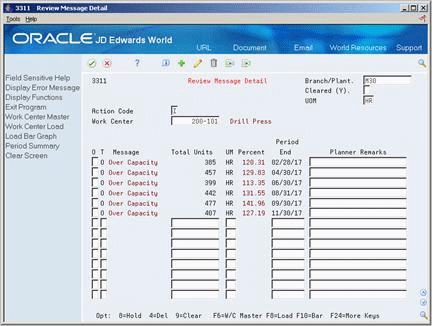
Description of ''Figure 12-6 Review Message Detail screen''
-
Complete the following field:
-
Work Center
-
-
Review the following fields:
-
Message Type
-
Message
-
Total Units
-
Unit of Measure
-
Percentage
-
Period End
-
Planner Remarks
-
| Field | Explanation |
|---|---|
| Total Units | This field displays the unit quantities making up the load and resources used for each period shown in the time series for DRP/MPS/MRP and CRP. |
| Planner Remarks | A brief description of an item, a remark, or an explanation.
Form-specific information You can use this field to enter a brief note or comment about each message. |
12.5.1 What You Should Know About
12.6 Validating Resource Requirements Plans
Validating the resource requirements plan consists of identifying the overloaded work centers, making adjustments in forecast or resources, and generating the plan again to see if your adjustments distributed the loads among the work centers.
To validate a resource requirements plan
-
Complete the steps for reviewing the requirements plan.
-
Revise the forecast.
See Revising a Summary of Forecast in the JD Edwards World Forecasting Guide.
-
Complete the steps for generating the requirements plan.
-
Complete the steps for reviewing the revised requirements plan.
-
Repeat the steps until all loads at each work center are appropriate.