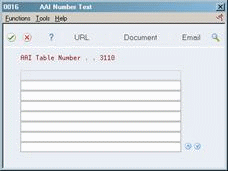16 Set Up Manufacturing Accounting
This chapter contains these topics:
-
Section 16.1, "Understanding Manufacturing Flex Accounting,"
-
Section 16.4, "Setting Up General Ledger (G/L) Class Codes,"
-
Section 16.6, "Reviewing Outside Operations and Open Receipts,"
16.1 Understanding Manufacturing Flex Accounting
Use Flex Accounting to allow flexibility with the business unit and subsidiary segments of the general ledger account number to report entries based on product lines, category codes, and so on.
16.2 Understanding Orderless Accounting
The purpose of Orderless Accounting is the same as Manufacturing Accounting, which is to use a variety of tools to monitor costs that are generated during various manufacturing activities and provide management with a tool to compare actual results to expected results. The differences between the two accountingmethods includes:
-
Orderless Accounting uses transaction IDs and production plans, rather than using work orders as in Manufacturing Accounting.
-
The orderless solution is available for Standard Costing only.
16.3 Setting Up Manufacturing Accounting
You can customize the Manufacturing Accounting system to meet your specific manufacturing environment needs.
This section contains the following:
-
Setting Up General Ledger (G/L) Class Codes
-
Reviewing Manufacturing AAIs
|
Note: Because the system generates journal entries based on how you set them up, you should define these options carefully. |
16.4 Setting Up General Ledger (G/L) Class Codes
From Inventory Management (G41), choose Inventory Master/Transactions
From Inventory Master/Transactions (G4111), choose Item Branch/Plant Information
G/L class codes are used by the AAIs to determine to which accounts the system posts transactions.
On Item Branch/Plant Information
Figure 16-1 Item Branch/Plant Information screen
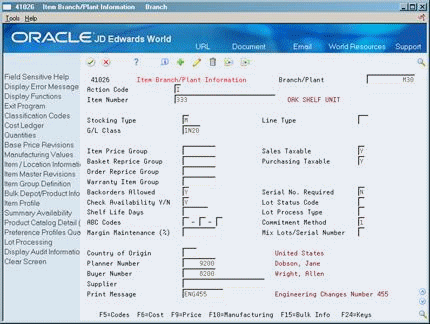
Description of "Figure 16-1 Item Branch/Plant Information screen"
-
G/L Class
This value defaults to the primary location G/L Class code on the Item Location screen (F11). Manufacturing Accounting programs use the primary location G/L Class code to locate the account number to use.
| Field | Explanation |
|---|---|
| G/L Class | A user defined code that identifies the G/L offset to use when the system is searching for the account to which it will post the transaction. If you do not want to specify a class code, you can enter **** (four asterisks) in this field.
The table of Automatic Accounting Instructions (AAIs) allows you to predefine classes of automatic offset accounts for the Inventory, Purchase, and Sales Order Management systems. G/L categories might be assigned as follows: IN20 – Direct Ship Orders IN60 – Transfer Orders IN80 – Stock Sales The system can generate accounting entries based upon a single transaction. As an example, a single sale of a stock item can trigger the generation of accounting entries similar to these: Sales-Stock (Debit) xxxxx.xx A/R Stock Sales (Credit) xxxxx.xx Posting Category: IN80 Stock Inventory (Debit) xxxxx.xx Stock COGS (Credit) xxxxx.xx Although this field is four characters, the system uses only the last two characters of the Category and the last character of the Document Type to find the AAI. |
16.5 Reviewing Manufacturing AAIs
From any Shop Floor Control menu, enter 29
From Shop Floor Control Setup(G3141), choose Automatic Accounting Instructions
Each transaction that creates journal entries has automatic accounting instructions (AAIs) that instruct the program to post to specific G/L accounts. User defined AAIs connect manufacturing accounting, your chart of accounts, and financial reporting. You should create AAIs for each unique combination of company, transaction, document type, and G/L class that you anticipate using.
|
Note: AAIs are the same for actual cost as the AAIs used for standard cost. |
To create G/L entries for transactions, the AAIs access the following information to find the account number to use:
-
Company number
-
Document type
-
G/L class code
-
Cost component
-
Branch or business unit
Each AAI or record type points to a specific G/L account consisting of a business unit, an object, and a subsidiary code. JD Edwards World defines manufacturing AAIs at the 3000 level, as follows:
| AAI | Description |
|---|---|
| 3110 Raw Materials/Subassemblies | Specifies which balance sheet G/L accounts are used when issuing raw materials or parts from inventory to work in process. Also used to issue completed subassemblies from inventory back into work in process. |
| 3120 Work in Process | For debit transactions, increases the material value of work in process by issuing raw materials and parts to work orders. Also records increases in direct labor, setup labor, machine time, and overhead by applying them to issued materials.
For credit transactions, records the transfer of work order material costs from work in process inventory to some other inventory accounts because of work order completion. Also records the transfer of direct labor, setup labor, and overhead from work in process when work orders are complete. |
| 3130 Subassemblies/Finished Goods | Specifies which balance sheet G/L accounts are used when receiving subassemblies or finished goods from work in process into inventory. |
| 3220 Labor Variance
3240 Material Variance 3260 Planned Variance 3270 Engineering Variance 3280 Other Variance |
These five AAIs post debits when there is a difference between actual and standard costs associated with shop floor activities.
Variances are posted as positive or negative depending on whether they are favorable or unfavorable. |
| 3401 Accruals | Specifies the profit and loss accounts that offset work in process labor transactions to work orders. |
You can setup the Manufacturing Automatic Accounting Instruction (P40901) to any default AAI to skip to when accessing the AAIs from any manufacturing menu. Usually, the default is 3000.
The following table shows which DMAAIs are used during the manufacturing accounting process.
| Transaction Type | Debit Account | Credit Account |
|---|---|---|
| IM | 3120 | 3110* |
| IC | 3130 | 3120 |
| IS | 3130.scrap | 3120 |
*The credit side of the IM transaction uses the G/L Class Codes of the components to write journal entries to take raw material out of inventory. The debit side of the IM transaction and all other transactions use the G/L Class Code of the parent to generate journal entries.
The following table shows which AAIs are used during the variance accounting AAIs.
|
Note: In the WIP Account (IM+IH)-IC=IV. |
| 3120 (WIP) | Or | 3120 (WIP) | Depending on WIP account, will debit or credit to clear variance from WIP |
|---|---|---|---|
| 3220 | Or | 3220 | Labor Variance |
| 3240 | Or | 3240 | Material Variance |
| 3260 | Or | 3260 | Planned Variance |
| 3270 | Or | 3270 | Engineering Variance |
| 3280 | Or | 3280 | Other Variance |
On Automatic Accounting Instructions
Figure 16-2 Automatic Accounting Instructions screen
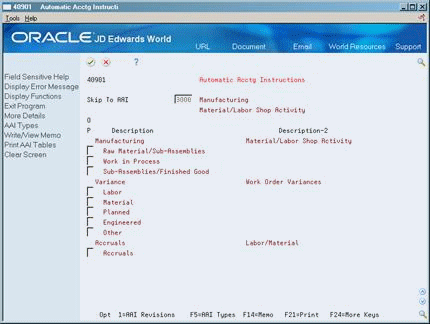
Description of "Figure 16-2 Automatic Accounting Instructions screen"
-
To view the AAI table number for each record, access the detail area (F4).
Figure 16-3 Automatic Accounting Instructions (Detail) screen
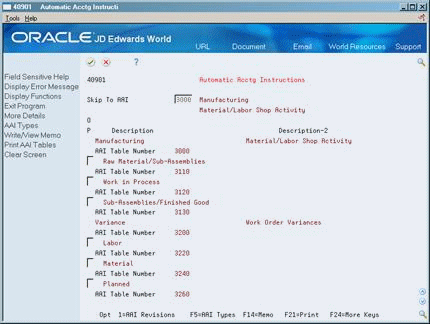
Description of "Figure 16-3 Automatic Accounting Instructions (Detail) screen"
-
To access Manufacturing and Distribution Automatic Account, choose AAI Revisions (Option 1).
Figure 16-4 Distribution Automatic Account
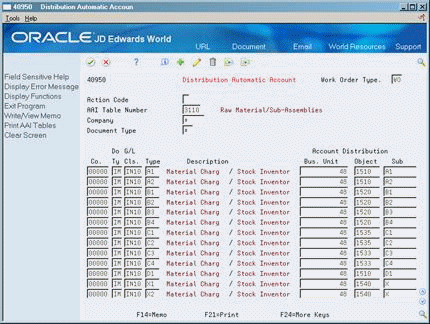
Description of "Figure 16-4 Distribution Automatic Account"
-
On Manufacturing and Distribution Automatic Account, review the following fields:
-
Work Order Type
-
Company
-
Document Type
-
Company
-
G/L Class Code
-
Type
-
Account Manufacturing and Distribution Business Unit
-
Account Manufacturing and Distribution Object
-
Account Manufacturing and Distribution Subsidiary
-
-
Access Memo Text (F14).
| Field | Explanation |
|---|---|
| Work Order Type | A user defined code (00/DT) that identifies the type of document. This code also indicates the origin of the transaction. JD Edwards World has reserved document type codes for vouchers, invoices, receipts, and time sheets, which create automatic offset entries during the post program. (These entries are not self-balancing when you originally enter them.)
The following document types are defined by JD Edwards World and should not be changed: P – Accounts Payable documents R – Accounts Receivable documents T – Payroll documents I – Inventory documents O – Purchase Order Processing documents J – General Accounting/Joint Interest Billing documents S – Sales Order Processing documents |
| Company | A code that identifies a specific organization, fund, entity, and so on. This code must already exist in the Company Constants table (F0010). It must identify a reporting entity that has a complete balance sheet. At this level, you can have intercompany transactions.
Note: You can use company 00000 for default values, such as dates and automatic accounting instructions (AAIs). You cannot use it for transaction entries. Form-specific information In the inquiry field at the top of the form, the asterisk (*) is the default value. It causes the system to display AAIs for all companies. |
| Document Type | A user defined code (system 00/type DT) that identifies the origin and purpose of the transaction.
JD Edwards World reserves several prefixes for document types, such as vouchers, invoices, receipts, and timesheets. The reserved document type prefixes for codes are: P – Accounts payable documents R – Accounts receivable documents T – Payroll documents I – Inventory documents O – Order processing documents J – General ledger/joint interest billing documents The system creates offsetting entries as appropriate for these document types when you post batches. Form-specific information In the inquiry field at the top of the form, the asterisk (*) is the default and causes the system to display all document types. |
| Bus. Unit | An alphanumeric field that identifies a separate entity within a business for which you want to track costs. For example, a business unit might be a warehouse location, job, project, work center, or branch/plant.
You can assign a business unit to a voucher, invoice, fixed asset, and so on, for purposes of responsibility reporting. For example, the system provides reports of open accounts payable and accounts receivable by business units to track equipment by responsible department. Security for this field can prevent you from locating business units for which you have no authority. Note: The system uses this value for Journal Entries if you do not enter a value in the AAI table. Form-specific information If you leave this field blank, the system uses the business unit that you entered on the work order, in the Charge to Cost Center field. |
| Object Account | The object account portion of a general ledger account. The term "object account" refers to the breakdown of the Cost Code (for example, labor, materials, and equipment) into subcategories (for example, dividing labor into regular time, premium time, and burden). If you are using a flexible chart of accounts and the object is set to 6 digits, JD Edwards World recommends that you use all 6 digits. For example, entering 000456 is not the same as entering 456, because the system enters three blank spaces to fill a 6-digit object. |
| Sub | A subdivision of an object account. Subsidiary accounts include more detailed records of the accounting activity for an object account.
Form-specific information If you leave this field blank, the system uses the value you entered on the work order in the Cost Code field. |
16.5.1 What You Should Know About
| Topic | Description |
|---|---|
| Selection of DMAAIs | To choose a DMAAI, the system searches first for an exact match between company and the G/L class code. If it does not find one, it then searches for the default company and the item's G/L class code. If it does not find a match there, it then searches for the company, and uses **** (four asterisks) for the G/L class code. |
16.5.2 Processing Options
See Section 25.1, "AAI Revisions (P40901)."
See Section 25.8, "Manufacturing Accounting for Orderless Completion (P31862)."
16.6 Reviewing Outside Operations and Open Receipts
Reconciliation Reports and Inquiries (G43A1111), choose PO/Receipt/Voucher Summary under Reconciliation Inquiries
You can inquire on the Purchase Order containing the Outside Operations Open Receipt and view purchasing information linked to Work Order Detail and record in the Item Ledger.
To view the purchase information linked to Work Order Detail and record in Item Ledger
-
Create a Purchase Order from a Work Order for an outside operation item and receive the order in full.
-
Inquire on the Purchase Order.
Figure 16-6 PO/Receipt/Voucher Summary screen
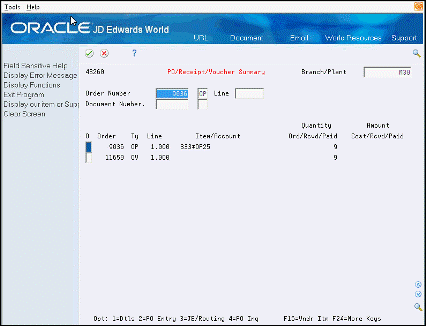
Description of "Figure 16-6 PO/Receipt/Voucher Summary screen"
16.7 Outside Operations Open Receipts Reporting
Reconciliation Reports and Inquiries (G43A1111), choose PO/Receipt/Voucher Summary under Reconciliation Reports
You can generate a report with Outside Operations Open Receipt information linked to Work Order detail and the Item Ledger transactions for any receipt records.
-
Create a Purchase Order from a Work Order for an outside operation item and receive the order in full.
-
Run the report for the order record.