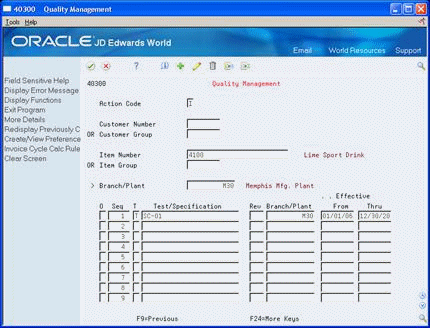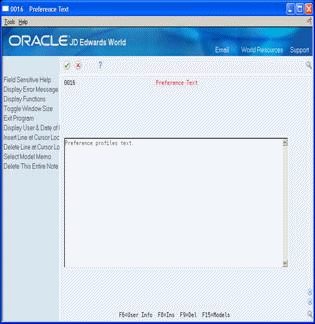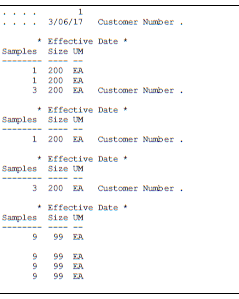6 Set Up Preferences
This chapter contains these topics:
6.1 Setting Up Preferences
You can use preferences to customize Quality Management to meet your specific business requirements. Typically, you create preferences when you have consistent business requirements, such as:
-
Your customer's specifications
-
Your company's policies
-
Regulatory agency rules
In Quality Management, you can use a type of preference called an item test specification to customize tests and specifications for any combination of customer, customer group, item, or item group. The system uses a preference hierarchy to determine which test to use for which combination. This information is used to control your access to Quality Management forms from other systems.
An example of a preferences used in Quality Management is a customer who requires a variety of tests or customized tests for an item when it is received from a supplier.
6.2 Defining Item Test Specifications
From Quality Management (G37), enter 29
From Quality Management Setup (G3741), choose Preference Profiles
After you define tests and specifications, you can define which tests and specifications to perform for a specific customer, customer group, item, or item group. For each item, you can review its range of tests. For each customer, you can review its unique specifications.
You must indicate when to enter test results for each item test specification. For example, to enter test results during Work Order Inventory Completions, you would activate the Manufacturing Operations option. You can also determine when test results appear at an operation sequence. You do not have to activate all of the programs, but you must activate at least one program.
Defining item test specifications consists of the following tasks:
-
Defining preferences
-
Expanding a specification
-
Choose the Quality Management option.
-
On Quality Management, complete one of the following fields to define a specification for a customer:
-
Customer Number
-
Customer Group
-
-
To define a specification for an item, complete the following fields:
-
Item Number
-
Item Group
-
Branch/Plant
-
-
To determine the tests and specifications that make up the item test specification, complete the following fields:
-
Test Sort Sequence Number
-
Test/Specification Flag
-
Test/Specification
-
Specification Revision
-
Branch/Plant
-
Effective From
-
Effective Thru
-
-
Access the detail area.
Figure 6-2 Quality Management (Detail) screen
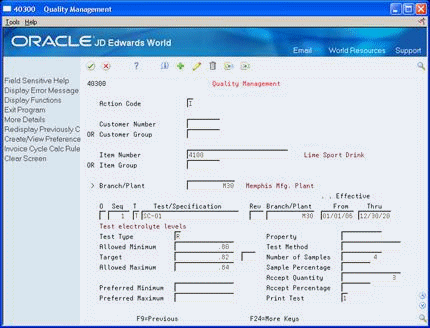
Description of "Figure 6-2 Quality Management (Detail) screen"
-
To override testing and sampling information from the original test definition, complete the following fields:
-
Test Type
-
Minimum
-
Target
-
Maximum
-
Print Test
-
-
To specify from which programs to enter test results, complete the following fields:
-
Manufacturing Operations
-
Operation Sequence
-
Routing Type
-
Manufacturing Receipt Routing
-
Sequence Number - Operations
-
Manufacturing Completions
-
Purchasing Receipts
-
Purchasing Receipt Routing
-
Bubble Sequence
-
Ship Confirm
-
Load and Delivery
-
You can expand specification to view its corresponding groups of tests and lower level specifications.
On Preference Profiles
-
Choose the Quality Management option.
Figure 6-3 Quality Management (Expand Specification) screen
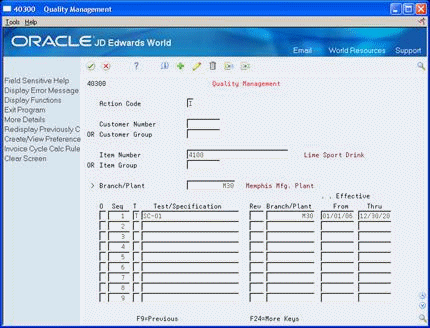
Description of "Figure 6-3 Quality Management (Expand Specification) screen"
-
On Quality Management, complete one of the following fields to locate an item test specification that contains a lower level specification:
-
Customer Number
-
Customer Group
-
Item Number
-
Item Group
-
Branch/Plant
-
-
For a specification, choose the Split Specification option and press Enter.
-
Locate the item test specification and review the separate tests that replace the specification.
Figure 6-4 Quality Management (Review Test Specification) screen
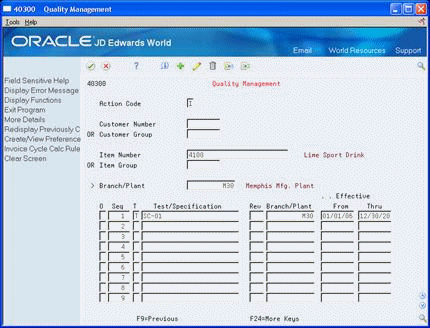
Description of "Figure 6-4 Quality Management (Review Test Specification) screen"
| Field | Explanation |
|---|---|
| Customer Number | A number that identifies an entry in the Address Book system. Use this number to identify employees, applicants, participants, customers, suppliers, tenants, and any other Address Book members.
Form-specific information Enter an address number when you want to define a preference for a specific customer. The preference can be for the customer alone, or a combination of the customer and an item or item group. If you leave both the Customer Number and Customer Group fields blank, the system applies the preference to all customers. For Agreement Penalty Schedules: Enter the partner's address number. |
| Customer Group | User defined code (system 40, type 18) identifying a group to which you can assign customers for the Item/Test Specifications. Do this when the customers are similar and you want to group them together to define preferences quickly and easily.
Enter the code that identifies the customer group for which you want to define a preference. You can define the preference for this group alone or for a combination of customer group and item or item group. If you leave both the Customer Number and the Customer Group fields blank, the system applies the preference to all customers. |
| Item Number | A number that the system assigns to an item. It can be in short, long, or 3rd item number format.
Form-specific information Enter the number of the item for which you want to define a preference. You can define the preference for the item only or for the item and a customer or customer group. If you leave both the Item Number and Item Group fields blank, the system applies the preference to all items. |
| Item Group | Item types that an item can be grouped into for each of the different preference types. |
| Seq | A number used to determine the sort order of tests and specifications within Item/Test Specifications. |
| Manufacturing Operations | Controls whether a test will display on the Test Results Revision form when you access test results from any of the following Manufacturing programs:
Valid values are: 1 – The test will appear in Test Results Revisions. 0 – The test will not appear in Test Results Revisions. You can use this value with the operation sequence and routing type to control the appearance of the test at an operation or routing type. |
| Sequence Number - Operations | In routings, this number is used to sequence the fabrication or assembly steps in the manufacture of an item. You can track costs and charge time by operation.
In bills of material, this number designates the routing step in the fabrication or assembly process that requires a specified component part. You define the operation sequence after you create the routing for the item. The Shop Floor Control system uses this field in the backflush/preflush by operation process. In engineering change orders, this number is used to sequence the assembly steps for the engineering change. Skip To fields allow you to enter an operation sequence that you want to begin the display of information. You can use decimals to add steps between existing steps. For example, use 12.5 to add a step between steps 12 and 13. |
| Type of Routing | User defined code (system 40, type TR) that designates the type of routing. You can define different types of routing instructions for different uses.
For example: M – Standard Manufacturing Routing RWK – Rework Routing RSH – Rush Routing You define the routing type on the work order header. The specific type of routing defined will then be used in the work order routing. Product Costing and Capacity Planning systems use only M type routings. |
| Manufacturing Receipt Routing | Controls whether a test will display on the Test Results Revision form when you access test results from the Routing Movement and Disposition (P43250) program when the routed order is a manufacturing work order. Valid values are:
1 – The test will appear on Test Results Revisions. 0 – The test will not appear on Test Results Revisions. You can use this value with the operation sequence to control the appearance of the test at a route operation. |
| Sequence Number - Operations | The sequence in which the system performs the operations or steps of the route. |
| Manufacturing Completions | Controls whether the test will display on the Test Results Revision form when you access test results from either of the following Manufacturing programs:
Valid values are: 1 – The test will appear on Test Results Revisions. 0 – The test will not appear on Test Results Revisions. |
| Purchasing Receipts | Controls whether a test will display on the Test Results Revision form when you access test results from either Receipts by P/O or Receipts by Item (P4312). Valid values are:
1 – The test will appear in Test Results Revisions. 0 – The test will not appear in Test Results Revisions. |
| Purchasing Receipt Routing | Controls whether the test will display on the Test Results Revision form when you access test results from Routing Movement and Disposition (P34250) and the routed order is a purchase order. Valid values are:
1 – The test will appear on Test Results Revisions. 0 – The test will not appear on Test Results Revisions. You can use this value with the operation sequence to control the appearance of the test at an operation. |
| Sequence - Bubble Sequence | A secondary bill of material sequence number to indicate the drawing bubble number. |
| Ship Confirm | Controls whether the test will display on the Test Results Revision form when you access test results from the Ship Confirmation (P4205) program. Valid values are:
1 – The test will appear on Test Results Revisions. 0 – The test will not appear on Test Results Revisions. |
| Bulk Confirm | Controls whether the test will display on the Test Results Revision form when you access test results from either Bulk Confirm by Order or Bulk Confirm by Trip (P49510). Valid values are:
1 – The test will appear on Test Results Revisions. 0 – The test will not appear on Test Results Revisions. |
6.3 Entering Text
From Quality Management (G37), enter 29
From Quality Management Setup (G3741), choose Preference Profiles
After you enter an item test specification, you can attach text that provides additional detail. For example, you might want to explain sample collection methods and tools.
On Quality Management
6.4 Printing Item Test Specifications
From Quality Management (G37), enter 29
From Quality Management Setup (G3741), choose Item Test Specifications
Use the Item Test Specifications program to create a report that includes all test specifications by item, item group, customer, or customer group for the branch/plant you select. Use this information to maintain and review item test specifications within your business.
6.5 Example: Item Test Specification Report
Figure 6-6 Item Test/Specification Report
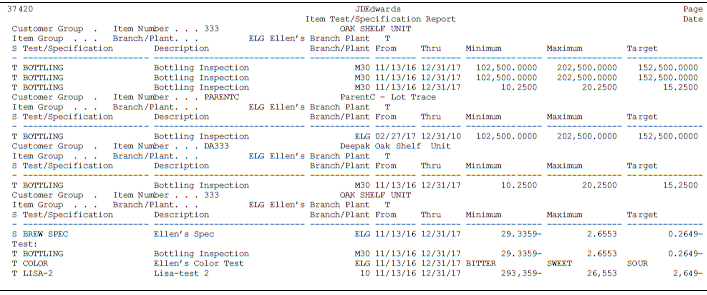
Description of "Figure 6-6 Item Test/Specification Report"