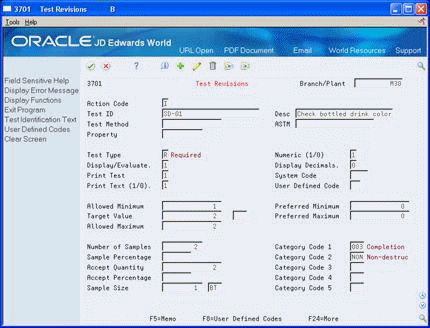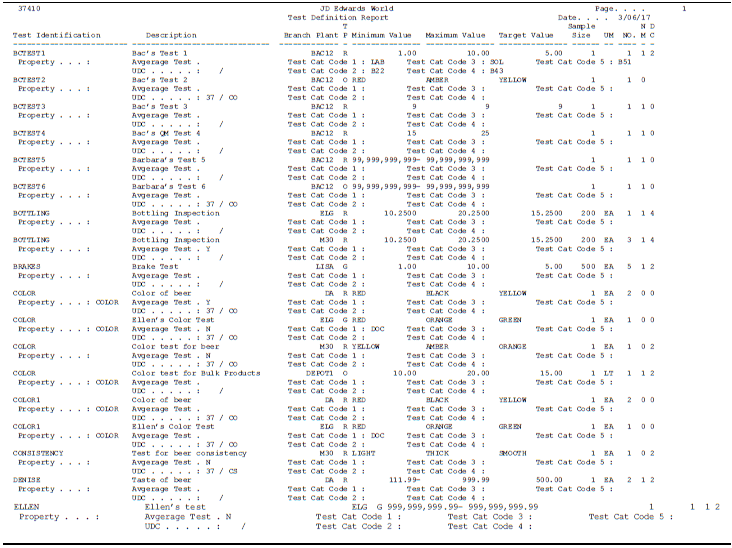4 Set Up Tests
This chapter contains these topics:
4.1 Setting Up Tests
After you activate the Quality Management system, you can define tests to perform at a specific branch/plant or across all branch/plants. An example of a test is syrup concentration for a soft drink.
For each test, you can define:
-
Description
-
How to record results
-
Test sample
-
How to evaluate the results
-
Information to print on the certificate of analysis
-
ASTM reference numbers
4.2 Defining Tests
From Quality Management (G37), enter 29
From Quality Management Setup (G3741), choose Test Revisions
When you define a test, you determine which characteristics you want to measure for an item.
Defining tests consists of the following tasks:
-
Reviewing tests
-
Entering tests
-
Entering user-defined codes (optional)
-
Entering text
Before you enter a test, you can review tests at a branch/plant to ensure that the same one does not already exist.
On Test Revisions
-
Place the cursor on the following field:
-
Test ID
-
-
Figure 4-1 Test Specification Search screen
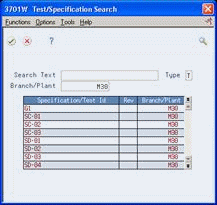
Description of "Figure 4-1 Test Specification Search screen"
-
On Test/Specification Search, complete the following fields:
-
Search Text
-
Branch/Plant
-
Type
-
-
To work with a test, use the Select option.
| Field | Explanation |
|---|---|
| Test ID | The unique identification for a test to be performed on an item. For example:
COL – Color test DENS – Density Test CL-2 – Clarity Test |
| Search Text | The unique identification for a set of tests which need to be performed together. For example:
F-156 - FDA Specification 156 SP34 - Specification 34 |
| Type | Code used to indicate whether a record within Item/Test Specifications is a test or specification.
Valid values for entry are: T – Test S – Specification |
-
To identify the test, complete the following fields:
-
Branch/Plant
-
Test ID
-
Description
-
Property
-
-
To define how to record test results, complete the following fields:
-
Test Type
-
Numeric (1/0)
-
Display Decimals
-
Display/Evaluate
-
System Code
-
User Defined Code
-
-
To define information about the sample and how to evaluate it, complete the following fields:
-
Minimum Value
-
Target Value
-
Maximum Value
-
Number of Samples
-
Sample Percentage
-
Accept Quantity
-
Accept Percentage
-
Sample Size
-
-
To determine the information that prints on the certificate of analysis, complete the following fields:
-
Print Test
-
Print Text (1/0)
-
-
To categorize tests into groups, complete the following fields:
-
Category Codes 1-5
-
-
Complete the following optional field which is for information only:
-
ASTM Reference
If you have defined alphanumeric test results, you must identify the results to collect.
-
| Field | Explanation |
|---|---|
| Description | A brief description of an item, a remark, or an explanation. |
| Test Type | Controls how the system processes tests as you enter test results. For example:
R – Required - Result values are required during Results Entry. The system does not allow an item to pass quality inspection until you enter results for each required test. O – Optional - Result values are optional during Results Entry. The system allows an item to pass quality inspection regardless of whether you have entered results for each optional test. G – Guaranteed - Result values are optional during Results Entry. You can control whether Guaranteed tests appear as you enter test results with the 'Display Test' field on Test Revisions. In addition, guaranteed tests print on the Certificate of Analysis. |
| Numeric (1/0) | Determines whether a test result value will be numeric or alphanumeric.
Valid values are: 1 – Indicates that the result value is numeric and should be right justified. 0 – Indicates that the result value is alphanumeric and should be left justified. Tests that are using alphanumeric result values must have User Defined Code tables set up that contain alpha to numeric translations. The purpose of these tables is to supply result evaluations with a way of determining whether a result is within the range of the minimum and maximum values. |
| Display Decimals | Use this parameter to designate the number of decimals in the currency, amount, or quantity fields the system displays. For example, U.S. Dollars would be 2 decimals, Japanese Yen would be no decimals, and Cameroon Francs would be 3 decimals. |
| Display/Evaluate | A code used to determine whether or not a test will display when viewing test results. Valid values are:
0 – The test will not display when using Test Results Revisions or result inquiry programs. This value will only be allowed for tests of type G, Guaranteed. 1 – Display all occurrences of a test when using result inquiry programs. In order to provide for the entry of result values, all occurrences of a test will always display in Test Results Revisions. 2 – Display only the average result record when using result inquiry programs. Test Results Revisions will always display all occurrences of a test and the average result record. 3 – Display the last occurrence of a test when using result inquiry programs. The last occurrence will be the test results record that was entered last using Test Results Revisions. |
| System Code | A user-defined code (98/SY) that identifies a JD Edwards World system. |
| User Defined Code | Identifies the table that contains user-defined codes. The table is also referred to as a code type. |
| Minimum Value | The lowest value for the desirable test result. |
| Target Value | The preferable or target test result within the test results range. |
| Maximum Value | The highest value for the desirable test result. |
| Number of Samples | The number of samples to be taken for the test. |
| Sample Percentage | The percentage of an order quantity that will be used to determine the number of samples to create in Test Result Revisions. For example, if the sample percentage is 50 percent and the order quantity is 10, 5 samples will be created in Test Results Revisions. Use either this field OR number of samples to tell the system how many samples to create. |
| Accept Quantity | Indicates the quantity of tests that must pass in order for the test sample to pass quality control. The system evaluates this value when the sample percentage is not equal to 1. To use this accept quantity value, you must complete the following fields on Test Definitions accordingly:
Display/Evaluate – 1 Accept Percentage – 0 |
| Sample Size | The quantity of one sample to be taken for the test. |
| Print Test | A code used to determine whether or not a test will print on the Certificate of Analysis. The valid values are:
0 – The test will not print on the Certificate of Analysis. 1 – Print all occurrences of a test on the Certificate of Analysis. 2 – Print just the average test result record when printing the Certificate of Analysis. 3 – Print the last occurrence of a test when printing the Certificate of Analysis. The last occurrence will be the test results record that was entered last using Test Results Revisions. |
If you have set up alphanumeric test result values, you must set up a user-defined code table that contains the alphanumeric results and their corresponding numeric values. The system uses this table to evaluate if an alphanumeric test result is within the range of minimum and maximum values.
An example of an alphanumeric test result is a color, such as yellow, amber, and orange.
On Test Revisions
-
Choose the User Defined Codes function.
Figure 4-3 User Defined Code Revisions screen
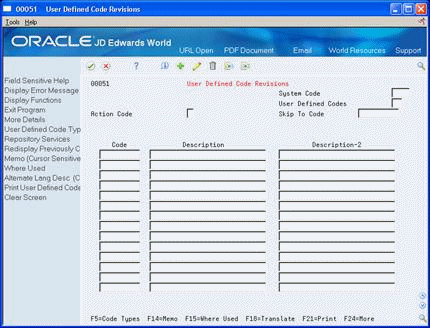
Description of "Figure 4-3 User Defined Code Revisions screen"
-
On User Defined Code Revisions, complete the following fields:
-
System Code
-
User Defined Codes
-
Code
-
Description
-
Description-2
After you have entered alphanumeric test result values, you can enter text for the test.
-
| Field | Explanation |
|---|---|
| Skip To Code | To begin the information displayed on the form with a specific user-defined code, enter the code in this field. |
| Code | This column contains a list of valid codes for a specific user-defined code list. The number of characters that a code can contain appears in the column title. |
| Description | A user-defined name or remark. |
Use generic text to add instructions related to a specific test such as sampling methods.
On Test Revisions
-
Figure 4-4 Test Identification Text screen
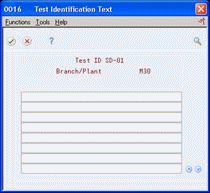
Description of "Figure 4-4 Test Identification Text screen"
-
On Test Identification Text, type text.
The message See Memo appears on Test Revisions for tests with generic text.
4.2.1 What You Should Know About
| Topic | Description |
|---|---|
| Import Test Definitions | You can use the Test Definitions Master - Z File (P3701Z) program to to create, update, or delete test definitions. P3701Z launches the Test Revisions (P3701) program as a batch program and processes the data from the Test Definitions Z File (F3701Z) into P3701.
See Appendix B, "Import Mass Data into Quality Management"for more information about Z File processes. |
4.3 Reviewing Tests
From Quality Management (G37), enter 29
From Quality Management Setup (G3741), choose Test/Specification Where Used
Use the Test Where Used program to review the item test specifications that contain a test at a certain branch/plant. Use this information to review and maintain item test specifications across your branch/plants.
On Test/Specification Where Used
Figure 4-5 Test/Specification Where Used screen
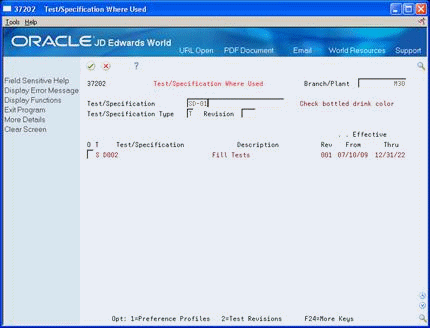
Description of "Figure 4-5 Test/Specification Where Used screen"
-
To locate a specific test, complete the following fields:
-
Branch/Plant
-
Test/Specification
-
-
Enter T in the following field:
-
Test/Specification Type
-
-
Access the detail area (F4).
Figure 4-6 Test/Specification Where Used screen (Detail area)
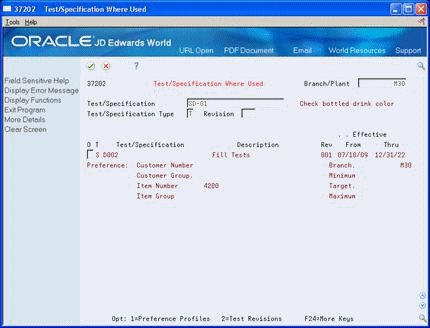
Description of "Figure 4-6 Test/Specification Where Used screen (Detail area)"
-
Review the following fields:
-
Test/Specification Flag
-
Description
-
Branch
-
Customer
-
Customer Group
-
Item
-
Item Group
-
Minimum
-
Maximum
-
Target
-
4.4 Printing Tests
From Quality Management (G37), enter 29
From Quality Management Setup (G3741), choose Test Definitions Report
Use the Test Definitions Report program to create a report that includes all the tests for a branch/plant you select. Use this information to review and maintain tests for all of your items.