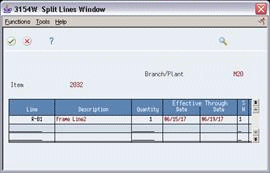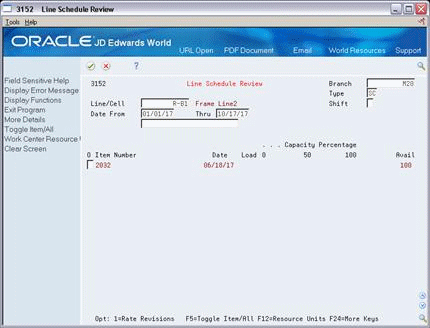27 Schedule Rates
This chapter contains these topics:
The driving force for repetitive manufacturing is demand. Scheduling production lines requires tools to schedule, sequence, and balance production based on the capacity for each production line.
| Topic | Description |
|---|---|
| Quality Management test results | When you manage rate based information and complete quantities to inventory, you can access Test Results Entry for items that require testing.
See Working with Test Results in the JD Edwards World Quality Management Guide for more information. |
27.1 Scheduling Items on a Production Line
From Shop Floor Control (G31), choose Repetitive Daily Processing
From Daily Processing - Repetitive (G3115), choose Line Scheduling Workbench
Use the Line Scheduling Workbench to schedule rates and work orders for the family of items produced on a production line. This workbench shows information about both firmed and planned rates and work orders, in daily buckets. After you manually manipulate the scheduled quantities, you can firm the schedule using a function key. Use start and through dates to show the work days for the production line within the date range. When you create a rate or work order, or the system creates a rate through planning, the system spreads the quantities evenly over the work days within the specified date range. From the workbench you can access:
-
Alternate Line Selection
-
Split Lines
-
Production Status
-
Item Availability
-
Rate Master Schedule
Use Split lines to move scheduled quantities from one line to another by:
-
Splitting production among two lines, which may create a rate on the new line
-
Consolidating production from two lines to one line
-
Transferring production from one line to another
Use Alternate Line Selection to view all lines for which line/item relationships exist for the item.
To schedule items on a production line
Figure 27-1 Line Scheduling Workbench screen
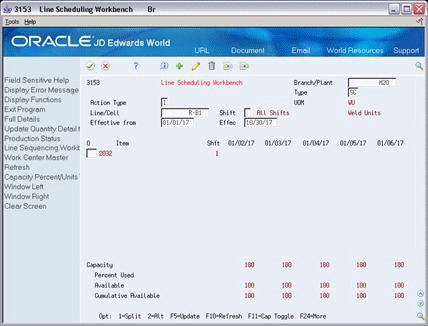
Description of "Figure 27-1 Line Scheduling Workbench screen"
-
Complete the following fields:
-
Line
-
Branch/Plant
-
-
Complete the following optional fields:
-
Start Date
-
Through Date
-
-
Change any scheduled quantity as needed.
If you change the total quantity and update the schedule, the system shows a soft error and then spreads the new quantity evenly across the date range. You must update the schedule using a function key before the system changes the record.
-
Enter a 2 in the following field next to the appropriate line:
-
Option
The Alternate Line Selection screen appears.
Figure 27-2 Alternate Line Selection screen

Description of "Figure 27-2 Alternate Line Selection screen"
-
-
On Alternate Line Selection, review the following fields:
-
Item
-
Description
-
-
Click Exit.
-
Enter a 1 in the following field next to the appropriate line:
-
Option
The Split Lines screen appears. This screen is bad - need to try and pull it again. It is the 3154W, not 154W - something went wrong when it rendered. I just viewed it in JDED QA test and the correct screen comes up.
-
-
On Split Lines, complete the following fields to move scheduled quantities from one line to another:
-
Line
-
Quantity
-
Shift
-
27.2 Sequencing Rates by Classification Scheme or Manually
From Shop Floor Control (G31), choose Repetitive Daily Processing
From Daily Processing - Repetitive (G3115), choose Line Sequencing Workbench
Use the Line Sequencing Workbench to sequence the rates after you schedule production. This workbench only shows information about actual rates, in daily buckets. Set the processing options if you want the system to sequence quantities across shifts, or across both shifts and days. You must update the schedule using a function key before the system changes the record. You can sequence the rates, using function keys, by:
-
Category code
-
Sequence number
To sequence the rates by the items' category codes, you use a function key. (The category code values are determined by the setup in the processing options for the Enter/Change Rate Schedule.) Beginning with the first shift and day, you forward schedule the quantities, which consumes the available capacity. You use the processing options to control whether these quantities are pulled forward or pushed back in time across shifts only, or both shifts and days. This process places the scheduled quantities which exceed the capacity available, within the date range selected, in the last shift of the last day.
To sequence the rates by sequence number, you use a different function key. Again, beginning with the first shift and day, you forward schedule the quantities, which consumes the available capacity. When created, a new rate has an initial sequence number of all nines. This causes it to be sequenced last for the shift, therefore placing it after any previously sequenced rates. This default sequence may then be overridden manually, if desired. You do this by changing the sequence number value. After manipulating the sequence, you can update the schedule as is, or use the function key to forward schedule again.
To sequence rates by classification scheme or manually
Figure 27-4 Line Sequencing Workbench screen
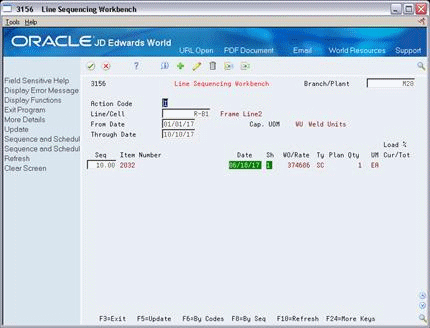
Description of "Figure 27-4 Line Sequencing Workbench screen"
-
Complete the following fields:
-
Line/Cell
-
Branch/Plant
-
-
Complete the following optional fields and press Enter:
-
From Date
-
Through Date
-
-
To change the sequence of the rate, complete the following fields as needed:
-
Sequence
-
Shift
-
27.3 Reviewing Production Across Lines
From Shop Floor Control (G31), choose Repetitive Daily Processing
From Daily Processing - Repetitive (G3115), choose Line Schedule Review
Use Schedule Review to view the schedule of the production lines for the family of items produced. If items are produced on multiple production lines, use this workbench to view production across lines while staying within each line's capacity. You can toggle the information shown between an item and all items:
-
Item mode - the load column represents the capacity consumed by rates for that item.
-
All items mode - the load column represents the capacity consumed by the mix of items' rates in effect.
To review production across lines
-
1. Complete the following fields:
-
Line/Cell
-
Branch
-
-
Complete the following optional fields and press Enter:
-
Date From
-
Date Through
-
-
Review the information.