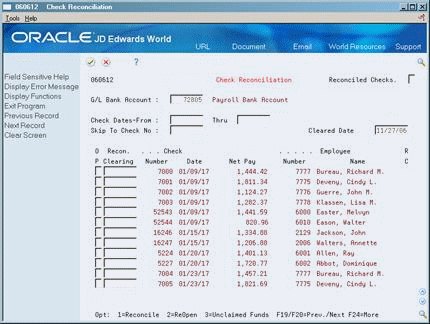47 Reconcile Payments
This chapter contains these topics:
-
Section 47.2, "Changing Payment Reconciliation Status Manually,"
-
Section 47.4, "Reviewing the Payroll Bank Reconciliation Register."
You reconcile payments to make your information consistent with your bank records. You can reconcile your payment history manually or automatically.
You review the status of payments to determine whether you need to reconcile outstanding payments, re-open an item previously marked as reconciled, or mark a check as unclaimed. If you need to change the status of a payment, you can do so manually.
After payments have been reconciled, you can review the Payroll Bank Reconciliation Register. The register is primarily used to identify outstanding payments. You can automatically reconcile any outstanding payments.
47.1 Reviewing Payment Reconciliation Status
From Payroll Master (G07), choose Paycheck Reconciliation
From Paycheck Reconciliation (G0722), choose Check Reconciliation
You review the status of payments to determine whether you need to reconcile outstanding payments, re-open an item previously marked as reconciled, or mark a check as unclaimed. The system displays payments by number and date. Additional information includes net pay figures as well as the name and employee number of the employee to whom the payment was issued.
To review payment reconciliation status
-
Complete the following field:
-
G/L Bank Account
-
-
To limit your search, complete the following optional fields:
-
Reconciled Checks
-
Check Dates
-
Skip to Check Number
-
| Field | Explanation |
|---|---|
| G/L Bank Account : | A field that identifies an account in the general ledger. You can use one of the following formats for account numbers:
The first character of the account indicates the format of the account number. You define the account format in the General Accounting Constants program. Form-specific information The short ID number of the bank account for which you want to see outstanding checks. |
| Reconciled Checks | A value that lets you limit your inquiry. Values are:
blank – All checks R – Reconciled checks only C – Unclaimed checks only U – Unreconciled checks only |
47.2 Changing Payment Reconciliation Status Manually
From Payroll Master (G07), choose Paycheck Reconciliation
From Paycheck Reconciliation (G0722), choose Check Reconciliation
During your review of the payment reconciliation status you might determine that you need to make status changes. You can manually change the status.
To change payment reconciliation status manually
On Check Reconciliation
-
Locate the payments that require a change in status.
-
Complete the following fields:
-
Option
-
Cleared Date
-
-
If a payment requires a reconciliation date other than the date it cleared, complete the following field:
-
Reconciliation Clearing
-
47.3 Reconciling Payment History Automatically
From Payroll Master (G07), choose Paycheck Reconciliation
From Paycheck Reconciliation (G0722), choose Check History
You can automatically reconcile your outstanding payments. When you reconcile payment history automatically, the system reads the tape you receive from the bank and compares it to the payment history. The system then reconciles matching entries and generates a report which you can use to verify that the information is correct.
When you reconcile payment history automatically, the system creates a report based on the information in the Bank Reconciliation - Paid table (F06561). Review the Check Reconciliation - Update History report to verify that the information is correct.
You can set processing options to include any or all of the following types of payments in the paycheck reconciliation process:
The report lists the following information:
-
Employee names and numbers
-
Net pay figures per check
-
Reconciliation indicator
47.3.1 Before You Begin
-
Complete the steps for processing automated reconciliation tapes.
Figure 47-2 Automated Reconciliation Tapes report
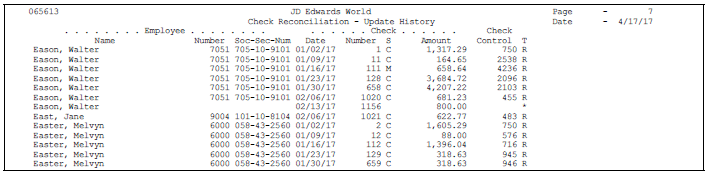
Description of ''Figure 47-2 Automated Reconciliation Tapes report''
47.3.2 What You Should Know About
47.4 Reviewing the Payroll Bank Reconciliation Register
From Payroll Master (G07), choose Paycheck Reconciliation
From Paycheck Reconciliation (G0722), choose Reconciliation Register
After you reconcile payments, you can review the Payroll Bank Reconciliation Register to identify any outstanding payments. You can run this report at any time. It lists the following information:
The information in this report is based on the Paycheck Summary table (F06156).
Figure 47-3 Payroll Bank Reconciliation Register report
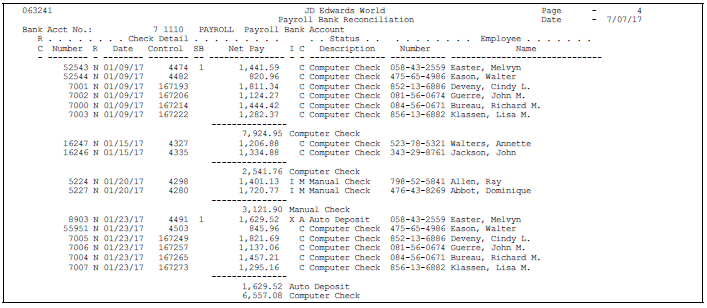
Description of ''Figure 47-3 Payroll Bank Reconciliation Register report''