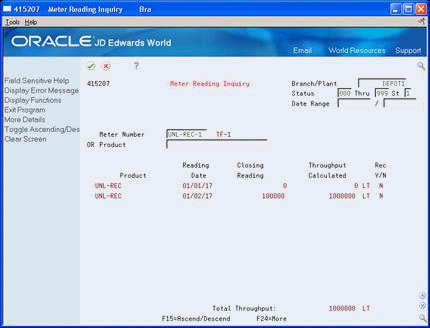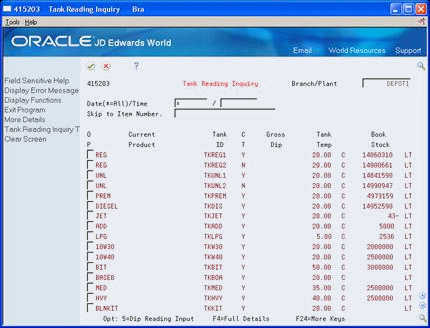16 Review Bulk Stock Information
This chapter contains these topics:
16.1 Reviewing Bulk Stock Information
Several programs let you review information on your bulk stock. You can review the following:
-
Current status of tank stock
-
Availability and demand of stock items
-
Transactions affecting stock
-
Quantities of commingled stock
-
Meter and tank readings used for reconciliation
Complete the following tasks:
-
Reviewing Product Transactions
-
Reviewing Monthly Tank Stock Status
-
Reviewing Commingled Stock
-
Reviewing Meter Readings
-
Reviewing Tank Readings
16.2 Reviewing Product Transactions
From Bulk Stock Management (G4150), choose Bulk Stock Management
From Bulk Stock Management (G41501), choose Bulk Product Transaction Inquiry
You can review the history of all transactions for a specific bulk product or product and location. These transactions might be the result of an intra-depot stock movement, a sale (posted after the customer sales update process), or a purchase receipt.
To review product transactions
On Bulk Product Transaction Inquiry
Figure 16-1 Bulk Product Transaction Inq screen
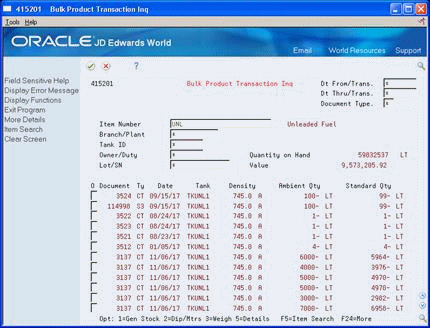
Description of "Figure 16-1 Bulk Product Transaction Inq screen"
-
Complete the following field:
-
Item Number
-
-
Complete one or more of the following optional fields:
-
Date From/Transaction
-
Date Thru/Transaction
-
Document Type
-
Branch/Plant
-
Tank ID
-
Owner/Duty
-
Lot
-
-
Choose a transaction.
Figure 16-2 Bulk Product Transaction Details screen
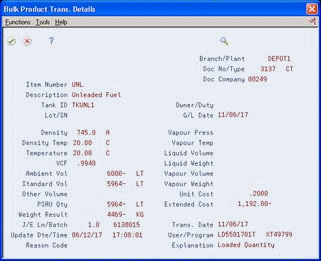
Description of "Figure 16-2 Bulk Product Transaction Details screen"
16.2.1 What You Should Know About
16.3 Reviewing Monthly Tank Stock Status
From Bulk Stock Management (G4150), choose Bulk Stock Management
From Bulk Stock Management (G41501), choose Monthly Tank Stock Status
Use Monthly Tank Stock Status to review a summary by month of all transactions that affect tank stocks. You can review only transactions that have been operationally reconciled.
To review monthly tank stock status
Figure 16-3 Monthly Tank Stock Status screen
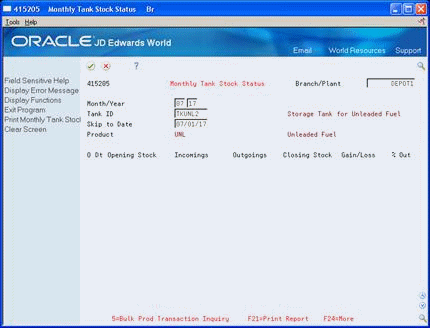
Description of "Figure 16-3 Monthly Tank Stock Status screen"
-
Complete the following fields:
-
Branch/Plant
-
Tank ID
-
-
Complete one of the following optional fields:
-
Month/Year
-
Skip to Date
The system displays data in the following fields, based on your search criteria:
-
Opening Stock
-
Incomings
-
Outgoings
-
Closing Stock
-
Gain/Loss
-
Percent of Total Outgoings
-
| Field | Explanation |
|---|---|
| Incomings | The total of all unreconciled incoming transactions for the document types listed in the processing options. |
| Outgoings | The total of all unreconciled outgoing transactions for the document types listed in the processing options. |
| Gain/Loss | The operational gain/loss calculated for that day. Gains are shown as positive and losses as negative. |
| Percent of Total Outgoings | The gain/loss expressed as a percentage of the total outgoings for the reporting period. |
16.4 Reviewing Commingled Stock
From Bulk Stock Management (G4150), choose Bulk Stock Management
From Bulk Stock Management (G41501), choose Commingled Stocks Inquiry
Use Commingled Stocks Inquiry to review the inventory balances for tanks containing commingled or custody stock. You can display inventory balances in the following ways:
-
By owner, to view the balances for all tanks and products by a specific owner
-
By tank, to view the balance for a given tank for all owners
-
By product, to view the balance based on the current product in the Tank Master table (F41500)
Balances for some tanks by owner might be negative. This occurs when only one tank is current and all product has been withdrawn from that tank, regardless of ownership.
Figure 16-4 Commingled Stocks Inquiry screen
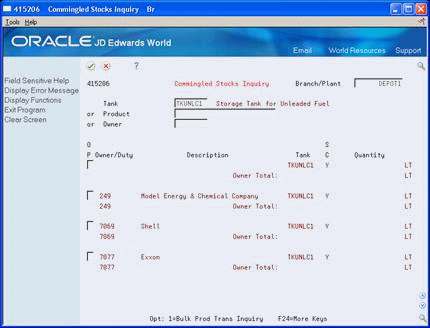
Description of "Figure 16-4 Commingled Stocks Inquiry screen"
Complete one of the following fields:
-
Tank
-
Product
-
Owner
The system displays inventory balances relating to the search criteria, as well as the following field:
-
Stock Commingled
| Field | Explanation |
|---|---|
| Stock Commingled | A stock value that identifies the type of commingled stock. If any tank for a product contains commingled stock, you must set up all tanks for that product as containing commingled stock. You also use this field to divide product in the tank into two quantities. For example, enter a value if you want to separate duty-paid from unpaid product in the same tank. If the stocks are commingled, you must record all the product movements at the "owner" level. Valid values are:
Y or 1 - Stocks are commingled for custody N or 0 - Stocks are not commingled D or 2 - Stocks are commingled for duty B or 3 - Stocks are commingled for both custody and duty Form-specific information The Stock Commingled field on Additional Tank Information must identify a tank as commingled to display on Commingled Stocks Inquiry. |
16.4.1 What You Should Know About
16.5 Reviewing Meter Readings
From Bulk Stock Management (G4150), choose Bulk Stock Reconciliations
From Bulk Stock Reconciliations (G41502), choose Meter Reading Inquiry
Use Meter Reading Inquiry to review meter readings for a given product or meter for a specific time period. You can view records of reconciled stock, unreconciled stock, or both, depending on the status codes set in the processing options. The system stores records in the Multi-Meter Readings table (F41515).
Complete one or more of the following fields:
-
Branch/Plant
-
Status Code From
-
Status Code Thru
-
Status Range - Based On
-
Product
-
Meter Number
16.6 Reviewing Tank Readings
From Bulk Stock Management (G4150), choose Bulk Stock Reconciliations
From Bulk Stock Reconciliations (G41502), choose Tank Reading Inquiry
Use Tank Reading Inquiry to view all of the physical tank dip readings as of a specific date and time. The system displays information from the Tank Master (F41500) and Bulk Product Transactions (F41511) tables. If no dip reading is available as of the specified date, the system retrieves the data from the Default Tank Information table (F41508).
-
Complete the following fields:
-
Branch/plant
-
Date/Time
-
Skip To Item Number
-
-
Access the detail area.
-
Review the following fields:
-
Pumpable Stock
-
Ullage
-
| Field | Explanation |
|---|---|
| Pumpable Stock | The book stock minus the unpumpable stock. |
| Ullage | The capacity of the tank, minus the book stock, minus the pipeline volume. |