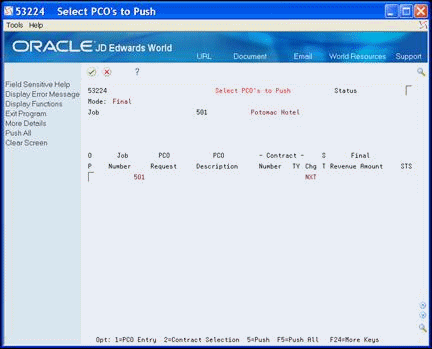8 Commit Change Requests
This chapter contains these topics:
-
Section 8.1, "Committing Change Requests to Subcontract Management"
-
Section 8.2, "Committing Change Requests to Contract Billing"
-
Section 8.3, "Committing Selected Planned Change Orders to Contract Billing"
You can copy account distribution information in a change request to the appropriate contract in the Subcontract Management or Contract Billing system any time after you assign contract numbers to the change request. By doing so, you are committing the change request to the respective system. When you commit a change request, the Change Management system creates a new commitment line item in the contract based upon the change request line item.
You usually commit a change request after you move the request through the approval process. You can copy information from the most recent requote only.
You can commit a line item only once to its respective system. After that, you cannot change it in the Change Management system.
Complete the following tasks:
-
Verify that contract numbers exist in the Subcontract Management or Contract Billing systems
8.1 Committing Change Requests to Subcontract Management
You can commit the following information in a change request to the appropriate contract in the Subcontract Management system:
-
Buyout account information
-
Pricing type
-
Quantity
-
Unit price
-
Unit of measure
-
Amount (final)
-
Description
You can commit:
-
All change requests
-
Select change requests
To commit all change requests to Subcontract Management
From Change Management Processing (G53119), choose All Requests to Ctr Mgmt
Using this DREAM Writer, you can commit all change requests and can copy the following information to the Subcontract Management system:
-
Buyout account information
-
Pricing type
-
Quantity
-
Unit price
You can run this program in proof or final mode.
8.1.1 Processing Options
See Section 16.2, "Push Change Request (P53199)"
To commit select change requests to Subcontract Management
From Change Management Processing (G53119), choose Select Requests to Ctr Mgmt
-
On Select Requests to Ctr Mgmt, complete the following field:
-
Job Number
Figure 8-1 Select Requests to Ctr Management screen
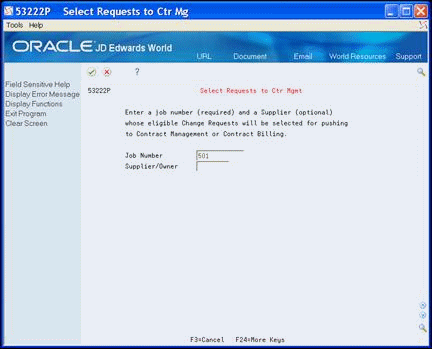
Description of "Figure 8-1 Select Requests to Ctr Management screen"
-
-
To narrow your search, complete the following optional field and click Enter:
-
Supplier/Owner
-
-
On the second Select Requests to Ctr Mgmt screen, enter Y in the Accept field and click Enter.
Figure 8-2 Select Requests to Ctr Management screen, second screen
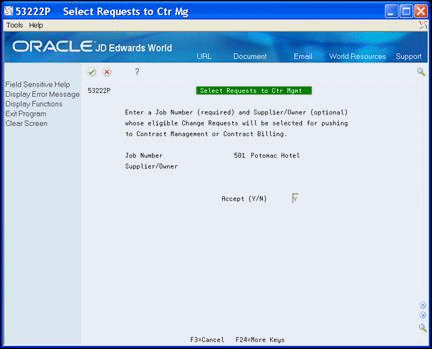
Description of "Figure 8-2 Select Requests to Ctr Management screen, second screen"
-
On Select Change Requests to Push, complete any of the following optional fields to narrow your search and then press Enter:
Figure 8-3 Select Change Requests to Push screen
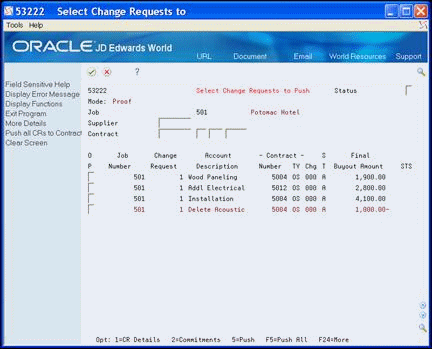
Description of "Figure 8-3 Select Change Requests to Push screen"
-
Perform one of the following:
-
Enter 5 in the Option field for each change request that you want to commit, and then click Enter.
-
Choose Push all CRs to Contract Mgmt (F5) if you want to commit all change requests.
-
8.2 Committing Change Requests to Contract Billing
You can copy the following information to the Contract Billing system:
-
Job number
-
Owner pay item
-
Description
-
Amount (final)
-
Quantity
-
Unit price
-
Unit of measure
-
Pricing type
-
Account information
-
Revenue
When you commit a change request to the Contract Billing system, the Change Management system automatically creates the appropriate cross-reference information for the change request in the Contract Billing system. This includes the following items:
-
Business Unit (Job)
-
Subsidiary (Cost Code)
-
Object (Cost Type)
-
Subledger
The subledger is the change request number, and the subledger type is always J for job change request.
You can commit:
-
All change requests
-
Select change requests
To commit all change requests to Contract Billing
From Change Management Processing (G53119), choose All Requests to Ctr Bill
Using this DREAM Writer, you can commit all change requests to the Contract Billing system. You can run this program in proof or final mode.
8.2.1 Processing Options
See Section 16.4, "Push Change Request To Contract Billing (P53200)"
To commit select change requests to Contract Billing
From Change Management Processing (G53119), choose Select Requests to Ctr Bill
-
On Select Requests to Ctr Bill, complete the following field:
-
Job Number
Figure 8-4 Select Requests to Ctr Bill screen
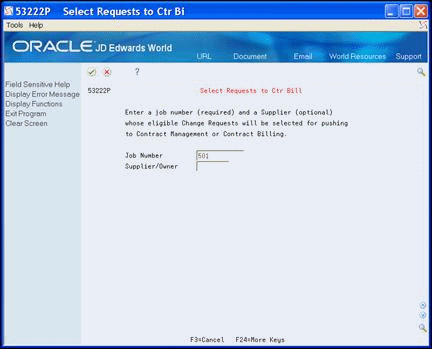
Description of "Figure 8-4 Select Requests to Ctr Bill screen"
-
-
To narrow your search, complete the following optional field and click Enter:
-
Supplier/Owner
-
-
On the second Select Requests to Ctr Bill screen, enter Y in the Accept field and click Enter.
Figure 8-5 Select Requests to Ctr Bill, Second screen
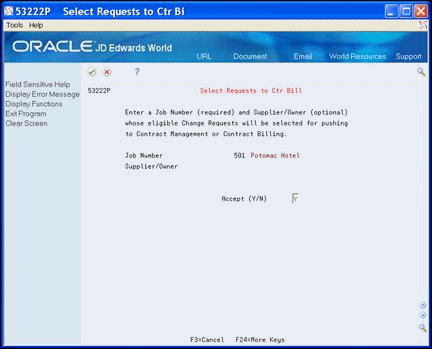
Description of "Figure 8-5 Select Requests to Ctr Bill, Second screen"
-
On Select Change Requests to Push, complete any of the following optional fields to narrow your search and then press Enter:
Figure 8-6 Select Change Requests to Push screen
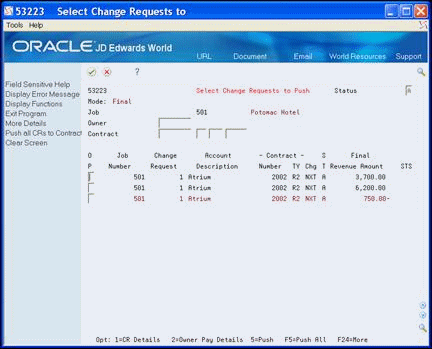
Description of "Figure 8-6 Select Change Requests to Push screen"
-
Perform one of the following:
-
Enter 5 in the Option field for each change request that you want to commit, and then click Enter.
-
Choose Push all CRs to Contract Billing (F5) if you want to commit all change requests.
-
8.3 Committing Selected Planned Change Orders to Contract Billing
You can also commit selected planned change orders to the Contract Billing system.
From Change Management Processing (G53119), choose Select PCOs to Ctr Bill
-
On Select PCOs to Ctr Bill, complete the following field:
-
Job Number
Figure 8-7 Select PCOs to Ctr Bill screen
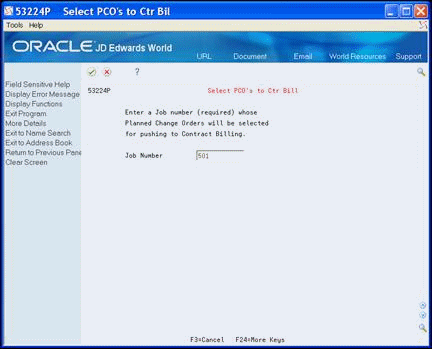
Description of "Figure 8-7 Select PCOs to Ctr Bill screen"
-
-
On the second Select PCOs to Ctr Bill screen, enter Y in the Accept field and click Enter.
Figure 8-8 Select PCOs to Ctr Bill screen
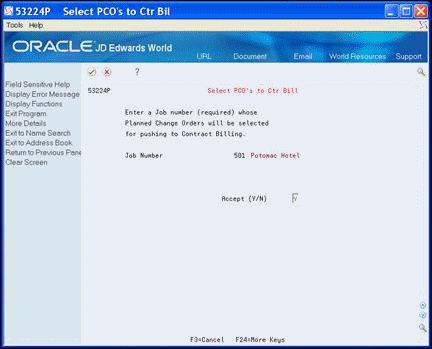
Description of "Figure 8-8 Select PCOs to Ctr Bill screen"
-
On Select PCOs to Push, complete the following optional field to narrow your search and then press Enter:
-
Perform one of the following:
-
Enter 5 in the Option field for each planned change order that you want to commit, and then click Enter.
-
Choose Push All (F5) if you want to commit all change requests.
-