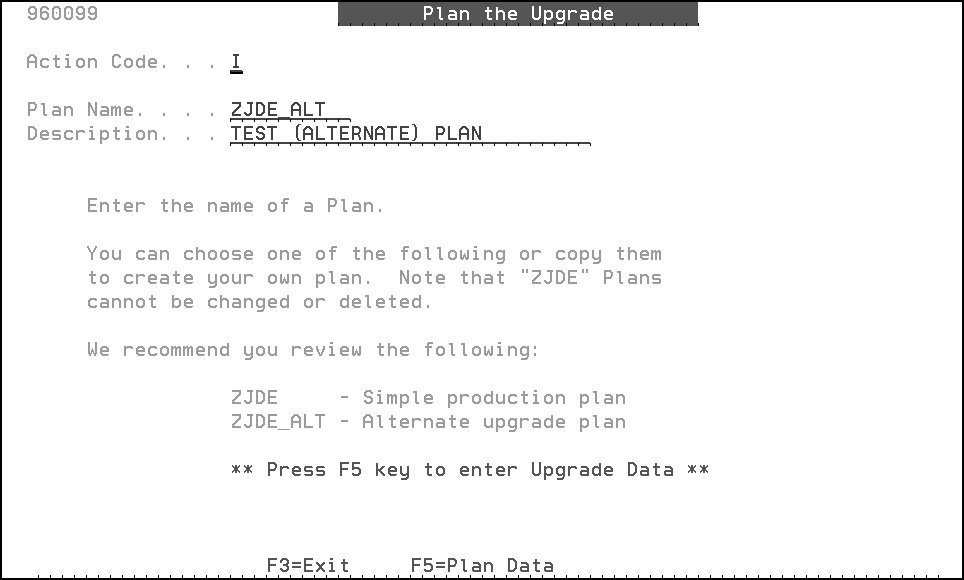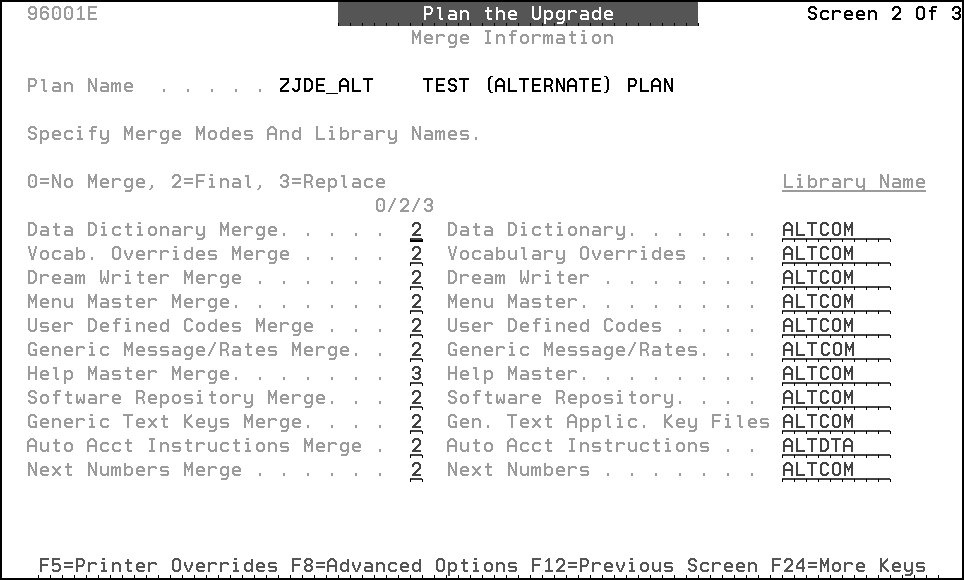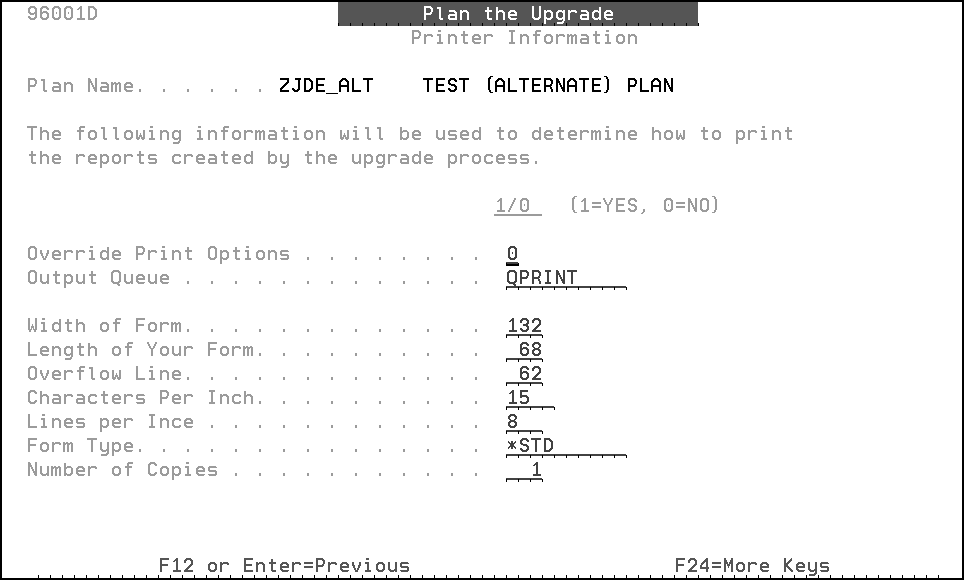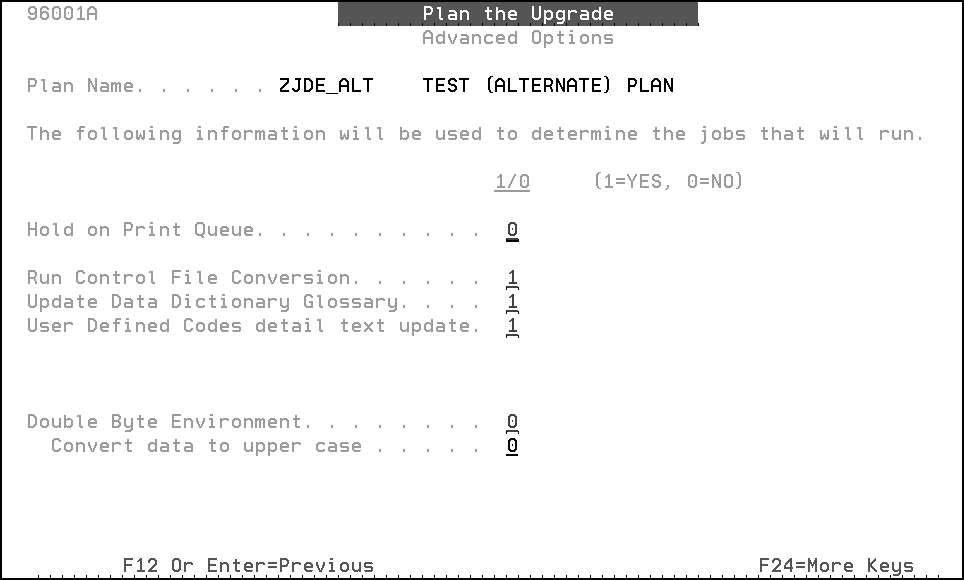B Upgrade Planner Screens
This appendix contains these topics:
This appendix describes the upgrade planner screens and their fields.
B.1 Plan the Upgrade Screen
This screen lets you add or change an upgrade plan that the installation or upgrade process will use.
To display a list of all available plans, move the cursor to the Plan Name field on the Plan the Upgrade screen, and press Fl. You cannot modify or delete the models (ZJDE-type plans).
The following table explains the fields on this screen.
| Field | Explanation |
|---|---|
| Action Code | Specify the action you want to perform on an upgrade plan. Valid action codes are:
A – Add C – Change D – Delete I – Inquire |
| Plan Name | Specify the name of an upgrade plan. To add a plan, see the instructions that follow this table. Do not prefix your new plan name with ZJDE or numbers. |
| Description | Specify a description for the plan. |
From the Plan the Upgrade screen, inquire on a ZJDE upgrade plan model provided by JD Edwards World.
-
In the Action Code field, type A (Add).
-
In the Plan Name field, type a name for the new upgrade plan.
-
In the Description field, enter a description for the new upgrade plan.
-
Inquire on the new upgrade plan.
B.2 Libraries for this Plan Screen
This screen lets you define environment information for the upgrade plan. It lets you specify the JD Edwards World libraries to which you want the software restored and the libraries that contain data files you want to convert.
Figure B-2 Libraries for This Plan screen
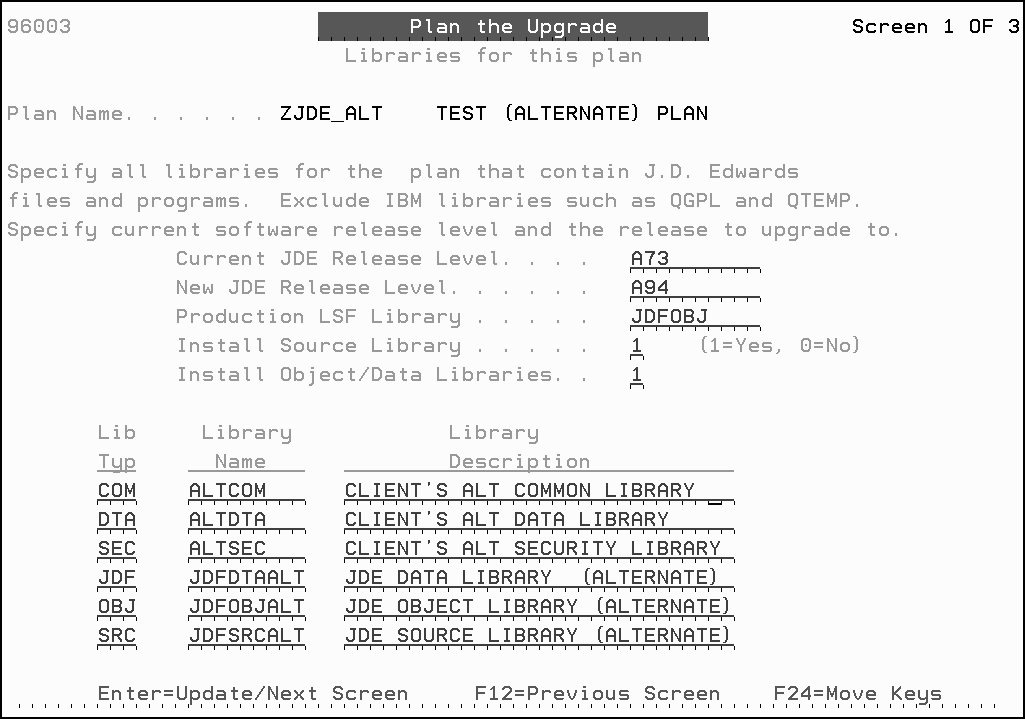
Description of "Figure B-2 Libraries for This Plan screen"
The following table explains the fields on this screen.
| Field | Explanation |
|---|---|
| Current JD Edwards World Release Level | Specify the current JD Edwards World software release level of the environment you want to upgrade.
Note: Do not type more than three characters in this field. |
| New JD Edwards World Release Level | Specify the JD Edwards World software release level to which you want to upgrade your environment (for example, A93). |
| Production LSF Library | Specify the Production Object library name containing the F99LSF file. |
| Install Source Library | Specify whether you want the JD Edwards World source code library (usually JDFSRC) restored. Valid values are:
0 – Do not restore the source code library. 1 – Restore the source code library. |
| Install Object/Data Libraries | Specify whether you want the JD Edwards World object and data libraries (usually JDFOBJ and JDFDATA) restored. Valid values are:
0 – Do not restore the object and data libraries. 1 – Restore the object and data libraries. |
| Lib Typ (Library Type) | Specify the type of library. Valid values are:
COM – Common Library CSO – Custom Object CSS – Custom Source DTA – Client's Data Library JDF – JD Edwards World Data Library KBG – CASE Constants Library OBJ – JD Edwards World Object Library SEC – Security Library SRC – JD Edwards World Source Library Note: Do not create new library types, which will cause unpredictable results. In addition, do not specify more than one library for JDF, OBJ, SEC, and SRC library types. Data libraries contain JD Edwards World data files, such as Address Book. The common library holds JD Edwards World control files, such as menu and DREAM Writer files. |
| Library Name | Specify the name of a library for this environment.
Note: If you are setting up your own upgrade plans for multiple environments that have separate object libraries, each environment plan must have separate sets of security files (F0092, F0093, F0094, and F0095). JD Edwards World recommends you set up SEC-type libraries (security libraries) for these files. Note: If a library you specify in this field does not exist on your machine, the Create Plan Library screen appears after you press Enter from the Libraries for This Plan screen. An example of the Create Plan Library screen follows this table. This screen lets you verify the library name that appears on the Libraries for This Plan screen, but does not exist on your machine. Press Enter to create the library, or press F3 to exit without creating it. If the library name is not correct, enter a new name. The library name on the Libraries for This Plan screen will be updated automatically. |
| Library Description | Specify a description for each library. For example, you could describe JDFDATA as JD Edwards World Data Library. |
B.3 Merge Information Screen
The Merge Information screen lets you specify the modes in which the merges will run and indicate the library locations for the files to be merged.
|
Note: JD Edwards World recommends you do not change the default merge modes whether you are installing to new environments or upgrading existing ones. |
The upgrade planner fills the Library Name fields with the default library names from the Libraries for This Plan screen. Be sure the library names represent the locations of the files and also appear on the Libraries for This Plan screen.
The following table explains the fields on this screen.
| Field | Explanation |
|---|---|
| Data Dictionary Merge | Specify the mode in which you want the merge to run.
In final mode, the merge adds new data items and updates fields in your existing data items, some of which are based on your values on the Data Dictionary field ownership screen of your upgrade plan. Display decimals are not changed. The merge also produces a report that lists updates made to your data items. 0 – Do not run the merge (No Merge). 2 – Run the merge and generate the reports (Final). 3 – Run the language upgrade (Replace). This is valid for language upgrades only. For upgrade, it will run as 2 (Final). Note: To update the data dictionary glossary, see Section B.5, "Advanced Options Screen" in this appendix. |
| Data Dictionary Library Name | Specify the name of the production library that contains your Data Dictionary file (F9200). |
| Vocab. Overrides Merge | Specify the mode in which you want the merge to run.
In final mode, the merge adds new vocabulary override fields and records, deletes obsolete VTX fields, and updates text for existing records, but not VTX (video and report soft-coded text) fields that have a Y in the override field. The merge also produces two reports: one that lists updates made to your records and another that lists VTX fields not updated because each has a Y in the override field. 0 – Do not run the merge (No Merge). 2 – Run the merge and generate the reports (Final). 3 – Run the language upgrade (Replace). This is valid for language upgrades only. For upgrades, it will run as 2 (Final). |
| Vocabulary Overrides Library Name | Specify the name of the production library that contains your Vocabulary Overrides file (F9220). |
| DREAM Writer Merge | Specify the mode in which you want the merge to run.
In final mode, the merge adds new form IDs and their associated versions, replaces processing option text, adds new ZJDE and XJDE versions, replaces existing XJDE versions, and updates the open query file option fields if your fields are different than those in JDFDATA. For upgrades, the merge updates data selection, data sequencing, and processing options wherever it is possible, flags some items for your review, and does not produce a report. 0 – Do not run the merge (No Merge). 2 – Run the merge (Final). 3 – Run the language upgrade (Replace). This is valid for language upgrades only. For upgrades, it will run as 2 (Final). |
| DREAM Writer Library Name | Specify the name of the production library that contains your DREAM Writer file (F98301). |
| Menu Master Merge | Specify the mode in which you want the merge to run.
For upgrades: In final mode, the merge adds new menus and lists them on the Menu Additions Report. It may produce a Menu Merge Exceptions report, which lists new and obsolete programs and other menu conditions which may need to be reviewed. Options are removed from menus if the program is obsolete. Options are changed on a menu if there is a replacement program for the menu. The F9806 file controls this. New menu options are added to existing menus. If a slot is open, the new option is added there. If that selection is taken, then the menu merge starts with selection 24 and works backwards to add new options. The menu comparison is run as part of Phase 3 to provide the necessary information to complete the manual changes for menus. An option is available with the menu comparison to overlay 'G' menus from JDFDATA. 0 – Do not run the merge (No Merge). 2 – Update existing menus and generate the reports. 3 – For language upgrades, replace all JD Edwards World menus. |
| Menu Master Library Name | Specify the name of the production library that contains your Menus file (F0082). |
| User Defined Codes Merge | Specify the mode in which you want the merge to run.
In final mode, the merge adds new user defined code tables and their values for all system codes, and adds new user defined code values for existing tables located in system codes 84 through 99 and in system code 00, record type IO. It adds selected new values to existing tables. The merge also produces a report that lists updates made to your tables and codes. 0 – Do not run the merge (No Merge). 2 – Run the merge and generate the report (Final). 3 – Run the language upgrade (Replace). This is valid for language upgrades only. For upgrades, it will run as 2 (Final). Note: To update the user defined code detail text, see Section B.5, "Advanced Options Screen" in this appendix. |
| User Defined Codes Library Name | Specify the name of the production library that contains your User Defined Codes files (F0004 and F0005). |
| Generic Message/Rates Merge | Specify the mode in which you want the merge to run. The merge operates the same as the user-defined codes merge except that it includes the free form text associated with the rate on the message.
In final mode, the merge adds new user defined code tables and their values for all system codes, and adds new user defined code values for existing tables located in system codes 80 through 99. It does not add new values for existing tables located in system codes 00 through 79. The merge also produces a report that lists updates made to your tables and codes. 0 – Do not run the merge (No Merge). 2 – Run the merge and generate the report (Final). |
| Generic Message/Rates Library Name | Specify the name of the production library that contains your Generic Message/Rates files (F0019, F00191, and F00192). |
| Help Master Merge | Specify the mode in which you want the merge to run.
This merge runs in replace mode only, which replaces changed help text and adds new help text. It does not replace your entire help file. The merge does not produce a report. 0 – Do not run the merge (No Merge). 3 – Run the merge in replace mode (Replace). |
| Help Master Library Name | Specify the name of the production library that contains your Help file (F98HELP). |
| Software Repository Merge | Specify the mode in which you want the merge to run.
0 – Do not run the merge (No Merge). 2 – Run the merge and generate the report (Final). |
| Software Repository Library Name | Specify the name of the production library that contains your Software Versions Repository files (F9801 and F9802). |
| Generic Text Keys Merge | Specify the mode in which you want the merge to run.
The merge does not produce a report. 0 – Do not run the merge (No Merge). 2 – Run the merge (Final). |
| Gen. Text Applic. Key Files (Generic Text Application Key Files) Library Name | Specify the name of the library that contains your Generic Text Application Key files (F00161 and F00162). These files contain the key fields that are used on generic text windows (program P0016) to access the generic text. For example, F14 (Memo) on the User Defined Codes screen accesses the User Defined Code Detail window (a generic text window), which displays descriptive text about a specific user defined code. The three key fields displayed at the top of the window are defined in the Generic Text Application Key files. You cannot modify the information in these files. |
| Auto Acct Instructions (Automatic Accounting Instructions) Merge | Specify the mode in which you want the merge to run.
In final mode, the merge adds new automatic accounting instructions (AAIs) with the exception of distribution AAIs. The merge also produces a report that lists the new AAIs. 0 – Do not run the merge (No Merge). 2 – Run the merge and generate the report (Final). |
| Auto Acct Instructions (Automatic Accounting Instructions) Library Name | Specify the name of the production library that contains your Automatic Accounting Instructions file (F0012). |
| Next Numbers Merge | Specify the mode in which you want the merge to run.
In final mode, the merge adds new next numbers (index lines) for existing systems or new systems. The merge also produces a report that lists the new next numbers. 0 – Do not run the merge (No Merge). 2 – Run the merge and generate the report (Final). |
| Next Numbers Library Name | Specify the name of the production library that contains your Next Numbers file (F0002). |
B.4 Printer Information Screen
This screen lets you override default values for the various printer attributes, such as form length, form type, and lines per inch, for the reports created during the upgrade process.
The following table explains the fields on this screen.
| Field | Explanation |
|---|---|
| Override Print Options | Specify whether you want to override the default values for the printer file attributes, which determine how reports are printed. Valid values are:
0 – Do not override printer file information. 1 – Override printer file information. |
| Output Queue | Specify the name of the output queue to which you want reports sent. If the output queue does not exist, you must create it. Typically, the output queue is QPRINT. If no printer is assigned to the user's terminal, the default output queue will be used. |
| Width of Form | Specify the width of the form you will use to print reports. You must enter this value as the number of print positions per line in the range 1 to 378. |
| Length of Your Form | Specify the length of the form you will use to print reports. You must enter this value as the number of lines per page in the range 1 to 255. |
| Overflow Line | Specify when overflow to a new page should occur. Overflow occurs when the line you specify becomes the current line number, regardless of whether printing occurs on that line. You must enter this value as the number of lines per page in the range 1 to 255. |
| Characters per Inch | Specify the horizontal printing density of characters you want to use for reports. You must enter this value as characters per inch, and it must be supported by your printer. |
| Lines per Inch | Specify the line spacing you want to use for reports. You must enter this value as lines per inch, and it must be supported by your printer. Valid values are:
4 – IBM 5219, 5224, 5225, and 3287 printers only. 6 – IBM 5224 printer only. 8 – IBM 5224 printer only. 9 – IBM 5224 printer only. |
| Form Type | Specify the type of form you want to use for reports. You must enter a value that is supported by your printer. Valid values are:
*STD The standard printer form used by your printer. Name The name of a special form type defined for your printer. |
| Number of Copies | Specify the number of copies you want printed for reports. |
B.5 Advanced Options Screen
This screen lets you control several advanced upgrade functions, including:
-
Hold on print queue option
-
Control file conversion
-
Data dictionary glossary update
-
User defined codes detail text update
You can also indicate whether the environment you are upgrading is double byte.
|
Note: You may not need to change the values on this screen. Review the values to make sure the selections are appropriate for your upgrade plan. |
The following table explains the fields on this screen.
| Field | Explanation |
|---|---|
| Hold on Print Queue | Specify whether to hold the print file in the print queue rather than printing it. Valid values are:
0 – Do not hold files on the print queue. 1 – Hold files on the print queue. |
| Run Control File Conversion | Specify whether control file conversion should run during the upgrade process. Leave this value set to 1 unless you are instructed otherwise. Valid values are:
0 – Do not run control file conversion. 1 – Run control file conversion. |
| Update Data Dictionary Glossary | Specify whether the data dictionary glossary should be updated during the upgrade process. If you have changed the glossary extensively in the past, you may not want to update it. However, because no report exists to show you the glossary differences between JDFDATA and your environment, no alternative exists to update your glossary. Glossary items cannot be selectively updated. Valid values are:
0 – Do not update the glossary. 1 – Update the glossary. |
| User Defined Codes Detail Text Update | Specify whether the detailed text associated with user-defined codes (F9816 and F98163) should be updated during the upgrade process. Valid values are:
0 – Do not update the detailed text. 1 – Add new detailed text (does not affect existing text). |
| Double Byte Environment | Specify whether the environment you are upgrading is double byte. Valid values are:
0 – Not double-byte environment. 1 – Double-byte environment. |
| Convert Data to Upper Case | Specify whether you want to convert all display data to uppercase characters for double-byte purposes. Valid values are:
0 – Do not convert data to uppercase characters. 1 – Convert data to uppercase characters. |
Figure B-6 Data Dictionary Field Ownership screen
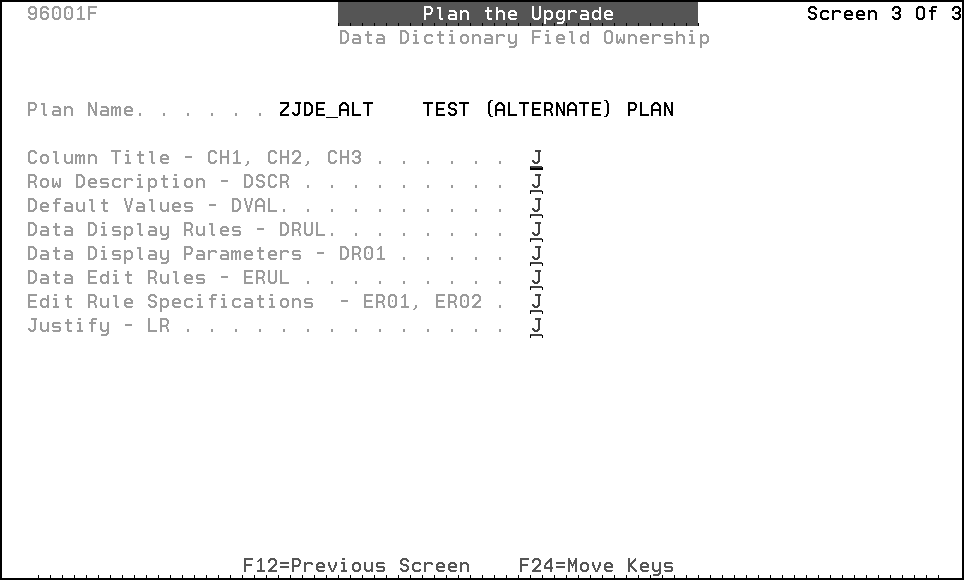
Description of "Figure B-6 Data Dictionary Field Ownership screen"
| Field | Explanation |
|---|---|
| ALL | J – Override value for field from JDF type library during Data Dictionary merges.
C – Retain Customer's value during Data Dictionary merges. |