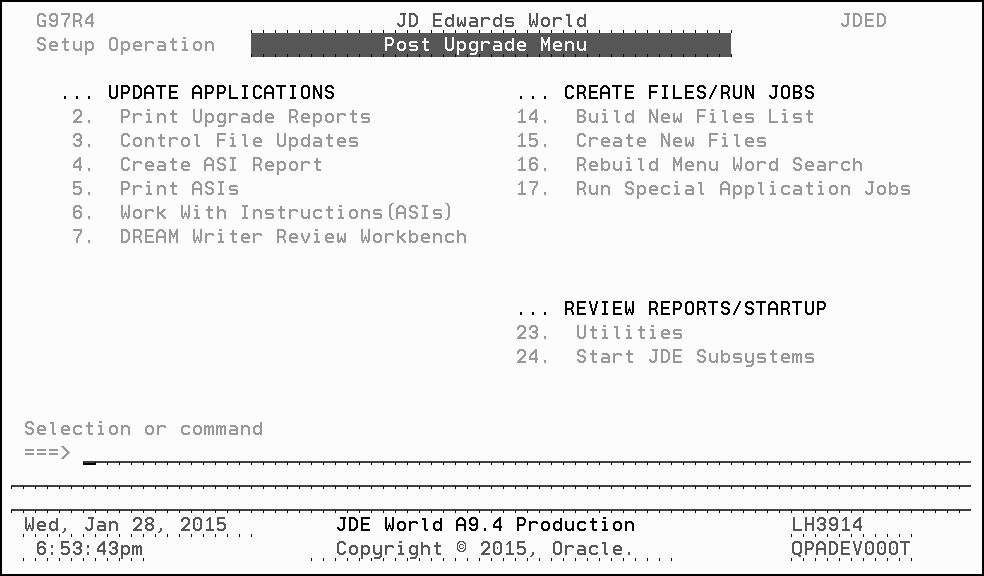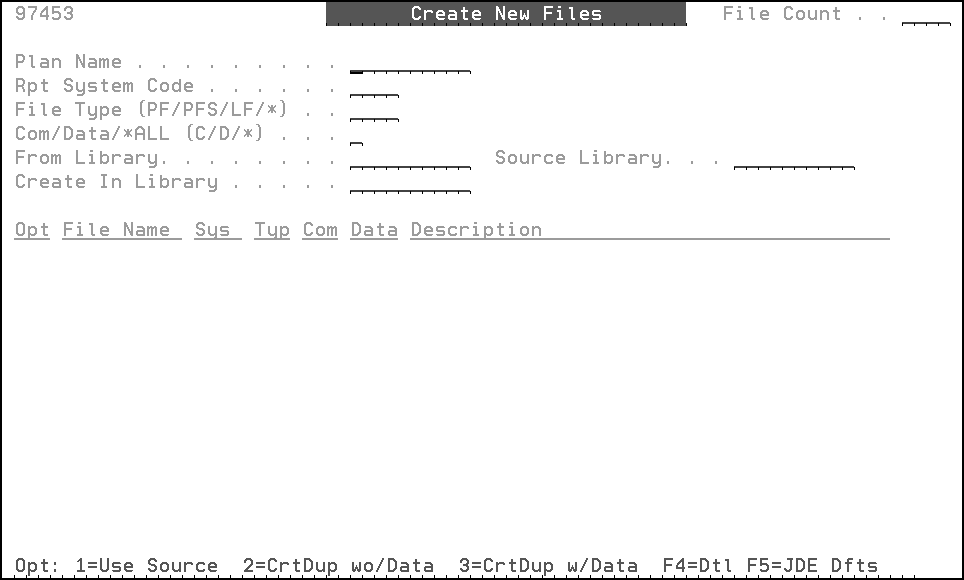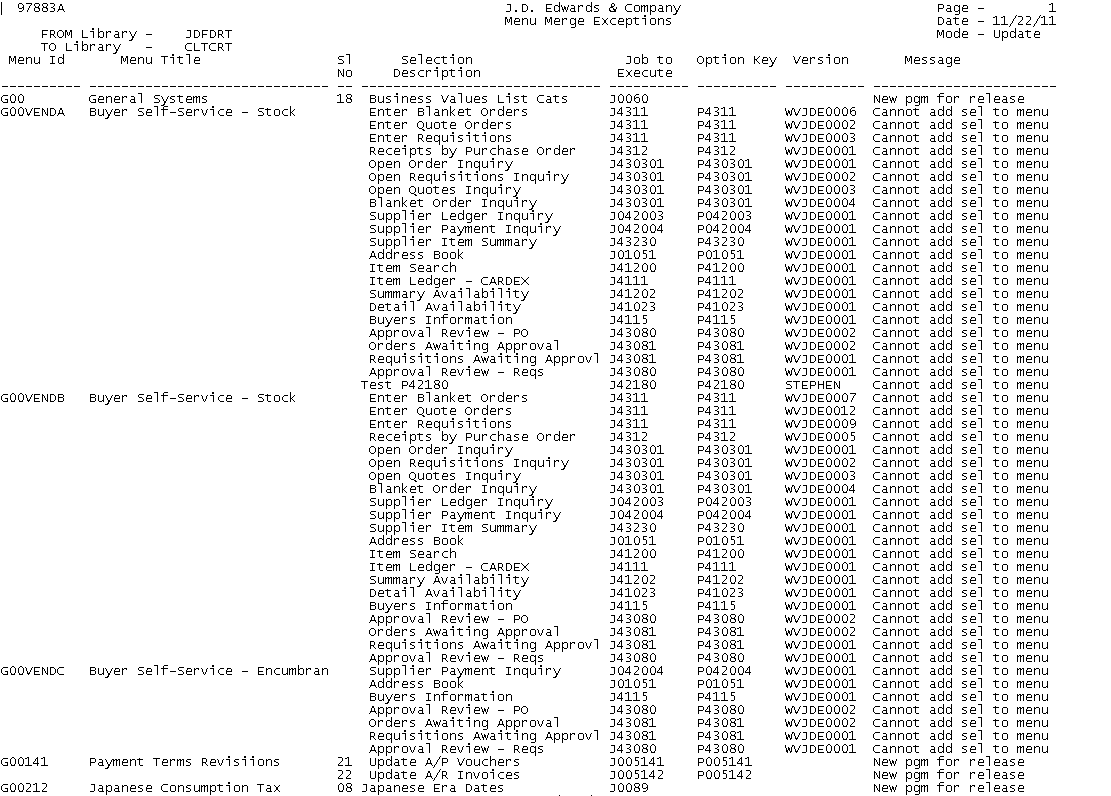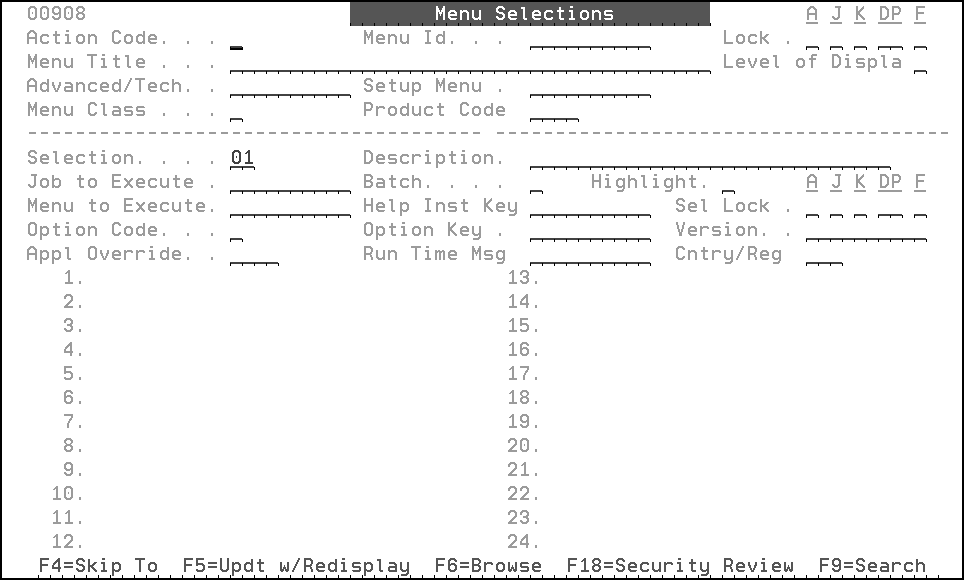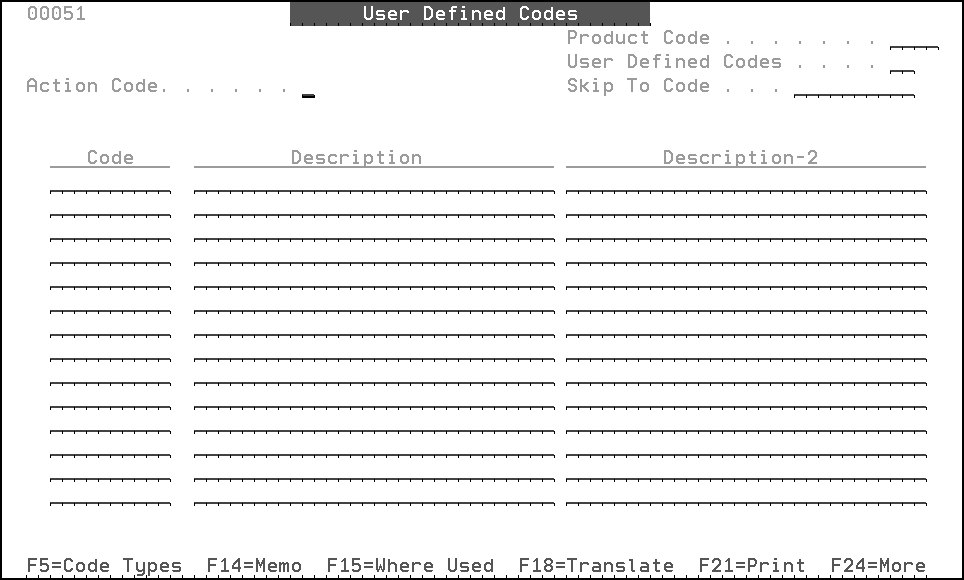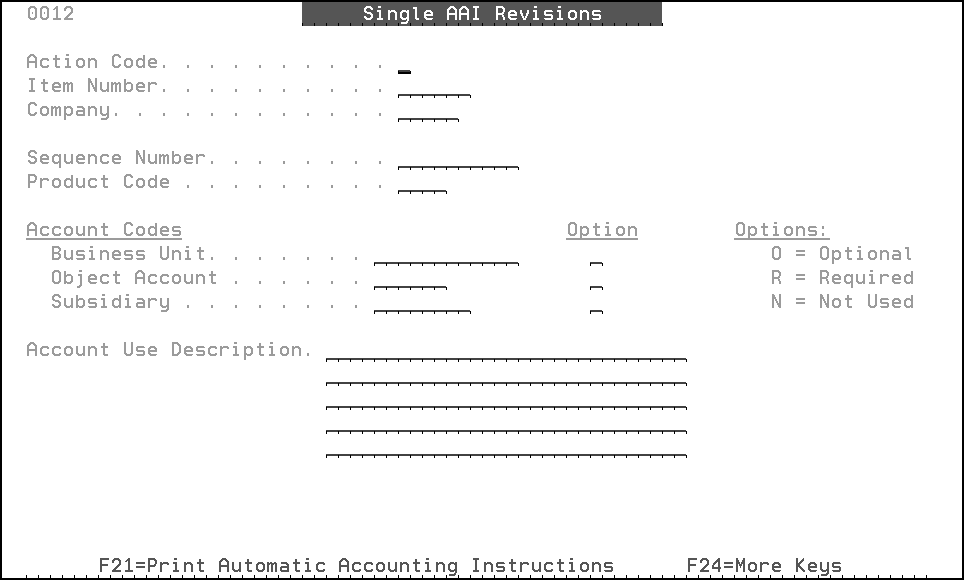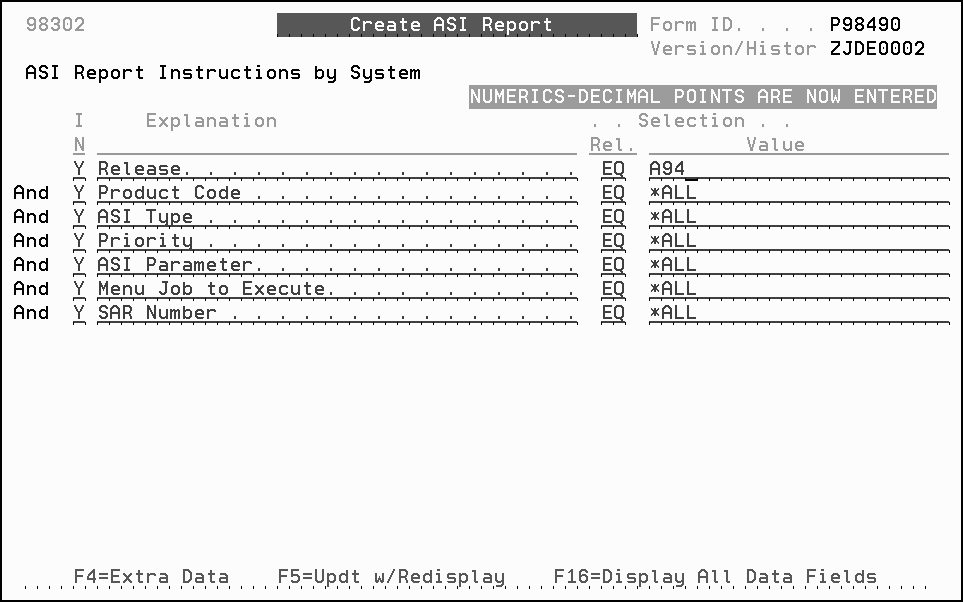3 Phase Three - Create New Files and Update Control Files
This chapter contains these topics:
-
Section 3.3, "Sign On as the Security Administrator User ID you entered during the OUI Process,"
-
Section 3.9, "Update the Data Dictionary Files Using Data Dictionary Workbench,"
-
Section 3.10, "Create/Print ASI Report/Apply ASIs/DREAM Writer Workbench."
3.1 Overview
This phase shows what you must do to activate installed systems, create new files, run the menu comparison report, and update some of your JD Edwards World control files.
MULTI-PLANS: In this phase, you may need to perform the procedures more than once.
3.2 Change the QJDF Data Area in JDFOBJALT
Use the CHGDTAARA command to change the QJDF in your alternate object library starting at position 181 to the name of the alternate library, which has your security files such as F0092.
CHGDTAARA DTAARA(JDFOBJALT/QJDF (181 10)) VALUE('XXXX') where XXXX is the name of your alternate library containing your security files.
|
Note: With A9.4, there is no Software Protection Code. If you wish to use Software License Manager in Audit Mode, you will only be able to do that when you are live on A9.4 and have no other environments using Software License Manager on your machine. |
3.3 Sign On as the Security Administrator User ID you entered during the OUI Process
During the upgrade process, the JDEPROD library list is set up with the libraries from the upgrade plan. The description is JDE World A9.4 Production.
|
Note: If you have multiple plans, the JDEPROD library list is only set up for the first plan. |
|
Note: If you are upgrading from a release prior to A73 CU 15 or A8.1 CU 6, duplicate the F00944 file with no data from the JDF type library in your plan to your library containing the F0092 file. |
The Install History (Type 97 on command line) in the new object library for A9.4 will only contain a record for the upgrade you just completed. You can copy in the install history records from your production object library so that when you GO LIVE on A9.4, you will have a complete install history. Use the following command to update the install history in A9.4:
CPYF FROMFILE(PRODOBJ/T97300) TOFILE(JDFOBJALT/T97300) MBROPT(*ADD)
where PRODOBJ is your production object library and JDFOBJALT is the name of your A9.4 object library.
3.4 Activate Installed Systems
From any JD Edwards World menu, enter G97R42.
From the Upgrade Utilities menu, take selection 6. Place a '1' in the OP field next to any application system, you will start using with the A9.4 release. Place a '2' in the OP field next to any application system you will no longer use. Before activating new application systems, check your contract to ensure that you are licensed to that application. Additional information can be found in the help for this program.
Figure 3-1 Activate Installed Systems screen
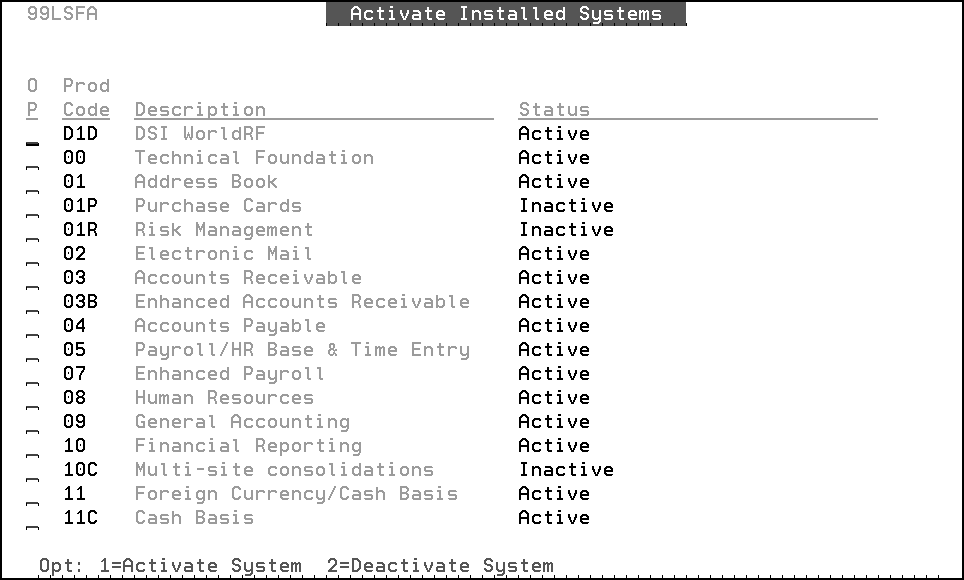
Description of "Figure 3-1 Activate Installed Systems screen"
3.5 Create New Files
3.5.1 Build New Files List Report
From the Post Upgrade Menu (G97R4), select Build New Files List.
-
Enter the name of the upgrade plan for the environment in which you want to create the new files.
The report job is sent to batch for processing.
-
When the job finishes, print the New Files List Report (R97452).
|
Note: Do not proceed to Create New Files until this job finishes. |
3.5.2 Create New Files
In this step, you will create new files in your alternate common library, and then the rest of the new files in your alternate data library or libraries. If you have your files split into multiple libraries, such as payroll files in a separate library, you need to do this process several times making sure to create the files in the correct library.
|
Note: Files which have an entry in the 97/NF UDC file are not created during this process. |
-
From the Post Upgrade Menu (G97R4), select Create New Files.
-
Type the name of the upgrade plan in the Plan Name field for the environment in which you want to create the new files.
-
Type C to show all the common files (in the Com/Data/*ALL field).
Note:
If you do not have a common library, type an asterisk (*) instead of C or D in the Com/Data/*ALL field on the screen shown below. -
Enter the name of the alternate common library (in the Create In Library field) in which you want the files created. This library must be defined in the upgrade plan.
-
After you verify your selections, press Enter.
Your screen lists the files that JD Edwards World recommends you create in your alternate common library.
Figure 3-4 List of Recommended Files to be Created
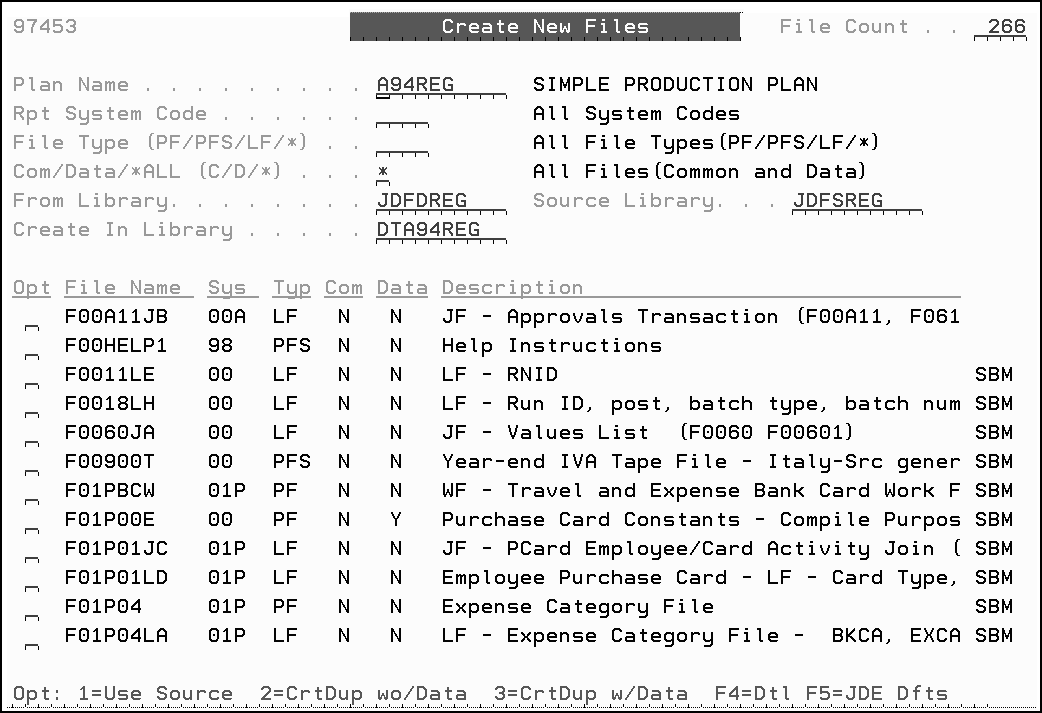
Description of "Figure 3-4 List of Recommended Files to be Created "
-
To select JD Edwards World default options for the Opt (Option) field to the left of each listed file, press F5 (JD Edwards World Defaults).
-
To create the new files, press Enter.
-
Repeat the steps in this checklist item, but specify the following values:
-
In the Com/Data/*ALL field, specify D to show all the data files.
-
In the Create In Library field, specify the name of the alternate data library in which you want the files created.
Note:
If you have multiple DTA libraries in your plan, make sure to create the new files in the correct library. -
-
Repeat the tasks to Build New Files List Report and Create New Files until the New Files List Report is empty.
|
Note: If QEBB shows on your list of files to create, use the CRTDUPOBJ command to duplicate it from the JDF type library in your plan to your data library. |
|
Note: If any logical file fails to create because of duplicate records, view the Duplicate Cleanup jobs on menu G97U64 (upgrading from A73) or G97U62 (upgrading from A81) before manually cleaning up duplicate records and then creating the logical using the CRTDUPOBJ command. If you use the special jobs on G97U64 or G97U62, you must delete the logical before running the special job, as the logical was created with no members during the create new files build. |
3.6 Optional Files
Some new files for A9.4 were not created during the Create New Files process. The files that are optional are listed in User Defined Code 97NF. Use option 4 (User Defined Codes) on menu G97R6 to inquire on UDC 97NF. F21 from the User Defined Codes screen takes you to DREAM Writer P0005P versions list. Copy the XJDE0001 version and change Data Selection to be Product Code EQ 97 and User Defined Codes EQ NF. Execute the DREAM Writer and a report (R0005P) is generated. In the Description field on the report is a short explanation of when the file is needed. If you determine you need the file, you can use the CRTDUPOBJ command to duplicate the file from the JDF type library in your plan to your data library. Not all of the values in UDC 97NF are new for A9.4 so you may already have some of the files in your alternate data library from previous upgrades. Use the WRKOBJ command to determine if the file already exists in your data library.
|
Note: Not all files listed in the 97/NF UDC table exist in JDFDATA. Use the WRKOBJ command to determine if the file exists in JDFDATA before you attempt to duplicate it to your data library. |
3.7 Run the Menu Comparison Report
During the upgrade, the following tasks are completed when the Menu Merge runs:
-
Added new menus
-
Added new selections to existing menus
-
Removed obsolete selections from menus
-
Changed selections on menus if there was a replacement program for an obsolete program
The next step is to run the Menu Comparison report. Based on how you complete the processing options, you might have additional work to update your menus.
-
From the Control Files Update (G97R6) menu, select Menu Comparison Report.
-
In the O (Option) field next to ZJDE0001, enter 1 (Execute).
Figure 3-5 Menu Comparison Report, part 1
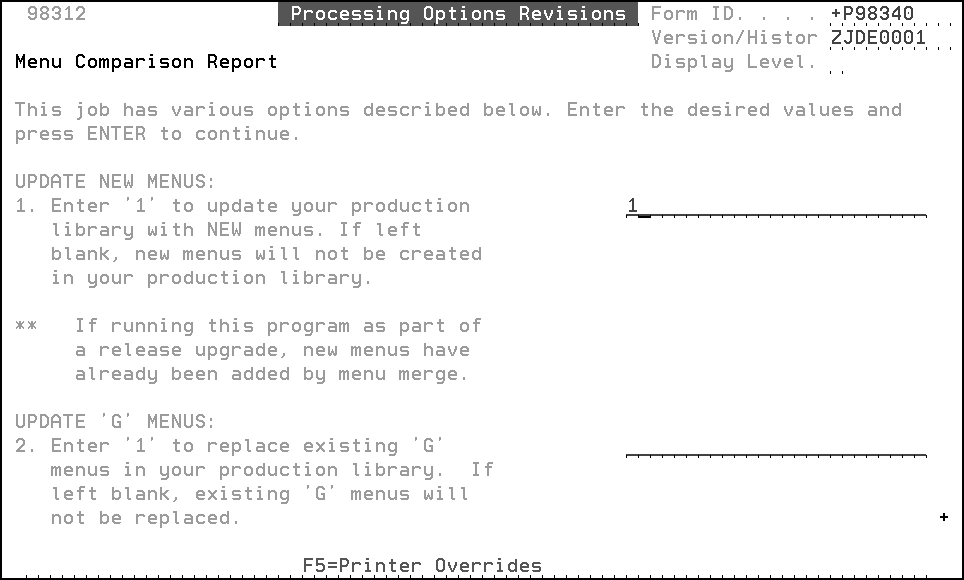
Description of "Figure 3-5 Menu Comparison Report, part 1"
Figure 3-6 Menu Comparison Report, part 2
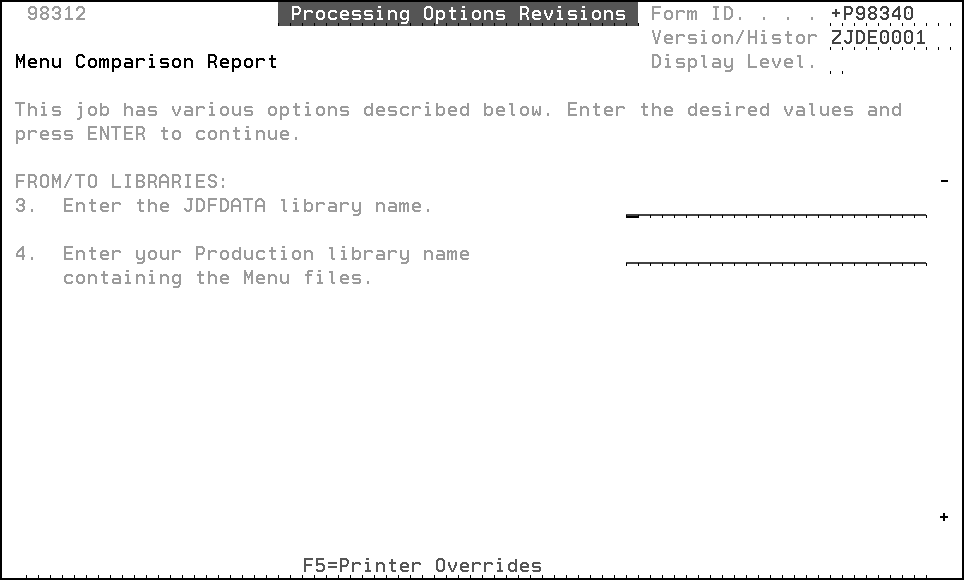
Description of "Figure 3-6 Menu Comparison Report, part 2"
Figure 3-7 Menu Comparison Report, part 3
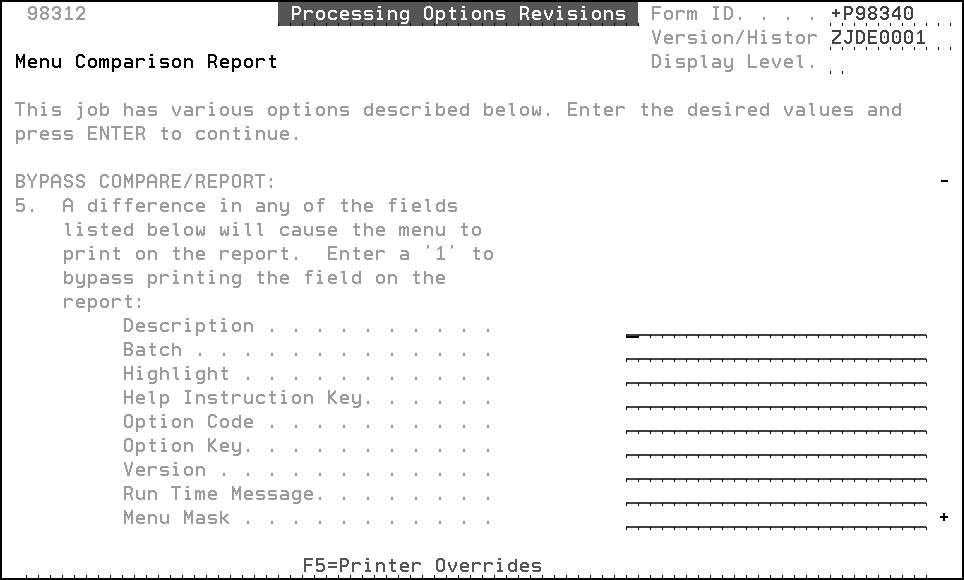
Description of "Figure 3-7 Menu Comparison Report, part 3"
-
Enter the processing options with appropriate information:
-
Processing Option one must have a '1'. If left blank, the G menus are deleted from your files
-
For processing option 2, enter a blank and the system creates a Menu Comparison report (R98340). After you review the Menu Comparison report, you can go back and set processing option 2 to a '1', if you want to overlay G menus. If you decide to overlay the G menus, you can then use the Menu Comparison report to make any custom changes such as menu masking.
Note:
If you have custom G menus, they must be coded to systems 55-69 to be retained, if you enter a '1' in processing option 2. Custom menus that do not begin with ’G' are ignored regardless of system code.During the Menu Merge, options were removed from your custom menus if that program is now obsolete and has no replacement program. Programs that are obsolete have a record in the F9806 file.
-
Processing option 3 is the JDF type library name from your plan
-
Processing option 4 is the COM type library name from your plan, assuming that is the library containing the menu files
-
-
If you did not enter a '1' for processing option 2, use the Menu Comparison report to make changes to your menus by either copying the menus or changing individual selections. Procedures for both methods are detailed in the Update the Menu files section.
-
If you replace the 'G' menus, you will also need to copy any of the ZHIDDEN* menus listed on the menu comparison report using option 6 on menu G97R6.
3.8 Print Menu, User Defined Code, and New Automatic Accounting Instruction (AAI) Reports
From the Post Upgrade Menu (G97R4), select Print Upgrade Reports.
The Work with Spooled Files (WRKSPLF) screen appears.
-
In the User field, enter JDEINSTAL.
-
Print the following reports if they have not been printed already.
| Number | Description |
|---|---|
| R97883A | Menu Merge Exceptions Report |
| R987241 | User Defined Code Merge Report or view online |
| R98727 | New Automatic Accounting Instructions (AAI) Report |
3.8.1 Update the Menu Files
You can update the menus by either replacing them or changing selections in them individually. Use the Menu Merge Exceptions Report (R97883A) and the Menu Comparison Report to determine the changes to make.
|
Note: If you overlaid the G menus when running the Menu Comparison Report, you do not need to Update Menus. |
How to use the Menu Exceptions Report
Review the Message column on the report. Possible messages are:
-
New pgm for release
Indicates that the program was added to a menu. Consider setting up menu security for these menu selections.
-
Program might be obsolete
Indicates that the program shown in the Job to Execute column on the report is obsolete and the merge did not find a program to replace it. The merge attaches a menu message warning to menu selections that access the obsolete programs. You must remove these programs from the menus unless the programs exist in a custom library.
-
* Review Security
Indicates that you must review the menu selection for security setup. The selection is secured because it calls a job that was previously secured in your menu file. However, security setup is inconsistent, and requires your review.
-
Cannot add sel to menu
Indicates that the merge unsuccessfully attempted to add a selection because no selection spaces were available on the menu. Use option 6 on menu G97R6 to copy the menu from the JDF Type library in your plan to the library containing the menu files.
-
Opt key/vers not found
Indicates that the merge did not find a form ID or version in the DREAM Writer files. Ignore those that have *NONE in the Option Key field.
After you determine the changes you need to make, use one of the following methods to make your changes.
3.8.2 Copy the Entire Menu
|
Note: If you use this copy feature, any security you had set up for the affected menu must be set up again. |
From the Post Upgrade Menu (G97R4), select Control File Updates. From the Control File Updates menu, select Copy DD, VO, DW, UDC, SVR, Menus.
Figure 3-9 Copy DD, VO, DW, UDC, SVR, Menus screen
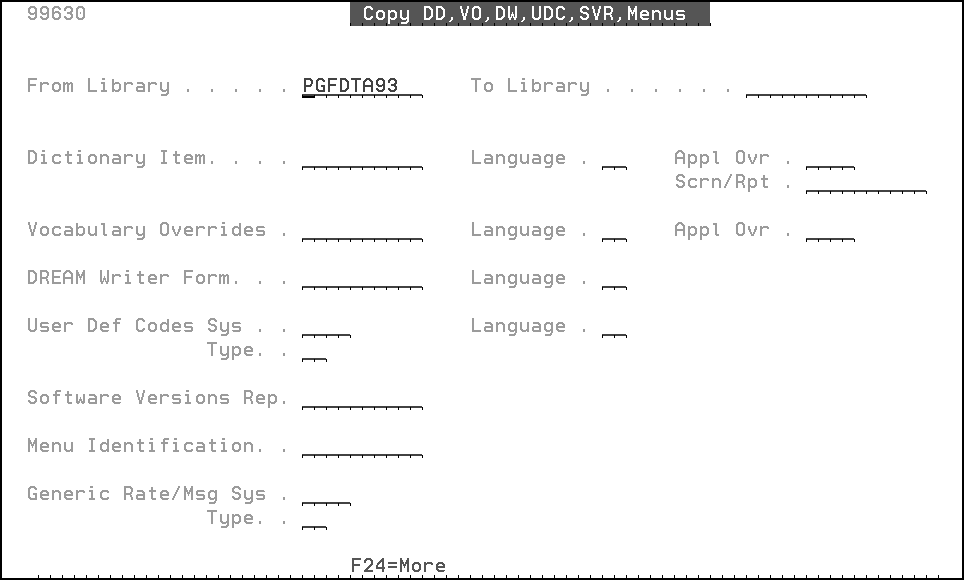
Description of "Figure 3-9 Copy DD, VO, DW, UDC, SVR, Menus screen"
-
Enter the appropriate libraries in the From Library and To Library fields, and the menu you want to copy in the Menu Identification field.
3.8.3 Update a Menu Selection
From the Control File Updates menu (G97R6), select Menu Selections.
-
Inquire on the menu and make the appropriate changes.
3.8.4 Update the User-defined Code (UDC) Files
You might need to update the UDC tables based on information on the User Defined Code Merge report (R987241).
How to use the User Defined Code Merge Report
Using the User Defined Code Merge report you printed earlier, identify the UDC tables that have ** Already Exists in the Merge Result column. This means that the new value in the Description 1 column was not added to your UDC table because one exists already. You need to check these UDC tables to make sure your codes are described accurately.
Figure 3-11 User Defined Code Merge report
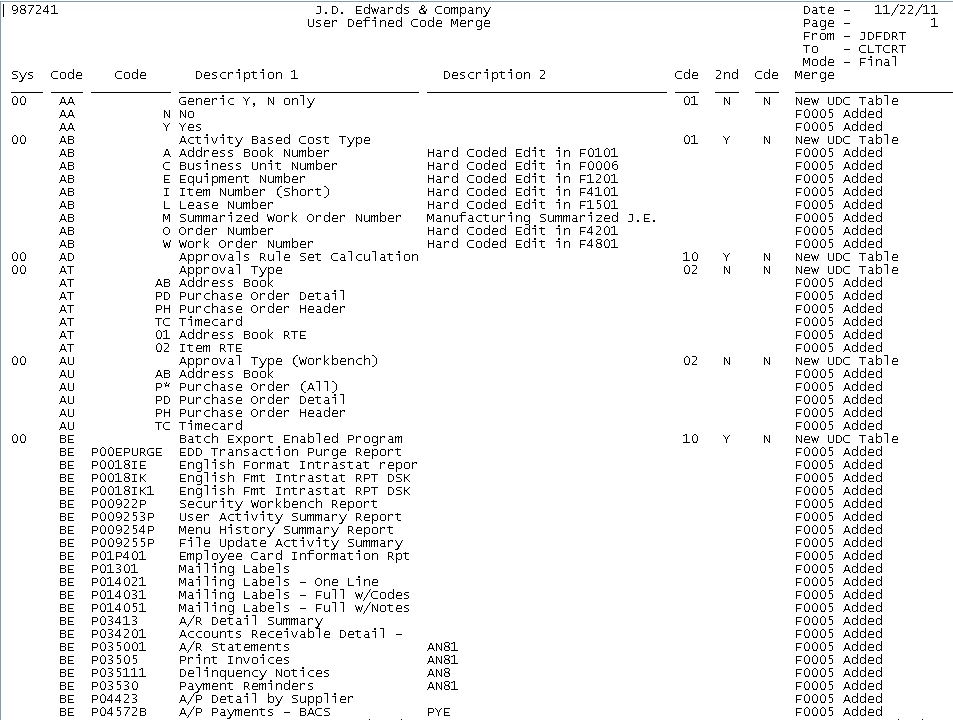
Description of "Figure 3-11 User Defined Code Merge report"
3.8.5 Review and Update a UDC
From the Control File Updates menu (G97R6), select User Defined Codes.
-
Inquire on a UDC table you want to review.
-
Verify whether your codes are described accurately. If necessary, change your descriptions to match those that appear on the report.
3.8.6 Update the Automatic Accounting Instruction (AAI) Files
You might need to update the AAI tables based on information on the New Automatic Accounting Instructions (AAI) report (R98727).
How to use the New Automatic Accounting Instructions (AAI) Report
Using the New Automatic Accounting Instructions (AAI) report you printed earlier, identify the automatic accounting instructions that the merge added. The merge assigned company 00000 to each new AAI and did not assign account numbers to them.
Based on the information in the Account Use Description column on the report, you might need to change company 00000 to your company number and indicate your account number. In some cases, you might need to add additional AAIs for your company or companies and assign appropriate account numbers.
|
Note: Do not add AAI GR. |
Figure 3-13 New Automatic Accounting Instructions (AAIs) report
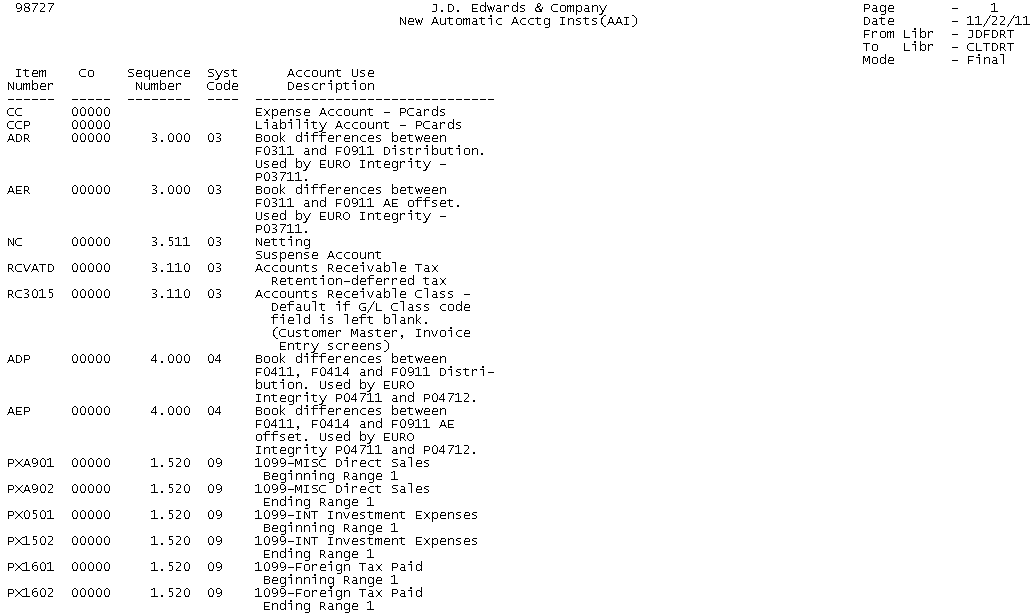
Description of "Figure 3-13 New Automatic Accounting Instructions (AAIs) report"
3.8.7 Review and Update an AAI
From the Control File Updates menu (G97R6), select Automatic Accounting Instr.
Figure 3-14 Automatic Accounting Instructions screen
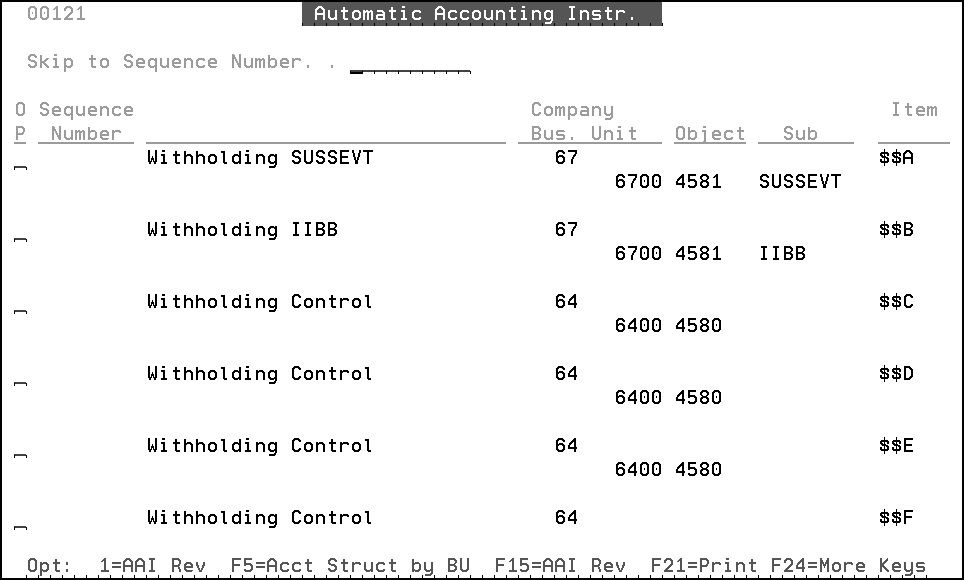
Description of "Figure 3-14 Automatic Accounting Instructions screen"
-
Press F15 (AAI Revisions).
-
Inquire on an Item number and change the account number for company 00000, or add new AAIs for your company or companies and assign appropriate account numbers.
3.9 Update the Data Dictionary Files Using Data Dictionary Workbench
The Data Dictionary workbench is used to review and reconcile changes not automatically applied by the Data Dictionary merge. The fields that will be reviewed are those that had a 'C' on the DD Field Ownership screen in the plan used for the upgrade. The user will apply a resolution code that applies the change to the Data Dictionary files.
|
Note: If all fields were set to 'J' on the DD Field Ownership screen used in the upgrade, you may bypass this section. The Data Dictionary Workbench file (F97806) is replaced each time you run an upgrade. |
-
From the Control File Updates menu (G97R6), select Data Dictionary Workbench. After reading the WARNING press F6.
-
Enter the name of the upgrade plan in the processing option on the Data Dictionary Workbench initial screen. Press Enter.
Figure 3-16 Data Dictionary Workbench initial screen
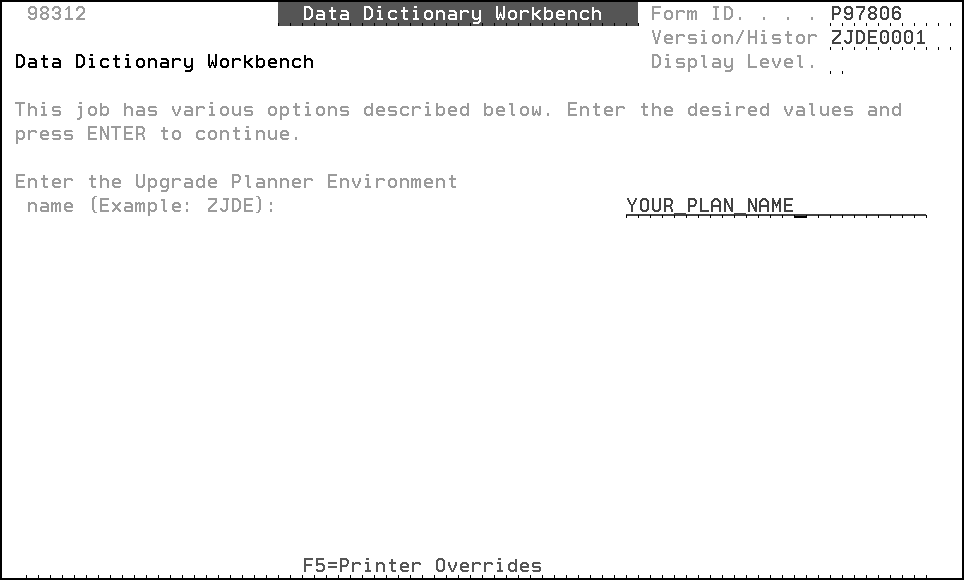
Description of "Figure 3-16 Data Dictionary Workbench initial screen"
-
The Data Dictionary Workbench screen (97806) appears.
The From lib is the A9.4 JDF type library from your upgrade plan.
The To Lib is the name of the library for the Data Dictionary merge on the merge information screen of your plan.
'AJ' in the Resolution Code (Rs Cd) column indicates that the changes were applied by the Data Dictionary merge.
A blank in the Rs Cd column shows which Data Dictionary items need to be reconciled.
Figure 3-17 Data Dictionary Workbench screen
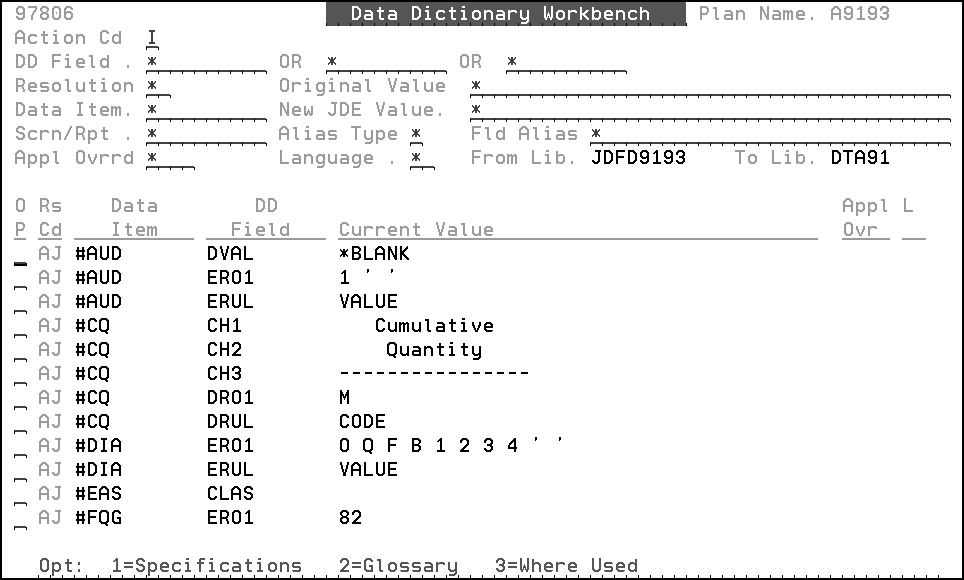
Description of "Figure 3-17 Data Dictionary Workbench screen"
-
The Data Dictionary Workbench can be queried by any of the fields in the header portion of the screen. The help instructions provide a detailed explanation of search capabilities for the workbench.
Each Data Dictionary item that does not have 'AJ' in the Rs Cd column requires a decision. In order to apply changes, you must place 'C' in the Action Cd field and press Enter to activate the Rs Cd field. F4 shows you the original value for the Data Dictionary field and the New A9.4 JDE Value.
The options are:
J - The JDE World value is applied to your Data Dictionary.
C - Your original value for the specified Data Dictionary field is retained.
M - Manual Change has been applied.
3.10 Create/Print ASI Report/Apply ASIs/DREAM Writer Workbench
Use option 2 (Versions List) on menu G81 to copy the ZJDE0002 for Form P98490 to your own version. Run your version to generate the ASI report.
The DREAM Writer data selection screen for Print Instructions (ASIs) appears. You will need to change the DREAM Writer data selection screen for ASI Report Instructions by System.
-
Change the Release value to A94, and press Enter.
-
If you are upgrading from A7.3 or A8.1, create additional ASI reports for A91, A92, A92PC00001, A9.3, and A93PC00001.
If you are upgrading from A9.1, create additional ASI reports for A92, A92PC00001, A9.3, and A93PC00001.
If you are upgrading from A9.2, create additional ASI reports for A93 and A93PC00001.
3.10.1 Print ASI Report
From the Post Upgrade Menu (G97R4), select Print ASIs.
-
Print the following reports if you created them in the previous item:
| Number | Description |
|---|---|
| R98490 | ASI Report |
3.10.2 Work with Application Specific Instructions (ASIs)
Run the Create/Change P record for DW special job from menu G97U74.
From the Post Upgrade Menu (G97R4), select Work With Instructions (ASIs).
Figure 3-19 Work with Instructions (ASIs) screen
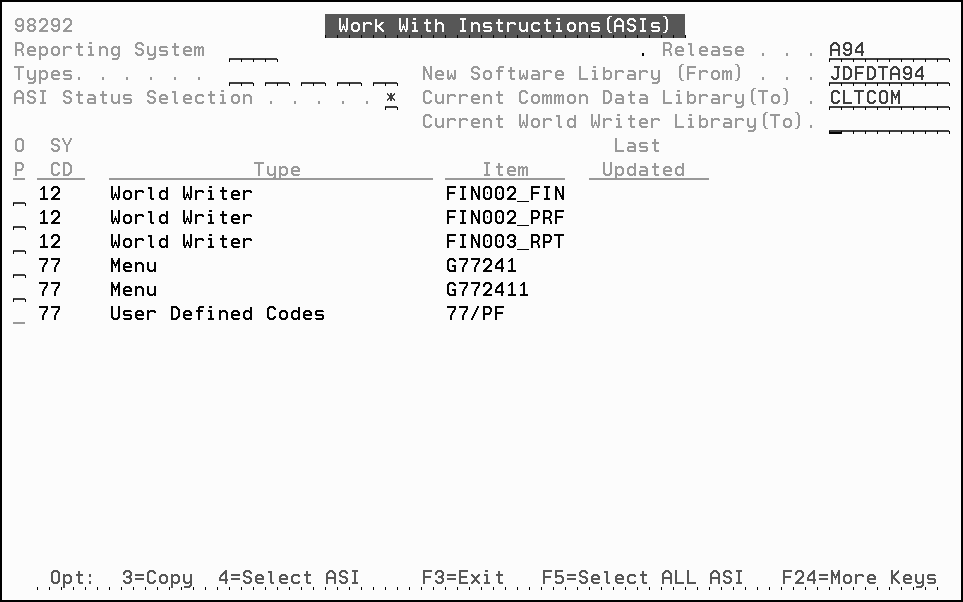
Description of "Figure 3-19 Work with Instructions (ASIs) screen"
-
In the Release field, type A94.
WARNING:
If you are upgrading from release A7.3 or A8.1, you must display and apply the A91, A92, A92PC00001, A93, and A93PC00001 ASIs in consecutive order before you apply the A94 ASIs. If you are upgrading from A9.1, display and apply the A92, A92PC00001, A93, and A93PC00001 ASIs before you apply the A94 ASIs. If you are upgrading from A9.2, display and apply the A93 and A93PC00001 ASIs before you apply the A94 ASIs.