20 Add Select Keys
This chapter contains the topic:
20.1 Add Select Keys
Use the Maintain EBB Versions program to add a new select key. After you add the select key, you also use the Maintain EBB Versions to:
-
Access Name Search for DREAM Writer reports
-
Enter data for a burst area
-
Delete select keys
From Electronic Burst and Bind (G98E), choose Maintain EBB Versions
-
On Maintain EBB Versions enter 2 in the Option field for the version with which you want to work.
The select keys for that version display on Select Key Maintenance.
Figure 20-1 Select Key Maintenance screen
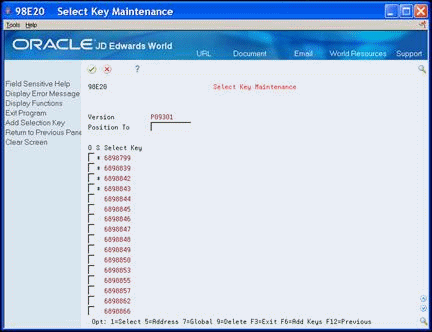
Description of "Figure 20-1 Select Key Maintenance screen"
-
Choose and Add Selection Key (F6)
On EBB Select Key Maintenance, enter the select key exactly as you want it to appear on the report in the Select Key field.
Figure 20-2 EBB Select Key Maintenance screen
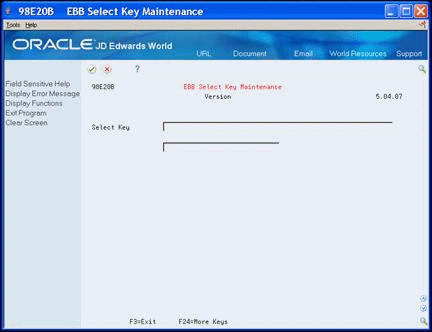
Description of "Figure 20-2 EBB Select Key Maintenance screen"
The Select Key Maintenance screen displays, with the new select key at the bottom of the select key list.
20.1.1 Options
On the Select Key Maintenance form, you can use the following options:
| Option | Description |
|---|---|
| 1 | View functions that are assigned to the select key. By default, the first function is Print. Until you add or change a routing function, the default Print function is not visible and appears as a blank. |
| 5 | Display a Name Search window for DREAM Writer reports. If the select key relates to an Address Book record, this option allows you to verify the address and the A/R, A/P, and Category Codes with the select key. |
| 7 | Globally add or change a routing function. |
| 9 | Delete select keys and functions. To delete select keys, enter 9 in the Option field next to the keys you want to delete. Be aware that the system deletes routing functions when you delete select keys. |