7 Maintain EBB Versions
This chapter contains these topics:
7.1 Maintaining EBB Versions
After you set up a version, it appears in the versions list on the Maintain EBB Versions screen. You can perform various functions with the version.
7.1.1 Options
You can enter the following values in the Option field on the Maintain EBB Versions screen:
| Option | Description |
|---|---|
| 1 | Selects a version with which you can work. |
| 2 | Displays the Select Keys Maintenance screen for the corresponding EBB version. |
| 3 | Display the Maintain EBB Versions screen where you can modify the EBB version. |
| 5 | Displays the Spool File Selection screen where you can select and sequence reports in the spool file. |
| 7 | Displays the EBB - Copy Version ID where you can duplicate the EBB version. |
7.2 Copying a Version
From Electronic Burst and Bind (G98E), choose Maintain EBB Versions
Copy an existing version to quickly and easily create a new version based on the original. When you copy a version, you specify another name and modify the output parameters, leaving the original version in tact.
|
Note: When you change the model version to which a duplicate version refers, the system no longer uses the select keys and routing functions from the original model version. Instead, the monitor uses the select keys and routing functions with the model version. To avoid confusion, delete the select keys from the duplicate version. |
If you change a duplicate version so that it doesn't refer to any model, then you must select burst areas, preload select keys, and attach routing functions.
-
On Maintain EBB Versions, enter 7 in the Option field for the version you want to copy.
Figure 7-1 Add EBB Version ID (Copy a Version) screen
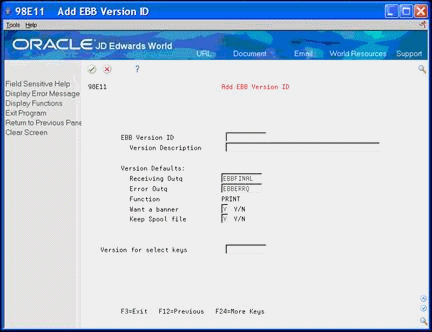
Description of "Figure 7-1 Add EBB Version ID (Copy a Version) screen"
-
On Add EBB Version ID, complete the following fields:
-
`Version Description
-
`Error Outq
-
`Want a banner
-
`Version for select keys
If the EBB version ID you enter does not exist, an error displays. Enter the correct model version ID.
-
7.3 Deleting a Version
If you have set up a version in error or it is no longer in use, you can delete the version. Ensure if you delete a model version, no duplicate versions exist that use the model.
On Maintain EBB Versions, enter 9 in the Option field for the version you want to delete.
The Maintain EBB Versions screen refreshes and the version no longer displays.
7.4 Changing the Defaults
You can modify the version output and model version parameters for each version.
-
On Maintain EBB Versions, enter 3 in the Option field for the version you want to copy.
Figure 7-2 Version Output Parameters screen
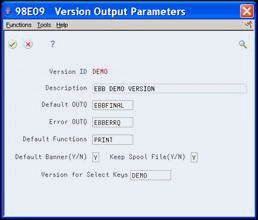
Description of "Figure 7-2 Version Output Parameters screen"
If you only need to verify the defaults, review the fields and exit (F3) the window.
-
On Version Output Parameters, complete the following fields:
-
`Default Outque
-
`Default Banner
-
`Version for Select keys
-