16 Work with Burst Areas
This chapter contains the topic:
16.1 Working with Burst Areas
After you set up burst areas, you can perform any of the following tasks:
-
To change the burst area
-
To unmark all burst areas
-
To unmark a single burst area
From Electronic Burst and Bind (G98E), choose Maintain EBB Versions
You use the EBB Reports Selection window to change the row position, column position, and field length. You can also change an existing burst area or add one using this window.
-
On Maintain EBB Versions, enter 1 in the Option field to access the EBB version.
-
On EBB Reports Selection, enter 1 in the Option field of the reports for which you want to change a burst area.
-
In the Burst Selection Setup area on EBB Reports Selection, enter 2 for Spool File Example.
-
On Spool File Selection, enter the output queue name in which the spool file resides in the OUTQ field.
If the spool file is not in that output queue, a message displays. Enter the correct output queue name.
-
Enter 1 in the Option field next to the spool file.
The first page of the report displays on Select Key Maintenance.
Figure 16-1 Electronic Burst & Bind (Change Burst Area) screen
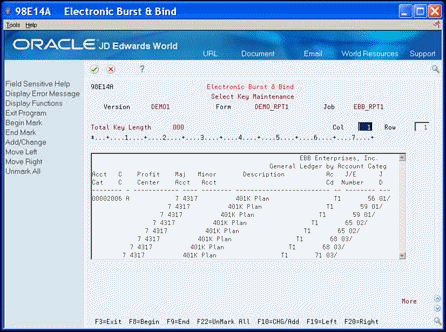
Description of "Figure 16-1 Electronic Burst & Bind (Change Burst Area) screen"
-
Choose Change/Add (F10).
Figure 16-2 EBB-Row and Column Maintenance screen
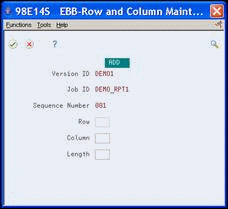
Description of "Figure 16-2 EBB-Row and Column Maintenance screen"
The indicators, UPDATE or ADD, display at the top of the EBB - Row and Column Maintenance window. If there are numerous burst areas, page through the window until ADD displays after the last burst area. If there are no burst areas, ADD displays at the top of the window.
-
Page down to locate the burst area you want to modify or to a blank area to add a burst area.
-
On the EBB - Row and Column Maintenance window, complete the following fields:
-
Row
-
Column
-
Length
-
-
`Exit (F3) until you return to the Electronic Burst and Bind menu.
-
On EBB Select Key Maintenance, choose Unmark All (F22).
The system removes the burst areas highlights on EBB Select Key Maintenance.
-
Set up new burst criteria or Exit (F3) to return to Spool File Selection.
-
On EBB Select Key Maintenance, choose Change/Add (F10).
The EBB - Row and Column Maintenance window displays.
-
Page down to locate the burst area you want to unmark, clear the following fields and click Enter.
-
`Column
-
`EBB Select Key Maintenance reflects the change to the burst areas.
-
-
Exit (F3) to return to Spool File Selection.