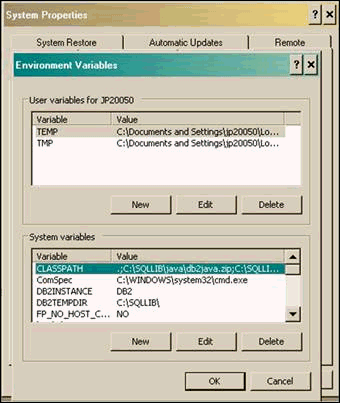2 World JDBC Driver Installation
This chapter contains these topics:
-
Section 2.4, "BI Publisher 11G JDBC Data Source Setup with WebLogic Application Server,"
-
Section 2.5, "BI Publisher 10G JDBC Data Source Setup on OC4J."
2.1 System Requirements
Prior to using the JDBC driver, verify the following:
2.1.1 IBM i Server
The JDBC driver supports the JD Edwards World database on IBM i servers with the following:
-
V5R4M0 operating system and later releases of the IBM i operating system
2.1.2 Client Systems
The JDBC driver is certified with JTOpen Toolbox for Java version 6.1 or later and is supported on several client OS platforms. You can download JTOpen Toolbox for Java from SourceForge JTOpen: IBM Toolbox for Java Website.
Runs natively on any version of Windows that supports Java 1.6 or later runtime JVM.
-
Runs natively on the classic 64 bit JVM provided by IBM i in all OS releases prior to V7R1.
-
Runs natively the 32 bit J9 JVM provided by IBM i beginning with V7R1 and made available in V6R1.
-
Requires Java J2SE™ Runtime Environment 6.0 (JRE 1.6) or later.
-
Use either the JTOpen Toolbox for Java jt400.jar or the jt400Native.jar Java libraries.
-
Oracle Enterprise Linux 6 and higher.
-
RedHat Enterprise Linux 6 and higher.
2.1.3 Standards
-
Adheres to the Java JDBC 4.1 API interface.
-
Implements the Java SE 7 JDBC interface standards.
-
Adheres to the SQL standards found in the IBM i DB2 for I SQL Reference 7.1.
2.1.4 What You Should Know About
| Item | Description |
|---|---|
| Prepared Statements | Prepared statements are fully supported. |
| Callable Statements | The JDBC driver does not support callable statements. |
| Single Currency Mode | This release of the JDBC driver performs currency decimal placement for single currency mode only. This is based on the standard decimal position placement for the data dictionary item of the database column for any given table. See Section 4.2.4, "Decimal Position Placement" for more information. |
| Multi-Language | This release of the JDBC driver does not support multi-language configurations within the JD Edwards World data files. |
2.2 World JDBC Driver Installation
2.2.1 Driver Jar Files
Follow these steps to install the JDBC driver jar files:
-
Download the JD Edwards JDBC 3.1 driver package from My Oracle Support.
-
Unzip the JDBC driver files to a folder location of your choice. The jar file that is used is named JDEWorldJDBC.jar.
-
Download the IBM JTOpen Toolbox for Java package.
-
Unzip to a folder location of your choice. The jar file that is used is named jt400.jar. If you are running java on the IBM i system, you can choose to use the jt400Native.jar instead.
-
Copy the JDEWJDBCDriver.jar file and the jt400.jar files to the desired location within your Java application.
You can save the driver jar files anywhere on your application system; however, you should base the decision where to save the files on your client application needs. Oracle recommends that you refer to your application software documentation for this information.
Place the JDEWorldJDBC.jar driver file and jt400.jar in a folder that your Java application recognizes. Most applications prompt you for the location of the driver jar files when you define the JDBC driver or JDBC connection. Other applications have a specific location for Java jar files.
For example, JD Edwards World Business Intelligence (BI) Publisher has a specific directory it adds automatically to the classpath:
-
Oracle BI Publisher Enterprise: <Install_directory>\j2ee\home\applib
-
Oracle BI Publisher StandAlone: <Install_directory>\oc4j_bi\j2ee\home\applib
Copy and paste both jars into the specific folder for the BI Publisher installation.
2.2.2 Other Applications
If you are running a Java program from the command line, you can alternatively change your system classpath setting to include both jar libraries or alter the script batch program where the java.exe program is executed. Your classpath should include both the JDEWorldJDBC.jar and JT400.jar Java libraries respectively.
In Windows, use the System Properties dialog to change the classpath settings as follows:
See your application software documentation for more information on the location for third party Java libraries.
2.3 JD Edwards World Database Connections
JD Edwards World JDBC provides several solutions for creating a JDBC Connection to JD Edwards World. Each has a different objective and purpose. The solution that is right for your given situation will depend on your application and requirements.
| JD Edwards Class Name | Java API Implementation | Purpose |
|---|---|---|
| JDEWJDBCDriver | java.sql.Driver | General purpose database access.
This class is based on JTOpen com.ibm.as400.access.AS400JDBCDriver |
| JDEWJDBCDataSource | javax.sql.DataSource | Used for configuring data source connections within application servers where connection pooling is not required. This data source is based on JTOpen com.ibm.as400.access.AS400JDBCDataSource. See JTOpen documentation for details. |
| JDEWJDBCCPDataSource | javax.sql.ConnectionPoolDataSource | Used for configuring data source connection pools within application servers where connection pooling is to be used. This data source is based on JTOpen com.ibm.as400.access.AS400JDBCConnectionPoolDataSource. See JTOpen documentation for details. |
| JDEWJDBCMngdDataSource | javax.sql.DataSource | Used with custom applications where connection pooling is not required. IBM recommends not using this class where connection pooling is already provided. This data source is based on JTOpen com.ibm.as400.access.AS400JDBCManagedDataSource. JTOpen provides automatic connection pooling. See JTOpen documentation for details. |
| JDEWJDBCMngdCPDataSource | javax.sql.ConnectionPoolDataSource | Used with custom applications where connection pooling is being managed by the client application. IBM recommends not using this class where connection pooling is already provided by another service such as an application server. This data source is based on JTOpen com.ibm.as400.access.AS400JDBCManagedConnectionPoolDataSource. JTOpen provides connection pooling. See JTOpen documentation for details. |
| JDEWJDBCXADataSource | javax.sql.XADataSource | Used for distributed or "global" transactions which may span multiple resources. Requires the use of a coordinating transaction manager. |
2.3.1 Defining a JDBC Connection Using JDEWJDBCDriver
Follow these guidelines when defining the JDBC driver connection.
2.3.1.1 Connection String
Every JDBC driver uses a connection string to identify how the driver connects to the remote system. The JD Edwards World base URL connection string is a specific format. It begins with the character string jdbc:jdew://<IBM i Name >. A list of parameter values that meet your connection needs follows. See Section 2.3.5.3, "Connection String or Property Options" for more information. The following illustrates a basic JD Edwards World connection string:
-
jdbc:jdew://<IBM i Name>; JDEWEnvironment=<UserEnvironmentName>; JDEWRole=<UserRoleName>; user=<mylogin>; pwd=<mypassword>
You replace the following:
-
<IBM i Name> with the network name or IP address of the IBM i server
-
<UserEnvironmentName> with the 10 character JD Edwards World environment name. See Section 2.3.3, "Identifying a JD Edwards World Environment" for details.
-
< UserRoleName > with the 10 character JD Edwards World user role name. Role is optionally used beginning with release A93 and later. See Section 2.3.3, "Identifying a JD Edwards World Environment" for details.
-
<mylogin> with any valid JD Edwards World User ID. This is an optional parameter within the URL. Many applications handle the login and password separate from the URL; however, you must enter a User ID in order to connect.
-
<mypassword> with the user password. This is an optional parameter within the URL. Many applications handle the login and password separate from the URL. However, you must enter a password in order to connect.
The client application typically adds the user ID and password so they might not be necessary in the URL as you create a connection definition. If the client application does not provide the user ID and password, the IBM Toolbox for Java driver prompts you for the missing values or it will fail to connect.
Adding the user and password to the URL connection string is not secure and not recommended. Most applications manage the user ID and password as separate data entry fields. If so, then you do not need to enter them as part of the connection string.
2.3.1.2 Database Driver Class
When defining a JDBC driver connection in your client application, you must also supply the database driver class name. This is the program in the JDEWorldJDBC.jar library that is the initial entry point of the driver. Java is case-sensitive and you must enter the database driver class name exactly as it is below. Where the application prompts you for the JDBC driver class name, enter the following:
-
com.jdedwards.as400.access.JDEWJDBCDriver
2.3.2 Defining a JDBC Connection Using a Data Source
Most web and Java based business applications are deployed on an application server such as WebLogic, OC4J, or WebSphere. Such applications require, or at least encourage, the use of data sources for obtaining database connections.
The main advantages of using a DataSource object to make a connection are:
-
Applications do not need to hard code a driver class.
-
Changes can be made to a data source's properties, which mean that it is not necessary to make changes in application setup or code when something about the data source or driver changes.
-
Connection pooling and distributed transactions are available through a javax.sql.DataSource interface object that is implemented to work with the middle-tier infrastructure. Connections made through the java.sql.Driver interface do not have connection pooling or distributed transaction capabilities.
Driver vendors provide DataSource implementations. A particular DataSource object represents a particular physical data source, and each connection the DataSource object creates is a connection to that physical data source.
A logical name for the data source is registered with a naming service that uses the Java Naming and Directory Interface™ (JNDI) API, usually by a system administrator or someone performing the duties of a system administrator. An application can retrieve the DataSource object it wants by doing a lookup on the logical name that has been registered for it. The application can then use the DataSource object to create a connection to the physical data source it represents.
A DataSource object can be implemented to work with the middle tier infrastructure so that the connections it produces will be pooled for reuse. An application that uses such a DataSource implementation will automatically get a connection that participates in connection pooling. A DataSource object can also be implemented to work with the middle tier infrastructure so that the connections it produces can be used for distributed transactions without any special coding.
JD Edwards World provides four different data source implementations. Each of these is a wrapper to a corresponding IBM JTOpen data source implementation. The four data source types are explained on the previous page.
Use the following guidelines when defining the JDBC data source connection:
2.3.2.1 Data Source Connection Properties
Every JDBC data source definition uses connection properties to identify how the data source connects to the remote system. The connection properties are a list of parameter values that meet your connection needs. See Section 2.3.5.3, "Connection String or Property Options" for more information. The following illustrates basic JD Edwards World connection properties for a typical JDEWJDBC Data Source connection:
-
Servername= <IBM i Name>
-
JDEWEnvironment=<UserEnvironmentName>
-
JDEWRole=<UserRoleName> (if A93 or later and user connects using a JDE World role)
-
Translate binary=true
-
Prompt=false
-
Any other connection properties desired
When using data sources, user and password values are normally handled separate from the connection properties, however, they may be included in the list of connection properties as well. The user and password connection properties may be defined as part of the data source definition as well, but this is not secure and not recommended.
2.3.2.2 Database Data Source Class Name
When defining a JDBC data source connection for your client application, you must also supply the database data source class name. This is the program in the JDEWorldJDBC.jar library that is used to create the database connection to JD Edwards World. Java is case-sensitive and you must enter the database driver class name exactly as it is below. Where the application server JDBC prompts you for the JDBC data source class name, enter one of the following:
2.3.3 Identifying a JD Edwards World Environment
Your JD Edwards World system administrator should be very familiar with your specific JD Edwards World Environments and users of those environments. (The terms JD Edwards World environment and library list are synonymous.) The JDBC driver uses your existing JD Edwards World environments to identify and describe the files that may be accessed. With this information, the JDBC driver establishes a predefined library list for the JDBC connection. The JDBC driver uses this library list to identify the JD Edwards World database tables that the JDBC connection uses. All JD Edwards World information that the JDBC driver uses for the connection includes only the tables in this environment library list.
There are two types of JD Edwards World environments. JD Edwards World bases the environment type on the initial program that it uses from the users IBM user profile definition. You can use the IBM i command
DSPUSRPRF <mylogin>
to identify the initial program that you use for your JD Edwards World user profile. The two types of initial programs the system uses to log into JD Edwards World include the following:
2.3.3.1 Users with J98INIT as Initial Program
If the User ID (IBM user profile) uses J98INIT as the initial program in your user profile definition, then the JD Edwards World environment name is the same as your JD Edwards World User ID. You enter JDEWEnvironment=<mylogin> in the URL connection string to identify your login environment.
2.3.3.2 Users with J98INITA as Initial Program
J98INITA supports multiple JD Edwards World environments and the user typically has the option of selecting from several valid working environments. When using the JDBC driver, you indicate the environment you want to use by entering JDEWEnvironment=<UserEnvironmentName> in the URL connection string. After you log in to JD Edwards World with your standard IBM 5250 client application using the green screen platform, you can locate the UserEnvironmentName value.
To identify a JD Edwards World environment with J98INITA, perform one of the following:
-
If the first screen that displays is JD Edwards World Library List Selection:
-
Enter 2 in the Option field to access the Library List Selection. The library list displays.
-
The JD Edwards World environment name displays above the library list. For example, it might display as: Library List - TESTA91, where TESTA91 is the library list (JD Edwards World environment) name.
-
Enter JDEWEnvironment =TESTA91 in your JDBC connection string.
-
-
If the first screen that displays is the JD Edwards World Main Menu:
You must access the Multi-Libl - Library List Selection Revisions program (P0093) to locate the name. You might need assistance from your system administrator to complete this task.
-
On the JD Edwards World Master Directory menu (G), enter G944 on the command line. On the Library List Control menu, choose User Signon List Revisions.
-
On User Signon List Revisions, locate your User ID. The User Signon List Revisions screen displays those environments that you can access. Note the library list name in the Library List field and choose Exit (F3).
-
Enter JDEWEnvironment=<myLibraryListl> in your JDBC driver connection string.
-
2.3.4 JDBC Driver and Data Source Properties
JDBC driver properties are parameters that affect the manner in which the JDBC driver or data source connects to the database server. The properties provide instructions to the driver that governs the behaviors of the JDBC driver connection. It is not necessary to include every property in your connection URL. Most properties have a default value; if the user does not provide the property in the URL then the JDBC driver uses the default value.
The JDBC driver uses the JTOpen Toolbox for Java JDBC driver as a foundation. Your connection URL might include any of the properties from the following:
-
JDBC Driver Properties
-
IBM Toolbox for Java JDBC driver properties. See Section 2.3.4.2, "IBM Toolbox for Java JDBC Properties" documentation for more information about these driver properties and choices.
You add all driver properties to the URL connection string or, optionally, you can add them to the connection properties list. Some applications allow you to define JDBC driver connection properties as a list of keywords and values, however, most applications simply use the URL connection string.
Following are all of the properties that the JDBC driver utilizes. Some of these are JD Edwards World only and IBM Toolbox for Java JDBC (jt400.jar) does not reference these. Others are IBM properties which JD Edwards World has overridden to behave in a slightly different manner.
For a complete list of IBM properties see Section 2.3.4.2, "IBM Toolbox for Java JDBC Properties." If the property is not in the following table, the IBM property functions as intended.
2.3.4.1 JD Edwards World JDBC Driver Properties
All JDBC driver properties are specific to the JDBC driver and they all begin with JDEW. JDBC driver properties are not case sensitive.
| JD Edwards World Property | Description | Required | Choices | Default |
|---|---|---|---|---|
| JDEWEnvironment | Specifies the JD Edwards World user environment that the connection must use. The JDEWEnvironment value is the same value you use to define the user in the programs on the Security Officer menu (G94). If you enter an invalid environment name, the connection to the IBM i system fails.
The JDEWEnvironment parameter identifies the IBM i library list that the system uses to make the connection. You must enter the JD Edwards World library list and this replaces any environment library list that might be in the IBM libraries connection property. JDEWEnvironment changes the connection library list to the user library list set up by the JD Edwards World System Administrator using the Multi-Libl - Library List Revisions program (P0094) on the Library List Control menu (G944). See Section 2.3.3, "Identifying a JD Edwards World Environment" for information about identifying your JD Edwards World Environment name. |
Yes | Use any 10-character JD Edwards World environment name | None |
| JDEWRole | Beginning with release A93, if a user has a role defined in JDE World, then the connection string must include the JDEWROLE connection property. The Role property identifies the name of the JDE World role the will be used for the connection. | Maybe | Any valid role that the user has been assigned. If no role is assigned, then this parameter is options. See you system administrator for valid values. | None |
| JDEWTableNomenclature | Specifies an alternate naming system to identify table objects in the system. This alternate name renames the database tables so that externally, they have a more descriptive textual name.
If users are not familiar with the JD Edwards World database structures, the standard file names can make it difficult to identify the business information in a table. It might be helpful to use an alternate nomenclature when referring to the tables in the JD Edwards World database. This allows the same database table to use a more descriptive textual name that is based on the descriptive information in JD Edwards World software. The descriptive text is available in the driver metadata that describes the database tables and columns. This can be very convenient when using 3rd party tools to build SQL statements. There are certain aspects you need to be aware of when using an alternate nomenclature. See Section 2.3.5, "Alternate Object Reference Nomenclature." |
No | Use any combination of the following keywords, separated by an underscore (_) character:
OBJN Object Description Name (DSPOBJD ) OBJT Object Description Text (DSPOBJD ) OBJA Object Description Attribute (DSPOBJD ) SVRD File SVR Description (SVR) |
OBJN |
| JDEWColumnNomenclature | Specifies an alternate naming system to identify column names in the system. This alternate name renames the database table columns so that externally, they have a more descriptive textual name.
If you are not familiar with the JD Edwards World database structures, you might have difficulty identifying the business information in a table column from the standard column names. It might be helpful to use an alternate nomenclature when referring to the columns in the JD Edwards World database. This allows the same database column name to use more descriptive textual names that are based on the descriptive information in JD Edwards World. The descriptive text is available in the driver metadata that describes the database tables and columns. This can be very convenient when using 3rd party tools to build SQL statements. There are certain aspects you need to be aware of when using an alternate nomenclature. See Section 2.3.5, "Alternate Object Reference Nomenclature." |
No | Enter any combination of the following keywords, separated by an underscore (_) character:
FDFN File Description Field Name ( DSPFFD ) FDFT File Description Field Text ( DSPFFD ) FDTN File Field Description Table Name DDCD Data Dictionary Code DDAD Data Dictionary Alpha Description DDCT Data Dictionary Column Title DDCO Data Dictionary Column Title Override else Data Dictionary Column Title DDRD Data Dictionary Row Description DDRO Data Dictionary Row Description Override else Data Dictionary Row Description |
FDFN |
| JDEWFunctionSchema | Specifies the IBM i library that the driver might use to create driver objects (SQL functions).
By default the driver creates any SQL Functions in QGPL. This parameter option changes the location where you create any JD Edwards World driver SQL functions. This library, either the default QGPL or the library you provide is added to the user library list. Currently, this is only necessary to support Business Unit Security. (JDEIsNumber function) All JDBC driver users must have *USE rights to the IBM i library. The first user to connect with the JDBC driver should have rights to create a SQL function (IBM i *SRVPGM object). It might be helpful if the System Administrator is the first user to connect with the JDBC driver. The System Administrator can create all of the necessary supporting SQL functions. After you create the JD Edwards World functions all connected users can subsequently use these. |
No | Enter any existing IBM i library name. | QGPL |
| JDEWBUSEvaluateNumerics | Employs the use of the JDEIsNumber function within the SQL statement to insure that all business units that it identifies with a numeric business unit range are numeric business unit values. Business Unit Security does not permit you to combine numeric and alphanumeric business units in the same range. If you set up business unit security properly, without combining numeric and alphanumeric business units, you can set this value to False. If you set this value to True, it might cause a significant impact on system performance.
The system stores numeric business unit ranges in the F0001 table and they contain only numbers. For example 100000 - 999999 is a numeric business unit range. Business Unit Security requires only numeric business unit values within that range. For example, if a user creates business unit 3BEAR9, this business unit is within the 100000 - 999999 range of alphanumeric characters and the SQL might select it. By setting this value to TRUE, the JDBC driver does omit 3BEAR9 from the records it selects, which is consistent with normal Business Unit Security operations. By setting this value to FALSE, the JDBC driver includes 3BEAR9 in the records it selects, which is not consistent with normal Business Unit Security operations. |
No | You enter:
True to include the use of JDEIsNumber when validating business units for Business Unit Security. False to include the use of JDEIsNumber when validating numeric business units for Business Unit Security. |
True |
| JDEWTraceSQL | Prints the original and the SQL statement that you revise into the application standard output. | No | You enter:
True to log SQL statements to standard output. False and SQL are not logged. |
False |
| JDEWTraceParser | Prints the detail parsing engine Token log and Node Tree log to the application standard output. | No | You enter:
True to log parsing engine detail to standard output. False and this is not logged. |
False |
| JDEWVerbose | Prints status messages during the connection phase of the driver execution. | No | True - logs additional status messages as the connection establishes.
False - no additional logging occurs. |
False |
| JDEWMetaDataLoad | Identifies how the JDBC drive should behave when loading driver table specifications and other database metadata.
The driver must extract the table, data dictionary, and other JD Edwards World specifications when a table is referenced by a SQL statement. Extracting the driver metadata is the biggest single performance factor in processing an SQL statement as additional data must be extracted from the database to support the JDBC driver decision making. The process of extracting metadata is only performed once by the first connection that references a given metadata value. That metadata value is subsequently cached at the JVM level and made available for later use by any and all JDBC connections. Once the Java application is closed (that is, when the JVM that runs the application is ended) all of the cached information is dropped. Note that cached data requires the JVM to use more system memory. This may necessitate changes to you JVM startup instructions. |
No | AsNeeded - metadata will be extracted as it is needed. This option is best for single users using only a few tables. This solution is also better for users that are connected with slower network connection speeds (< 1 MB connections).
Preload - preloads all table specifications for all environments defined in QJDF Security library. This option may be preferred when the driver is used within application servers such as OC4J and WebLogic which provide access to many JDEWorld environments. Reload - Forces an update to all driver metadata specifications for all environments defined in QJDF Security library. This option will refresh the existing metadata in the JVM using the current driver database connection. Note that a reload will not affect existing open JDBC Statements and ResultSet objects that already refer to the previous metadata definitions. However, it will take affect with any subsequent new reference to driver metadata. |
AsNeeded |
2.3.4.2 IBM Toolbox for Java JDBC Properties
IBM Toolbox for Java (IBM JDBC driver) is the foundation of the JD Edwards World JDBC driver. You can use any of the IBM Toolbox for Java properties as well. The JD Edwards World JDBC driver transmits these properties to the underlying IBM JDBC driver. However, JD Edwards World amended or revoked a few connection properties so that users must use the JD Edwards World environment.
| IBM Toolbox for Java Server Property | Description | Required | Choices | Default |
|---|---|---|---|---|
| libraries | This property is disabled. The JD Edwards World JDBC driver overrides this libraries property and disregards any value you enter. The connection uses the library list in the JD Edwards World environment from the JDEWEnvironment property. See Section 2.3.4, "JDBC Driver and Data Source Properties" for more information | No | None | |
| naming | Users can use the naming convention of choice. However, the JD Edwards World JDBC driver adds additional capabilities to support JD Edwards World environments and enforce the use of the JD Edwards World library list.
The JD Edwards World JDBC driver changes the inbound SQL statement so that the tables the SQL statement references only those tables in the JD Edwards World library list. The connection retains any library which is in the original SQL statement. This allows users to specifically address any table in the user's library list. In this manner, both SQL naming and system naming behave the same as they did previously. If a library is in the original SQL statement, but the library does not exist in the users JD Edwards World library list, then the SQL statement fails. In this respect, the connection restricts both SQL naming and system naming behavior. If the SQL statement does not provide a schema name with the table name, then the JDBC driver amends the SQL statement to use the first occurrence of the table in the connection library list. This results in the SQL naming behaving the same as system naming and the connection automatically locates the table in the JD Edwards World environment. This provides transparency and portability to SQL statements imbedded in user applications. If a table does not exist in the user library list, the SQL cannot reference it in the current environment and an error occurs. |
No | SQL (as in schema.table) system (as in schema/table) | SQL |
| date format | See JTOpen documentation on date format. This parameter effects all JD Edwards World Julian dates. | No | Same as IBM property | Defaults from JD Edwards World User preferences or the System data format. |
| date separator | See JTOpen documentation on date format. This parameter effects all JD Edwards World Julian dates. | No | Defaults from JD Edwards World User preferences or the System data format. | |
| Translate Binary | The JD Edwards World JDBC driver assumes that the user will always translate the data from EBCDIC to ASCII. Translate binary should be set to true in all circumstances. | Yes; must be True | True |
2.3.4.3 Examples of Driver Connection Strings
Note that these examples are discussed specifically as JDBC Driver connections (using JDEWJDBCDriver class). JDBC data source connections can be created using the same attributes. See Chapter 2, "World JDBC Driver Installation" for specific uses of data sources.
jdbc:jdew://MyIBMi;JDEWEnvironment=A92PROD;user=AB1234;password=inlikeflynn; libraries= AB1234 jdfOBJ JDFDTA
-
Server is MyIBMi
-
JD Edwards World Environment is A92PROD
-
User is AB1234 and password is inlikeflynn.
-
Libraries property will be ignored and set to the A92PROD library list anyway.
jdbc:jdew://10.2.1.10;JDEWEnvironment=AB1234; user=AB1234;password=inlikeflyn; prompt=false
-
Server is IP address 10.2.1.10
-
IBM user profile is AB1234
-
JD Edwards World Environment is AB1234. This would be necessary for a user who's User Profile is configured with J98INIT as the initial program.
-
Prompt = false means that IBM jt400 will not pop up a login window to request User and password.
jdbc:jdew://MyIBMi; JDEWEnvironment=A92PROD; JDEWFunctionSchema=JDFOBJ;JDEWBUSEvaluateNumerics=false; JDEWTraceSQL=true; JDEWVerbose=true; JDEWMetaDataLoad=preload; date format=ISO;JDEWRole=SOAAPPS
-
Server is MyIBMi
-
JD Edwards World Environment is A92PROD
-
User and password would need to be provided separately by the application.
-
Driver based functions/objects will be created in and used from library JDFOBJ.
-
Business unit security within JDBC Driver will not validate that business units found within a given numeric Business Security range are indeed numeric values. This option will improve performance of some SQL statements; however, it should only be used if you have followed the rules for numeric ranges. (See JD Edwards World Help for JD Edwards World Menu option 5/G94 Business Unit User Security).
-
JDETraceSQL=True will cause the driver to log before and after images of every SQL statement that is processed by the driver. This is helpful for diagnosing SQL statements.
-
JDEWVerbose=true will provide a lot of detail about the JD Edwards World JDBC connection, the JDBC driver and the JDBC jar files that are being used.
-
JDEWMetaDataLoad=preload will populate ALL JD Edwards World metadata on the very first connection attempt. This improves performance of all subsequent driver connections by developing a complete cache up front. This is very helpful for Application Server based applications.
-
Date format for all dates returned by driver (including JD Edwards World Julian dates) will be in the ISO (YYYY-MM-DD) date format. These settings would override the User preferences in JD Edwards World.
-
JDBC driver will respond to the Action Code, Column Security, and Business Unit Security setup for the SOAAPPS role.
jdbc:jdew://10.2.1.10; JDEWEnvironment=A92PROD; JDEWTableNomenclature= OBJT_OBJN; JDEWColumnNomenclature=FDFT_FDFN;
-
Server is IP address 10.2.1.10
-
JD Edwards World Environment is A92PROD.
-
All table names will use the name format OBJT_OBJN. (See Section 2.3.5, "Alternate Object Reference Nomenclature.")
-
All column names will use the name format FDFT_FDFN. (See Section 2.3.5, "Alternate Object Reference Nomenclature.")
2.3.5 Alternate Object Reference Nomenclature
You refer to every object in any database by its object reference. For example, F0101 is the object reference for the Address Book table and ABAN8 is the object reference for the Address Book Number field (column) in the F0101 table. Using these objects, a simple select statement using the Address Book table might resemble the following:
select ABAN8, ABALPH from F0101
These are the table and column (field) names in the JD Edwards World database and are the standard reference to these values in the JD Edwards World Address Book. However, if you are not familiar with the JD Edwards World database structures, these naming conventions might seem confusing when attempting to identify the business information in the database. Instead, it might be helpful to use an alternate nomenclature when referring to the tables and columns in the JD Edwards World database. The alternate nomenclature allows more descriptive names for the same database table and column names. The descriptive text is available in the JDBC driver metadata that describes the database tables and columns. This can be very convenient when using 3rd party tools to build SQL statements.
By using the JDETableNomenclature and JDEColumnNomenclature properties in the JDBC driver connection string, you can use alternate nomenclatures to refer to the table and column object references.
2.3.5.1 Table Nomenclature Keywords
| Keyword | Description |
|---|---|
| OBJN | Object Description Name (DSPOBJD) (OBJN is the default.) |
| OBJT | Object Description Text (DSPOBJD) |
| OBJA | Object Description Attribute (DSPOBJD) |
| SVRD | Object SVR Description |
2.3.5.2 Column Nomenclature Keywords
| Keyword | Description |
|---|---|
| FDFN | File Description Field Name (DSPFFD) (FDFN is the default) |
| FDFT | File Description Field Text (DSPFFD) |
| FDTN | File Field Description Table Name |
| DDCD | Data Dictionary Code |
| DDAD | Data Dictionary Alpha Description |
| DDCT | Data Dictionary Column Title |
| DDCO | Data Dictionary Column Title Override else Data Dictionary Column Title |
| DDRD | Data Dictionary Row Description |
| DDRO | Data Dictionary Row Description Override else Data Dictionary Row Description |
2.3.5.3 Connection String or Property Options
JDEWTableNomenclature. This is the connection string keyword or property you use to define the nomenclature for table names that the connection uses for the JD Edwards World database.
JDEWColumnNomenclature. This is the connection string keyword or property you use to define the nomenclature for column names that the connection uses for the JD Edwards World database.
Using the default nomenclature (OBJN and FDFN), a simple select statement in the Address Book table might resemble the following:
select ABAN8, ABALPH from F0101
With the connection string property
-
JDEWColumnNomenclature= FDFT
in the connection string or the connection properties list, the same select statement is:
-
select Address_Number_ABAN8,Alpha_Name_ABALPH from F0101
The keywords define the structure of the column name nomenclature, separated by an underscore.
When the connection string or connection properties include:
-
JDEWTableNomenclature= OBJN_OBJT
-
JDEWColumnNomenclature=FDFT_FDFN
The same SQL select statement is:
select Address_Number_ABAN8, Alpha_Name_ABALPH from F0101_Address_Book_Master
2.3.5.4 What You Should Know About Alternate Nomenclature
| Connection String or Property Options | Description |
|---|---|
| Alternate Nomenclature | Alternate Nomenclature can be a very effective tool for the individual that is a proficient user or a novice user that is becoming familiar with the JD Edwards World database. However, you should only use this after you finish customizing the data dictionary values and they are static. If you create an SQL statement based on the descriptive information and then the column description information changes, you must revise the original SQL statement in order for it to work. Consider this when developing reports for long term use |
| Different Environments and Releases | You should also be aware of changes when using the same SQL statements for different environments and releases. Different environments can contain different descriptive text for the same object reference. If the descriptions are different in different environments, the SQL statement does not work in either environment. |
| Table and Column Names | The OBJN or FDFN defaults must exist somewhere in the table and column nomenclature definition, respectively. If you choose a nomenclature definition that does not include OBJN or FDFN, the JDBC driver adds these attributes to the end of the nomenclature definition in the URL property. |
| SQL Statements | Using alternate nomenclatures can create very long SQL statements for queries in the tables. On rare occasions, this might result in an SQL statement exceeding the maximum length of 65535 characters. See the IBM SQL Reference documentation. |
2.3.6 Global JDBC Driver Properties
Many JDBC driver connection options are settings that you should use globally with every JDBC driver connection. The JDBC driver uses UDC 98/JD to identify common settings that all JDBC connections use for the current database environment. Because the JDBC driver forwards all IBM properties to the JTOpen driver, this feature is effective for any IBM JTOpen driver properties as well.
The JDBC driver accesses UDC 98/JD to locate global options. Any options the driver locates here supersede this option setting on the local workstation. The setting applies to any connections that you establish subsequent to adding the global setting. Users need to disconnect and reconnect for the global settings to take effect. Existing active JDBC connections continue to utilize their current settings.
You can use the global settings with both JDBC connection options and IBM related options. When you add the IBM related options to the JD Edwards World connection string they apply to the underlying IBM JTOpen database connection string for use as well. This feature is only available with the JDBC driver connection.
The 98/JD UDC table allows you to use the Global JDBC driver settings to:
-
Enforce standard business decisions.
-
Implement changes to existing database connection definitions for all database connection users.
-
Maintain consistency of JDBC Connection usage.
-
Implement performance improvement to all JDBC connections.
Consider the following examples as you set up the global JDBC driver UDC table.
Every JDBC driver database connection most likely converts EBCDIC to ASCII and therefore all connections should use the connections string option that follows:
-
translate binary=true
To establish this as a rule for all JDBC connections in all cases, add the following to the 98/JD UDC table:
-
10 Digit Code: any number
-
Description 1: translate binary
-
Description 2: true
This forces all database connections made through the JDBC driver to include the translate binary=true property setting. The client application URL does not require this property setting.
If your enterprise makes a business decision to use JDEWBUSEvaluateNumerics = false to more efficiently execute the SQL statements, then you might want to use this option with all JDBC connections to the JD Edwards World database. Instead, you can add "JDEWBUSEvaluateNumerics = false" to the UDC 98/JD table. All subsequent database connections that use the JDBC driver use this option without changing the application setup.
|
Note: See JDEWBUSEvaluateNumerics in Section 2.3.4, "JDBC Driver and Data Source Properties" before you use this option. |
To implement a global JDBC driver connection option, add the connection option to the UDC 98/JD.
|
Note: Do not add user ID and password as a global setting. Doing so gives all connections the same user and password for all connection environments that use this UDC 98/JD table. |
-
Enter any number in the 10 Digit Code field.
-
Enter the JDBC driver property keyword in the Description field. See Section 2.3.4, "JDBC Driver and Data Source Properties" for more information.
-
Enter the JDBC connection value in the Description 2 field. See Section 2.3.4, "JDBC Driver and Data Source Properties" for a list of properties.
Figure 2-2 General User Defined Codes screen
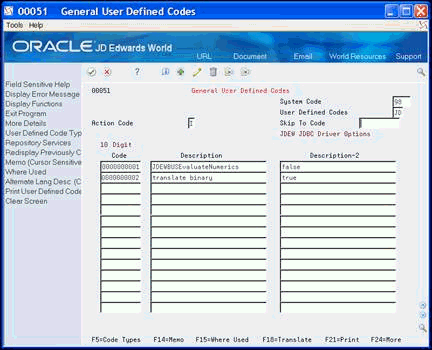
Description of "Figure 2-2 General User Defined Codes screen"
2.3.7 JDBC Property Information Sources and Precedence for JDBC Connections
Property sources refer to the sources of information that can be used to set a JDBC property value.
Property precedence refers to the hierarchy by which these sources are employed.
During the initial connection to the JD Edwards World application, properties are collated from various sources to formulate the complete list of properties that are in effect for each specific JDBC Connection.
Properties may also be set using different solutions defined by the JDBC interface being used when creating a JDBC connection; these include specific property setters, URL strings and Property lists. These are explained further below.
Once all of the properties are identified, the connection is created using the property options identified according to the precedence order. The precedence order dictates which properties source and settings are observed. The setting source that has the highest precedence order is the value that is used. At each precedence level, if the value is set several difference times with different values, the last value received is the value that applies for any given property setting.
The following settings outline the precedence order for various property settings from highest precedence to lowest precedence.
2.3.7.1 Global Properties - (UDC 98/UD)
See Section 2.3.6, "Global JDBC Driver Properties" above for details on Global properties.
-
Global properties are loaded from the 98/JD UDC table. This is the way to govern outside connections from within JD Edwards World.
-
Applies to both driver and data source connections.
2.3.7.2 JDBC Java VM Parameters
Only applies to JDEWVerbose property only. This is to allow some fine detail logging of connection events at the initiation of the JDBC driver application startup and is not normally used.
2.3.7.3 JDBC Property Settings
-
Via DataSource Setters
-
These are the individual DataSource option settings (e.g. setUser(… ), setJDEWEnvironment(…) ).
-
These property setting options are utilized by all data source classes and apply to data source connections only.
-
-
Via URL String
-
With a data source connection, properties may be set using a URL style connection string with setProperties(String propertiesString) method. URL properties will have the same weight as a DataSource setter method.
-
With a Driver connection, URL string properties take precedent over the Properties list in standard Driver connections as specified by IBM JTOpen.
-
-
Via Properties List
-
With a data source connection, property list entries may also be set using the setProperties( Properties propertieslist ) method and have the same weight as a DataSource setters.
-
With a Driver connection, the Properties list is subordinate to the settings defined in the URL string.
-
2.4 BI Publisher 11G JDBC Data Source Setup with WebLogic Application Server
For customers implementing BI Publisher 11g and later, you may want to use either a standard JDBC Driver connection or a JNDI data source connection for your database connections to JD Edwards World.
Using a simple JDEWJDBCDriver based connection uses the URL connection string, which was previously described in this user guide.
2.4.1 Install Jar Files to the WebLogic Server
Follow these steps to install the jar files to the WebLogic server:
-
Locate the Domain folder for your WebLogic Server instance.
Your BI Publisher domain might be found at the following location:
-
C:\OracleMW\user_projects\domains\bifoundation_domain
where "bifoundation_domain" is the name of your specific WebLogic domain. Your setup may vary.
-
-
Copy the JDEWorldJDBC.jar and jt400.jar to the following folder on your BI Publisher 11G application server domain:
domains\<domain_name>\ lib
Figure 2-3 BI Publisher 11G Server Domain Folder
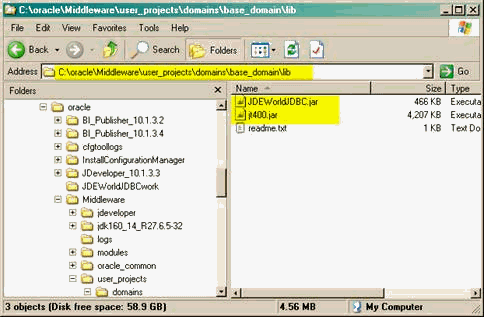
Description of "Figure 2-3 BI Publisher 11G Server Domain Folder"
-
Stop and restart WEBLOGIC server and applications.
2.4.2 Define a Standard JDBC Data Source
Follow these steps to define a standard JDBC data source:
-
In your browser, login to your WebLogic Server Administration Console Home page and click the JDBC Data Sources link.
Figure 2-4 WebLogic Server Administration Console Home screen
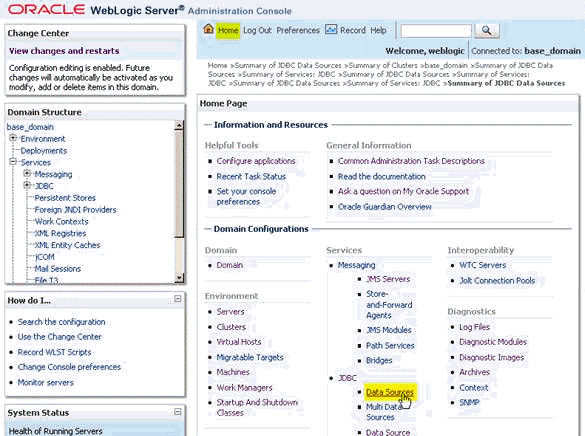
Description of "Figure 2-4 WebLogic Server Administration Console Home screen"
-
On the Summary of Data Sources page, click the New button.
-
On the Create a New JDBC Data Source form:
Figure 2-5 Create a New JDBC Data Source screen
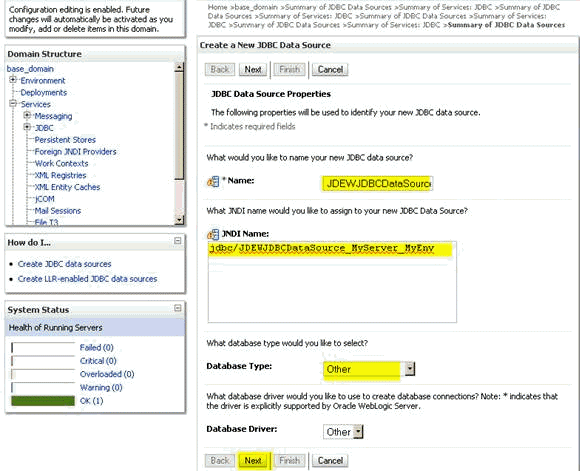
Description of "Figure 2-5 Create a New JDBC Data Source screen"
-
Enter a data source name. Oracle suggests that you use a name that references the JDBC service, System name and JDE environment as illustrated above.
-
Enter a JNDI name.
-
Choose the "Other" database type.
-
Click the Next Button.
-
-
Figure 2-6 Create a New JDBC Data Source (Supports Global Transactions Unchecked) screen
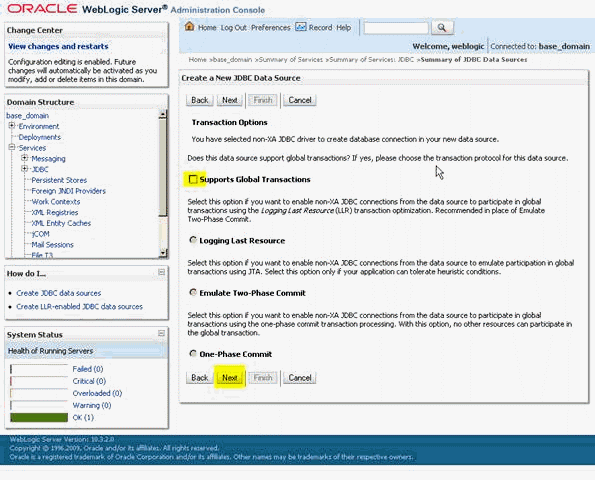
Description of "Figure 2-6 Create a New JDBC Data Source (Supports Global Transactions Unchecked) screen"
-
Uncheck the Supports Global Transactions option.
-
Click the Next button.
-
-
Enter the database server and user information.
Figure 2-7 Create a New JDBC Data Source (Server and User Information) screen
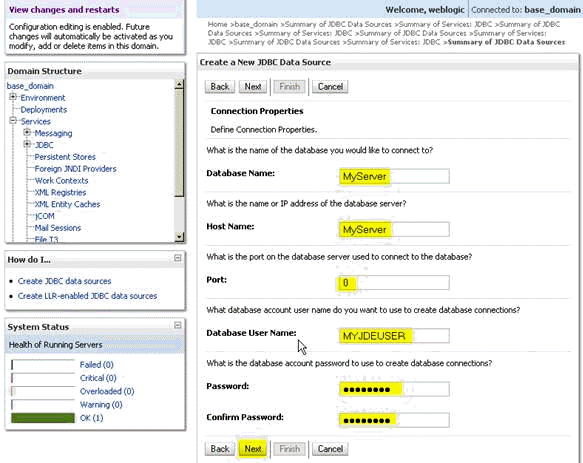
Description of "Figure 2-7 Create a New JDBC Data Source (Server and User Information) screen"
-
Database Name is the name of your JD Edwards World system.
-
Host Name is the database server name or IP address.
-
Set the Port number to 0.
-
For Database User Name, enter a valid JD Edwards World user login.
-
Enter password.
-
Click the Next button.
-
-
Enter the database server and user information.
Figure 2-8 Create a New JDBC Data Source (Database and Server Information) screen
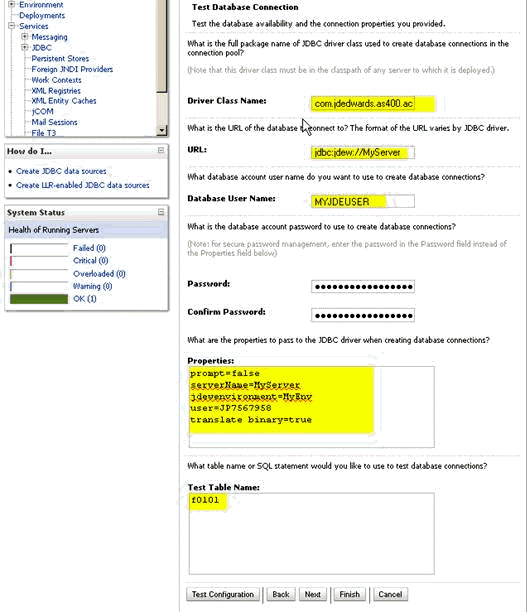
Description of "Figure 2-8 Create a New JDBC Data Source (Database and Server Information) screen"
-
Enter the data source class name:
com.jdedwards.as400.access.JDEWJDBCDataSource
or
com.jdedwards.as400.access.JDEWJDBCCPDataSource.
or
com.jdedwards.as400.access.JDEWJDBCXADataSource.
-
Enter the data source URL.
-
Enter data source properties as necessary.
Note:
Beginning with JDE World A9.3, if your user must log in with a user Role, then you need to include the JDEWRole property as well.
-
-
Assign the data source to the WebLogic server instance(s) where it will be used.
Figure 2-9 WebLogic Server Administration Console screen
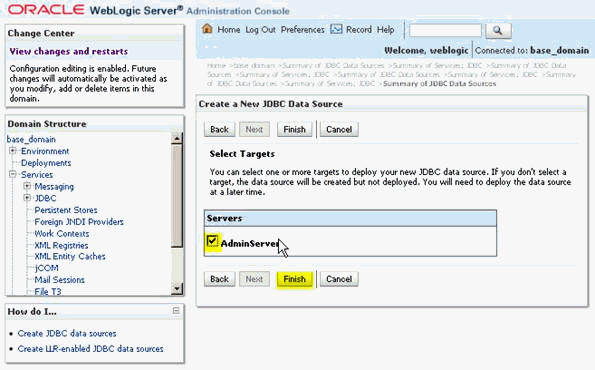
Description of "Figure 2-9 WebLogic Server Administration Console screen"
-
After clicking the Finish button, the new data source definition will be tested using the assigned credentials. If everything is satisfactory, all of the Verify that the connection succeeded Messages will be green.
-
Test the Connection.
-
Click the data source name on the Summary of Data Sources page.
-
Click the Monitoring tab and click the Testing tab.
Figure 2-10 WebLogic Server Administration (Testing) screen
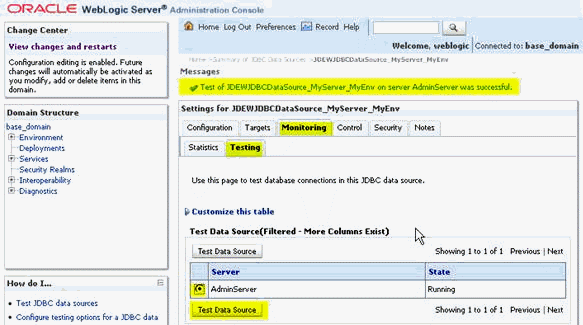
Description of "Figure 2-10 WebLogic Server Administration (Testing) screen"
-
Select the server and click the Test Data Source button.
-
Observe the message that is returned at the top of the form.
-
2.4.3 Define a Connection Pool JDBC Data Source
Creating a Connection Pool data source is identical to creating a Standard data source described in the previous topic except that a different Driver Class Name is used. To define a true Connection Pool data source, use the following class name instead:
-
com.jdedwards.as400.access.JDEWJDBCCPDataSource
Connection Pool attributes may be revised on the Advanced subsection of the Connection Pool tab.
2.4.4 Define an XA JDBC Data Source
Creating an XA data source is identical to creating a Standard data source described in the previous topic except that a different Driver Class Name is used. To define an XA data source, use the following class name instead:
-
com.jdedwards.as400.access.JDEWJDBCXADataSource
2.5 BI Publisher 10G JDBC Data Source Setup on OC4J
For customers continuing to use BI Publisher 10g, you may now configure and use JNDI data sources to create a database connection to JD Edwards World. Here are the steps required to set up a JNDI Data Source Connection in BI Publisher 10G.
2.5.1 Install Jar Files to the OC4J Server
Follow these steps to install the jar files to the OC4J server:
-
Copy the JDEWorldJDBC.jar and jt400.jar to the following folder on your BI Publisher application server:
<BI Publisher Install home>\j2ee\home\applib
-
Copy the JDEWorldJDBC.jar and jt400.jar to the following folder on your BI Publisher application server: Stop and restart OC4J.
2.5.2 Define a Standard JDBC Data Source
Creating a usable data source in OC4J is a two-step process:
-
Create a Connection Pool definition.
-
Create a Named Data Source instance of the Connection Pool definition.
2.5.2.1 Create a Connection Pool Definition
Follow these steps to create a Connection Pool definition:
-
Launch Application Server Control and log in using your Administrator account.
-
Click the "Administration" tab.
-
Navigate to Administration Tasks/Services and click the Go To JDBC Resources task.
-
Click the Create button for Connection Pools.
-
Complete the entry of the Connection Pool definition using the following examples.
Figure 2-11 Create Connection Pool - Application screen
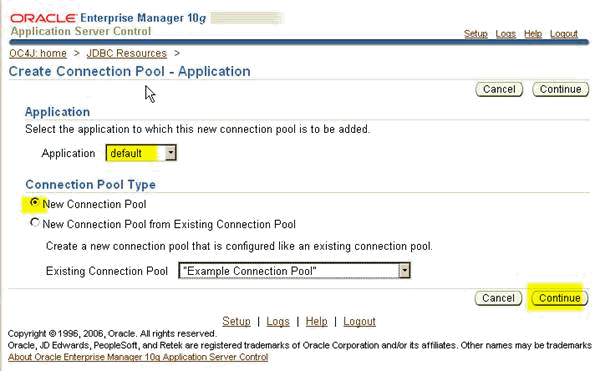
Description of "Figure 2-11 Create Connection Pool - Application screen"
-
Choose the appropriate application and click the Continue button.
-
Complete the Create Connection Pool page.
Figure 2-12 Create Connection Pool screen
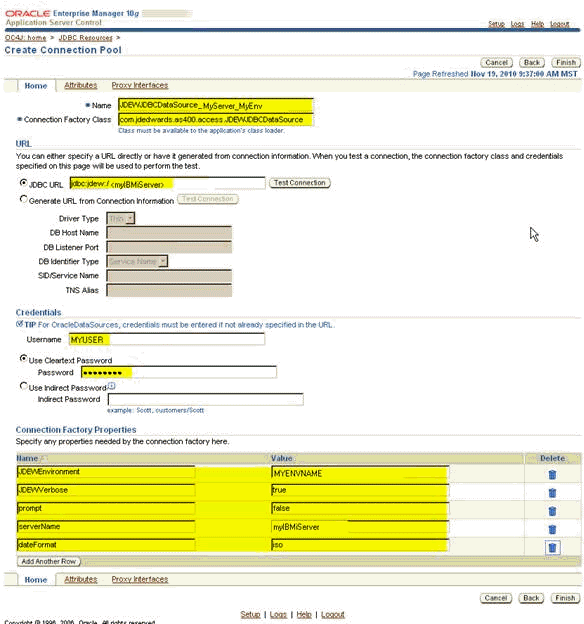
Description of "Figure 2-12 Create Connection Pool screen"
Note:
Beginning with JDE World release A9.3, the data source setup may also require that the JDEWRole property be used. -
Click the Add Another Row button to add any additional properties.
Note that you will want to set the date format to ISO with the following option. ISO is the standard data format for XML documents user by BI Publisher.
-
dateFormat=iso
-
-
Click the Finish button to save the data source definition.
2.5.2.2 Create a Named Data Source Instance of the Connection Pool Definition
-
Launch Application Server Control and log in using your Administrator account.
-
Launch Application Server Control and log in using your Administrator account.
-
Click the "Administration" tab.
-
Navigate to Administration Tasks/Services and click the Go To JDBC Resources task.
-
Click the Create button for Data Sources.
Figure 2-13 Create Data Source - Application & Type screen
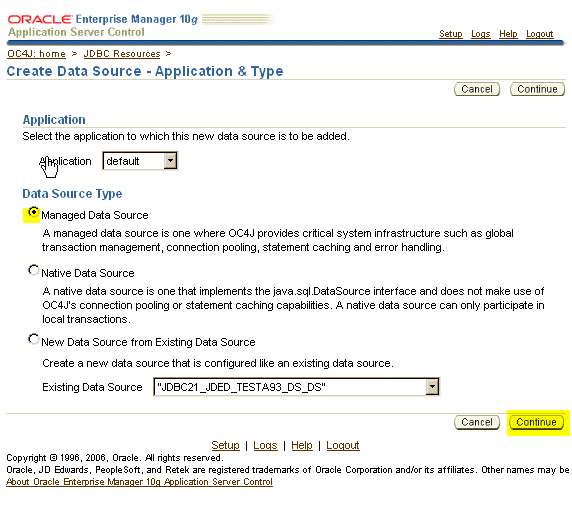
Description of "Figure 2-13 Create Data Source - Application & Type screen"
-
Enter any name for the data source. You may wish to include the server and environment name in the Data Source name.
-
Enter a JNDI name. It is recommended that the name be prefaced with "jdbc/". This helps organized the information stored in the JNDI Browser.
-
Choose the Connection Pool name that you created in the prior step form the dropdown list.
-
Click the Finish button to save the data source.
-
2.5.3 Define a JDBC Connection Pool Data Source
Creating a Connection Pool Data Source is identical to creating a Standard data source described in the previous topic except that a different Connection Factory Class is used. To define a true Connection Pool data source, use the following class name instead:
-
com.jdedwards.as400.access.JDEWJDBCCPDataSource
Connection Pool attributes may be revised on the Attributes Tab.