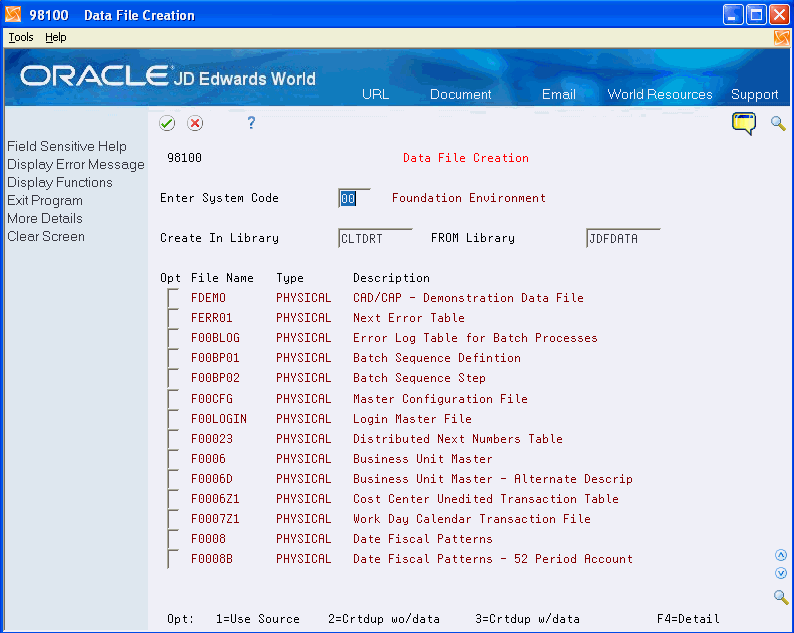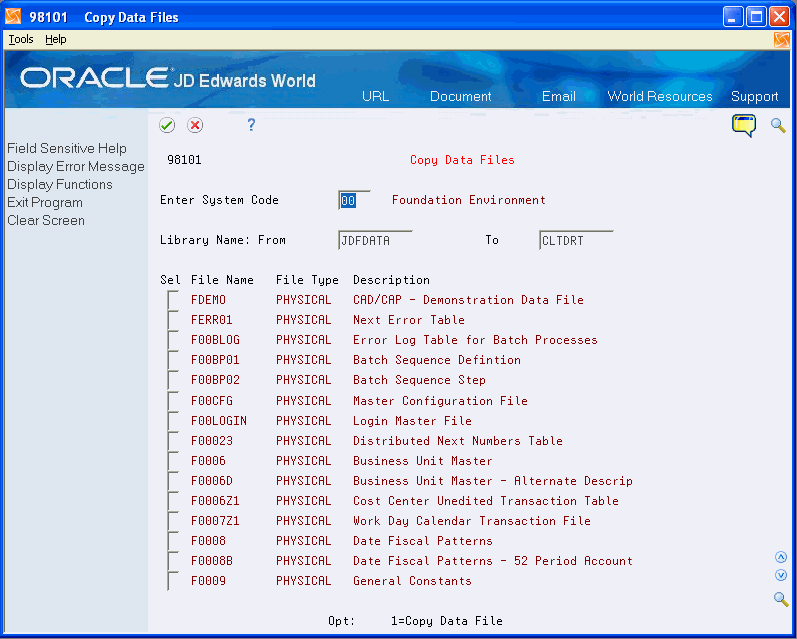64 Create User Data Files
This chapter contains these topics:
64.1 Creating User Data Files
From Master Directory (G), choose Hidden Selection 27
From Advanced & Technical Operations (G9), choose Computer Operations
From Computer Operations (G96), choose Data Base Management
From Data Base Management (G9645), choose Data Files
-
On Data File Creation enter information into the following fields:
-
Enter System Code
-
Create In Library
-
FROM Library
The list of files displays.
-
-
In the Option field, enter one of the following:
-
1 - Use source to create the file. You need to compile the file.
-
2 - Calls the IBM CL command, CRTDUPOBJ, to create a duplicate object without data. The system creates the file empty.
-
3 - Calls CRTDUPOBJ, but it creates the file with data. Use this option to create a new file from an old file or if an old file was accidentally deleted and you need to replace it.
-
64.1.1 What You Should Know About
| User Data Files | Description |
|---|---|
| Creating User Data Files |
|
64.2 About Copying Data Files
From Master Directory (G), choose Hidden Selection 27
From Advanced & Technical Operations (G9), choose Computer Operations
From Computer Operations (G96), choose Data Base Management
From Data Base Management (G9645), choose Copy Data Files
You can use the Copy Data Files screen to do the following:
-
References the Software Versions Repository file
-
Uses reporting system codes
-
Create data files with data using the CPYF command
-
On Copy Data Files, complete the following fields:
-
Enter System Code
-
Library Name: From (From Library)
-
To (Library)
The list of files displays.
-
-
Copy the files.