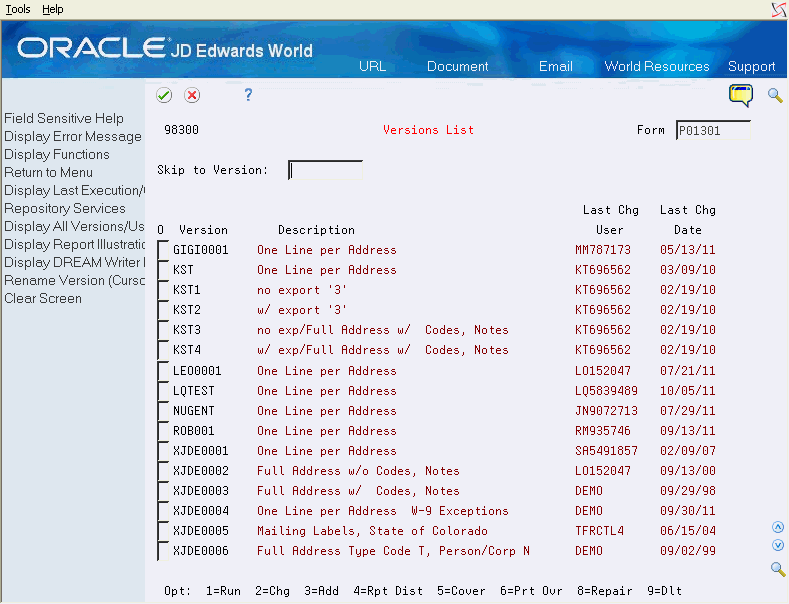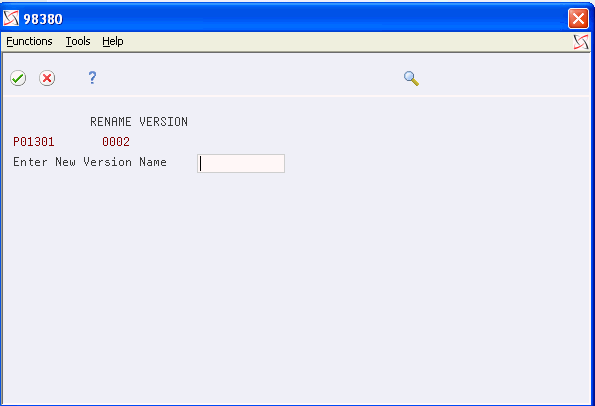28 Review Version List Options and Functions Overview
This chapter contains these topics:
The Versions List screen displays a list of versions for a Screen ID and allows you to perform a number of options and functions on each version.
28.1 Reviewing DREAM Writer Version List Options
You can enter a number in the Option field to perform one of the following functions:
Submits the version to the job queue after the system creates the report.
Revise any portion of the version.
Add a new version that has the same attributes as the existing version.
Option 4 - Report Distribution
Displays the report distribution form and allows you to enter the names of persons to receive the report.
The distribution list prints on the report's cover page. You must enter:
-
'Y 'in the Print Cover Page field to print the cover page on the Additional Parameters form.
-
A value in the Number of Report Copies field on the Printer File Overrides screen because additional copies are not automatic.
Figure 28-2 Report Distribution List screen
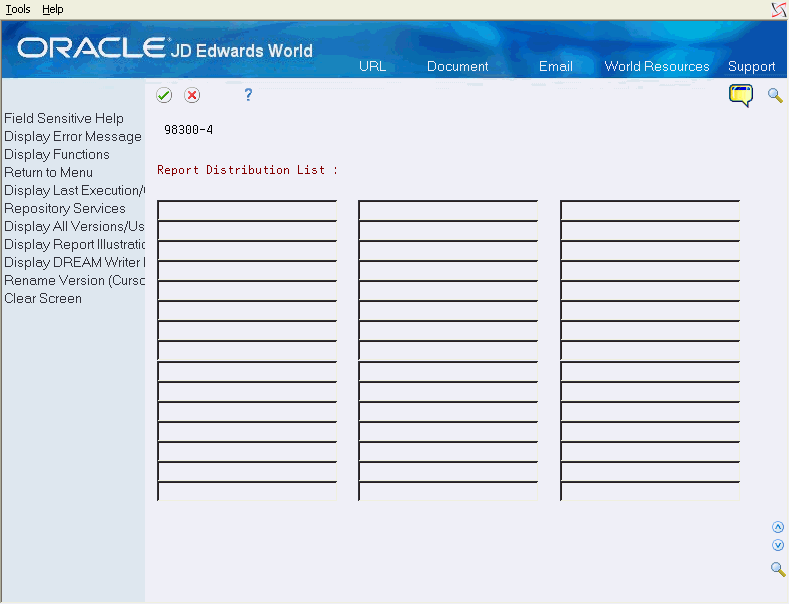
Description of "Figure 28-2 Report Distribution List screen"
Use to review processing options, selections, and sequencing instead of entering 2 in the Option field to change the report.
Use to change printer file overrides instead of entering 2 in the Option field; this is useful when you have printer or output issues.
Option 7 - Display DDS/OPNQRYF Source
Displays the source for the DDS or Open Query file statement that the system creates for the version; this is useful for troubleshooting a version.
Use to delete any logical files the system creates for a report version that it inadvertently leaves on the system. It is not usually necessary to use this for an Open Query style report.
Use to delete the version for that Form ID. Use the User Exclusive field to prevent users from deleting the version.
28.2 Reviewing Version List Functions
Use the following functions to work with version lists.
Display Last Execution/Change Date (F5)
Use to toggle between the Last Change User, Last Change Date and Version Owner, Last Execution Date columns.
Display All Versions/User Versions Only (F9)
Use to display only versions where you are the Last Change User.
Display Report Illustrations (F13)
Use to display a report illustration from the source file. Source code must exist on the system.
To rename a version:
-
Place cursor next to version you are renaming
-
Choose Rename Version (F16).
The RENAME VERSION form displays.
You cannot assign a version number that already exists for the Form ID. Do not use an asterisk (*) in the new version name because the systeml uses it literally.