39 Set Up Job Stream Submissions
This chapter contains these topics:
From Master Directory (G), choose Hidden Selection 27
From Advanced & Technical Operations (G9), choose Run Time Setup
From Run Time Setup (G90), choose Menus
From Menus (G901), choose Revisions
39.1 Setting Up Job Stream Submissions
JD Edwards World has set up a special job (J81900) that allows you to submit several jobs to the job queue or mix interactive and batch jobs together with a single selection from a menu. You can utilize this feature for:
-
Setting up batch jobs that are run monthly
-
Setting up interactive jobs to enter in some type of order
-
On Revisions, create a "% menu" that has each of the jobs you want submitted entered as a selection.
-
Add the % menu to another JD Edwards World menu as a selection on that menu.
-
On Revisions, enter each job you want to submit as a selection. The jobs submit in the order in which they appear on the batch % menu.
For example, you can set up a menu called %MONTHEND. The % sign is the key to Job Stream Submission.
Figure 39-1 Revisions (Batch % Menu) screen
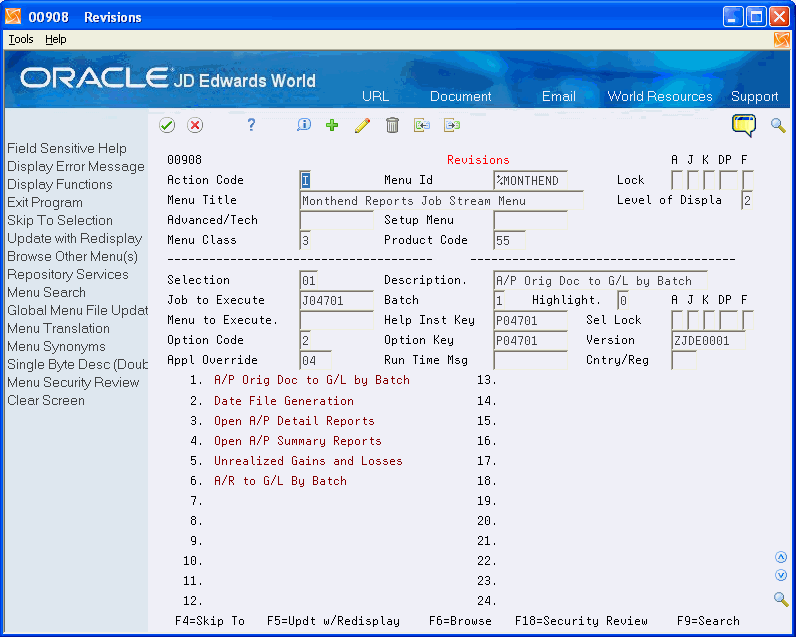
Description of "Figure 39-1 Revisions (Batch % Menu) screen"
-
Enter the name of the desired batch job (a CL) in the Job to Execute field.
-
Enter 1 in the Batch field.
-
Enter 2 in the Option Code field.
-
Enter the DREAM Writer screen ID in the Option Key field.
-
Enter the versions number you want to execute in the Version field - you must have a version.
To add the % menu to another menu
-
On Revisions, add the Job Stream Submission program (J81900) and the % menu to an existing menu or create a new menu.
Figure 39-2 Revisions (Add % Menu) screen
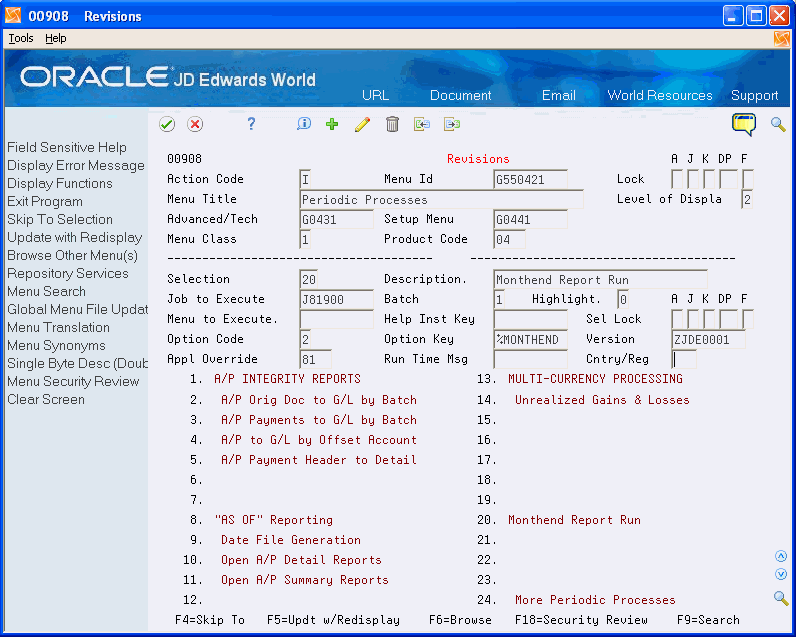
Description of "Figure 39-2 Revisions (Add % Menu) screen"
-
Enter J81900 in the Job to Execute field.
-
Enter 1 in the Batch field.
-
Enter 2 in the Option Code field.
-
Enter the name of the % menu in the Option Key field.
-
Enter ZJDE0001 in the Version field. This submits the job to batch J819000001 and if one job fails, the rest still execute.
The following are important to setting up a job stream:
-
%menu selections should be continuous. Do not leave blank selections.
-
DREAM Writer jobs must have the Mandatory Options field set to N. This field is in DREAM Writer.
-
If you want to process more than 24 reports, create another %menu and place that in selection 24 on your original %menu.
-
To submit a job through unattended night operations (Sleeper):
Program = J81900, Screen = % menu name, Version = ZJDE0001
-
39.2 Setting Up Interactive and Batch Jobs
Complete the following tasks:
-
Set up a percent menu with interactive and batch processing
-
Add the percent menu to another menu
-
Submit a percent menu and job stream in a custom CL program
To set up a percent menu with interactive and batch processing
On Revisions, add menu selections that call both interactive and batch jobs. Use F6 to copy in all selections for the jobs.
For example, you can set up a menu called %USERS.
Figure 39-3 Revisions (Set Up Percent Menu) screen
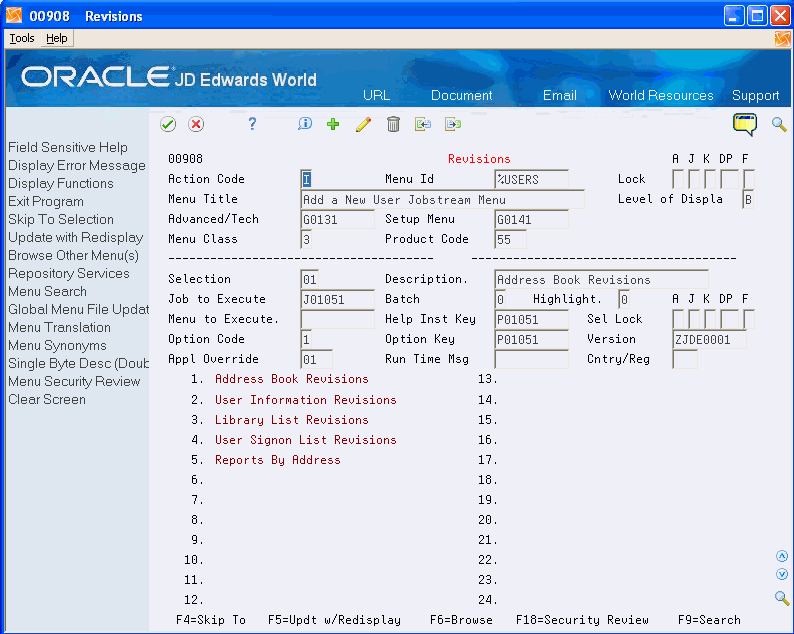
Description of "Figure 39-3 Revisions (Set Up Percent Menu) screen"
To add the percent menu to another menu
-
On Revisions, add the Job Stream Submission program (J81900) and the % menu to an existing menu or create a new menu.
Figure 39-4 Revisions (Add Percent Menu to Another) screen
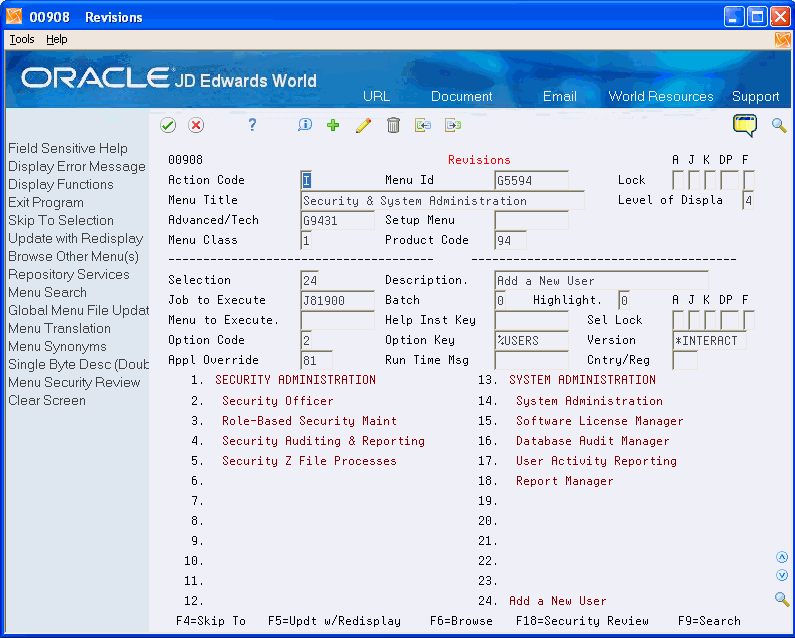
Description of "Figure 39-4 Revisions (Add Percent Menu to Another) screen"
-
Enter J81900 in the Job to Execute field.
-
Enter 0 in the Batch field.
-
Enter 2 in the Option Code field.
-
Enter the name of the % menu in the Option Key field.
-
Enter *INTERACT in the Version field.
To initiate a job stream by custom CLP
Use the following to set up a percent menu and then set up a custom CL program to call the percent menu.
-
On Revisions, enter the batch job in the Job to Execute field.
-
Enter 1 in the Batch field.
-
Enter 2 in the Option Code field.
-
Enter the DREAM Writer form ID or the WorldWriter Group ID in the Option Key field.
-
Enter the version in the Version field and press Enter.
-
Repeat the previous steps for each batch job you want to add to the percent menu.
-
Create a CL program which includes the following command:
SBMJOB CMD(CALL PGM(J81900) PARM('%MIKETST' 'ZJDE0001')) JOB(JOBSTREAM)
The first parameter is the name of the percent menu (%MIKETST) and the second parameter is the version (ZJDE0001). You can include a job name to use while the job processes, otherwise the system uses QDFTJOBD.