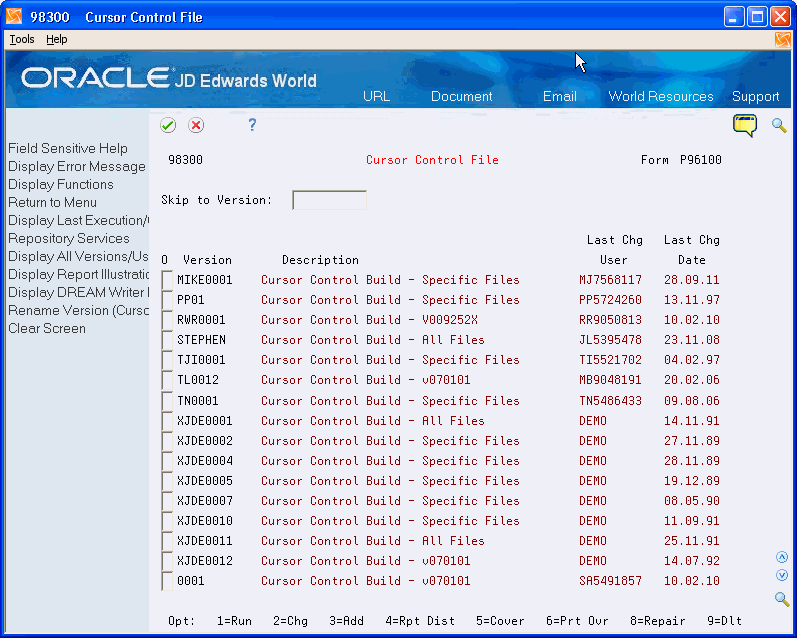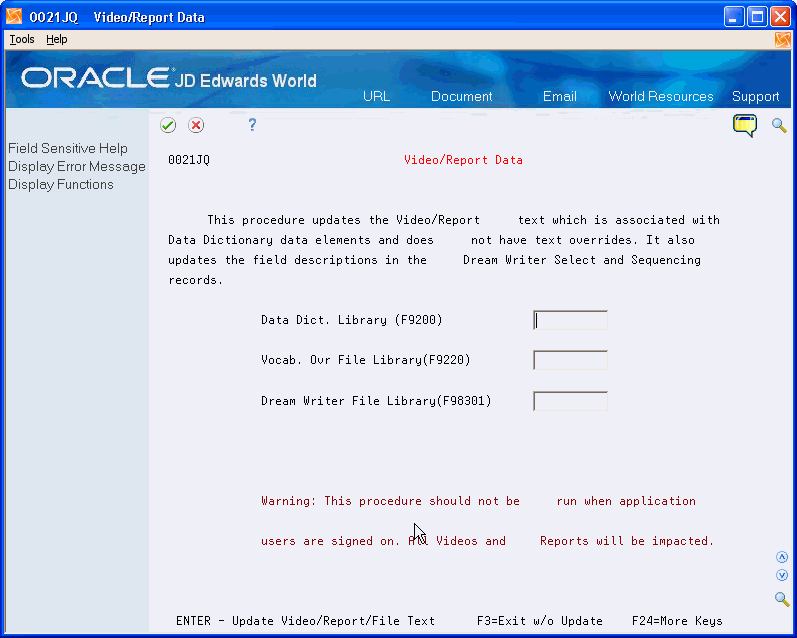48 Work with Vocabulary Override Rebuilds
This chapter contains these topics:
48.1 Reviewing Cursor Sensitive Controls
From Master Directory (G), choose Hidden Selection 27
From Advanced & Technical Operations (G9), choose Computer Operations
From Computer Operations (G96), choose Rebuilds & Global Updates
From Rebuilds and Global Updates (G9642), choose Cursor Control File
If you do not use the JD Edwards World compiler within Software Versions Repository to compile a form, your cursor-sensitive help text may not function properly. For example, it may display the wrong glossary for a field. Correct this using the Cursor Control File program .
-
Requires source code
-
Only needs to be rebuilt if a program was modified outside of JD Edwards World software
-
Can run for single programs if the cursor control helps are out of synchronization.
-
The F9220, F9601, F9611, F9612, F9620, and F9621 files must reside in the same library
-
When using JD Edwards World compiler to compile a form, it will automatically rebuild the cursor controls for that form
The cursor sensitive control files are:
-
Cursor Sensitive Control Master (F9620)
-
Cursor Control Format Master (F9621)
To review cursor sensitive controls
On the Message screen, press F6.
48.2 Reviewing the Video/Report Data
From Master Directory (G), choose Hidden Selection 27
From Advanced & Technical Operations (G9), choose Computer Operations
From Computer Operations (G96), choose Rebuilds & Global Updates
From Rebuilds and Global Updates (G9642), choose Video/Report Data
Use this rebuild to populate the Vocabulary Override records with the Data Dictionary row and column description. This is an easy way to update all your forms.
This program updates the Data Dictionary to:
To review the Video/Report Data
On the Message screen, press F6.
48.3 Reviewing Copy DD, VO, DW, UDC, SVR, Menus
From Developer's Workbench (G9362), choose Copy DD, VO, DW, UDC, SVR, Menu
This selection is found on the Repository Services function key. Press F6 in any tool, for example Vocabulary Overrides, to display it.
This function allows you to copy members from one library to another. This is used most often when you have accidentally deleted something from your production environment and need to replace it from JDFDATA. It is also useful when creating an alternate environment to move selected members from the production environment to the alternate.
To review copy DD, VO, DW, UDC, SVR, Menus
On Copy DD, VO, DW, UDC, SVR, Menus, copy the desired members from one library to another.
Figure 48-3 Copy DD, VO, DW, UDC, SVR, Menus screen
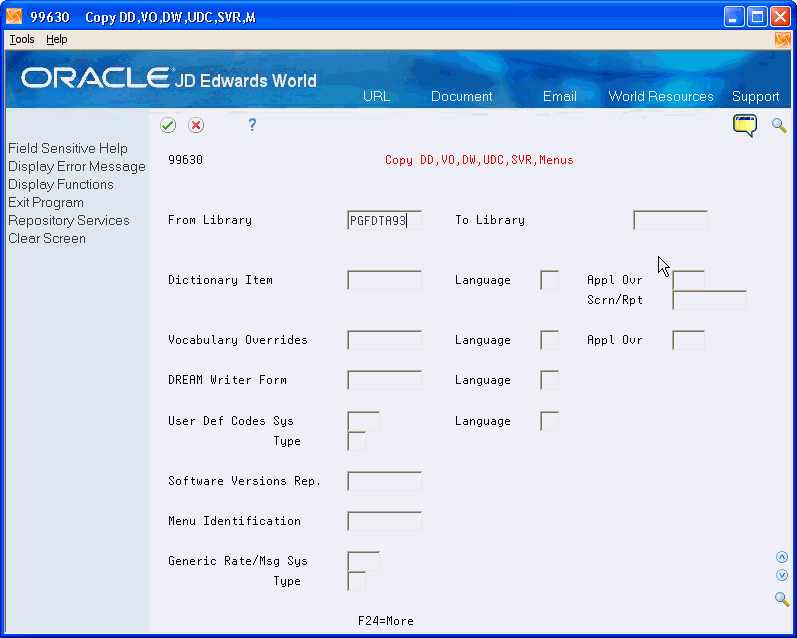
Description of "Figure 48-3 Copy DD, VO, DW, UDC, SVR, Menus screen"
48.4 Reviewing Vocabulary Override Field Lengths
From Master Directory (G), choose Hidden Selection 27
From Advanced & Technical Operations (G9), choose Computer Operations
From Computer Operations (G96), choose Rebuilds & Global Updates
From Rebuilds and Global Updates (G9642), choose Voc Ovr Field Lenghts
If you customize reports or forms through Report Design Aid or Screen Design Aid, run this update to update the field size.
Within the Vocabulary Overrides File (F9220), there is a Field Size field. This field represents how large the VTX field is that contains the description or text associated with a field.
Run this program for all Vocabulary Override records or a specific record.
You should make changes to field lengths carefully.
Figure 48-4 Vocabulary Overrides Field Lengths screen
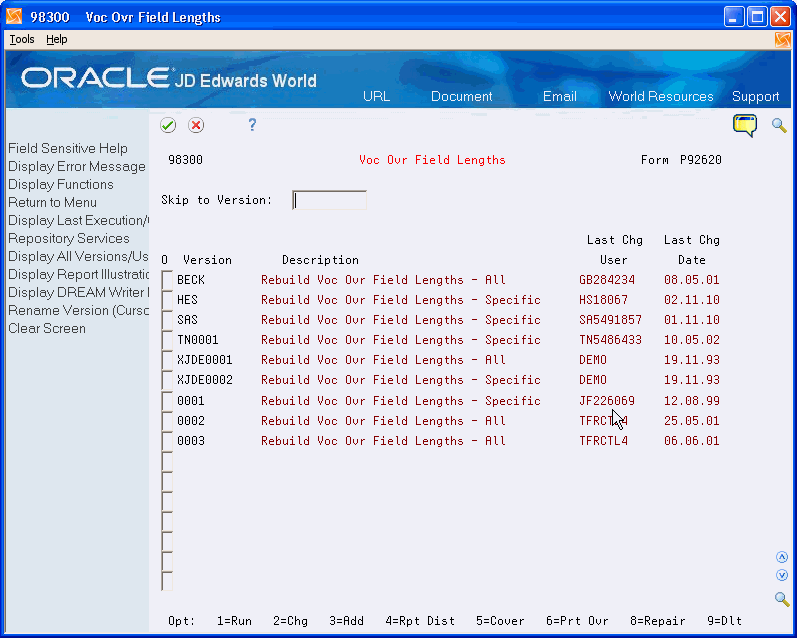
Description of "Figure 48-4 Vocabulary Overrides Field Lengths screen"