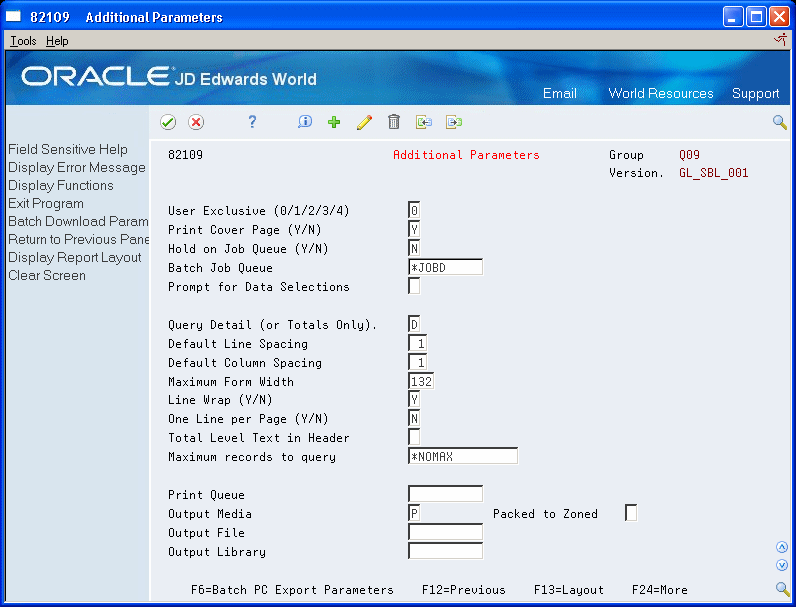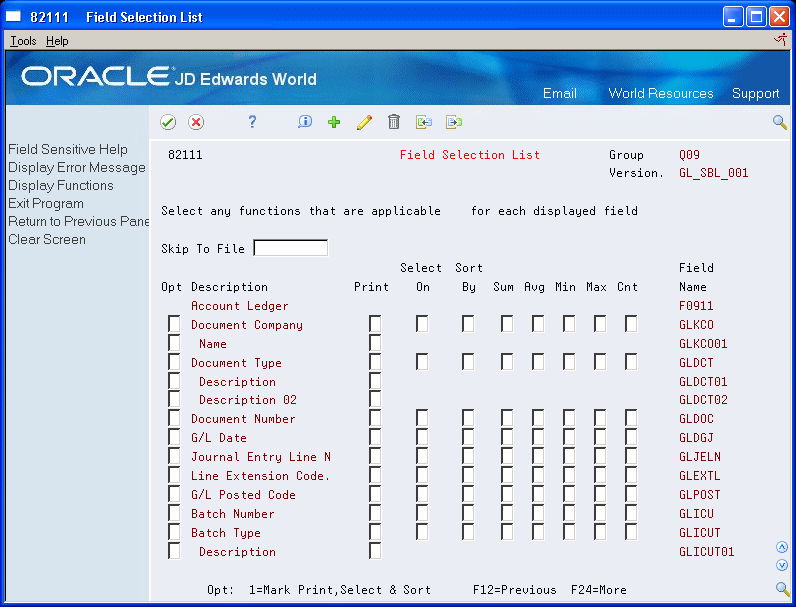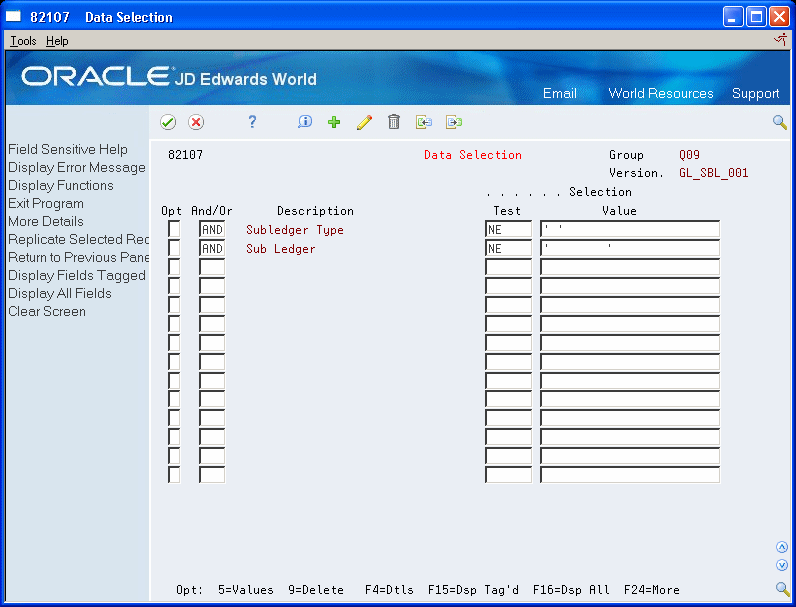1 Overview to World Writer
This chapter contains these topics:
1.1 About World Writer
World Writer is JD Edwards World's general report writing tool for the IBM iSeries. This flexible tool consists of a series of easy-to-use setup screens that create parameters for an IBM Structured Query Language (SQL) statement. You can design a brand new report that meets your specific needs, or you can copy an existing report and modify it to fulfill your requirements. Each time a World Writer version is submitted, up-to-date information is retrieved from the iSeries and displayed on the report.
World Writer is designed to let you retrieve and format data stored on the iSeries into reports that you design. You do not need to know a programming language to work with World Writer. However, World Writer is a powerful tool. It can seem complicated until you become familiar with all the features and functions that make World Writer perform.
This section contains the following:
-
Comparing World Writer, DREAM Writer, FASTR, and STAR
-
Creating and Modifying Versions
-
Runtime Programs
-
Data Files
1.1.1 What You Should Know About
| Topic | Description |
|---|---|
| Using up to 32 different files | You can include up to 32 different files when designing your World Writer version. The file or files you choose can be JD Edwards World or non-JD Edwards World files. If these files are on your iSeries, they already comply with IBM's standards and are available for you to use. |
| Selecting fields and determining use |
|
| Efficient handling of numeric data | World Writer uses Data Dictionary to automatically display numerical data on your report. Formatting includes decimal position, use of commas and negative signs. You can modify these types of information on the report as well as determine if the data should be rounded.
Dates stored as Julian in the file appear in the Gregorian format on the output. Further formatting for MDY and separator character is recognized from System defaults or User Preferences. |
| Automatic descriptions | Data Dictionary helps when developing column titles. Many times the fields you want on your report are already appropriately named and these names are preloaded for you on your report. This speeds your design time dramatically. |
| Presumptive join fields | World Writer automatically links associated descriptions or information attached to a field in your report. This feature allows you to include more meaningful information on your report than just a code or number. User Defined Codes as well as Address Number, Business Unit, and Company Number are examples of fields that have presumptive joins. |
| Calculated fields | Create new fields by performing calculations using other fields or literal values. Calculated fields can be printed, used to select data, and used for sorting and totaling purposes. |
| Levels of security | World Writer provides five levels of security:
1. Business Unit 2. User Exclusive 3. Group Level 4. File/Field Level 5. IBM Object Authority |
| Ease of learning | World Writer is similar to DREAM Writer and FASTR. Being familiar with DREAM Writer makes learning World Writer easier but is by no means a prerequisite. You will find that, once you grasp the basic concepts of designing a report, World Writer becomes both a functional and productive tool.
JD Edwards World supplies prototypes of reports. You can often copy an existing report and customize it to your needs. These prototypes give you a head start with designing your own reports. |
| Previewing reports online | As you create your World Writer report, you can preview the layout on your workstation. This allows you to check format, column titles, spelling, spacing, and other report elements while designing your report. |
| Creating physical files | World Writer has the ability to create a physical file that resides in a library on the iSeries. The file can be used in another World Writer report, in a program, or downloaded to the PC for use in PC applications such as Excel. |
| Updating fields in a file | Use World Writer to update a field in a file. This is a powerful feature and should be used with caution. |
1.2 Comparing World Writer, DREAM Writer, FASTR, and STAR
JD Edwards World software provides several report creating tools. All are easy-to-use, with some common functionality and some unique features.
-
World Writer is a general-purpose report writer that can be used with any file(s) on the iSeries. You determine the purpose of the report and design it either from the beginning or by copying and modifying an existing version.
-
DREAM Writer is a data extraction tool, used within all systems of the software. Versions are predefined for specific purposes.
-
FASTR is designed to retrieve data from the General Accounting system in a spreadsheet format.
-
STAR uses data from either the Fixed Asset or Plant Management system.
This chart compares the set up screens for each report writer:
| World Writer | DREAM Writer | FASTR | STAR |
|---|---|---|---|
| Version Title & Files | Version Identification | Version Identification | Version Identification |
| File Join Relations | Additional Parameters | Additional Parameters | Additional Parameters |
| Additional Parameters | Processing Options | Override Default Information | Override Default Information |
| Field Selection List | Data Selection | General Specifications | General Specifications |
| Output Field Specifications | Data Sequence | Column Specifications | Column Specifications |
| Data Selection | Printer File Overrides | Row Specifications | Conditioned Variance Reports |
| Data Sort & Totaling | NA | Cell Specifications | Journal Entry Specifications |
| Summary Functions | NA | Override Rows/Columns | PC Download Processing Options |
| Printer File Overrides | NA | Conditioned Variance Reports | Printer File Overrides |
| Batch PC Export | NA | Journal Entry Specifications | |
| NA | Work File Save | ||
| NA | PC Download Processing Options | ||
| NA | Printer File Overrides |
This chart compares some of the features of each report writer:
| Feature | World Writer | DREAM Writer | FASTR | STAR |
|---|---|---|---|---|
| Files | Any, up to 32 | Predefined | F0901
F0902 F0006 |
F1201
F1202 |
| Report Layout | Columns, Break Level functions | Predefined, fixed | Columns, rows, cells | Columns |
| Selection & Sequence | Separate | Separate | Combined | Combined |
| PC Download | Yes - Batch PC Export | No | Yes | Yes |
| Field Update | Yes | No | No | No |
| File Create | Yes | No | No | No |
1.3 Creating and Modifying Versions
The creation and modification of a World Writer version populates the World Writer files. A SQL statement is also built during this process. When a version is submitted and becomes active in the job queue, the SQL statement is used to select the files and fields, and retrieve and sort the records. The World Writer files format the resulting report details or physical file.
1.3.1 World Writer Master Menu
The World Writer master menu organizes versions by system or application.
Figure 1-1 World Writer Master Menu screen
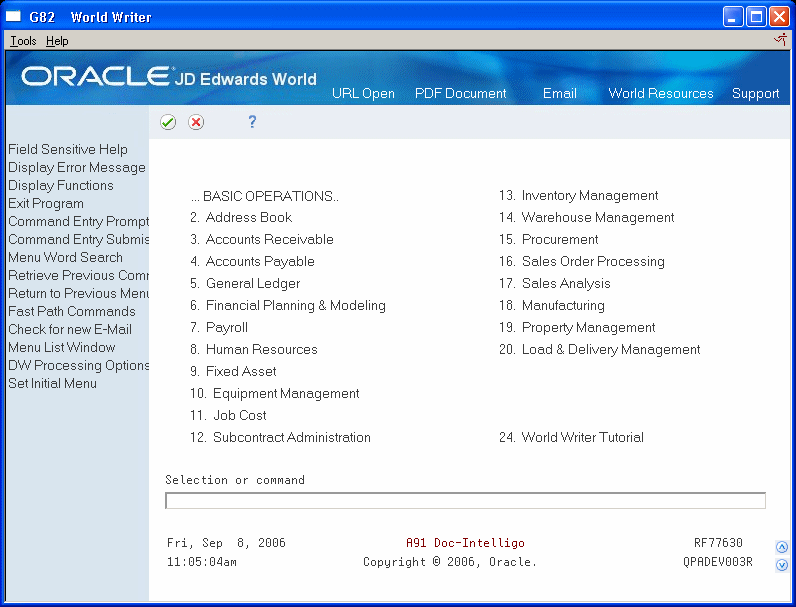
Description of "Figure 1-1 World Writer Master Menu screen"
1.3.2 Versions List
The Versions List allows you to:
-
Create a new report.
-
Copy an existing report.
-
Change an existing report.
-
Submit a version for processing.
1.3.3 Version Title & Files
Use Versions Title & files to assign a Version Name and Title, Report Title, and to specify the files to use in the query.
Figure 1-3 Version Title and Files screen
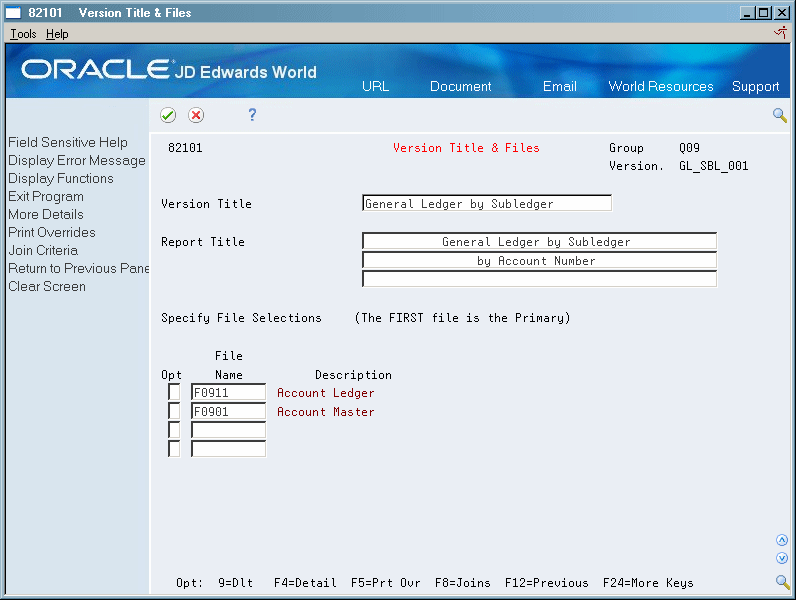
Description of "Figure 1-3 Version Title and Files screen"
1.3.4 File Relations
If two or more files are selected, the link between the files must be described. The following examples illustrate two methods to do this:
Figure 1-4 File Relations - Match Fields screen
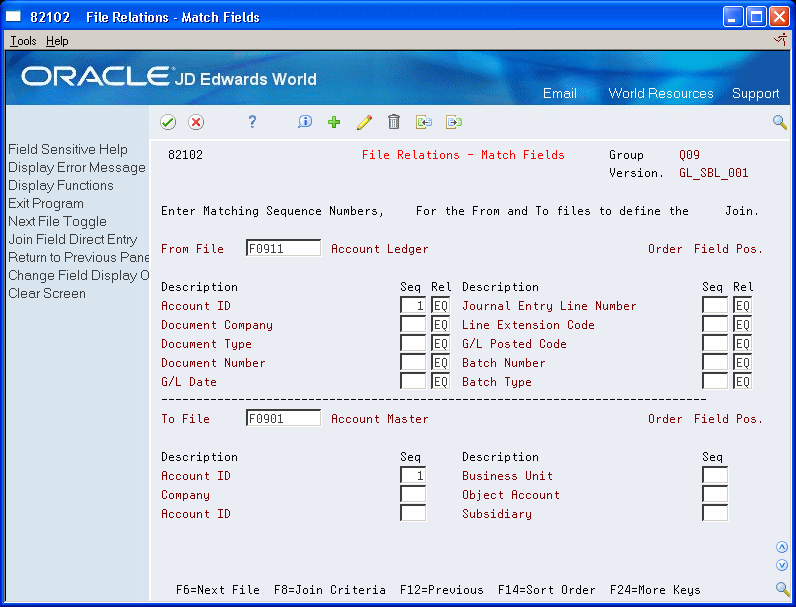
Description of "Figure 1-4 File Relations - Match Fields screen"
Figure 1-5 File Relations - Enter Fields screen
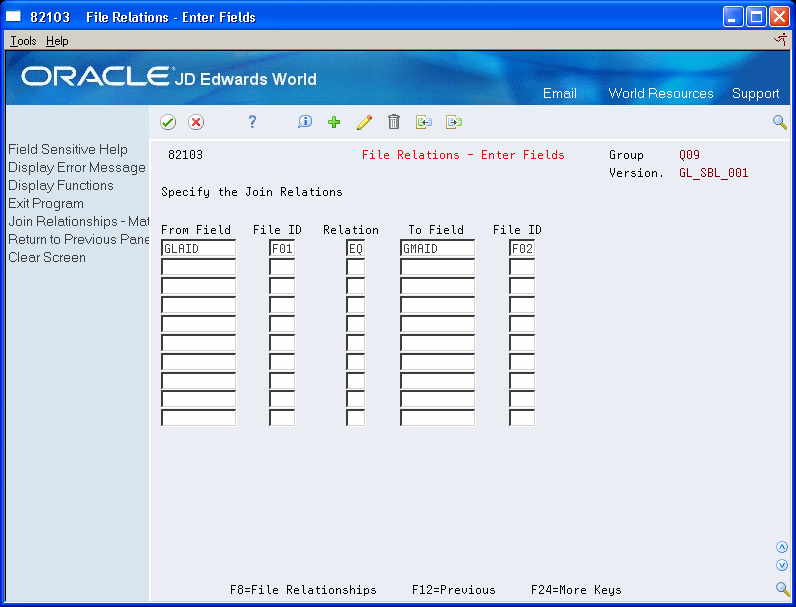
Description of "Figure 1-5 File Relations - Enter Fields screen"
1.3.5 Additional Parameters
The following screen example shows default information and how to process the query at run time.
1.3.6 Field Selection List
The Field Selection List screen is used to establish printing, selection, total levels and summary functions to create a "tag list" that simplifies the remaining steps.
1.3.7 Output Field Specifications Field Selection List
Output Field Specifications is where you create most of the report design and layout. It is also the starting point for creating a calculated field.
Figure 1-8 Output Field Specifications screen
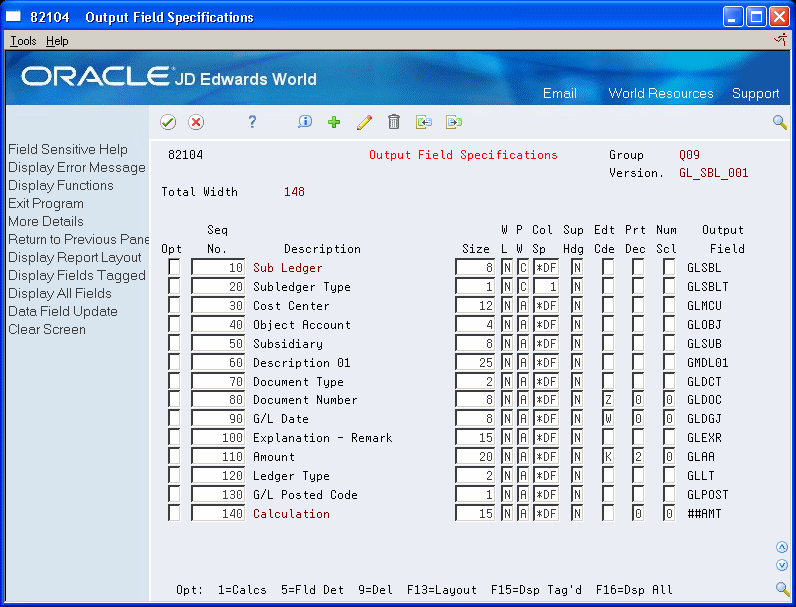
Description of "Figure 1-8 Output Field Specifications screen"
1.3.8 Data Selection
You select the data that you want to appear on the report. If you do not enter anything here, all records from the files are included.
1.3.9 Data Sort & Totaling
Use Data Sort & Totaling to set up how to sort and group the report data.
Figure 1-10 Data Sort and Totaling screen
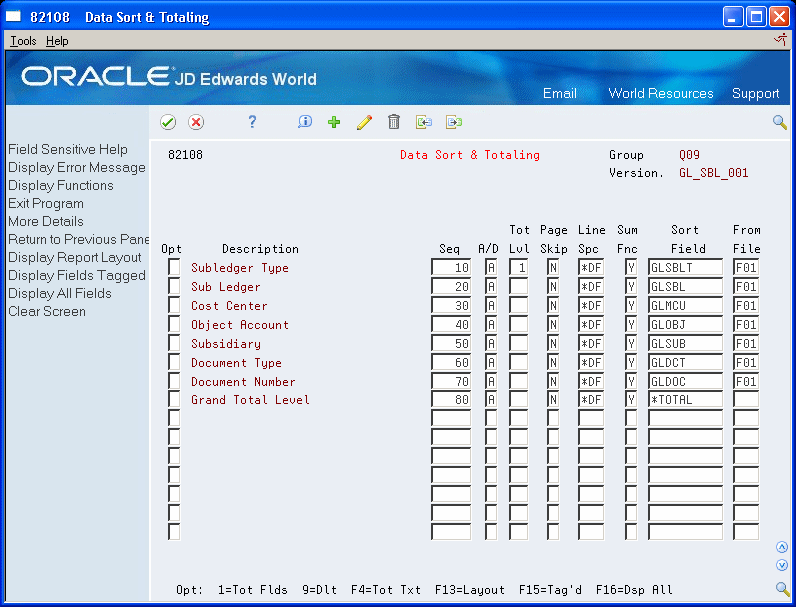
Description of "Figure 1-10 Data Sort and Totaling screen"
1.3.10 Total Level Summary Functions
Access the Summary Functions screen from the Data Sort & Totaling screen. You can specify up to five summary functions per total level.
Figure 1-11 Total Level Summary Functions screen
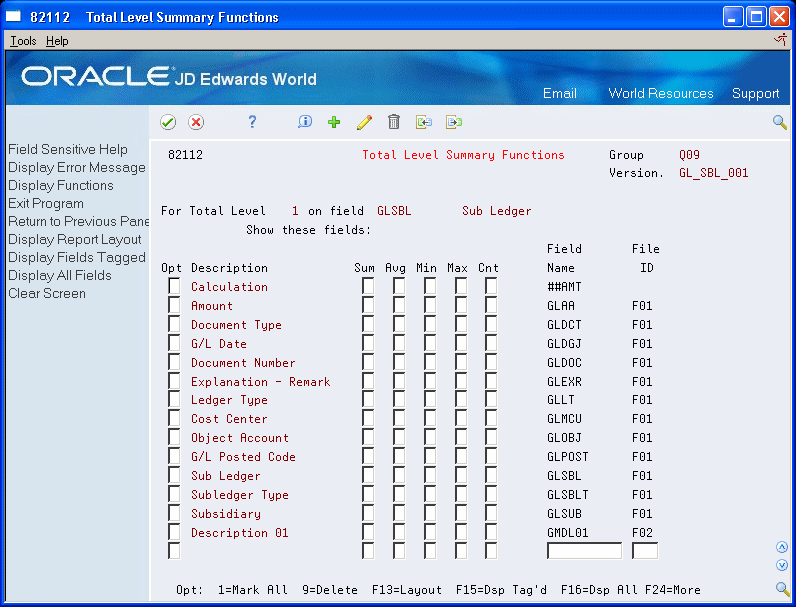
Description of "Figure 1-11 Total Level Summary Functions screen"
1.3.11 Printer File Overrides
Set up standard IBM printing specifications on this screen.
Figure 1-12 Printer File Overrides screen
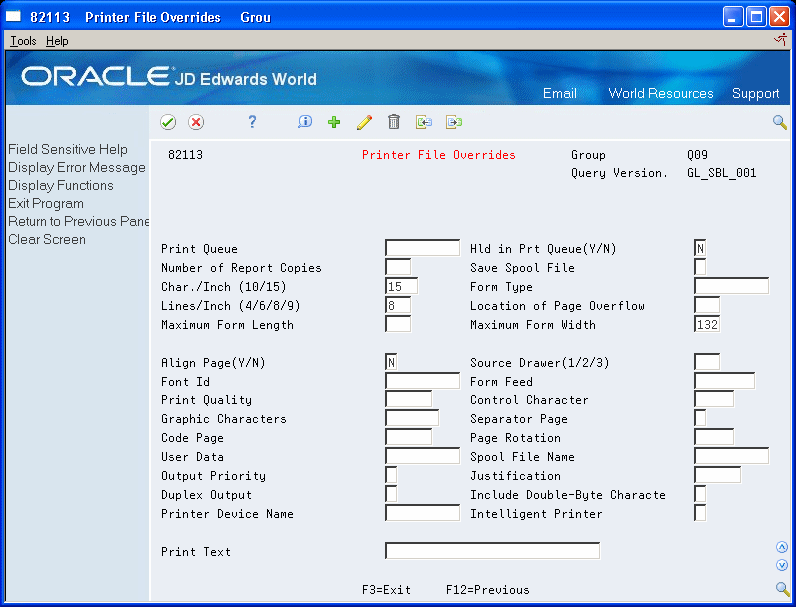
Description of "Figure 1-12 Printer File Overrides screen"
1.4 Runtime Programs
When a version is submitted, these are the main programs used by World Writer to process the version specifications:
-
P82001 - World Writer uses this program at runtime to create a report based on the setup specifications of the query version.
-
P82151 - World Writer uses this program at runtime to create a database file based on the setup specifications of the query version.
1.5 Data Files
| Data File | Description |
|---|---|
| F82000LA | Query Fields by File ID |
| F8201 | Query Group Security File |
| F82013 | Multi-currency File |
| F82100 | Query Header File |
| F82100E | Query Header File - Prompt for Data Selection |
| F82101 | Query Data File Selections |
| F82102 | Query Data File Join Fields |
| F82103 | Query Output Print Fields |
| F82104 | Query Output Print Field Calculations |
| F82105 | Query Data Selection Fields |
| F82106 | Query Data Selection Values |
| F82107 | Query Sort Fields |
| F82108 | Query Field Summary Functions |
| F82109 | Query File Update Specification |
| F9401 | File/Field Level Security |