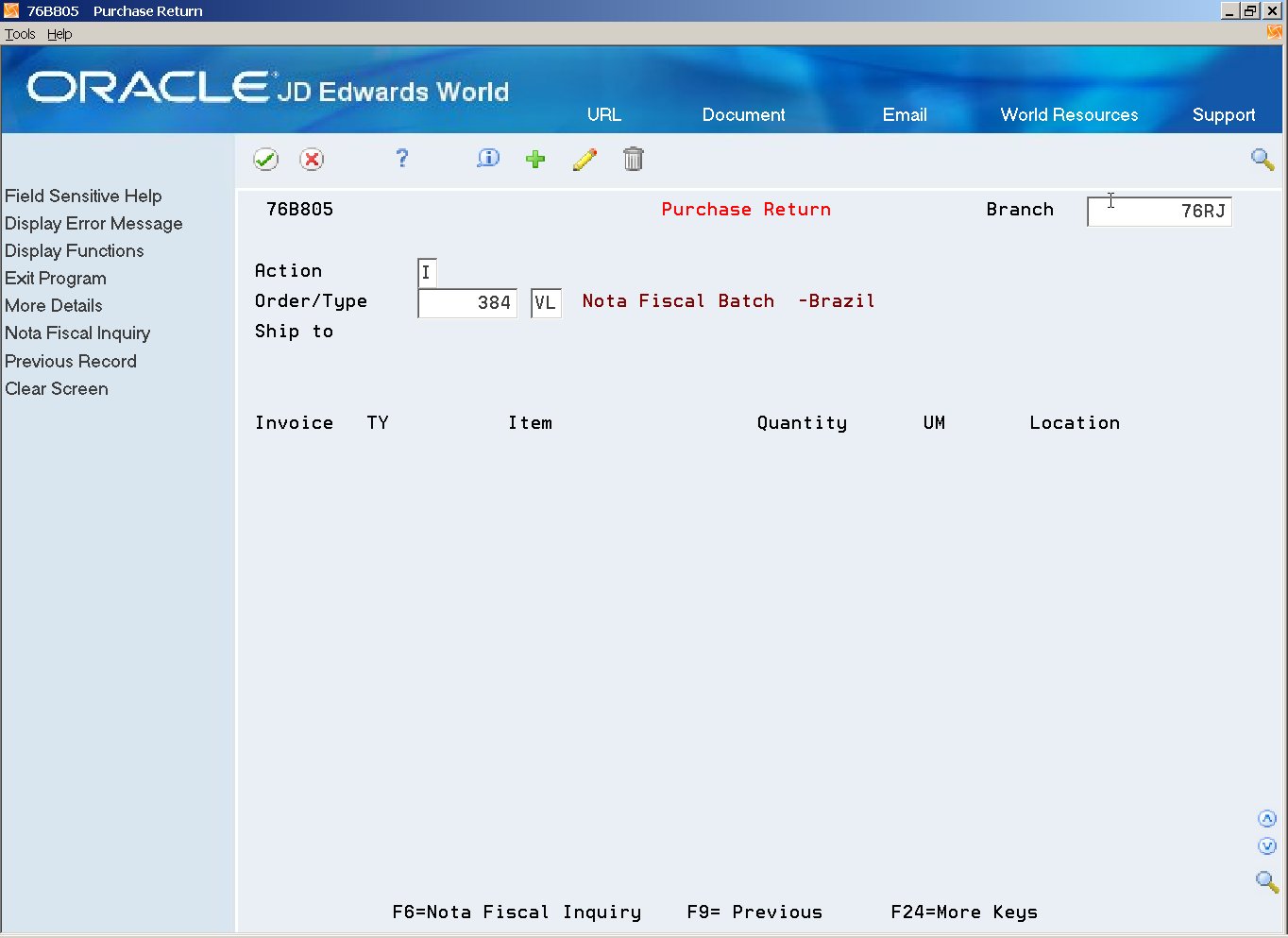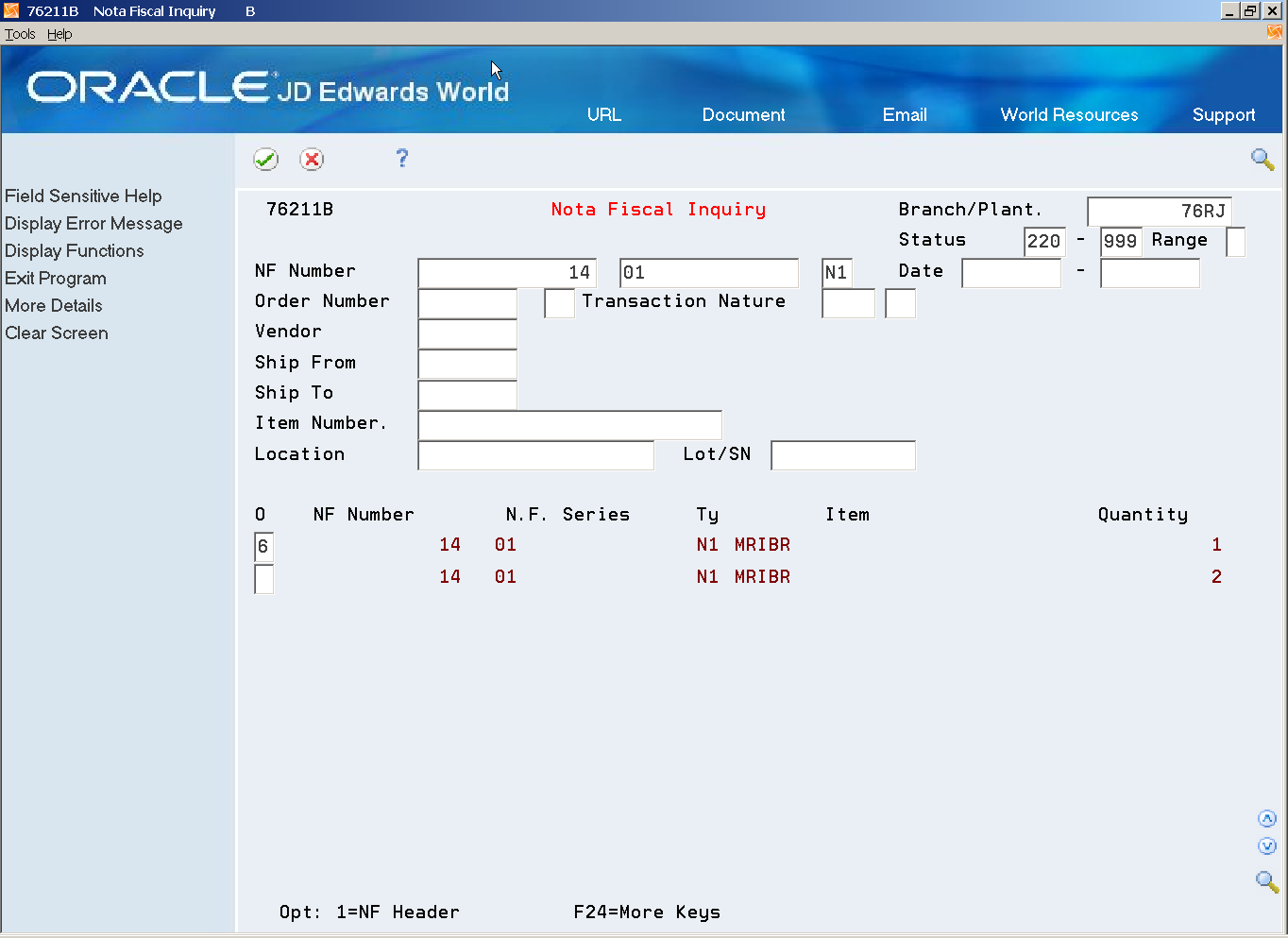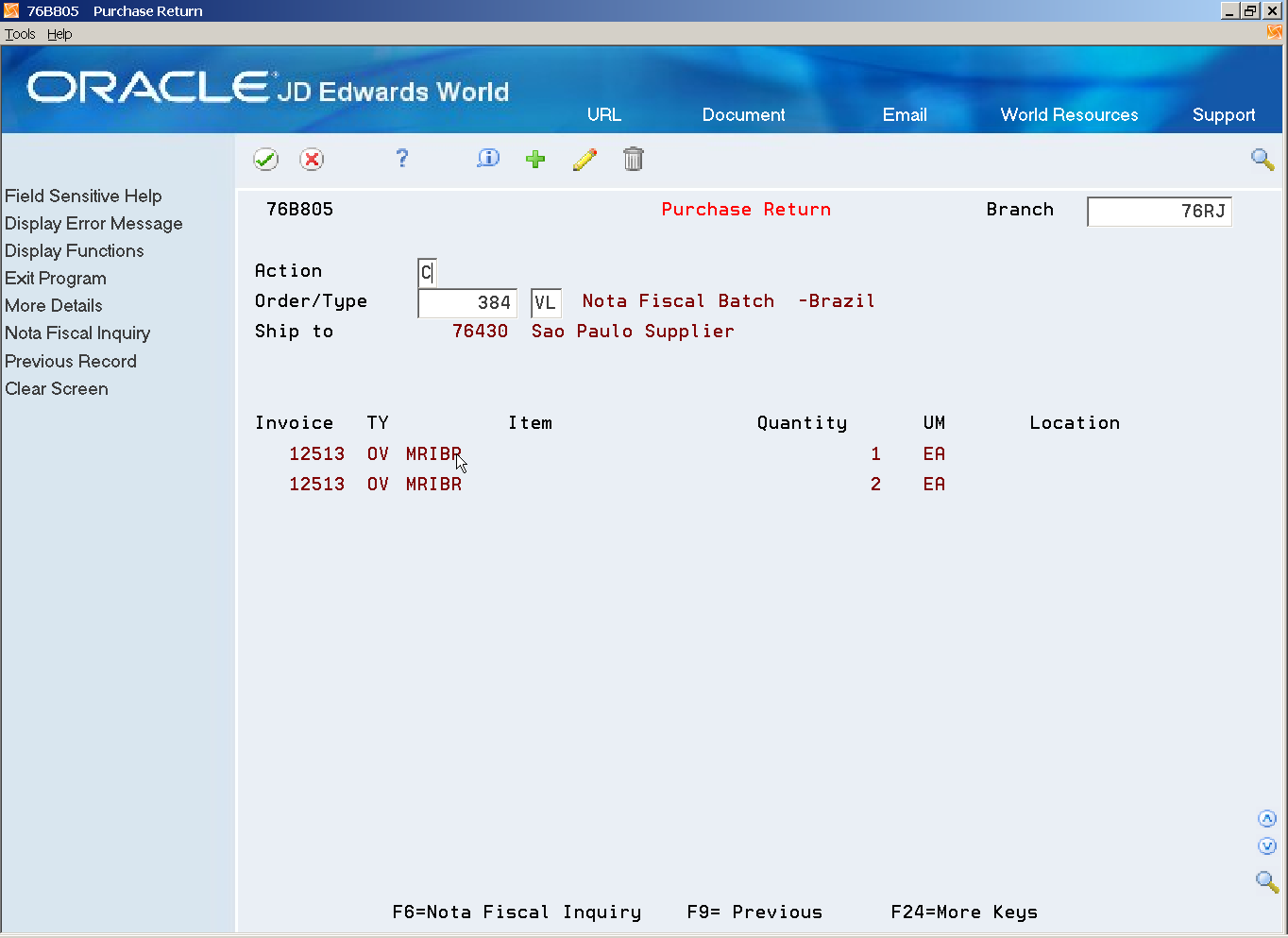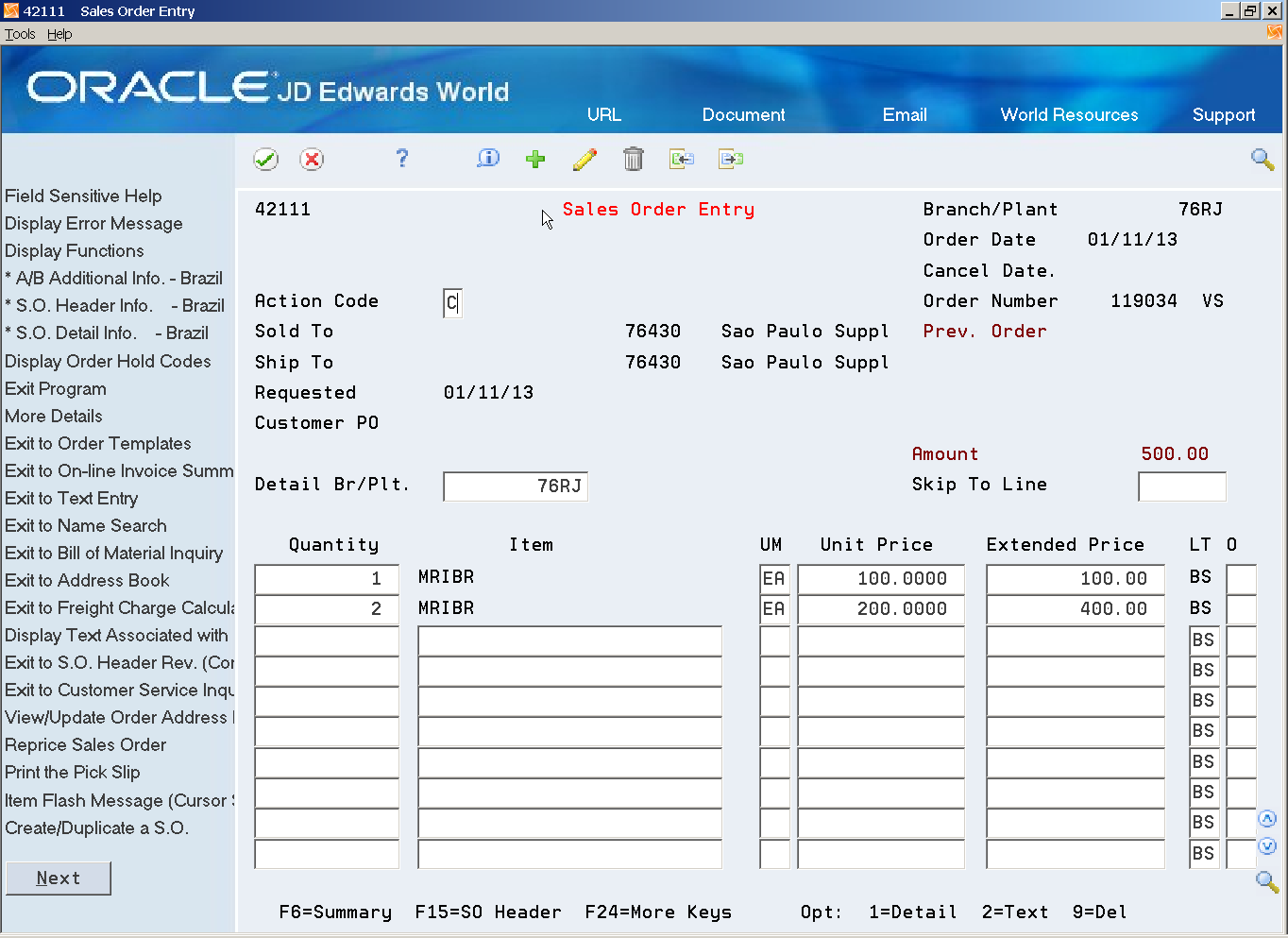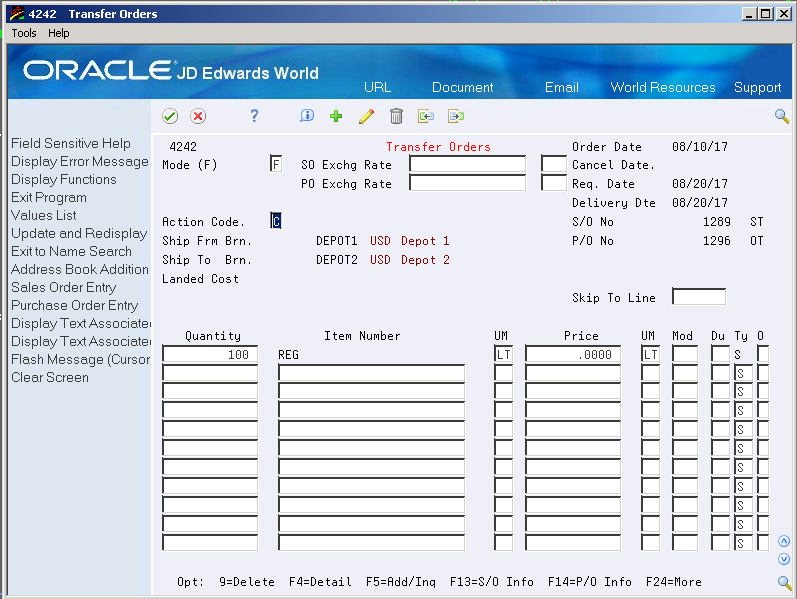34 Additional Order Processes
This chapter contains these topics:
34.1 Purchase Return
From Localizations - Brazil (G76B), choose Sales Order Management
From Sales Order Management - Brazil (G76B42), choose Sales Order Processing
From Sales Order Processing - Brazil (G76B4212), choose Purchase Returns
Execute this process to generate a nota fiscal to return goods to a supplier.
-
In Purchase Return, Press F6 (Nota Fiscal Inquiry) to go to Nota Fiscal Inquiry (P76211B).
-
In Nota Fiscal Inquiry (P76211B), enter the number of the purchase nota fiscal related to the items that you want to return, then select the items that you want to return by selecting option 6 (Return Entire Nota Fiscal) or 7 (Return Line in Nota Fiscal).
-
Press F3 (Exit) to return to Purchase Return.
-
Press Enter to confirm the selected items and go to Sales Order Entry (P4211). Order document type and status are generated based on your P4211 processing options.
Quantity, Item , UOM, Unit Price are populated based on your nota fiscal selection.
-
Press Enter to confirm the information and create the return sales order.
Run the Confirm Shipments program (P4205).
Generate the Purchase Return nota fiscal by running Generate Nota Fiscal (P76558B).
Generate the Purchase Return nota fiscal by running Print Nota Fiscal (P76560B).
34.2 Entering Transfer Orders for Brazil
From Localizations - Brazil (G76B), choose Sales Order Management
From Sales Order Management - Brazil (G76B42), choose Sales Order Processing
From Sales Order Processing - Brazil (G76B4212), choose Transfer Orders
You enter transfer orders to input information about inventory you move from one location to the other. Transfer orders are used in two situations:
-
One location needs inventory from another location within the same branch plant
-
One branch plant needs inventory from another branch plant within the same company
You enter a transfer order to ship inventory between branch/plants within your company, maintain an accurate on-hand inventory amount, and provide tax information for Nota Fiscal. The transfer order program does the following:
-
Creates a sales order for the shipping location that represents the supplier
-
Creates a purchase order for the receiving location that represents the customer
-
Processes the inventory amounts on the transfer order as a formal purchase and sale of goods
-
Creates documents, such as pick slips or invoices, that are necessary to complete the transfer
|
Note: When you generate a transfer order, the system automatically creates a purchase order with its corresponding Brazilian tag file information. The system creates this Brazilian tag file information with default values. |
34.2.1 Before You Begin
-
Verify that Brazil is the country that you have selected for your user display preferences
On Transfer Orders
-
Complete the following fields:
-
Ship Frm Brn
-
Ship To Brn
-
Item Number
-
Quantity
-
-
Complete the following optional field:
-
Landed Cost
-
-
Display the default values for the remaining fields by pressing Enter.
-
Do one of the following:
-
Accept the default values for all remaining fields
-
Complete the default values in any remaining fields
| Field | Explanation |
|---|---|
| Landed Cost Rule | A user defined code (41/P5) that indicates the landed cost rule for an item. The landed cost rule determines purchasing costs that exceed the actual price of an item, such as broker fees, commissions, and so forth. You set up landed cost rules on Landed Cost Revisions. |
34.2.2 What You Should Know About
| Topic | Description |
|---|---|
| Entering kit items | You cannot enter kit information on a transfer order. To enter an order for kits, use the regular sales or purchase order entry programs. |
| Using ECS advanced functionality to enter transfer orders | If you use Load and Delivery Management and have activated ECS Control in Sales Order Management system constants, you must use the ECS format to enter transfer orders. You complete the additional fields that the Load and Delivery Management system uses to process the transfer order. |
| Entering an agreement number | To automatically find an agreement number, you can access the Agreement Search program from the agreement number field in the detail area. You must be in the ECS format to access this additional field.
If an agreement is assigned to a detail line, the system performs agreement processing. See About Agreement Management in the JD Edwards World Agreement Management Guide. |
| Entering configured items | The Sales Order Management system does not support transfer order processing for configured items. |
| Creating sales and purchase order records | The program creates records in the following tables:
Sales Order Header (F4201) Sales Order Detail (F4211) Purchase Order Header (F4301) Purchase Order Detail (F4311) |
| Changing associated sales and purchase orders | When you make a change to a sales order, the system updates the associated purchase order. However, if you make a change to a purchase order, you must revise the corresponding sales order.
The sales order and purchase order are associated with specific fields. On the Order Detail Information screen and the Purchase Order Detail screen, these fields are: Related Order Number Related Order Type Related Order Line Number |
| Transferring inventory | Use the Transfers program in Inventory Management for inventory purposes only because:
It does not create sales or purchase order documents It records inventory transfers immediately It does not provide an adequate trail for transferring sales and purchase orders |