4.2 Using the Application Builder Home Page
This section describes the Application Builder home page. The Application Builder home page displays all installed applications in the current Oracle Application Express instance.
4.2.1 Application Builder Home Page Navigation Bar
You can customize the appearance of the Application Builder home page using the navigation bar at the top of the page.
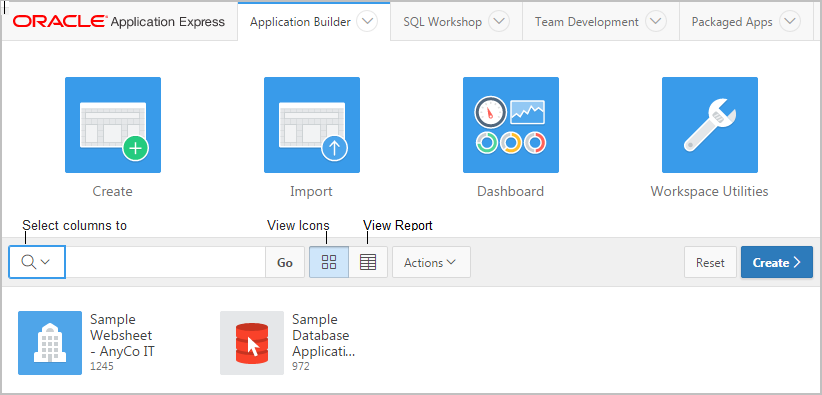
Description of the illustration ''app_bldr_display.png''
Available controls include:
-
Select columns to search - This field contains a magnifying glass icon. Click this icon to narrow your search to only specific columns. To search all columns, select All Columns.
-
Text area - Enter case insensitive search criteria (wildcard characters are implied) and click Go.
-
Go button - Executes a search or applies a filter.
-
View Icons (default) - Displays each application as a large icon identified by the application name.
-
View Report - Displays each application as a line in a report. Each line includes the application ID, the application name, when the application was last updated, the page count, and who last updated the application.
-
Actions menu - Displays the Actions menu. Use this menu to customize the report view. See "About the Actions Menu."
4.2.2 Reset and Create Buttons
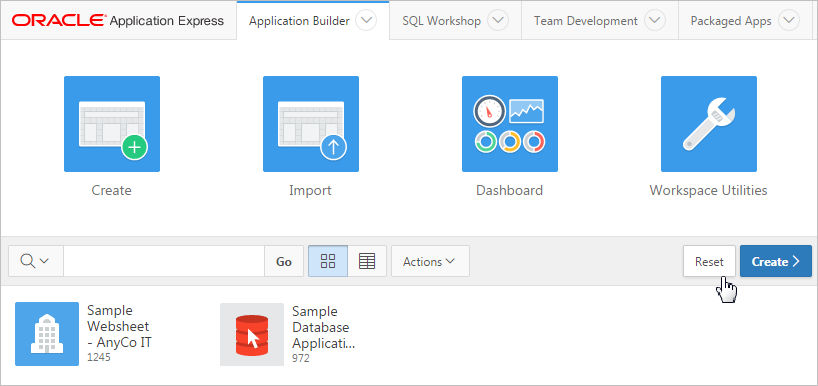
Description of the illustration ''bldr_hm_buttons.png''
The following buttons appear to the right of the navigation bar:
-
Reset. Click Reset to return the page to the default display.
-
Create. Click Create to create an application or install a packaged application. See "About Running the Create Application Wizard."
4.2.3 Application Builder Home Recent List
The Recent list displays on the right side of the page. This Region contains links to recently viewed applications.
4.2.4 Migrations Link
The Migrations Link displays on the bottom of the right side of the page. Click the Migrations link to access the Oracle Application Express Application Migration Workshop. Use Migration Workshop to migrate a Microsoft Access application or convert an Oracle Forms application to an Oracle Application Express application.