10.1 Understanding the Difference Between Interactive and Classic Reports
When creating a database application, you can include two types of reports: an interactive report or a classic report. The main difference between these two report types is the extent to which end users can customize the appearance of the data through searching, filtering, sorting, column selection, highlighting, and other data manipulations.
10.1.1 Interactive Reports
The following is an example of an interactive report.
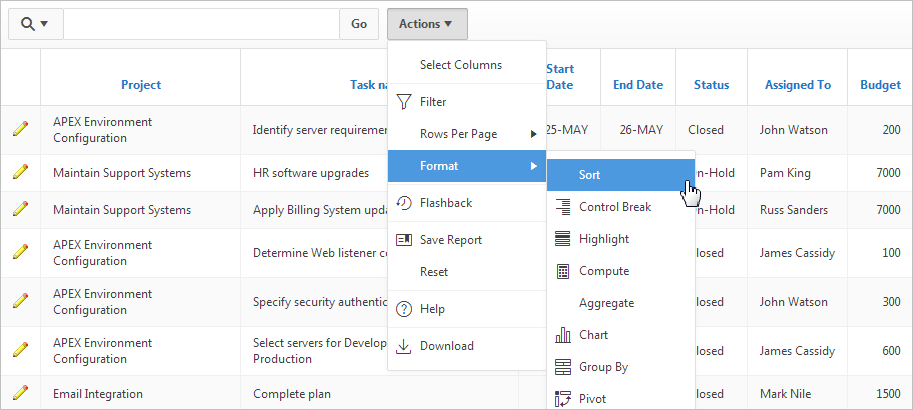
Description of the illustration ''rpt_ir.png''
To create an interactive report, developers either select a table or provide a SQL statement. Developers can restrict the capabilities available to end users (such as disabling download or support for hiding column). When the end user views the report, report functionality is same across all reports in the application.
When viewing an interactive report, end users can customize how and what data displays. By default, interactive reports include a search bar, an Actions menu, column heading menus, and Edit icons in the first column of each row. Using options on the Actions menu, users can alter the report layout by hiding or exposing specific columns and applying filters, highlighting, and sorting. They can also define breaks, aggregations, charts, group bys, and add their own computations. Once customized, the report can be saved as either a private or public report.
When defining an interactive report you can:
-
Include multiple interactive reports per page
-
Display 100 columns using report columns.
-
Include 999 rows per column heading filter (if no custom LOV is specified in the column attributes)
10.1.2 Classic Reports
In contrast, with the exception of sorting and simple filtering, end users cannot customize a classic report. The following is an example of a classic report built on top of the same data.
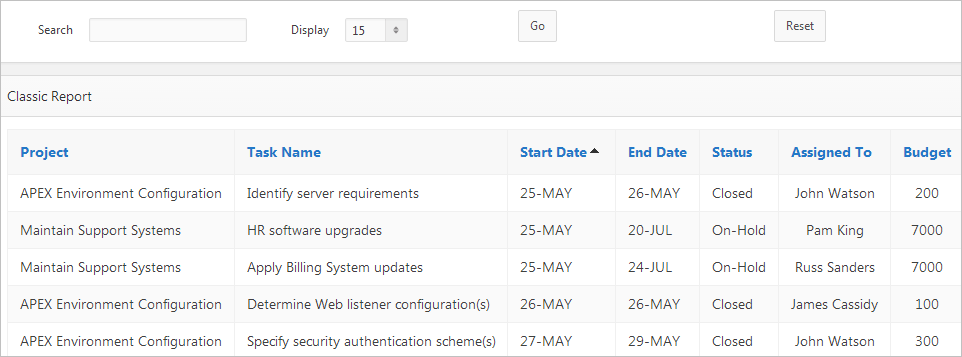
Description of the illustration ''rpt_classic.png''
To create an classic report, developers either select a table or provide a SQL statement. Classic reports support general keyword search capability, the ability to specify the number of rows that display, and basic column sorting.
When using a classic report, you can view 100 columns using report columns.
Tip:
Developers can create highly customized reports using report template (in particular, named column templates). See "Report Templates."