2.9 Managing Messages
Note:
Functionality in the Administration Services application is not available in Oracle Database Cloud Service (Database Schema).Instance administrators can communicate with all users in an Oracle Application Express instance by creating login and system messages. Administrators can use login and system messages to communicate with all system users, for example regarding privacy notices or access restrictions.
See Also:
"Defining a Workspace Announcement" and "Defining a Workspace Message in Administration Services"2.9.1 Defining a Login Message
This section describes how an Instance administrator can create messages that display on the Oracle Application Express Sign In page.
2.9.1.1 About Login Messages
Login messages display directly below the Oracle Application Express Sign In page as shown in the following illustration.
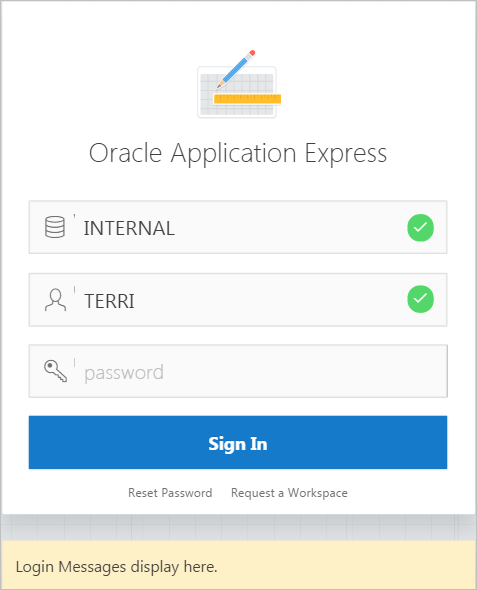
Description of the illustration ''login_message.png''
2.9.1.2 Creating a Login Message
To create a login message:
-
Sign in to Oracle Application Express Administration Services. See "Accessing Oracle Application Express Administration Services."
-
Click Manage Instance.
-
Under Messages, click Define Login Message.
-
In Message, enter a message. The message can contain any text and can optionally include HTML formatting.
-
Click Apply Changes.
2.9.1.3 Editing or Removing a Login Message
To edit or remove a login message:
-
Sign in to Oracle Application Express Administration Services. See "Accessing Oracle Application Express Administration Services."
-
Click Manage Instance.
-
Under Messages, click Define Login Message.
-
In Message, edit or remove the text.
-
Click Apply Changes.
2.9.2 Defining a System Message
This section describes how an Instance administrator can create a system message that displays on the Workspace home page.
2.9.2.1 About System Messages
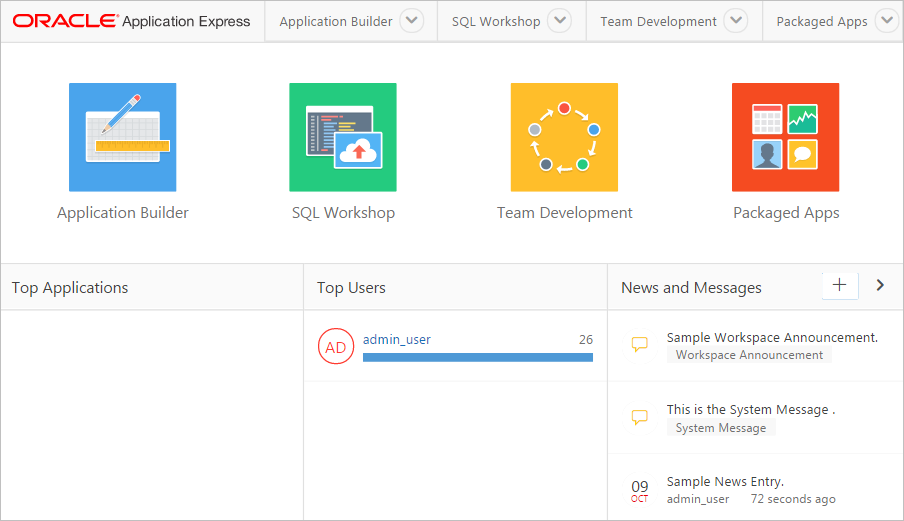
Description of the illustration ''wrkspc_home_news.png''
System messages include a gold icon to the left of message text and the textual identifier, either System Message, displays beneath the message text.
2.9.2.2 Creating and Editing a System Message
To create a system message:
-
Sign in to Oracle Application Express Administration Services. See "Accessing Oracle Application Express Administration Services."
-
Click Manage Instance.
-
Under Messages, click Define System Message.
-
In Message, enter a message. The message can contain any text and can optionally include HTML formatting.
-
Click Apply Changes.
2.9.3 Creating a Site-Specific Tasks List
This section describes how an Instance administrator can create a Site-Specific Tasks list of links on the Workspace home page or Workspace login page. Use the Site-Specific Tasks list include to links to important user information such as training, discussion forums, and user feedback applications.
Tip:
The Site-Specific Tasks region only displays if links are defined.2.9.3.1 Adding a New Task
To add a new task to a Site-Specific Tasks list:
-
Sign in to Oracle Application Express Administration Services. See "Accessing Oracle Application Express Administration Services."
-
Click Manage Instance.
-
Under Messages, click Manage Site-Specific Tasks.
The Site-Specific Tasks page appears.
-
To create a new link, click Create.
-
On the Create/Edit Site-Specific Tasks page, you can specify the following:
-
Display Sequence - Indicate the relative order of this task within the list.
-
Display Location - Indicate the page on which the task should display (that is, the Workspace Login page or Workspace home page).
-
Task Name - Enter a name for this task.
-
Tasks Link - Enter the link target for this task using either a relative URL (for example, using
f?psyntax) or an absolute URL (such ashttp://www.oracle.com/technetwork/index.html). -
Displayed - Select Yes to display the task link. Select No to disable the display.
-
-
Click Create.
See Also:
"Using f?p Syntax to Link Pages" in Oracle Application Express Application Builder User's Guide2.9.3.2 Editing an Existing Task
To edit an existing task:
-
Sign in to Oracle Application Express Administration Services. See "Accessing Oracle Application Express Administration Services."
-
Click Manage Instance.
-
Under Messages, click Site-Specific Tasks.
The Site-Specific Tasks page appears.
-
Select the task name.
-
On the Create/Edit Site-Specific Tasks page, edit the appropriate attributes.
-
Click Apply Changes.
2.9.3.3 Deleting a Task
To delete an existing task:
-
Sign in to Oracle Application Express Administration Services. See "Accessing Oracle Application Express Administration Services."
-
Click Manage Instance.
-
Under Messages, click Site-Specific Tasks.
The Site-Specific Tasks page appears.
-
Select the task name.
-
Click Delete.