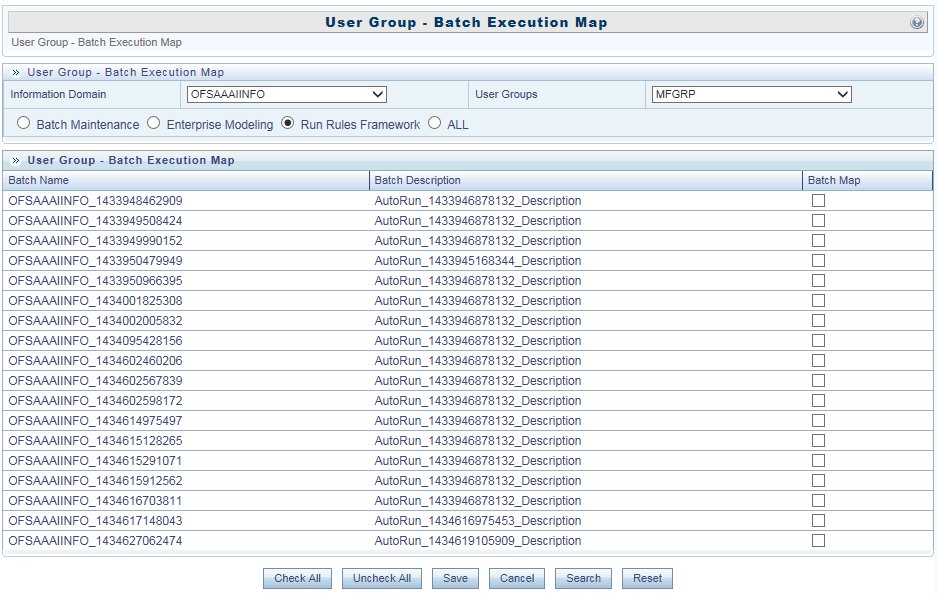
Batch Execution Rights facilitates you to map the required User Group to the defined Batch(s) before you execute them from Batch Execution or Batch Scheduler window. You can map multiple user groups in an Information Domain to different batches. If a user is mapped to multiple User Groups, the combined list of batches mapped to these user groups is available in the Batch Execution or Batch Scheduler window for execution.
The default User Group of a user who has created the batch has the maximum Precedence Value among the other User Groups and is automatically mapped for execution. An explicit mapping of this User Group to the Batch is not required.
You (System Administrator) need to have SYSADM function role mapped to access the User Group-Batch Execution Map. To access User Group-Batch Execution Map window, go to Object Administration tab, expand object Security in the LHS menu and select Batch Execution Rights.
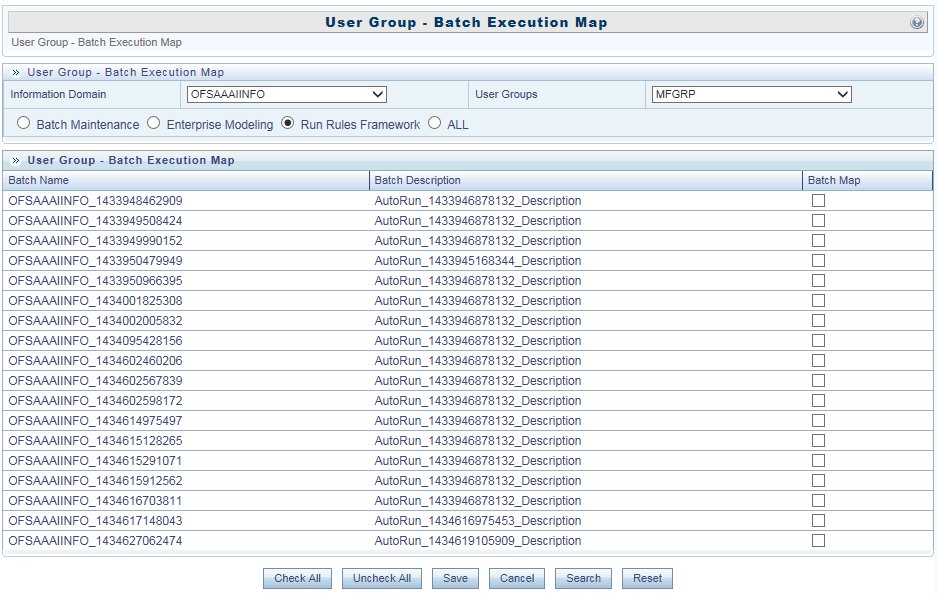
The User Group-Batch Execution Map window displays the list of defined Batches for the selected Information Domain along with the other details such as Batch Name and Batch Description. You can filter the list of defined batches which are created in Batch Maintenance, Enterprise Modeling, or in Rules Run Framework. By default the list displays the batches defined in the Batch Maintenance window.
To map User Group to the required Batch in the User Group-Batch Execution Map window:
1. Select the InformationDomain from the drop-down list. By default, the window displays the Information Domain to which you are connected.
2. Select the User Group to which you want to map the Batches, from the drop-down list.
The list consists of all the User Groups mapped to the selected Information Domain. The window is refreshed and the list of defined batches is populated.
You can also search for a specific user group by clicking Search and specifying the User Group Name in the Search for Group window. Click OK.
3. Select Batch Maintenance (default), Enterprise Modeling, or Run Rules Framework and filter the list of batches. You can also select ALL to list all the defined batches for the selected Information Domain.
4. Map User Group to Batch(s) by doing the following:
§ To map batch(s) to the selected User Group, select Batch Map checkbox.
§ To map all the batches to the selected User Group, click CheckAll.
You can also click UnCheckAll to remove all the mapping.
5. Click Save to save the User Group-Batch mapping details.