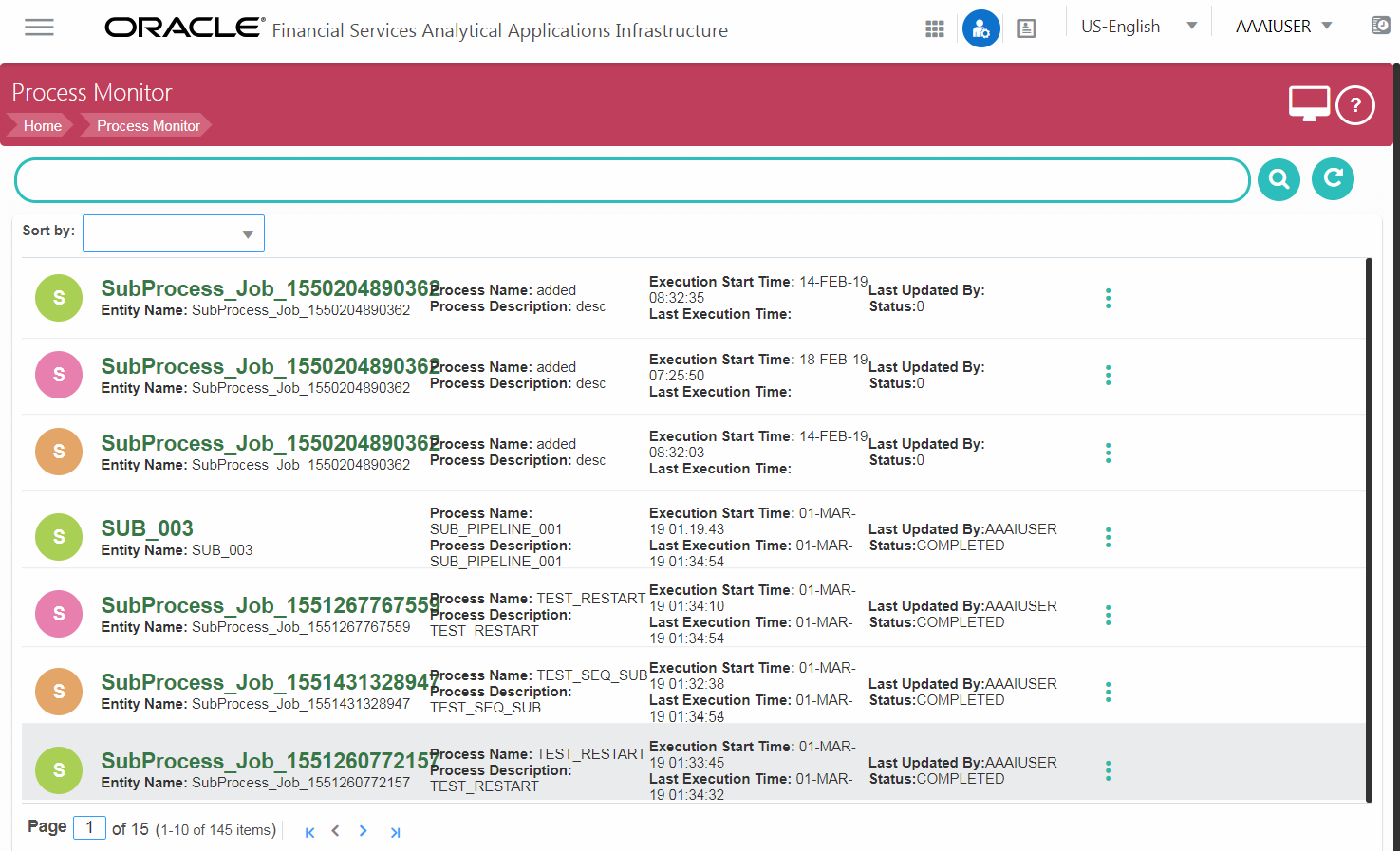
The Process Monitor is used to monitor current stage of the Process for different instances. After integration with an Application the workflow can be invoked. After invoking it goes through all the stages defined. Process Monitor shows all the stages finished, current stage and stages to come if any. Your user group should be mapped to the function role WFMACC (Workflow Monitor Access) to access Process Monitor window.
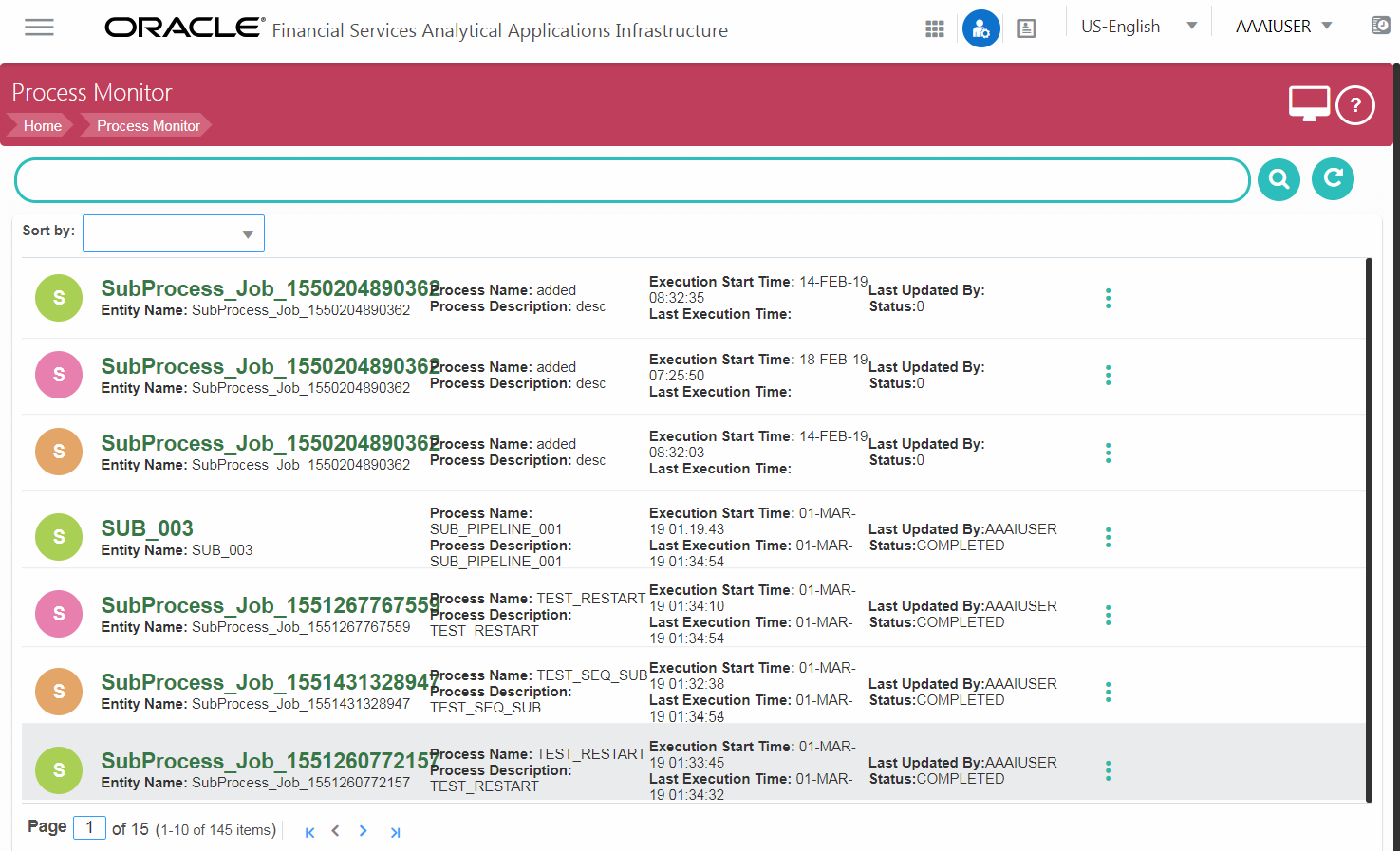
This window displays all the Workflows which are invoked from the Application with details such as Entity Name, Entity ID, Process Name, Process Description, Execution Start Time, Last Execution Time, Last Updated By and Status.
Click  to display
the following sub menu for Run Pipeline:
to display
the following sub menu for Run Pipeline:
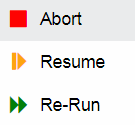
· Abort- to abort an ongoing Run Pipeline.
· Resume- to resume a Run Pipeline
· Re-run- to execute a Run Pipeline again irrespective of the previous execution status.
Using the Search grid, you
can search for a specific Pipeline by providing a keyword from Process
ID, Process Name or Process Description and clicking .
Click
.
Click  to reset the Search fields.
to reset the Search fields.
You can sort the Processes displayed in the Process
Monitor window based on Entity Id, Entity Name, Process ID or Process
Name. Click  to go to Process
Modeller window.
to go to Process
Modeller window.