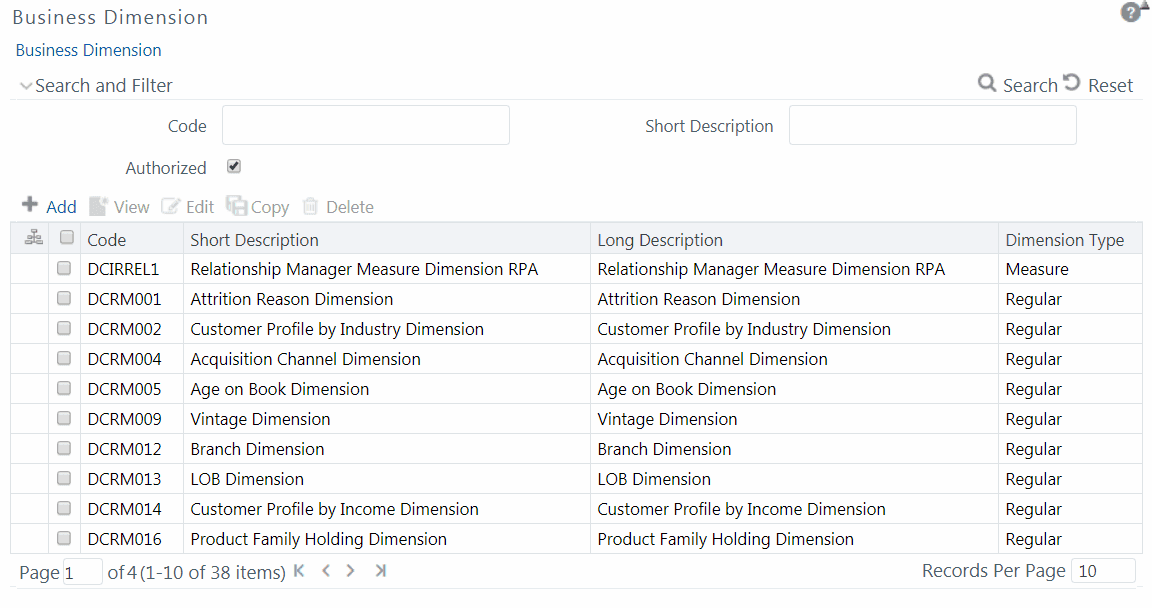
Business Dimension within the Infrastructure system facilitates you to create a logical connection with measures. It gives you various options across which you can view measures. A Business Dimension is a structure of one or more logical grouping (hierarchies) that classifies data. It is the categorization across which measures are viewed. A dimension can have one or more hierarchies.
You can access Business Dimension window by expanding Unified Analytical Metadata and Analytics Metadata within the tree structure of the LHS menu and selecting Dimension.
The dimension specific details are explained in the following table:
Field |
Description |
Dimension Properties |
Displays the Dimension Type and Data Type of the selected dimension object. |
Depends on |
Displays the Hierarchy object which is used in creating the dimension. Click the object link to drill down for more details. |
Used In |
Displays the Essbase cube object in which the dimension is used. Click the object link to drill down for more details. |
Applications |
Displays the applications in which the dimension is used. |
Based on the role that you are mapped to, you can access read, modify or authorize Dimension. For all the roles and descriptions, see Appendix A. The roles mapped to Business Dimension are as follows:
· Dimension Access
· Dimension Advanced
· Dimension Authorize
· Dimension Phantom
· Dimension Read Only
· Dimension Write
Based on the user requirements you can define different dimensions as Regular, Time, or Measure. A Dimension combined with measures helps in business query. Since dimension data is collected at the lowest level of detail and then aggregated into higher-level totals, it is useful for analysis.
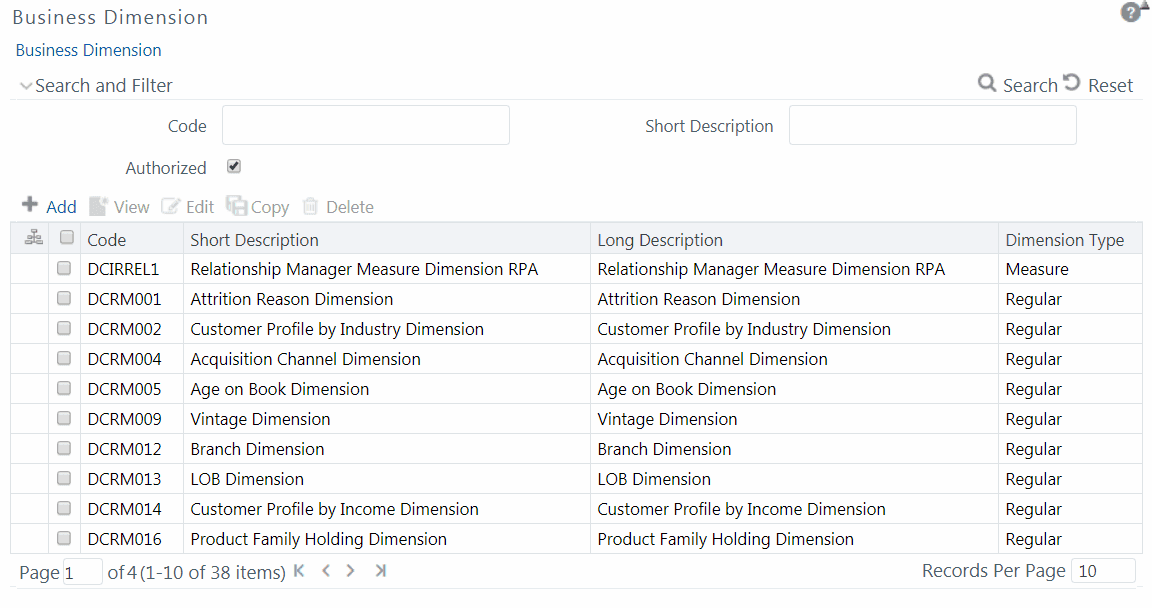
The Business Dimension window displays the list of pre-defined Business Dimensions with their Code, Short Description, Long Description, and Dimension Type. In the Business Dimension window, the user is required to enter the Dimension code and a description when the user is defining it for the first time. The user is required to select the dimension type, data type, and map available hierarchies to a dimension.
You can also make search for a specific business dimension based on the Code, Short Description, and Authorization status or view the list of existing business dimensions within the system.
You can create a Business Dimension by specifying the Dimension definition details and defining the required Dimension. You can define a Business Dimension only if you have Dimension Write role mapped in the Infrastructure system.
To create a new Business Dimension from the Business Dimension window:
1. Click  Add button from the Business Dimensions toolbar.
The Add Business Dimension window is displayed.
Add button from the Business Dimensions toolbar.
The Add Business Dimension window is displayed.
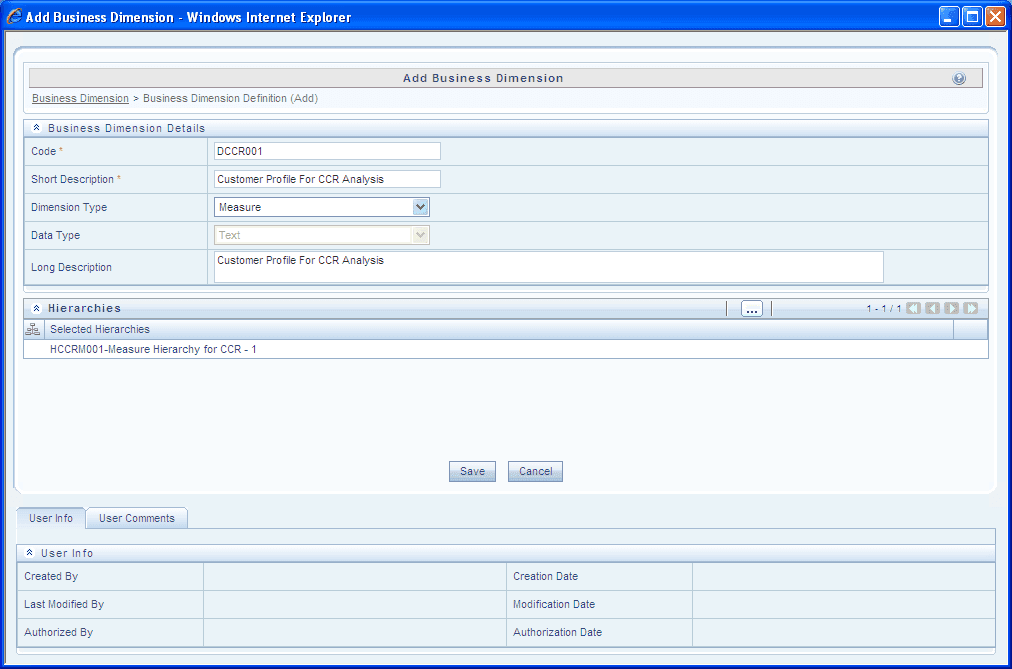
2. Enter the details in the Business Dimension Details section as tabulated:
Field |
Description |
Code |
Enter a distinct code to identify the Dimension. Ensure that the code is alphanumeric with a maximum of eight characters in length and there are no special characters except underscore “_”. Note the following: The code can be indicative of the type of Dimension being created. A pre-defined Code and Short Description cannot be changed. Same Code or Short Description cannot be used for Essbase installation: "$$$UNIVERSE$$$", "#MISSING”, "#MI”, "CALC”, "DIM”, "ALL”, "FIX”, "ENDFIX", "HISTORY”, "YEAR”, "SEASON", "PERIOD”, "QUARTER”, "MONTH”, "WEEK”, "DAY". In Unauthorized state, the users having Authorize Rights can view all the unauthorized Metadata. |
Short Description |
Enter a Short Description based on the defined code. Ensure that the description is of a maximum of eight characters in length and does not contain any special characters except underscore “_”. |
Dimension Type |
Select the Dimension Type from the drop-down list. The available options are: Regular: A regular dimension can have more than one hierarchy mapped to it. The option of mapping multiple hierarchies is available only for a non-SQLOLAP environment. Time: In a time dimension, the hierarchy defined has leaves/nodes of high time granularity. Measure: A measure dimension can have hierarchies of only type measure mapped to them it. The Measure hierarchy type is specific to Essbase MOLAP. |
Data Type |
The Data Type is automatically selected based on the dimension type selected. The default data type for the Business Dimension definition is Text. |
Long Description |
Enter the Long Description if you are creating subject-oriented Dimension to help users for whom the Dimension is being created or other details about the type/subject. Ensure that description is of a maximum of 100 characters in length. |
3. Click  button
in the Hierarchies grid. The Hierarchy Browser
window is displayed.
button
in the Hierarchies grid. The Hierarchy Browser
window is displayed.
Based on the dimension type, the hierarchies are displayed in the Members pane. You can expand and view the members under the Hierarchies by clicking “+” button.
§ Select the hierarchies from the Members
pane and click  . The selected
hierarchies are moved to the Selected Members
pane.
. The selected
hierarchies are moved to the Selected Members
pane.
§ If you want to map all the available hierarchies,
click  .
.
§ If you want to remove a selected hierarchy, select
it from the Selected Members pane and click  . To
deselect all the selected hierarchies, click
. To
deselect all the selected hierarchies, click  .
.
§ Click OK and the selected hierarchies are listed in the Hierarchies grid.
The User Info grid at the bottom of the window displays the metadata information about the Business Dimension created along with the option to add comments.
4. Click Save in the Add Business Dimension window and save the details.
You can view details of an individual Business Dimension at any given point. To view the existing Business Dimension definition details in the Business Dimension window: You need to be mapped to the role Dimension Read Only to view Business Dimension.
1. Select the checkbox adjacent to the required Business Dimension code.
2. Click  View button from the Business Dimension tool bar.
View button from the Business Dimension tool bar.
The View Business Dimension window displays the details of the selected Business Dimension definition. The User Info grid at the bottom of the window displays metadata information about Business Dimension created along with the option to add comments.
You can update the existing Business Dimension definition details except for the Code, Short Description, Dimension Type, and Data Type. You need to have Modify Dimension function role mapped to modify the Business Dimension definitions.
You need to be mapped to Dimension Write to modify Business Dimension.
To update the required Business Dimension details in the Business Dimension window:
1. Select the checkbox adjacent to the required Business Dimension code.
2. Click  Edit button from the Business Dimension
tool bar. The Edit Business Dimension window
is displayed.
Edit button from the Business Dimension
tool bar. The Edit Business Dimension window
is displayed.
3. Update the required details. For more information, see Create Business Dimension.
4. Click Save and update the changes.
You can copy an existing Business Dimension details to quickly create a new Business Dimension. You need to have Dimension Writerole mapped to copy the Business Dimension definitions. To copy an existing Business Dimension definition in the Business Dimension window:
1. Select the checkbox adjacent to the required Business Dimension code.
2. Click  Copy button from the Business Dimension tool bar.
Copy button from the Business Dimension tool bar.
3. The Business Dimension definition details are copied and a confirmation message is displayed.
You can remove the Business Dimension definition(s) you have created and are no longer required in the system, by deleting from the Business Dimension window. You need to have Dimension Write role mapped to delete a Business Dimension. Delete function permanently removes the Business Dimension details from the database. Ensure that you have verified the details as indicated below:
· A Business Dimension definition marked for deletion is not accessible for other users.
· Every delete action has to be Authorized/Rejected by the authorizer.
§ On Authorization, the Business Dimension details are removed.
§ On Rejection, the Business Dimension details are reverted back to authorized state.
· You cannot update Business Dimension details before authorizing/rejecting the deletion.
· An un-authorized Business Dimension definition can be deleted.
To delete an existing Business Dimension in the Business Dimension window:
1. Select the checkbox adjacent to the required Business Dimension code.
2. Click  Delete button from the Business Dimension tool
bar. A confirmation dialog is displayed.
Delete button from the Business Dimension tool
bar. A confirmation dialog is displayed.
3. Click OK. The Business Dimension details are marked for delete authorization.