6Creating Sales Users in the UI
This chapter contains the following:
About Creating Sales Users in the UI
After you have defined the top of resource organization hierarchy and set up the provisioning rules, you are ready to test your setup by creating a few users in the UI. You should create the top user in the hierarchy, a user with sales administrator privileges and a few others to make sure your provisioning rules work correctly. You will probably want to import the rest of the users as described in the next chapter.
Setup Overview
-
Create the top user in the hierarchy and assign her the top resource organization you created in the previous chapter. You do not assign a manager for this user.
-
Create the rest of the users, starting right below the top of the hierarchy. You work your way down because you must select the manager for every user you create.
For details, see Creating Sales Users in the UI topic in this chapter.
Creating Sales Users in the UI
Use this procedure to create sales users in the UI.
Creating a Sales User in the UI
-
While signed in as a setup user, select the Manage Users link under the Manager Resources heading in the Navigator.
-
On the Manage Users page, click Create.
The Create User page appears.
-
Enter the user's name and a unique e-mail address in the Personal Details region.
The application normally sends the initial sign-in credentials to this e-mail address when you save the record, but, because you earlier specified an alternate e-mail address in the Enterprise page, the e-mail will be sent to the alternate e-mail address instead.
You can leave the Hire Date as is or enter another date. The hire date and the remaining fields are not used by Oracle Sales Cloud. They are important only if you implement Oracle Human Capital Management Cloud.
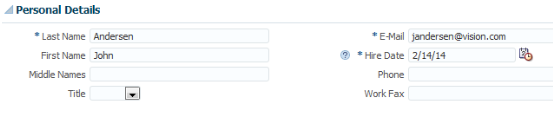
-
In the User Details region, enter the user name.
If you leave the User Name field blank, then the application automatically creates a user name for you. By default, the application uses the e-mail as the user name.
-
In the User Notification region, leave the Send User Name and Password option selected. You want the credentials e-mail to be sent to the alternate user you specified.
-
Make the following entries in the Employment Information region:
-
Select Employee from the Person Type list.
-
From the Legal Employer list, select the legal employer Oracle created for you using the information you provided when you signed up with Oracle Sales Cloud. There should be only one value available.
-
From the Business Unit list, select the business unit created for you when you signed up. There should be only one value available.

-
-
Make the following entries in the Resource Information region:
-
From the Resource Role list, select the role the user plays in the resource organization.
-
From the Reporting Manager list, select the user's manager. If you are creating the top user in your hierarchy, such as the CEO, you can leave this field blank.
-
If the user you are creating is a manager, and you already created a resource organization for this manager, then select the resource organization from the Organization list.
If you did not already create the resource organization, then:
-
Click Create link at the end of the Organization list.

The Create Resource Organization window appears.
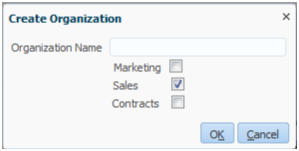
-
Enter the organization name.
-
Make sure the Sales option is selected and click OK.
-
-
If the user you are creating is a not a manger, then the resource organization is automatically copied from the manager.

-
-
Click Autoprovision Roles.
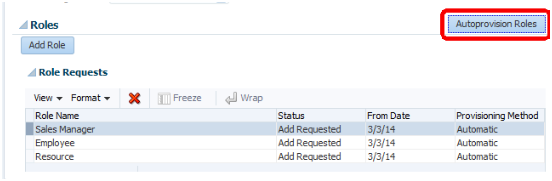
The application provisions enterprise roles according to the provisioning rules you set up. Each user must have both the Resource and the Employee abstract roles in addition to the job roles.