10Setting Up Geography Reference Data for Territories and Addresses
This chapter contains the following:
About Setting Up Geography Reference Data
You must import and set up reference geography data for the countries where you do business if you are setting up sales territories based on geography or want to validate address entry.
Vision Corp., in our case study, is doing both. It plans to set up sales territories based on states in the U.S., so it must import geography data for the U.S. Also, Vision Corp. wants its salespeople to use a list of values to enter the states in their addresses. The state in the address must be validated because invalid entries would cause opportunities to get left out of forecasts.
You must enable validation to the level of granularity you need for your territories. For example, if Vision Corp. decided to set up territories at the postal code level, the company would have to set up validation for state, city, county, and postal code.
Geography Setup Overview
To import and set up geography data:
-
Import geography data for the countries where you do business. You can import Oracle-licensed Nokia data for those countries where the data is available. This includes the U.S., used in our case study, and a growing list of other countries.
If the licensed Nokia data is not available for a particular country, then the Import Nokia Data action is disabled. In this case, you must license geography data from another vendor and import it from a file. For more information on importing third party geography data, see the Importing Geographies chapter of the Oracle Sales Cloud File-Based Data Import Guide (Doc ID: 1564536.1).
For more information, see Importing Nokia Geography Reference Data in this chapter.
-
For the countries you imported, enable validation down to address level required for your territories and specify which address elements will require lists of values. When you enable validation on an address element, the application suggests alternatives during address entry. Enabling a list of values requires the user to make a selection from a list. Both validation and lists of values are enforced in the desktop and simplified UIs.
In our example, Vision Corp.:
-
Enables list of values for entering states in addresses.
-
Enables validation for states because its territories are defined at the state level.
For more information, see Setting Up Geography Validation in this chapter.
-
Importing Nokia Geography Reference Data
Use this procedure to import Nokia geography reference data licensed by Oracle. If the country data you want to import is not available, then the Import Nokia Data action is disabled.
Note
The geography data is provided by Nokia and is third-party content. As per Oracle policy, this software and documentation may provide access to or information on content and services from third parties. Oracle Corporation and its affiliates are not responsible for and expressly disclaim all warranties of any kind with respect to third-party content and services. Oracle Corporation and its affiliates will not be responsible for any loss, costs, or damages incurred due to your access to or use of third-party content, products, or services.
Importing Nokia Geography Reference Data
-
Sign is as a setup user.
-
In the Setup and Maintenance work area, search for the Manage Geographies task.
-
Click Go to Task.
The Manage Geographies page appears.
-
Enter either the country name or the two-letter ISO code ( for example,
USorAT). -
Click Search.
The Search Results display the country.
-
Before you import, you must ensure that no geography structure or hierarchy already exist for the country you are importing. Existing data is indicated by green check mark icons. For some countries, such as the U.S., a geography structure is already provided for you, so you must delete it:
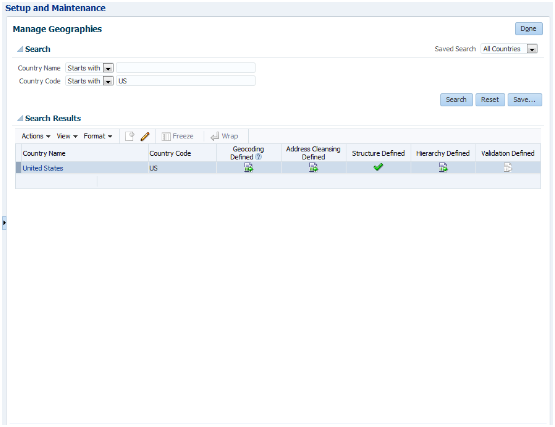
-
Click on the Structure Defined check mark icon.
The Manage Geography Structure page appears.
-
Delete all structure levels by clicking Delete.
-
Click Save and Close.
-
-
Select the country in the search results.
-
Select Import Nokia Data from the Actions menu.
-
Click OK to dismiss the warning message.
-
Click OK to dismiss the confirmation message.
The import of larger countries may require several hours to complete.
You can track the progress of the import process by selecting Scheduled Processes from the Navigator menu.
Note
To access the Scheduled Processes work area, you must be signed in as a user with the Employee abstract role. The initial user does not have this role assigned, but the other users you created do.
After the import is complete, you can search for the country again in the Manage Geographies page. Check marks now appear in the Structure Defined and Hierarchy Defined columns indicating the import completed successfully.
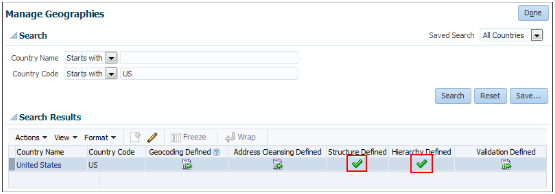
The Geocoding Defined and Address Cleansing Defined columns are used for additional features which you must license from Oracle and set up separately.
-
Geocoding makes it possible to display customers in the vicinity of a mobile address. You set up Geocoding Enabled for those countries where you are using Around Me functionality in Sales Cloud Mobile.
-
Cleansing makes it possible to validate addresses down to the street level.
Setting Up Geography Validation
You must set up geography validation for those geography elements that you plan to use in your sales territories. Setting up validation also helps users fill in missing address information, and validate addresses during entry. For example, you can have users select states or other address elements from lists to ensure accuracy during entry and you can have the application fill in missing values. For example, when the user enters a postal code, the application can retrieve the city and state.
Vision Corp., in our case study, wants its salespeople to use a list of values to enter the states in their addresses. Also, it plans to set up territories at the state level. So validation must be set up at the state level.
Setting Up Geography Validation
-
In the Setup and Maintenance work area, search for the Manage Geographies task.
-
Click Go to Task.
The Manage Geographies page appears.
-
Search for a country you imported using either its name or its two letter ISO code. For example, you can search by entering either the country name United States or the two letter ISO code US, and clicking Search.
-
Select the country in the Search Results area.
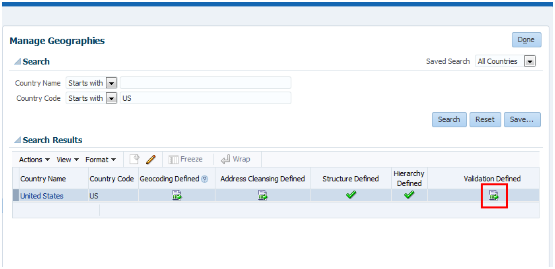
-
Click the Go to Task button in the Validation Defined column.
The Manage Geography Validation page appears.
-
In the Address Style region, ensure that the No Styles Format address style is selected. You define validation for the No Styles Format address style so that the validations are performed for all addresses in the country.
Note
The setup of address styles for your application is done elsewhere, using the Manage Address Formats task.
-
Select Enable List of Values in the Geography Mapping and Validation region to display the geography type as list of values during address entry in the classic and simplified user interfaces. For example, to have users select states from a list, select Enable List of Values for State.
To prevent data entry errors, Oracle recommends that you enable lists of values at all levels including state, city, and postal code.
-
Select Geography Validation for all the geography types that you plan to use in territories.
In our example, Vision Corp. plans to use set up geographies by state, so it selects Geography Validation for State.
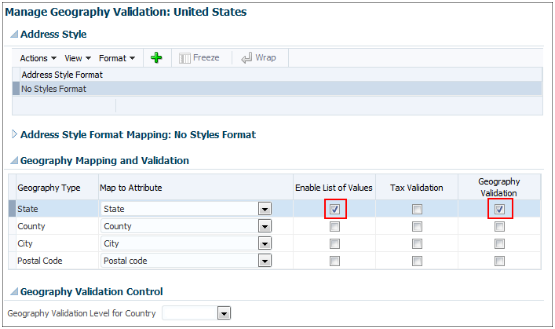
You must enable geography validation for all geography levels above the level you are planning to use for territories. If Vision Corp. decided to set up territories at the postal code level, it would have to select Geography Validation for state, city, county, and postal code.
Note
If you do not select the validation for an address element, the application still suggests values to the user during address entry in the classic and simplified UIs, but does not validate the address element.
-
Specify if you want to permit addresses that are not considered valid by the application to be saved by making a selection from the Geography Validation Level for Country list.
-
No validation, the default value, permits users to save incomplete or incorrect addresses.
-
Error permits only valid addresses to be saved.
Vision Corp. wants to save all addresses including incomplete and invalid addresses, so keeps the No validation default value.
-
-
Click Save and Close.