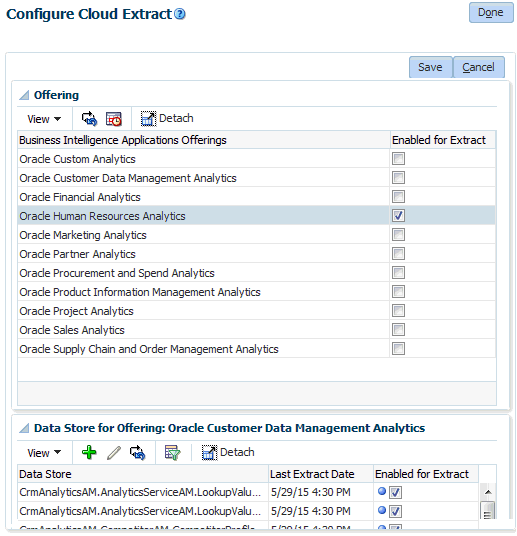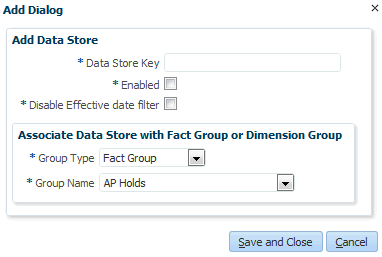Setting Up Flexfields
To load Flexfield data from Fusion Applications into the OTBI-Enterprise data warehouse, you must perform the following configuration steps in the Fusion Applications SaaS environment.
How to Set Up Flexfields to Display in BI Dashboards and Reports
| Presentation Table Name in Fusion Applications | Target Table | Model Name | VO Name |
|
Assignment Extensible Attributes |
W_HR_ASSIGNMENT_DS/D |
Dim – HR Assignment |
HcmTopModelAnalyticsGlobalAM.BaseWorkerAsgDFFBIAM.FLEX_BI_BaseWorkerAsgDFF_VI |
|
Person Extensible Attributes |
W_HR_PERSON_DS/D |
Dim – HR Person |
HcmTopModelAnalyticsGlobalAM.PersonsDFFBIAM.FLEX_BI_PersonsDFF_VI |
|
Person Extensible Attributes |
W_HR_PERSON_LEG_DS/D |
Dim – HR Person Legislation |
HcmTopModelAnalyticsGlobalAM.PersonLegislativeInfoDFFBIAM.FLEX_BI_PersonLegislativeInfoDFF_VI |
|
Position Extensible Attributes |
W_HR_POSITION_DS/D |
Dim – HR Position |
HcmTopModelAnalyticsGlobalAM.PositionCustomerFlexBIAM.FLEX_BI_PositionCustomerFlex_VI |
|
Pay Grade Extensible Attributes |
W_PAY_GRADE_DS/D |
Dim – Pay Grade |
HcmTopModelAnalyticsGlobalAM.GradeCustomerFlexBIAM.FLEX_BI_GradeCustomerFlex_VI |
|
Job Extensible Attributes |
W_JOB_DS/D |
Dim – Job |
HcmTopModelAnalyticsGlobalAM.JobCustomerFlexBIAM.FLEX_BI_JobCustomerFlex_VI |
|
Location Extensible Attributes |
W_BUSN_LOCATION_DS/D |
Dim - Worker Location |
HcmTopModelAnalyticsGlobalAM.LocationCustomerFlexBIAM.FLEX_BI_LocationCustomerFlex_VI |
|
Department Extensible Attributes |
W_INT_ORG_DS/D |
Dim - Department |
HcmTopModelAnalyticsGlobalAM.OrgAttributesDFFDFFBIAM.FLEX_BI_OrgAttributesDFF_VI |