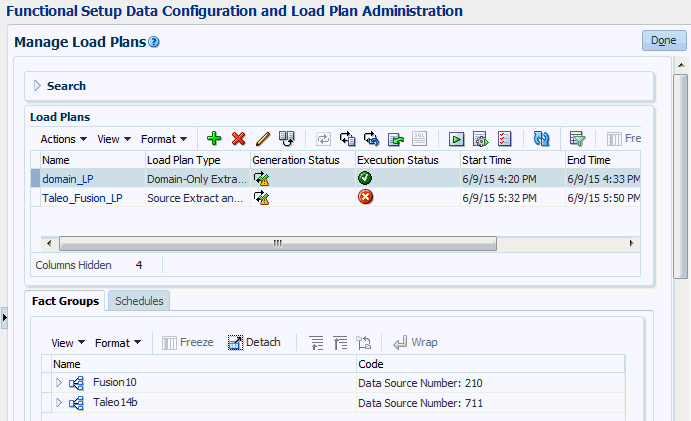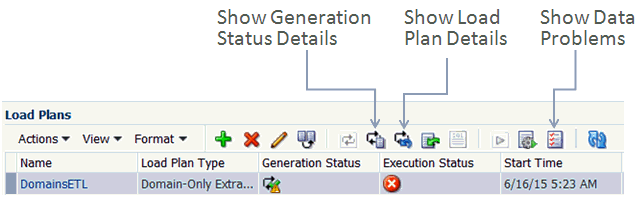34/42
Responding to a Health Check Email Notification
Health Checks are performed automatically during data loads, and analyze source data and ETL processes to look for irregularities and errors. The Administrator receives a Health Check email notification if the load plan failed because of irregularities in the source data, or if the load plan executed successfully but with auto-corrections.
Responding to a Health Check Email Notification
If you receive a Health Check notification email:
- Review the email to determine whether the Health Check detected auto-corrections (but the load plan completely successfully), or detected source data irregularities (and the load plan failed).
- In Configuration Manager, navigate to the Manage Load Plans dialog.
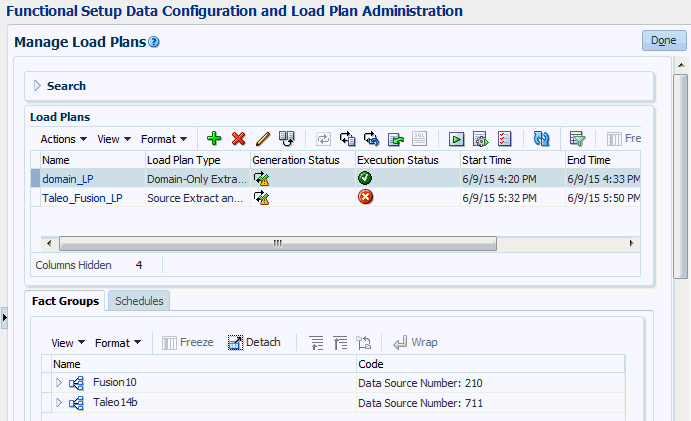
Description of GUID-282F7F2F-D95D-41D0-8F59-A5910FD4D917-default.gif
- Click Show Data Problems on the toolbar.
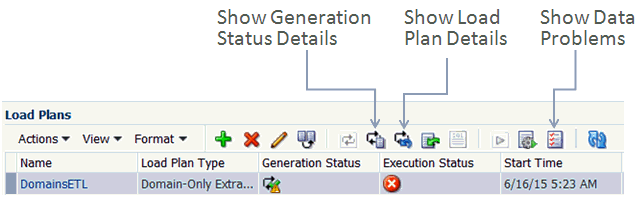
Description of GUID-FE1F725A-4900-4248-8B3E-DEFE9DC140E4-default.gif
- Select the task that was specified in the email.
- Click Download.
- If the Health Check email notifies you that the load plan execution was successful but with auto-corrections, then open the downloaded CSV file and verify the auto-corrections.
- If the Health Check failed due to irregularities in the source data, then:
- Open the downloaded HTML file and review the errors.
- In the data source, use an appropriate database client to correct the errors.
- Execute the load plan again, either manually or scheduled.
If you corrected the errors in the source data, then the load plan will execute successfully and you will not receive another Health Check email for that load plan execution.