| Oracle® Argus Interchange User's Guide Release 8.0 E54658-01 |
|
|
PDF · Mobi · ePub |
| Oracle® Argus Interchange User's Guide Release 8.0 E54658-01 |
|
|
PDF · Mobi · ePub |
The ICSR Viewer enables you to open E2B files and view them in different formats.
Note:
The term E2B that is used in this document refers to E2B (R2), E2B (R3), and eVAERS reports.You can print these files from the ICSR viewer. This chapter includes discussions on the following:
Opening the ICSR Viewer
Exporting an XML File
The ICSR Viewer enables you to view your E2B reports in the following views:
| View | Description |
|---|---|
| XML | Displays the report in the XML format. This view is applicable for non-Japanese E2B reports. |
| Decoded View | Displays all the data elements in groups and subgroups. Elements are eligible for decoding with their decoded values in parentheses. A link is provided in the Decoded View to view the attachments that are sent along with the report. |
| HL7 View | This view is applicable for only E2B (R3) and eVAERS reports. This view displays the report in HL7 format. |
| CIOMS | For details on the CIOMS view, refer to the "E2BCIOMSMapping" document. This view is applicable for only E2B (R2) reports. |
| MedWatch | For details on the MedWatch view, refer to the "E2BMedWMapping" document. This view is applicable for only E2B (R2) reports. |
The system enables you to use the following procedure to export an XML file.
Click the Final E2B report type on the Regulatory Reports tab.
When the system opens the ICSR Viewer window, select XML from the View Format drop-down list.
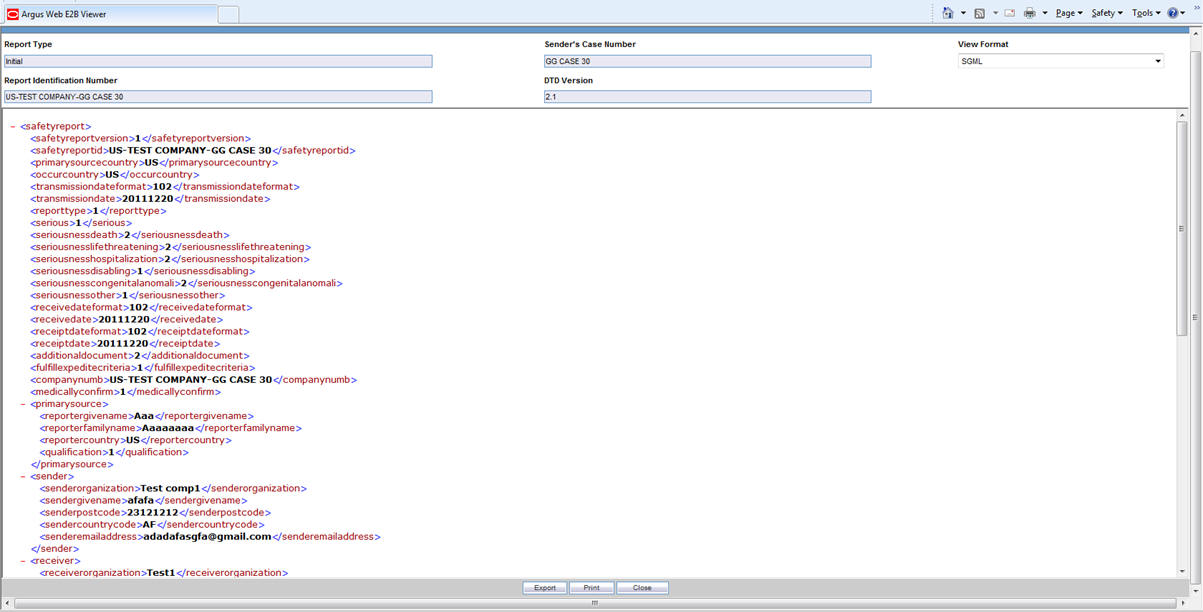
When the system displays the contents of the XML file, click Export.
When the system displays the XML report, click File -> Save As.
When the system opens the Save As dialog box:
Enter a name for the file.
Browse to the folder where the file is to be saved
Click Save to save and export the XML file.
Note:
Exporting an E2B report can only be done from the XML view on final reports. If you select draft, the Export button becomes unavailable.