PayPal Integration using Cardinal Commerce

Overview: The PayPal Cardinal Commerce integration allows you to use PayPal as a method of payment on web orders.
• You can use any authorization service that supports PayPal processing to authorize web orders on the web storefront.
• If the web order does not receive an approved authorization on the web storefront, you can use Cardinal Commerce to authorize the web order during CWSerenade batch authorization and approve deposits during deposit processing.
PayPal1 is an e-commerce business that allows you to perform payment and money transfers securely over the Internet. PayPal’s service builds on the existing financial infrastructure of bank accounts and credit cards and utilizes fraud prevention systems to create a safe, global, real-time payment solution.
Cardinal Commerce2 provides authentication services for banks, merchants, processors, and financial service providers. Cardinal Commerce is the service bureau used during batch authorization and deposit processing to connect to PayPal in order to process PayPal payments.
The CWSerenade PayPal Cardinal Commerce integration allows you to use PayPal as a form of payment on online transactions with Cardinal Commerce as your service provider.
Note: You can only use PayPal as a form of payment on web orders. The CWSerenade PayPal Cardinal Commerce integration does not support PayPal as a form of payment on non-web orders.
In this topic: This topic provides an overview of the PayPal Cardinal Commerce integration and the required setup.
• PayPal - Cardinal Commerce Integration Process
• PayPal - Cardinal Commerce Integration Setup
PayPal - Cardinal Commerce Integration Process

PayPal - Cardinal Commerce integration illustration:
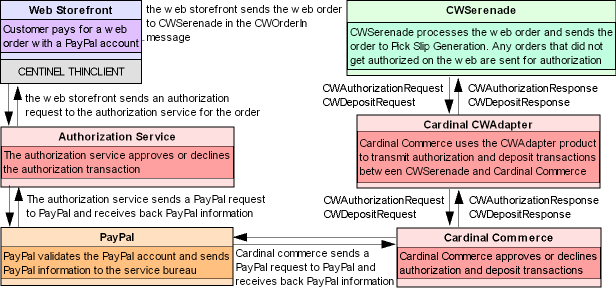
PayPal - Cardinal Commerce Integration Process Flow

The flow of web orders containing a PayPal payment method is as follows.
1. |
A customer places an order on the web storefront and pays for the order using a PayPal account. |
2. |
The web storefront sends an online authorization request for the PayPal payment method to an authorization service that supports PayPal processing. The 16 position account number is passed in the online authorization request in the ccAcountNumber field. |
3. |
The authorization service sends a PayPal request to PayPal. |
4. |
PayPal validates the PayPal account and sends PayPal information back to the authorization service. Note: The average time to process a request by PayPal is 3 seconds. |
5. |
The authorization service sends an online authorization response back to the web storefront. |
6. |
The web storefront completes the order and sends the order to CWSerenade in the Inbound Order XML Message (CWORDERIN). The account number is passed on the order in the cc_number field. |
|
Authorized PayPal payments: If the PayPal payment on the web order has already been authorized by PayPal, the Inbound Order XML Message (CWORDERIN) contains the following information: • regular order information • PayPal pay type • PayPal transaction ID passed in the cc_number field • PayPal transaction ID passed in the auth_number field • Authorization date in the auth_date field (this is the date the PayPal payment was authorized with PayPal) • Authorization amount in the auth_amount tag (required to create a Void Auths (AAVOID) record) |
|
Unauthorized PayPal payments: If the PayPal payment was created on the web order, but not yet authorized by PayPal, the Inbound Order XML Message (CWORDERIN) contains the following information: • regular order information • PayPal pay type • PayPal transaction ID passed in the cc_number field The authorization number and authorization date will remain blank so that the order can be authorized during pick slip generation. |
7. |
CWSerenade processes the web order. • If the authorization date for the PayPal payment has not expired when a pick slip is processed for the order, the system will generate a pick slip and follow normal order processing. • If the authorization date for the PayPal payment has expired, or the PayPal payment has never been authorized, the system sends the PayPal payment to the Cardinal CWAdapter for authorization before generating a pick slip. The 16 position PayPal account number is passed in the Authorization Request XML Message (CWAuthorizationRequest) in the ccAccountNumber field. Once the Cardinal CWAdapter receives the authorization response from PayPal, it sends the Authorization Response XML Message (CWAuthorizationResponse) to CWSerenade. |
8. |
Once the order is fulfilled, CWSerenade processes deposits. • The system sends the PayPal payment in the Deposit Request XML Message (CWDepositRequest)to the Cardinal CWAdapter for settlement. • The Cardinal CWAdapter sends the deposit transaction to PayPal for settlement. • PayPal processes billing and sends back a settlement confirmation to the Cardinal CWAdapter. • The Cardinal CWAdapter sends the deposit response back to CWSerenade in the Deposit Response XML Message (CWDepositResponse). |
PayPal - Cardinal Commerce Integration Restrictions

The CWSerenade PayPal integration does not support:
• Online authorizations for orders entered in CWSerenade.
• Batch authorizations for orders entered in CWSerenade.
• Additions to orders through Order Maintenance that have been previously processed via the web storefront through PayPal and exceed 15% of the original order total. Note: The percentage that the order maintenance transaction can exceed the original order total is a configurable setting in PayPal.
• Orders that contain multiple ship to customers.
• Gift card payments.
• Alias items.
• Promotions applied to web orders in CWSerenade. Final order amounts must be passed from Cardinal Commerce.
• Exchanges are not supported if there is a charge on the exchanged item. In this scenario, you must create a separate order for the new charge with a different customer payment.
• Returns/Refunds using the PayPal payment cannot be greater than the original deposit amount.
PayPal - Cardinal Commerce Integration Troubleshooting
Problem: |
The authorization transaction between CWSerenade and Cardinal Commerce did not complete successfully. |
Correction: |
• Verify that the Batch Authorization integration layer job is active. • Verify that the MQ sender channel and MQ receiver channel are active on the CWSerenade MQ server and the Cardinal Commerce server. • If Cardinal Commerce did not receive the authorization request, verify that the authorization request transaction exists in the CC Authorization Transaction table and use the Reprocess Authorizations Screen (RPAA) to resend the authorization request to Cardinal Commerce. • If Cardinal Commerce received the authorization request, but the authorization response was not received into CWSerenade, use the Reprocess Authorizations Screen (RPAA) to receive the authorization response from Cardinal Commerce. |
Problem: |
The deposit transaction between CWSerenade and Cardinal Commerce did not complete successfully. |
Correction: |
• Verify that the Batch Deposit integration layer job is active. • Verify that the MQ sender channel and MQ receiver channel are active on the CWSerenade MQ server and the Cardinal Commerce server. • If Cardinal Commerce did not receive the deposit request, verify that the deposit request transaction exists in the CC Deposit Transaction table and use the Processing Auto Deposits (SDEP) menu option to re-submit the deposit request to Cardinal Commerce. • If Cardinal Commerce received the deposit request, but the deposit response was not received into CWSerenade, use the Processing Auto Deposits (SDEP) menu option to receive the deposit response from Cardinal Commerce. |

PayPal - Cardinal Commerce Integration Setup

Purpose: Before you can use the PayPal integration, you must perform the necessary setup. Information requiring setup includes:
• Communication Protocol Setup
• Defining Integration Layer Process Settings
• Defining Service Bureau Settings
In addition:
• CWAdapter: You must purchase the CWAdapter product from Cardinal Commerce. The CWAdapter product allows Cardinal Commerce to interface to the Authorization Request XML Message (CWAuthorizationRequest) and Deposit Request XML Message (CWDepositRequest) for batch authorization and deposit processing.
• Centinel Thin Client: If you wish to use Cardinal Commerce as the authorization service connected to the web storefront, you must purchase the Centinel Thin Client from Cardinal Commerce. The Centinel Thin Client allows you to integrate your web storefront with Cardinal Commerce and PayPal.
In addition, the Centinel Thin Client monitors each merchant’s PayPal activity to ensure that the merchant system is in sync with the order and payment activity in the PayPal platform. If one of the following scenarios is encountered, the Centinel platform sends a notification to the merchant.
• New Order Notification
• Risk Information Notification
• Order State Change Notification
• Charge Notification
• Refund Notification
• Charge Back Notification
• Re-Authorize Notification
See the Cardinal Commerce Thin Client Integration Guide for more information about the Centinel Thin Client.
• You can use any authorization service to authorize orders on the web storefront; however, the authorization service must pass the PayPal transaction ID in the cc_number field and auth_number field in the Inbound Order XML Message (CWORDERIN).

IBM WebSphere MQ or HornetQ protocol is used for batch authorization and batch deposit transactions between CWSerenade and Cardinal Commerce.
In addition to the queue setup required between CWSerenade and Cardinal Commerce, you must also set up a queue:
• To receive the Inbound Order XML Message (CWORDERIN) from the web storefront into CWSerenade.
• To send the Detailed Order XML Response (CWORDEROUT) from CWSerenade back to the web storefront.
Required queues:
• Queue for batch authorization requests: To send batch authorization request transactions from CWSerenade to Cardinal Commerce. This is the Outbound queue specified for the batch authorization integration layer process queue in CWSerenade (IJCT).
• Queue for batch deposit requests: To send batch deposit request transactions from CWSerenade to Cardinal Commerce. This is the Outbound queue specified for the batch deposit integration layer process queue in CWSerenade (IJCT).
• Queue for batch authorization responses: To receive batch authorization response transactions from Cardinal Commerce to CWSerenade. This is the Inbound queue specified for the batch authorization integration layer process queue in CWSerenade (IJCT).
• Queue for batch deposit responses: To receive batch deposit response transactions from Cardinal Commerce to CWSerenade. This is the Inbound queue specified for the batch deposit integration layer process queue in CWSerenade (IJCT).
Defining Integration Layer Process Settings

Use the Working with Integration Layer Processes (IJCT) menu option to define the processes that transmit data between CWSerenade and Cardinal Commerce.
Inbound Order process: The Order In integration layer job receives the Inbound Order XML Message (CWORDERIN) from the web storefront. For this process you must define:
• The inbound queue where the Inbound Order XML Message (CWORDERIN) is received from the web storefront.
• The outbound queue that sends the Detailed Order XML Response (CWORDEROUT) to the web storefront indicating if the order was processed by CWSerenade successfully.
Batch authorization process: The Batch Authorization integration layer job creates an Authorization Request XML Message (CWAuthorizationRequest) in batch format when you perform batch authorization against the PayPal payment method and receives an Authorization Response XML Message (CWAuthorizationResponse) indicating if the authorization was approved or declined. For this process you must define:
• The outbound queue where batch authorization messages are placed to send to Cardinal Commerce.
• The inbound queue that receives batch authorization responses from Cardinal Commerce.
Deposit process: The Deposit integration layer job creates a Deposit Request XML Message (CWDepositRequest) in batch format when you process deposits against the PayPal payment method and receives a Deposit Response XML Message (CWDepositResponse) indicating if the deposit was approved or declined. For this process you must define:
• The outbound queue where batch deposit messages are placed to send to Cardinal Commerce.
• The inbound queue that receives batch deposit responses from Cardinal Commerce.
Defining Service Bureau Settings

Cardinal Commerce settings: Create a Cardinal Commerce service bureau in Defining Authorization Services (WASV):
• Enter merchant information supplied by Cardinal Commerce.
• Batch authorization integration layer process: Enter the code for the integration layer process that sends authorization requests in batch format to Cardinal Commerce and receives authorization responses in batch format from Cardinal Commerce.
• Deposit integration layer process: Enter the code for the integration layer process that sends deposit requests in batch format to Cardinal Commerce and receives deposit responses in batch format from Cardinal Commerce.
• Primary authorization service: Enter .IL to indicate the system generates an XML message for authorization and deposit transactions to send to and from Cardinal Commerce via WebSphere MQ.
• For authorization transactions, the system sends the request in the Authorization Request XML Message (CWAuthorizationRequest) and receives the response in the Authorization Response XML Message (CWAuthorizationResponse).
• For deposit transactions, the system sends the request in the Deposit Request XML Message (CWDepositRequest) and receives the response in the Deposit Response XML Message (CWDepositResponse).
• Response codes: Set up response codes provided by Cardinal Commerce.
.IL settings: To send authorization and deposit transactions to Cardinal Commerce via WebSphere MQ, you must create the .IL service bureau. When you are setting up the .IL service bureau, please note these required settings:
• Service code: Create the service bureau using the service code .IL.
• Application: Enter ATDP to indicate the service bureau can process both authorizations and deposits.
• Merchant ID: Enter CWINTEGRATE.
• Charge description: Enter CWINTEGRATE.

When creating a PayPal pay type in Working with Pay Types (WPAY), you must define the following information:
• Pay category: Enter 2 (credit card) as the pay category.
• Card type: Enter C (credit card) as the card type.
• Authorization service: Enter the Cardinal Commerce service bureau as your authorization service.
• Deposit service: Enter the Cardinal Commerce service bureau as your deposit service.
• Reauthorization days: Enter the number of days before PayPal payments expire. Make sure the number of days you enter matches the number of days defined in the PayPal system.
In addition to creating the PayPal pay type, create a credit card number format if you do not want the full PayPal account number to display on CWSerenade screens. If you do not have authority to the Display Full Credit Card Number (B14) secured feature, the PayPal account number displays in the format specified at the Credit Card Number Layout Screen for the associated pay type. For example, ************1111 may display instead of the entire PayPal account number. See Credit Card Number Format for an overview.
- PayPal is a registered trademark of PayPal, Inc.
- Cardinal Commerce and Centinel are trademarks of CardinalCommerce Corporation.
