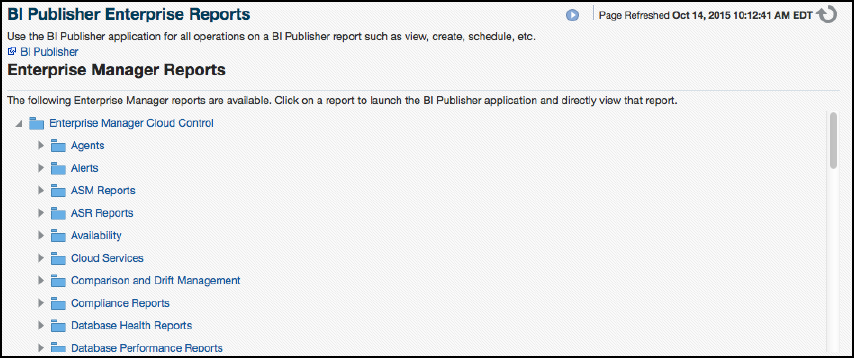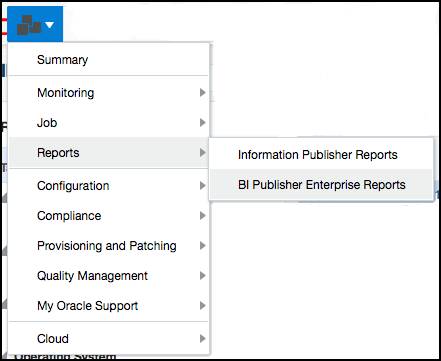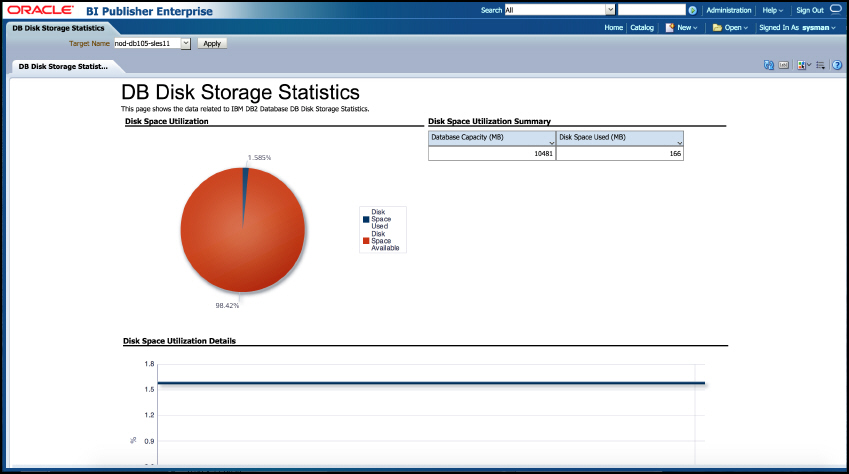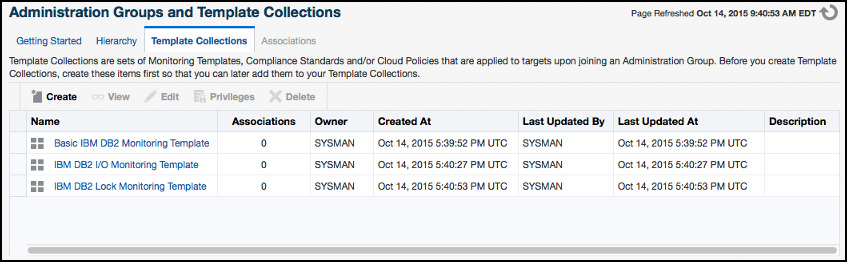5 IBM DB2 Database Plug-in Metrics and Reports
This chapter describes how to generate reports to further aid administrators with critical tasks such as problem diagnosis, trend analysis and capacity planning.
The following topics are provided:
5.1 Generating a New Report From Out-of-the-Box Reports
The IBM DB2 Database plug-in includes 19 out-of-box reports (Figure 5-1):
To generate a new report from one of the out-of-the-box reports provided by Oracle, follow these steps:
-
From the Enterprise Manager Cloud Control web console, click the Enterprise menu and select Reports, then BI Publisher Enterprise Reports as shown in Figure 5-2:
-
Scroll down to the IBM DB2 section, find the desired report and click the report title hyperlink.
-
After clicking the report title hyperlink, the desired report will generate as shown in Figure 5-3:
Table 5-1 shows the BI Publisher Enterprise Reports that are provided by Oracle:
Table 5-1 IBM DB2 Database Plug-in Reports
| Report Name | Description |
|---|---|
|
IBM DB2 Database DB Manager Configuration |
Displays Database Manager Configuration Information for IBM DB2 Database. |
|
IBM DB2 Database System Configuration |
Displays System Configuration Information for IBM DB2 Database. |
|
IBM DB2 Database Container Health |
Displays Container Health Statistics for IBM DB2 Database. |
|
IBM DB2 Database DB Health |
Displays Database Health for IBM DB2 Database. |
|
IBM DB2 Database DB Manager Health |
Displays DBM Health Statistics for IBM DB2 Database. |
|
IBM DB2 Database Tablespace Health |
Displays Tablespace Health Statistics for IBM DB2 Database. |
|
IBM DB2 Database Applications CPU Usage |
Displays Applications CPU Usage for IBM DB2 Database. |
|
IBM DB2 Database Applications Lock Performance |
Displays Applications Lock Performance for IBM DB2 Database. |
|
IBM DB2 Database Applications Row Accesses and Sorts Performance |
Displays Applications Row Accesses and Sorts for IBM DB2 Database. |
|
IBM DB2 Database Bufferpool and Non-Buffered IO Statistics |
Displays Bufferpool and Non-Buffered IO Statistics for IBM DB2 Database. |
|
IBM DB2 Database Cache Statistics |
Displays Cache Statistics for IBM DB2 Database. |
|
IBM DB2 Database DB Manager Agents and Connections Statistics |
Displays DBM Agents and Connections Statistics for IBM DB2 Database. |
|
IBM DB2 Database DB Manager Sorts Statistics |
Displays DBM Sorts Statistics for IBM DB2 Database. |
|
IBM DB2 Database Locks Statistics |
Displays Database Locks Statistics for IBM DB2 Database. |
|
IBM DB2 Database SQL Statement Performance |
Displays SQL Statement Performance for IBM DB2 Database. |
|
IBM DB2 Database Sort Heap and Hash Join Statistics |
Displays Sort Heap and Hash Join Statistics for IBM DB2 Database. |
|
IBM DB2 Statement and Lock Wait Analysis |
Displaying Information about the Analysis of the Most Active SQL Statements and Lock Waits of the DB2 Database. |
|
IBM DB2 Database DB Disk Storage Statistics |
Displays DB Disk Storage Statistics for IBM DB2 Database. |
|
IBM DB2 Database Tablespace Statistics |
Displays Tablespace Statistics for IBM DB2 Database. |
5.2 Deploying Reports After BI Publisher is Configured
If the IBM DB2 Database plug-in is deployed or upgraded after BI Publisher is already configured and the reports were not deployed automatically, execute the following command:
emcli deploy_bipublisher_reports -pluginid="oracle.em.sidb" -pluginversion="12.1.0.4.0" -force
5.3 Using the IBM DB2 Plug-in Monitoring Templates
To view the out-of-box templates, from the Enterprise menu, select Monitoring and then Monitoring Templates. Using the Target Type drop down, select IBM DB2 Database and press the arrow button.
A complete list of all out-of-box monitoring templates will be available for use as follows (see Figure 5-4):
-
Basic IBM DB2 Monitoring Template: Recommended basic template for monitoring IBM DB2.
-
IBM DB2 I/O Monitoring Template: Recommended template for monitoring IBM DB2 I/O.
-
IBM DB2 Lock Monitoring Template: Recommended template for monitoring locks and deadlocks in IBM DB2.
To apply a monitoring template to an IBM DB2 Target, perform the following actions:
-
Click the desired monitoring template to select it.
-
Click Actions and select Apply.
-
Choose to either replace or override existing thresholds with the Apply Options radial button.
-
Click Add to add the IBM DB2 Targets to apply the template to. Follow the prompts through the target Search and Select Targets screen.
-
Click Ok and a confirmation message will appear at the top of the page notifying of a successful application.
The Actions button found on the Monitoring Templates screen will also give access to setting a selected template as "Default" for all new IBM DB2 Target deployments, or Edit an existing template's threshold values.
Refer to "Using Monitoring Templates" chapter in the Oracle Enterprise Manager Cloud Control Administrator's Guide for more information on how to use Monitoring Templates in Enterprise Manager Cloud Control 13c:
https://docs.oracle.com/cd/E24628_01/doc.121/e24473/mon_temp.htm#EMADM12262