| Siebel CRM Application Deployment Manager Guide Siebel Innovation Pack 2015 E24721-01 |
|
 Previous |
 Next |
View PDF |
| Siebel CRM Application Deployment Manager Guide Siebel Innovation Pack 2015 E24721-01 |
|
 Previous |
 Next |
View PDF |
Creating Siebel Application Deployment Manager (ADM) deployment units from database types requires accessing the source Siebel application ADM GUI screens.
From the screens in the ADM GUI, you create an ADM deployment project, which contains one or more of the supported ADM data types. At this point, the ADM data types can contain relationships and can be filtered for specific data. The project is then exported to file by creating a deployment session. The exported file serves as the deployment unit for the ADM database types. See also "About Siebel ADM Data Types".
To create deployment units from one or more ADM database types, perform the following tasks:
(If necessary) "Creating ADM Data Type Relationships".
Deploying the ADM session to a file by using the ADM GUI or the Server Manager (srvrmgr) command-line interface.
For information about these tasks, see:
Creating Application Deployment Manager (ADM) data type relationships is a step in "Process of Creating Siebel ADM Deployment Units from Database Types".
For more information about ADM data type relationships, see "About ADM Data Type Relationships".
Set up parent-child relationships between data types using the Data Type Explorer view.
|
Note: The deployment of child data types is attempted before the deployment of parent data types. |
Figure 4-1 shows an example of creating an ADM data type child relationship between State Model and LOV data types.
Figure 4-1 Creating a Child Data Type Relationship
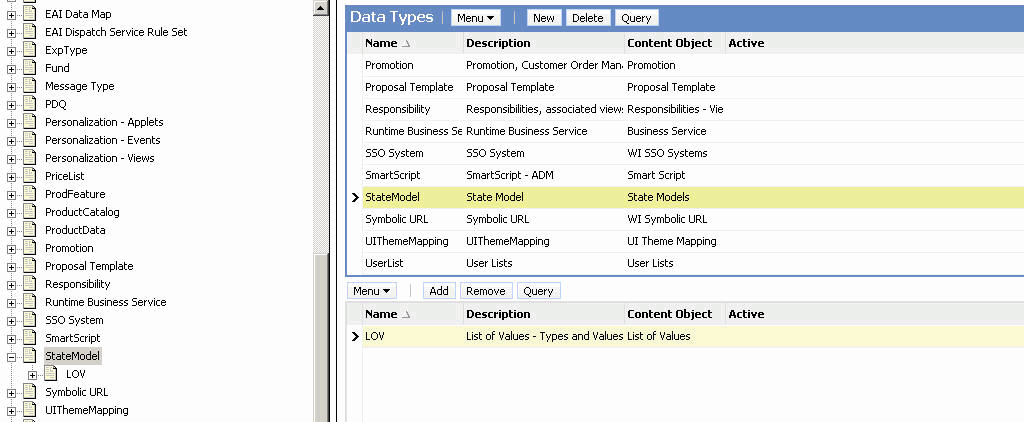
To add a child relationship to an ADM data type
Navigate to the Application Deployment Manager screen, then the Data Type Explorer view.
In the Data Types list or Data Type explorer list, select the data type of interest.
Click the Add button to access the data type list.
Select the child data type of interest from this list.
The selected child data type appears under the parent data type in the Data Type Explorer view.
To remove a child relationship from an ADM data type
Navigate to the Application Deployment Manager screen, then the Data Type Explorer view.
In the Data Types list or Data Type explorer list, select the data type of interest.
In the child data type list, select the child data type that you want to remove, and click the Remove button.
Creating Application Deployment Manager (ADM) deployment projects is a step in "Process of Creating Siebel ADM Deployment Units from Database Types". A project is the template that can be reused to export the same data types on a regular basis. A project can contain many data types.
To create an ADM deployment project
Navigate to the Application Deployment Manager screen, then the Deployment Projects view.
In the Deployment Projects list, click the menu button and then New Record.
Fill in the project record fields as necessary.
See the following table for more information about some of these fields.
| Field | Description |
|---|---|
| Name | Name of the deployment project. |
| Target System | Target system for deploying the migration information. The value must be the URL to the target EAI Object Manager.
Note: This parameter is required only for HTTP online deployment. |
| Target User Name | User name required to access the target system.
Note: This parameter is required only for HTTP online deployment. |
| Active Flag | Set by default, this flag signifies that the project is available for deployment as a deployment session. Clearing this field makes sure that this project is not deployed. |
| Export to File | Make sure to check this field to create the export file. |
| Session Configurable | Check this field if further configurations are required when accessing this project as a deployment session. If this value is unchecked, the project field Export to File, is read-only, as are the project data type fields, Active and Deployment Filter. |
In the Deployment Project data type list, populate the new project with data types by clicking the menu button, then New Record. For each record, do the following:
Select a previously created data type from the Data Type Name drop-down list.
|
Note: If the data type of interest is not available, then it can be set as Inactive. Make sure that the Active field for the data type is checked in the Data Type Details view. |
Fill in the other data type record fields as necessary. See the following table for more information about some of these fields.
| Field | Description |
|---|---|
| Active | Clear the active field to inactivate a data type within a project. Use this feature to migrate a deployment project without migrating the data from the inactivated data types. |
| Deployment Filter | For more information about this field, see "Creating ADM Deployment Filters". |
| Deployment Mode | The type of deployment mode for the data type. There are four possible selections based on the data type:
|
Click the menu button and then Save Record.
Add other data types as required to the draft deployment project.
|
Note: If a relationship is set up between two data types, then only the parent data type is visible in the picklist. However, after you add the data type to the project item list, the parent data type record can be expanded to reveal the child data types. Make sure to save the record if you cannot expand the parent data type. |
From the Deployment Projects list, click the menu button and then Save Record.
This topic is part of "Process of Creating Siebel ADM Deployment Units from Database Types".
Application Deployment Manager (ADM) deployment filters allow the selection of specially selected records of a particular data type for export. Creating ADM deployment filters is a part of creating ADM deployment projects. A deployment filter must generally be specified for all deployment units. For information about creating deployment filters in deployment projects, see "Creating ADM Deployment Filters".
You can also create ADM deployment filters based on predefined queries (PDQs). For information about this task, see "Creating ADM Deployment Filters with PDQs".
ADM deployment filters can also be set or modified when creating deployment sessions. For more information about this task, see "Creating ADM Deployment Sessions".
Each data type is represented by a Siebel integration object. The deployment filter applies to the primary business component defined within the integration object, and can be set on any field defined on the primary business component and present in the integration object. For detailed information about business components, see Configuring Siebel Business Applications.
Filtering is also possible on the child business components to exclude or include certain records. See the end of this topic for an example.
The format for the deployment filter value entered into the Filter field of the data type record is as follows:
[Field_Name] operator 'Filter_Criterion'
where:
Field_Name is the name of the field on which to filter records. For a list of available fields for each data type, click the Select button in the Field List field. Make sure the field name is enclosed in brackets.
operator is a standard Siebel query operator that defines the filter, for example, like or =. For a list of Siebel query operators, see Using Siebel Tools.
Filter_Criterion is the criterion by which to filter the field name. Use an asterisk (*) as the wildcard character for part of the criterion. For example, to filter by names beginning with the letter A, use 'A*' for the criterion. The filter criterion is case-sensitive and must be enclosed in quotes. Use multiple filters for one data type by using the logical AND or OR operators.
|
Note: You cannot use a function as a filter criterion. For example, a filter such as[Name] = GetProfileAttr ('VODImpExpSpec') is not supported. |
Some deployment filter examples follow:
[Name] like 'ABC*' or [Name] = 'My StateModel'
This example filters the data type State Model using the Name field. The primary business component for State Models is State Model, the field containing the state model name is Name.
[Activation Date]>'12/29/2008 14:58:29'
This example filters the data type Assignment Rules using the Activation Date field. All assignment rules with a start date later than 12/29/2008 are filtered for migration.
[Value]='ACCOUNT_STATUS' AND [List Of Values Child (UDA).Language] ='ENU'
This example filters the data type LOV using the Value field and the child business component List of Values Child (UDA).Language. The filter allows deployment of only the English language LOVs for the ACCOUNT_STATUS LOV type.
Creating Application Deployment Manager (ADM) data filters is an optional, but highly recommended, task of the ADM GUI setup process. This task is a step in "Process of Creating Siebel ADM Deployment Units from Database Types".
The deployment filter allows the migration of specially selected records of a particular data type. It is recommended to use a filter for each data type. For more information about deployment filters, including their format, see "About ADM Deployment Filters".
You can also create ADM deployment filters based on predefined queries (PDQs). For information about this task, see "Creating ADM Deployment Filters with PDQs".
To create an ADM deployment filter
Navigate to the Application Deployment Manager screen, then the Deployment Projects view.
In the Deployment Projects list, select the project of interest.
In the Deployment Project data types list, select the data type of interest.
In the Deployment Filter field, create a search expression to filter only those items of a data type matching the condition for migration.
To make sure the filter is accurate, click the Validate Filter button.
Creating ADM deployment filters with predefined queries (PDQs) provides an alternate means of identifying specific records of a particular data type for deployment. This task is a step in "Process of Creating Siebel ADM Deployment Units from Database Types".
For information about querying and PDQs, see Siebel Fundamentals.
For more information about creating deployment filters alone, see "Creating ADM Deployment Filters" and "About ADM Deployment Filters".
To create ADM deployment filters with PDQs
In the corresponding view of the data that you want to deploy, query for the records of interest.
Navigate to Query, and then choose Save Query As to save the query as a PDQ.
For example, navigate to the Administration - Assignment screen, then the Assignment Rules List view. Query for all assignment rules starting with the letter A, and then save the query.
Navigate to the Application Deployment Manager screen, then the Deployment Projects view.
In the Deployment Projects list, select the project of interest.
In the Deployment Project data types list, select the data type of interest.
In this example, select the Assignment Rules data type (AssignRule).
In the Deployment Filter field, select the saved PDQ from the drop-down list.
In this example, select the PDQ saved from the Assignment Rules List view.
The Deployment Filter field is populated with the PDQ, and the PDQ field contains the name of the saved query.
To make sure the filter is accurate, click the Validate Filter button.
Enabling the Application Deployment Manager (ADM) deployment project is a step in "Process of Creating Siebel ADM Deployment Units from Database Types".
Enabling the project:
Validates data filters created on the data types.
Enables the project for use in deployment sessions.
Locks the project values; that is, none of the project values can change except the Active field. (If you deactivate the project value by clearing the Active field, then you cannot deploy the project.)
|
Note: After a project is enabled, you cannot update it, but you can deactivate it to prevent further usage. To update an enabled project, copy the project, and provide a different name. |
To enable the ADM deployment project
Navigate to the Application Deployment Manager screen, then the Deployment Projects view.
In the Deployment Projects list, select the draft deployment project of interest.
The Status field of the draft deployment project record appears as Draft.
Click the Enable button to activate the project.
ADM populates the Status field with Enabled and the Publication Date/Time field with the date and time of the project activation.
Creating deployment sessions using Siebel Application Deployment Manager (ADM) is a step in "Process of Creating Siebel ADM Deployment Units from Database Types".
Before creating an ADM deployment session, make sure that the required configurations are complete and that a deployment project exists. For information about creating deployment sessions and other required configurations, see "Creating ADM Deployment Projects".
To create an ADM deployment session
Navigate to the Application Deployment Manager screen, then the Deployment Sessions view.
In the Deployment Sessions list, click the menu button and then New Record.
In the Project Name field drop-down list, select the deployment project of interest.
ADM populates several fields in the record with information from the deployment project.
|
Note: Only enabled deployment projects are available for addition to a deployment session. For more information about this task, see "Enabling the ADM Deployment Project". |
If necessary, then clear the Deployment Lock field to change the Deploy button to read-only status. (Click the Refresh button to see this change.)
When the Deployment Lock field is selected, the individual listed in the Locked By field is the only person who can deploy the deployment session. (In normal operations, the Deployment Lock flag is always checked.)
|
Note: The Deployment Lock flag is useful in complex environments where multiple individuals work together. For example, one person can create and unlock the session, which allows another person to log in, lock, and deploy that session. |
If necessary, then change the values in the fields of the deployment project's data types.
These fields are accessible only if the deployment project field Session Configurable was checked during the creation of the deployment project. For more information about these fields, see "Creating ADM Deployment Projects".
To refresh the data in the Deployment Sessions view, click the Refresh button.
Deploying sessions using the Application Deployment Manager (ADM) GUI is one means of creating an ADM deployment unit. This task is a step in "Process of Creating Siebel ADM Deployment Units from Database Types".
For other deployment options, see "Deploying ADM Sessions to a File Using the Command-Line Interface".
Before deploying a session, make sure that the required configurations are complete and that a deployment session exists. For information about creating deployment sessions and other required configurations, see "Creating ADM Deployment Sessions".
To deploy an ADM session to a file using the ADM GUI
Access the source system; that is, the system from which you want to migrate the data.
Navigate to the Application Deployment Manager screen, then the Deployment Sessions view.
Select the deployment session of interest. Make sure that the Export to File and the Deployment Lock fields are checked.
Click the Deploy button.
Enter the network path for the export directory, then click the Export button. (Do not specify a filename. ADM automatically generates a filename based on the items within the session.)
For example, on Microsoft Windows, if the network administrator sets up a shared directory called stage_1 on the server OMEGA, then the network path supplied to ADM must be \\OMEGA\stage_1.
Click the Refresh button to update the status of the deployment.
|
Note: The network path is relative to the Siebel Server. It is recommended to set up a common area for file operations, which is accessible from all the Siebel Servers. Additional setup tasks are sometimes necessary, depending on the operating system on which the Siebel Server is running. |
Navigate to the network path entered in the previous step to review and access the export file.
|
Note: The volume of data and the number of items within a session contribute to the processing time. |
Deploying Application Deployment Manager (ADM) sessions using the Server Manager (srvrmgr) command-line interface is one means of creating an ADM deployment unit. This task is a step in "Process of Creating Siebel ADM Deployment Units from Database Types".
For other deployment options, see "Deploying ADM Sessions to a File Using the ADM GUI".
Before deploying sessions using the command-line interface, make sure that the required configurations are complete and that the deployment sessions exist. Also make sure ADM batch workflows are deployed and activated.
For information about creating deployment sessions and other required configurations, see "Creating ADM Deployment Sessions".
To deploy an ADM session to a file using the Server Manager command-line interface
In the source system, make sure that the deployment sessions intended for Server Manager deployment have the field Export to File checked.
In the source system, make sure that the Deployment Lock value is checked and that your Server Manager user ID is in the Locked By field for each session.
|
Note: You can migrate only deployment sessions that are locked with your user ID. |
Start the Server Manager command-line interface with your user ID.
For more information about this procedure, see Siebel System Administration Guide.
Verify that the server component Workflow Process Manager (WfProcMgr) is online (status is Running) by entering the following command:
list comp WfProcMgr for server Siebel_Server_Name
If it is not running and online, then enable the Workflow Management (alias Workflow) component group and restart the Siebel Server. For more information about these procedures, see Siebel System Administration Guide.
Enter the following command at the Server Manager command-line interface prompt:
start task for comp WfProcMgr server Siebel_Server_Name with ProcessName="UDA Batch Deployment", RowID="Session_ID"
where:
Siebel_Server_Name is the name of the Siebel Server.
UDA Batch Deployment is the name of the workflow process. This value is case-sensitive.
Session_ID is the session ID of the deployment session created earlier through the ADM GUI.